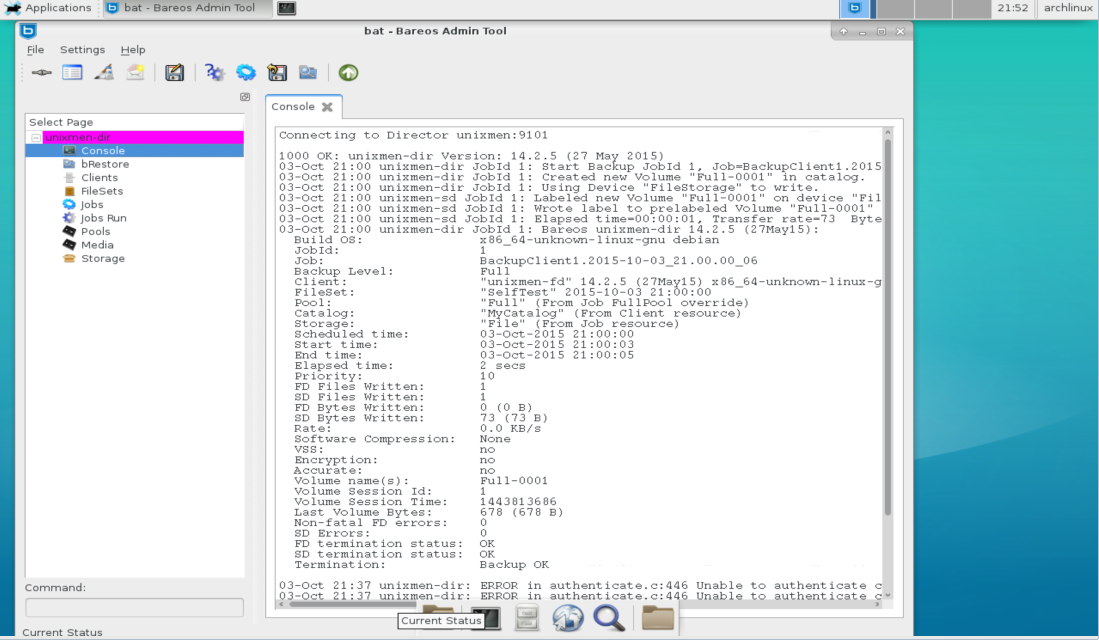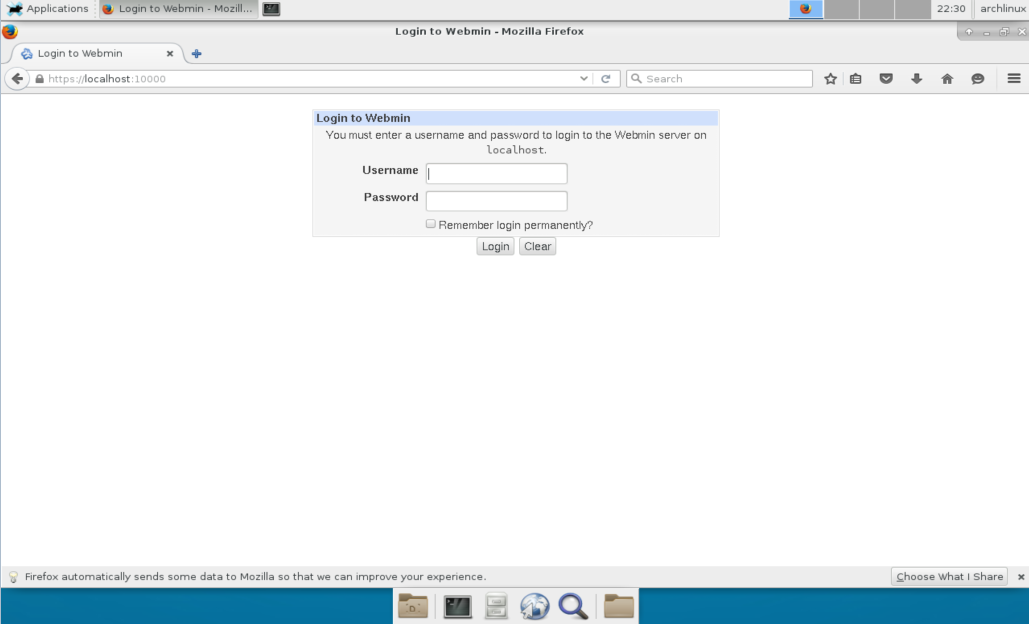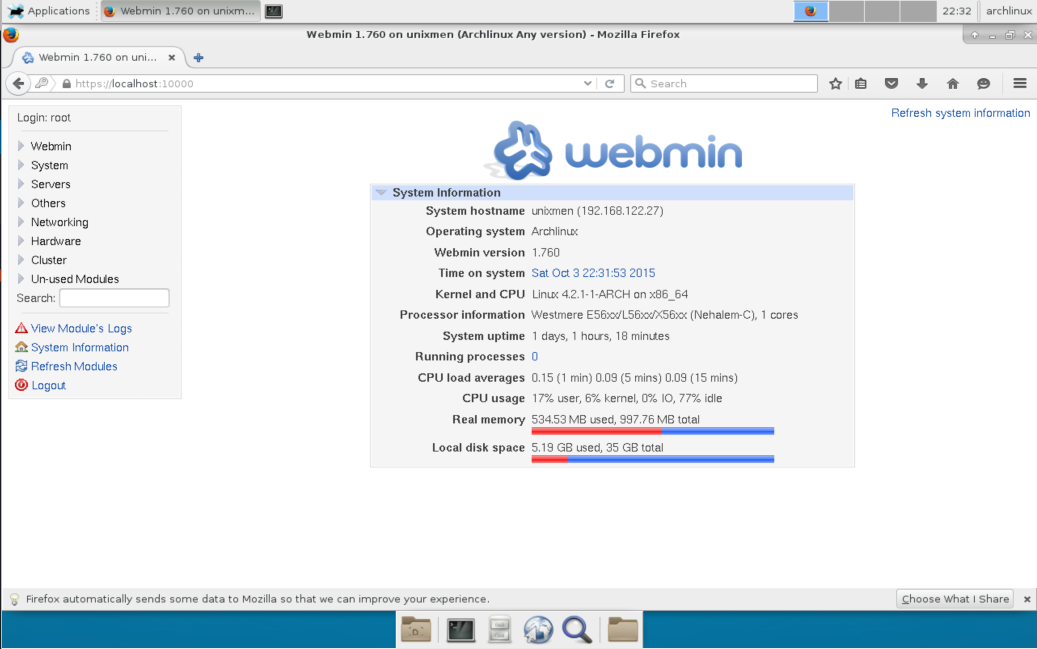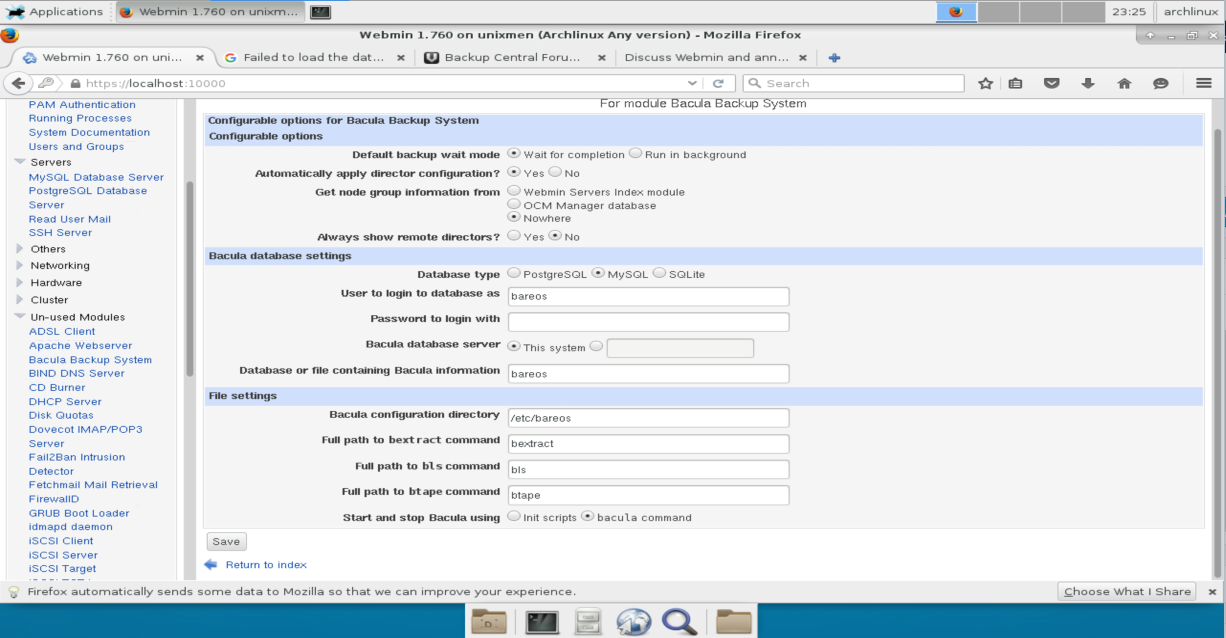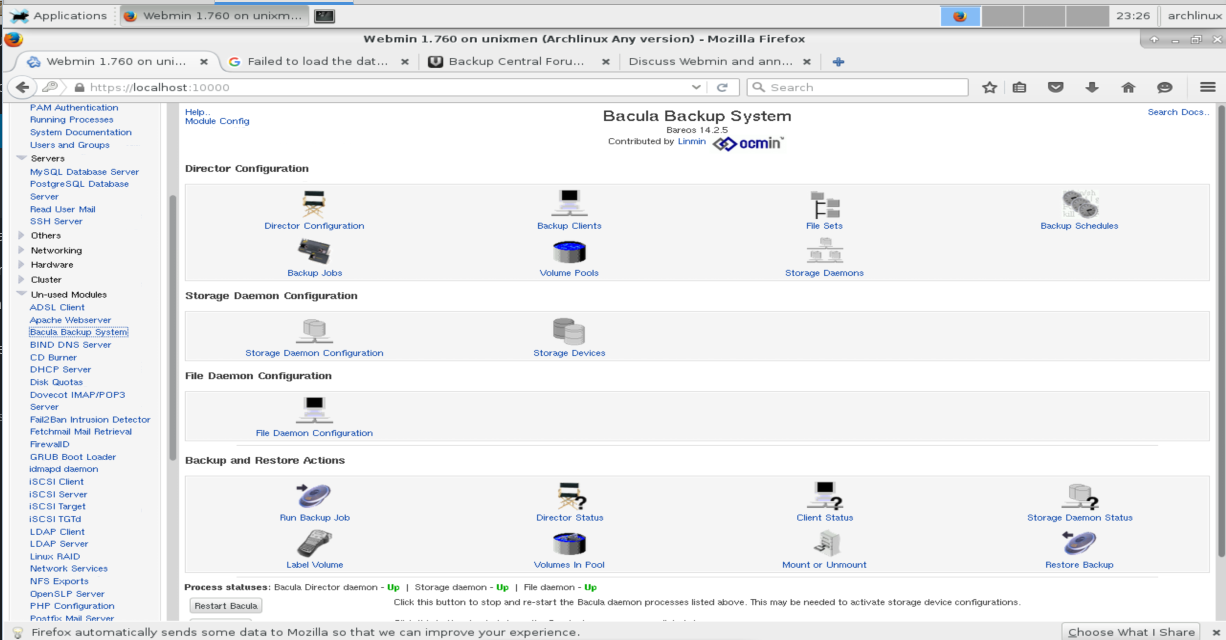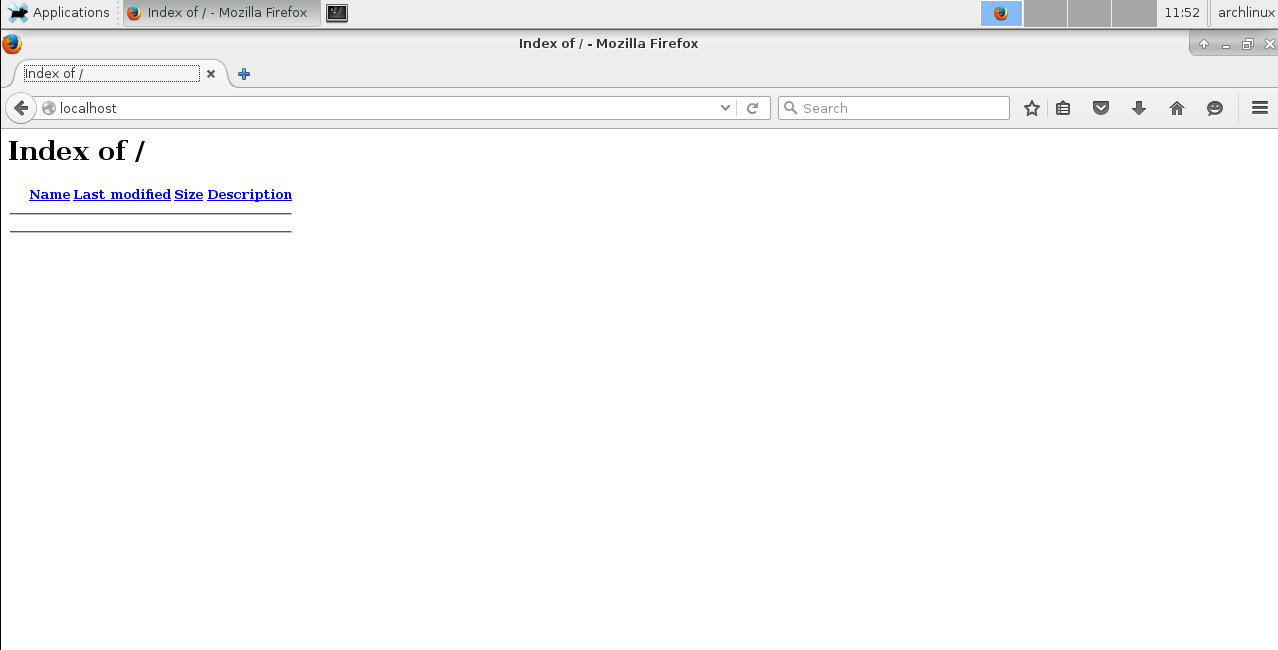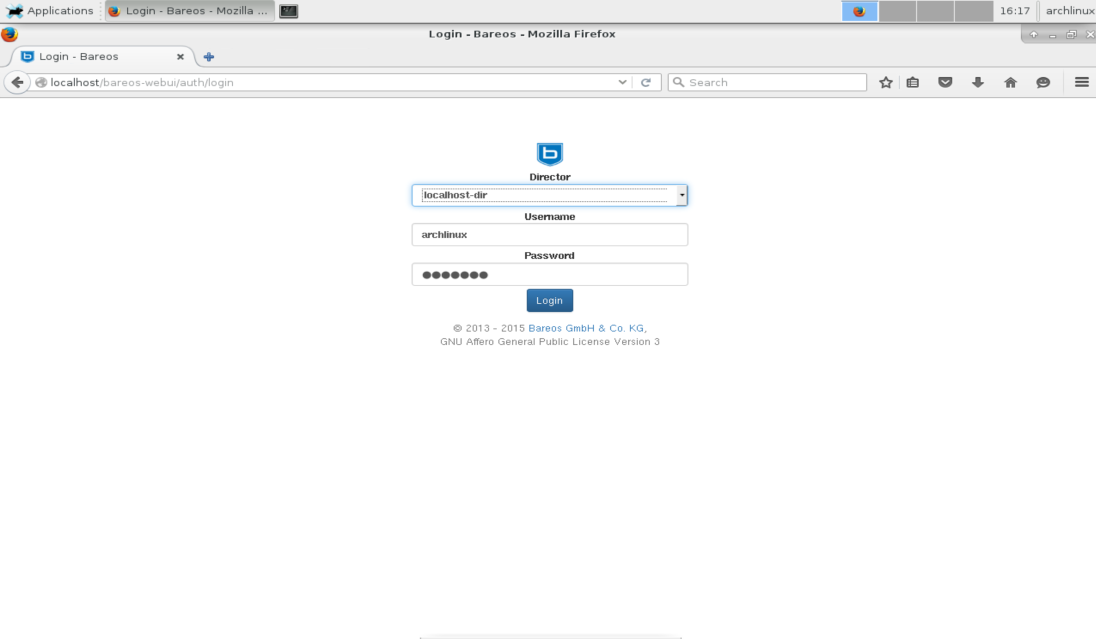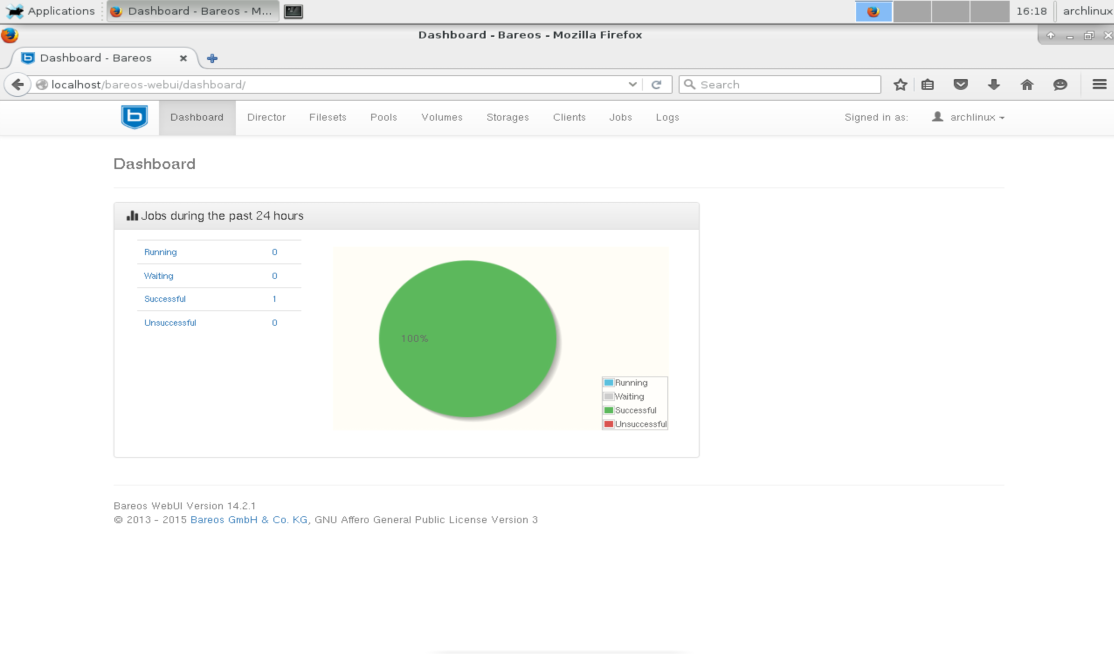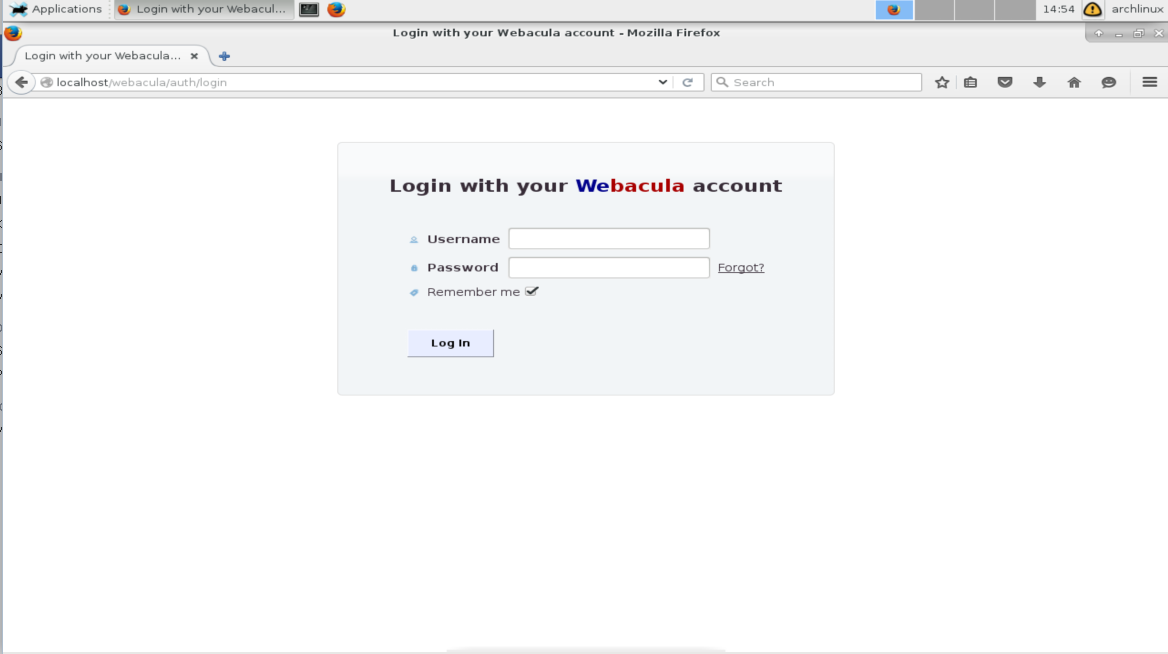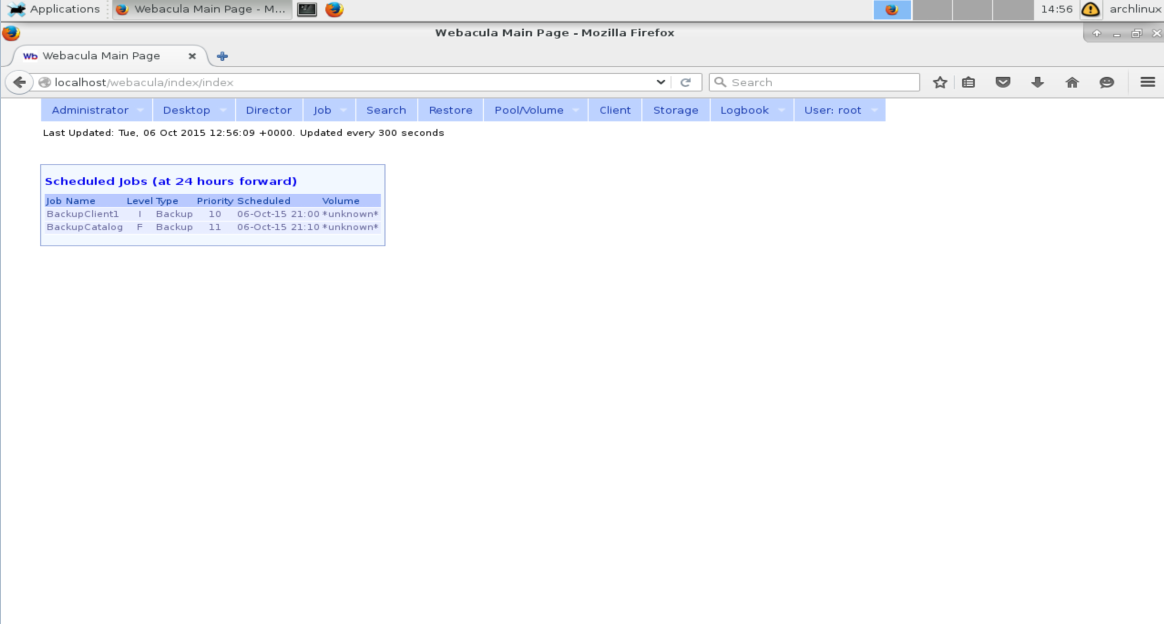1. CLI
The first, for pure linux user, choice is via CLI (command line interface). All needed we have installed last time. It include:
bconsole - CLI admin tool bareos-database-tools - CLI tools with database dpendencies (dbcheck, bscan) bareos-tools - CLI tools (bcopy, bextract, bls, bregeq, bwild)
$ sudo bconsole
Connecting to Director unixmen:9101 1000 OK: unixmen-dir Version: 14.2.5 (27 May 2015) Enter a period to cancel a command. *help Command Description ======= =========== add Add media to a pool autodisplay Autodisplay console messages automount Automount after label cancel Cancel a job configure Configure director create Create DB Pool from resource delete Delete volume, pool or job disable Disable a job/client/schedule enable Enable a job/client/schedule estimate Performs FileSet estimate, listing gives full listing exit Terminate Bconsole session export Export volumes from normal slots to import/export slots gui Non-interactive gui mode help Print help on specific command import Import volumes from import/export slots to normal slots label Label a tape list List objects from catalog llist Full or long list like list command messages Display pending messages memory Print current memory usage mount Mount storage move Move slots in an autochanger prune Prune records from catalog purge Purge records from catalog quit Terminate Bconsole session query Query catalog restore Restore files relabel Relabel a tape release Release storage reload Reload conf file rerun Rerun a job resolve Resolve a hostname run Run a job status Report status setbandwidth Sets bandwidth setdebug Sets debug level setip Sets new client address -- if authorized show Show resource records sqlquery Use SQL to query catalog time Print current time trace Turn on/off trace to file unmount Unmount storage umount Umount - for old-time Unix guys, see unmount update Update volume, pool or stats use Use specific catalog var Does variable expansion version Print Director version wait Wait until no jobs are running When at a prompt, entering a period cancels the command. *
2. GUI
The GUI tools to manage and monitor Bareos include bat (bareos admin tool) and tray-monitor.
To use them wee need to install some desktop environment (DE) like my preferred Xfce4.
Since this tutorial is not focused to install these parts let’s go quickly to install all we need to run DE and desktop manager like lxdm.
The first we need to install Xorg server.
$ sudo pacman -Sy xorg
:: Synchronizing package databases...
core 121.7 KiB 1014K/s 00:00 [##################################################] 100%
extra 1817.5 KiB 1165K/s 00:02 [##################################################] 100%
community 2.8 MiB 1000K/s 00:03 [##################################################] 100%
archlinuxfr is up to date
:: There are 72 members in group xorg:
:: Repository extra
1) xf86-input-evdev 2) xf86-input-joystick 3) xf86-input-keyboard 4) xf86-input-libinput 5) xf86-input-mouse
6) xf86-input-synaptics 7) xf86-input-vmmouse 8) xf86-input-void 9) xf86-video-ark 10) xf86-video-ati
11) xf86-video-dummy 12) xf86-video-fbdev 13) xf86-video-glint 14) xf86-video-i128 15) xf86-video-intel
16) xf86-video-mach64 17) xf86-video-neomagic 18) xf86-video-nouveau 19) xf86-video-nv 20) xf86-video-openchrome
21) xf86-video-r128 22) xf86-video-savage 23) xf86-video-siliconmotion 24) xf86-video-sis 25) xf86-video-tdfx
26) xf86-video-trident 27) xf86-video-vesa 28) xf86-video-vmware 29) xf86-video-voodoo 30) xorg-bdftopcf
31) xorg-docs 32) xorg-font-util 33) xorg-fonts-100dpi 34) xorg-fonts-75dpi 35) xorg-fonts-encodings
36) xorg-iceauth 37) xorg-luit 38) xorg-mkfontdir 39) xorg-mkfontscale 40) xorg-server 41) xorg-sessreg
42) xorg-setxkbmap 43) xorg-smproxy 44) xorg-x11perf 45) xorg-xauth 46) xorg-xbacklight 47) xorg-xcmsdb
48) xorg-xcursorgen 49) xorg-xdpyinfo 50) xorg-xdriinfo 51) xorg-xev 52) xorg-xgamma 53) xorg-xhost
54) xorg-xinput 55) xorg-xkbcomp 56) xorg-xkbevd 57) xorg-xkbutils 58) xorg-xkill 59) xorg-xlsatoms
60) xorg-xlsclients 61) xorg-xmodmap 62) xorg-xpr 63) xorg-xprop 64) xorg-xrandr 65) xorg-xrdb
66) xorg-xrefresh 67) xorg-xset68) xorg-xsetroot 69) xorg-xvinfo 70) xorg-xwd 71) xorg-xwininfo 72) xorg-xwud
Enter a selection (default=all): //just hit ENTER and install all
Then install DE – Xfce4
$ sudo pacman -S xfce4 xfce4-goodies
:: There are 17 members in group xfce4:
:: Repository extra
1) exo 2) garcon 3) gtk-xfce-engine 4) thunar 5) thunar-volman 6) tumbler 7) xfce4-appfinder
8) xfce4-mixer 9) xfce4-panel 10) xfce4-power-manager 11) xfce4-session 12) xfce4-settings 13) xfce4-terminal 14) xfconf 15) xfdesktop 16) xfwm4 17) xfwm4-themes
Enter a selection (default=all): // hit ENTER to install all
…. and now some desktop manager – lxdm
$ sudo pacman -S lxdm
Enable this on startup and run:
$ sudo systemctl enable lxdm
$ sudo systemctl start lxdm
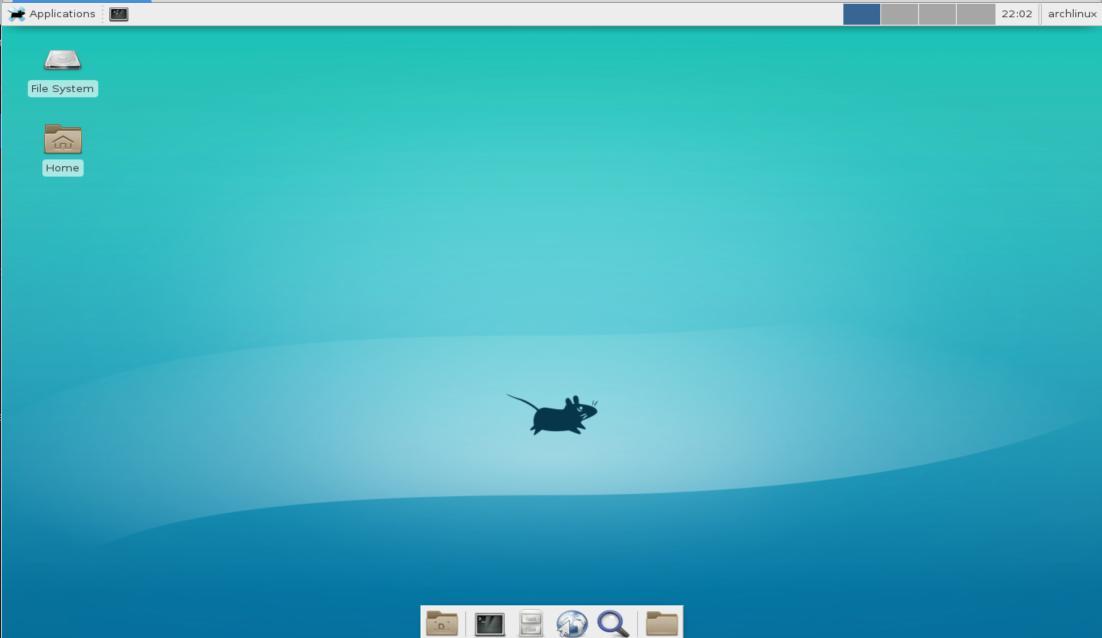
$ yaourt bareos-bat
$ yaourt bareos-bat
1 aur/bareos-bat 14.2.5-3 [installed] (2)
Bareos - Backup Archiving REcovery Open Sourced - Admin Tool (GUI)
==> Enter n° of packages to be installed (ex: 1 2 3 or 1-3)
==> -------------------------------------------------------
==> 1
==> Downloading bareos-bat PKGBUILD from AUR...
x .SRCINFO
x PKGBUILD
x PKGBUILD.common
bareos-bat 14.2.5-3 (2015-06-10 02:32)
( Unsupported package: Potentially dangerous ! )
==> Edit PKGBUILD ? [Y/n] ("A" to abort)
==> ------------------------------------
==> n
==> WARNING: This PKGBUILD describes a split package.
==> Specific package options are unknown
==> bareos-x11 dependencies:
- sqlite (already installed)
- libmariadbclient (already installed)
- postgresql-libs (already installed)
==> Continue building bareos-bat ? [Y/n]
==> ------------------------------------
==>
==> Building and installing package
==> This PKGBUILD provides " bareos-traymonitor bareos-bat "
==> Install only bareos-bat ? [Y/n]
==> -------------------------------
==> // hit N to build all packages
==> Entering fakeroot environment... ==> Starting package_bareos-traymonitor()... ==> Tidying install... -> Purging unwanted files... -> Removing libtool files... -> Removing static library files... -> Compressing man and info pages... -> Stripping unneeded symbols from binaries and libraries... ==> Creating package "bareos-traymonitor"... -> Generating .PKGINFO file... -> Generating .MTREE file... -> Compressing package... ==> Starting package_bareos-bat()... ==> Tidying install... -> Purging unwanted files... -> Removing libtool files... -> Removing static library files... -> Compressing man and info pages... -> Stripping unneeded symbols from binaries and libraries... ==> Creating package "bareos-bat"... -> Generating .PKGINFO file... -> Generating .MTREE file... -> Compressing package... ==> Leaving fakeroot environment. ==> Finished making: bareos-x11 14.2.5-3 (Sat Oct 3 21:02:36 CEST 2015) ==> Continue installing bareos-x11 ? [Y/n] ==> [v]iew package contents [c]heck package with namcap ==> --------------------------------------------------- ==> loading packages... resolving dependencies... looking for conflicting packages... Packages (2) bareos-bat-14.2.5-3 bareos-traymonitor-14.2.5-3 Total Installed Size: 1.49 MiB Net Upgrade Size: 0.11 MiB :: Proceed with installation? [Y/n] (2/2) checking keys in keyring [##################################################] 100% (2/2) checking package integrity [##################################################] 100% (2/2) loading package files [##################################################] 100% (2/2) checking for file conflicts [##################################################] 100% (2/2) checking available disk space [##################################################] 100% (1/2) installing bareos-bat [##################################################] 100% (2/2) installing bareos-traymonitor [##################################################] 100% Optional dependencies for bareos-traymonitor openssl: network encryption between daemons [installed] [archlinux@unixmen ~]$
Configuration needs little invention. Edit /etc/bareos/bareos-dir.conf and copy password from section director to /etc/bareos/bat.conf
$ sudo nano /etc/bareos/bareos-dir.conf
Director { # define myself
Name = unixmen-dir
QueryFile = "/usr/lib/bareos/scripts/query.sql"
Maximum Concurrent Jobs = 10
Password = "pPQqd0GXpWJ1r2jxUmfiH5Pnm4Lb4W2TlG3hKe5TIKBy" # Console password //copy this password
Messages = Daemon
Auditing = yes
$ sudo nano /etc/bareos/bat.conf
#
# Bareos Administration Tool (bat) configuration file
#
Director {
Name = unixmen-dir
DIRport = 9101
address = unixmen
Password = "pPQqd0GXpWJ1r2jxUmfiH5Pnm4Lb4W2TlG3hKe5TIKBy" // paste password
}
Since to access configuration files we need root privileges it is necessary to run bat as root. To launch root x-applications under under user just launch terminal and write commnads:
$ xhost + $ sudo bat
and we can work with bareos via GUI application – bat. Later will show how to configure system to run bat as a normal user.
3. Web based applications
Web base applications do not need DE and direct access to backup server. They can be used via web browser everywhere and accessible for many people according the access level they have.
Webmin
Webmin is a web-based interface for system administration of Unix. Using any modern web browser, you can setup user accounts, Apache, DNS, file sharing and much more. Webmin removes the need to manually edit Unix configuration files like /etc/passwd, and lets you manage a system from the console or remotely.
The first we have to install webmin:
$ yaourt webmin
1 aur/webmin 1.760-1 (3) a web-based interface for system administration ==> Enter n° of packages to be installed (ex: 1 2 3 or 1-3) ==> ------------------------------------------------------- ==> 1
Install all packages it will need and also the webmin. Start it and enable at startup:
$ sudo systemctl enable webmin
$ sudo systemctl start webmin
Second – install some web browser – like firefox:
$ sudo pacman -S firefox
$ sudo pacman -S wget
$ wget http://download.webmin.com/download/modules/bacula-backup.wbm.gz
$ sudo /opt/webmin/install-module.pl bacula-backup.wbm.gz
$ sudo pacman -S perl-dbd-mysql
login again into webmin or refresh modules and configure bacula modules to bareos system. Module can be found under Un-used modules. Make right configuration of this module – choose MySQL database and user – bareos. In our tutorial we did not set the password. Leave it empty
Bareos-webui
- Intuitive web interface
- Usage of multiple directors
- Individual accounts and ACL support via Bareos restricted named consoles
- Displays detailed information about Jobs, Clients, Filesets, Pools, Volumes, Storages, Director, Scheduler and Logs
- Run, rerun, cancel and restore jobs
- A working Bareos environment, Bareos >= 12.4 (depend on Bareos version, in our cas 12.4)
- An Apache 2.x Webserver with mod-rewrite, mod-php5 and mod-setenv
- PHP >= 5.3.3
- PHP PDO Extension
- PHP Sockets Extension
- PHP OpenSSL Extension
- Zend Framework 2.2.x or later
The last version of Bareos-webui is 15.2 but we have installed Bareos v.12.4 so we need to use this link from github – Bareos-webui v14.2
So just now we install apache and php:
$ sudo pacman -Sy apache php php-apache
edit /etc/php/php.ini file and enable extensions we need:
$ sudo nano /etc/php/php.ini
;extension=exif.so ;extension=ftp.so extension=gd.so //uncomment extension=gettext.so ;extension=gmp.so extension=iconv.so //uncomment ;extension=imap.so ;extension=intl.so ;extension=ldap.so ;extension=mcrypt.so ;extension=mssql.so extension=mysql.so //uncommnet ;extension=mysqli.so ;extension=odbc.so ;zend_extension=opcache.so extension=openssl.so //uncomment extension=pdo_mysql.so //uncommnet ;extension=pdo_odbc.so ;extension=pdo_pgsql.so ;extension=pdo_sqlite.so ;extension=pgsql.so ;extension=phar.so ;extension=posix.so ;extension=pspell.so ;extension=shmop.so ;extension=snmp.so ;extension=soap.so extension=sockets.so //uncomment ;extension=sqlite3.so ;extension=sysvmsg.so
now edit /etc/httpd/conf/httpd.conf:
$ sudo nano /etc/httpd/conf/httpd.conf
comment LoadModule mpm_event_module modules/mod_mpm_event.so by adding # and uncomment LoadModule mpm_prefork_module modules/mod_mpm_prefork.so, and also uncomment mod_rewrite
#LoadModule mpm_event_module modules/mod_mpm_event.so LoadModule mpm_prefork_module modules/mod_mpm_prefork.so LoadModule rewrite_module modules/mod_rewrite.so
and enable php modules by adding these lines:
LoadModule php5_module modules/libphp5.so Include conf/extra/php5_module.conf
find the section <IfModule mime_module> and include lines:
AddType application/x-httpd-php .php AddType application/x-httpd-php-source .phps
Enable httpd at startup and start it:
$ sudo systemctl enable httpd
$ sudo systemctl start httpd
and test if Apache is working in web-browser – http://localhost
Install Zend framework2
$ yaourt zendframework2
and add this line SetEnv ZF2_PATH /usr/share/zendframework2/library to apache config file /etc/httpd/conf/httpd.conf
$ sudo nano /etc/httpd/conf/httpd.conf
It is also to neccessary to modify open_basedir in php.ini config file
$ sudo nano /etc/php/php.ini
; open_basedir, if set, limits all file operations to the defined directory ; and below. This directive makes most sense if used in a per-directory ; or per-virtualhost web server configuration file. ; http://php.net/open-basedir ;open_basedir = /srv/http/:/home/:/tmp/:/usr/share/pear/:/usr/share/webapps/ //comment it (not secure)
; open_basedir, if set, limits all file operations to the defined directory ; and below. This directive makes most sense if used in a per-directory ; or per-virtualhost web server configuration file. ; http://php.net/open-basedir open_basedir = /srv/http/:/home/:/tmp/:/usr/share/pear/:/usr/share/webapps/:/usr/share/zendframework2/ //or add path to zendframework
restart httpd service:
$ sudo systemctl restart httpd
Everything is prepared to install bareos-webui.
Install bareos-webui
Download the source code and uzip and move to webapss directory:
$ wget https://github.com/bareos/bareos-webui/archive/bareos-14.2.zip
$ sudo pacman -S unzip
$ sudo mkdir /usr/share/webapps //only if folder does not exist
$ sudo chmod 777 /usr/share/webapps/
$ sudo mv bareos-webui-bareos-14.2/ /usr/share/webapps/bareos-webui
Configure apache to work with Bareos
$ sudo cp /usr/share/webapps/bareos-webui/install/apache/bareos-webui.conf /etc/httpd/conf/extra
and configure it to our needs:
# Bareos WebUI Apache configuration file # # Environment Variable for Application Debugging # Set to "development" to turn on debugging mode or # "production" to turn off debugging mode. <IfModule env_module> SetEnv "APPLICATION_ENV" "production" </IfModule> Alias /bareos-webui /usr/share/webapps/bareos-webui/public //correct to right path <Directory /usr/share/webapps/bareos-webui/public> Options FollowSymLinks AllowOverride All # Following module checks are only done to support # Apache 2.2, # Apache 2.4 with mod_access_compat and # Apache 2.4 without mod_access_compat # in the same configuration file. # Feel free to adapt it to your needs. # Apache 2.2 #<IfModule !mod_authz_core.c> //comment or delete these lines #Order deny,allow #Allow from all #</IfModule> # Apache 2.4 <IfModule mod_authz_core.c> <IfModule mod_access_compat.c> Order deny,allow </IfModule> Require all granted </IfModule> <IfModule mod_rewrite.c> RewriteEngine on RewriteBase /bareos-webui RewriteCond %{REQUEST_FILENAME} -s [OR] RewriteCond %{REQUEST_FILENAME} -l [OR] RewriteCond %{REQUEST_FILENAME} -d RewriteRule ^.*$ - [NC,L] RewriteRule ^.*$ index.php [NC,L] </IfModule> <IfModule mod_php5.c> php_flag magic_quotes_gpc off php_flag register_globals off </IfModule> </Directory>
change configuration of httpd.conf:
$ sudo nano /etc/httpd/conf/httpd.conf
and add these lines at the bottom:
#Bareos-webui Include conf/extra/bareos-webui.conf
Restart httpd service:
$ sudo systemctl restart httpd
Prepare configuration files and change them:
$ sudo mkdir /etc/bareos-webui
$ sudo cp /usr/share/webapps/bareos-webui/install/directors.ini /etc/bareos-webui
$ sudo nano /etc/bareos-webui/directors.ini
; Bareos WebUI Configuration ; File: /etc/bareos-webui/directors.ini ; ; ; Section localhost-dir ; [localhost-dir] ; Enable or disable section. Possible values are "yes" or "no", the default is "yes". enabled = "yes" ; Possible values are "postgresql" or "mysql", the default is "postgresql" dbdriver = "mysql" //change to mysql ; Fill in the IP-Address or FQDN of your catalog DB dbaddress = "localhost" ; Default values are corresponding to your dbriver, e.g 5432 or 3306 dbport = 3306 //change to 3306 ; Default is "bareos" dbuser = "bareos" //change to bareos user ; No default value dbpassword = "" ; Default is set to "bareos" dbname = "bareos" ; Fill in the IP-Address or FQDN of you director. diraddress = "localhost" ; Default value is 9101 ; Note: TLS has not been tested and documented, yet. ;tls_verify_peer = false ;server_can_do_tls = false ;server_requires_tls = false ;client_can_do_tls = false ;client_requires_tls = false ;ca_file = "" ;cert_file = "" ;cert_file_passphrase = "" ;allowed_cns = "" ; ; Section another-host-dir ; [another-host-dir] enabled = "no" dbdriver = "mysql" dbaddress = "" dbport = 3306 dbuser = "bareos_webui" dbpassword = "" dbname = "bareos" diraddress = "" dirport = 9101 ; Note: TLS has not been tested and documented, yet. ;tls_verify_peer = false ;server_can_do_tls = false ;server_requires_tls = false ;client_can_do_tls = false ;client_requires_tls = false ;ca_file = "" ;cert_file = "" ;cert_file_passphrase = "" ;allowed_cns = "" dbaddress = "" dbport = 3306 dbuser = "bareos_webui" dbpassword = "" dbname = "bareos" diraddress = "" dirport = 9101 ; Note: TLS has not been tested and documented, yet. ;tls_verify_peer = false ;server_can_do_tls = false ;server_requires_tls = false ;client_can_do_tls = false ;client_requires_tls = false ;ca_file = "" ;cert_file = "" ;cert_file_passphrase = "" ;allowed_cns = ""
Prepare web-console user and credential and ACL’s:
$ sudo cp /usr/share/webapps/bareos-webui/install/bareos/bareos-webui.conf /etc/bareos
$ sudo nano /etc/bareos/bareos-webui.conf
and change to your needs:
# # Preparations: # # include this configuration file in bareos-dir.conf by # @/etc/bareos/bareos-dir.d/bareos-webui.conf # # # Restricted console used by bareos-webui # Console { Name = archlinux //change webconsole name Password = "unixmen" //set password CommandACL = cancel, messages, rerun, restore, run, show, status, version Job ACL = *all* Schedule ACL = *all* Catalog ACL = *all* Pool ACL = *all* Storage ACL = *all* Client ACL = *all* FileSet ACL = *all* #Where ACL = }
finally add line @/etc/bareos/bareos-webui.conf at the bottom of bareos-dir.conf
$ sudo nano /etc/bareos/bareos-dir.conf
To enable apache to read configuration files make:
$ sudo chown -R root:http /etc/bareos
$ sudo chmod -R 775 /etc/bareos
and add yourself to http group:
$ sudo usermod -a -G http archlinux //add your username
Lines above also enable to run bat as a normal user.
Just only to be sure restart all services (not needed):
$ sudo systemctl restart bareos-dir
$ sudo systemctl restart httpd
and you can connect via web browser – http://localhost/bareos-webui with credentials – archlinux – unixmen
Webacula
Webacula – web interface of a Bareos/Bacula backup system. Unfortunately, it seems to be no longer under active development by the original author.
Webacula basic features:
- Bacula and Webacula ACLs (Access Control Lists) implemented. ACLs stored in Bacula database in Webacula tables
- Full supported MySQL, PostgreSQL and Sqlite databases
- Run Job
- Restore all files or selected files from Job by JobId
- Restore the most recent backup for a client
- Restore backup for a client before a specified time
- Show Timeline for Jobs
- Mount, umount Storages
- Show Jobs which executed with errors
- Show a condition of your Volumes
- Show scheduled Jobs (at 24 hours forward)
- Show all running Jobs
- Show terminated Jobs (executed in last 24 hours)
- Search Jobs on several conditions
- Web (ajax) terminal to Bacula Console
- The detailed information on Pools, Volumes, Storages and Clients
- Logbook. Logbook – is simple electronic journal of backups. Records in logbook are insert, modify, delete manually by the operator. Records can contain links (usual web-links on which it is possible to click) to Bacula Jobs or links to other records of this logbook. In logbook insert records, for example, about Jobs, failures of the equipment, supernumerary situations, etc. Logbook stored in a separate database “webacula”, now it is supported MySQL, PostgreSQL and Sqlite.
- RSS feed
- Multilingual support – standard gettext (*.mo) files. Currently supported languages: English, Czech, French, German, Italian, Portuguese Brazil, Russian, Spanish.
System Requirements:
- Supported MySQL, PostgreSQL and Sqlite databases
- Zend Framework version 1.8.3 or later
- Zend Framework is built with object-oriented PHP 5 and requires PHP 5.2.4 or later with PDO extension active
- Apache and mod_rewrite
- Installed php-gd package
For our purpose we will use bareos fork of webacula v.5
Install Zend framework
$ yaourt zendframework
Install and configure webacula
$ wget https://github.com/bareos/contrib-webacula/archive/bareos-master.zip
$ unzip bareos-master.zip
$ sudo mv contrib-webacula-bareos-master/ /usr/share/webapps/webacula
Enable it for http user.
$ sudo chown -R http /usr/share/webapps/webacula
Make symlink to zend library
$ ln -s /usr/share/zendframework/library/Zend /usr/share/webapps/webacula/library/Zend
Maker configuration folder a make a symlink of config. file
$ sudo mkdir /etc/webacula
$ sudo ln -s /usr/share/webapps/webacula/application/config.ini /etc/webacula
and update the config file.
$sudo nano /etc/webacula/config.ini
config.ini ; Webacula 5.5 ; [general] ;; supported adapters : PDO_MYSQL, PDO_PGSQL, PDO_SQLITE db.adapter = PDO_MYSQL //adapter for MySQL db.config.host = localhost db.config.username = bareos //change to database user, according last tutorial bareos db.config.password = //leave empty or write password for dtb user ;; for Sqlite db.config.dbname = "/full patch/bareos.db" db.config.dbname = bareos ;; director.db.username: the database username ;; the Bareos/Bacula director uses to access the database. ;; This is required to grant this user the permissions ;; to read the webacula tables, ;; otherwise the default database backup script fails. director.db.username = bareos ;; Bacula/Bareos catalog version ;; If you are unsure what value to set here, please consult your bareos/bacula catalog dat$ ;; Supported bacula catalog versions: 12 ;; Supported bareos catalog versions: 2001 catalog.version = 2003 //change to 2003 otherwise you will get version error ;; see http://www.php.net/timezones ; def.timezone = "UTC" ; def.timezone = "Europe/Berlin" ;; if locale undefined, webacula use autodetect ;; avaliable locales : en, cs, de, fr, pt_BR, ru, it, es ; locale = "en" ;; see INSTALL file for details bacula.sudo = "" bacula.bconsole = "/usr/bin/bconsole" //correct right path bacula.bconsolecmd = "-n -c /etc/bareos/bconsole.conf" //correct right path
Prepare MySQL database
$ sudo cp /usr/share/webapps/webacula/install/webacula-config /usr/sbin
make tables and ACL’s
$ sudo sh /usr/share/webapps/webacula/install/MySql/10_make_tables.sh
$ sudo sh /usr/share/webapps/webacula/install/MySql/20_acl_make_tables.sh
This will also make web user root with password CHANGEME.
Prepare apache configuration
$ sudo cp /usr/share/webapps/webacula/install/apache/webacula.conf /etc/httpd/conf/extra/
and change this to the right value according file bellow:
Bareos WebUI Apache configuration file # # Environment Variable for Application Debugging # Set to "development" to turn on debugging mode or # "production" to turn off debugging mode. #<IfModule env_module> # SetEnv "APPLICATION_ENV" "production" #</IfModule> Alias /webacula /usr/share/webapps/webacula/html //change to correct path <Directory /usr/share/webapps/webacula/html> //change to correct path Options FollowSymLinks AllowOverride All # Following module checks are only done to support # Apache 2.2, # Apache 2.4 with mod_access_compat and # Apache 2.4 without mod_access_compat # in the same configuration file. # Feel free to adapt it to your needs. # Apache 2.2 # <IfModule !mod_authz_core.c> # Order deny,allow # Allow from all # </IfModule> # Apache 2.4 <IfModule mod_authz_core.c> <IfModule mod_access_compat.c> Order deny,allow </IfModule> Require all granted </IfModule> <IfModule mod_rewrite.c> RewriteEngine on RewriteBase /webacula RewriteCond %{REQUEST_FILENAME} -s [OR] RewriteCond %{REQUEST_FILENAME} -l [OR] RewriteCond %{REQUEST_FILENAME} -d RewriteRule ^.*$ - [NC,L] RewriteRule ^.*$ index.php [NC,L] </IfModule> <IfModule mod_php5.c> php_flag magic_quotes_gpc off php_flag register_globals off </IfModule> </Directory>
tell apache where to find webacula config. Edit /etc/httpd/conf/httpd.conf
$ sudo nano /etc/httpd/conf/httpd.conf
and add these lines
#Webacula Include conf/extra/webacula.conf
finally restart httpd service
$ sudo systemctl restart httpd
Now open web browser and point to http://localhost/webacula and use user root and password CHANGEME
Congratulation! That’s all and we have all working.
Conclusion
Just now we have fully working installation of Bareos backup system and all application to monitoring and managing it. As I think Arch linux has one of the best wiki pages so you can find many info there.
Last part of this tutorial series will show you how to configure and setup Bareos to do its job – backup and recover our valuable data.
Reference links: