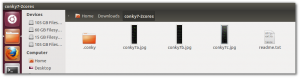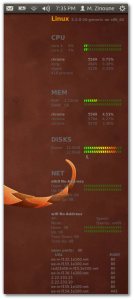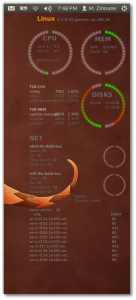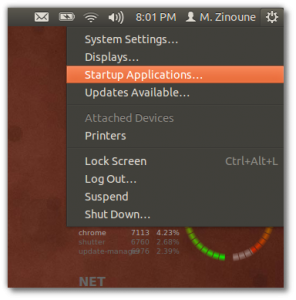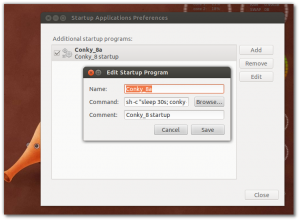In my previous posts, we saw together many nice themes for conky (Conky Lua, Conky_2, conky_5 and more). Recently was released 2 new conky themes: Conky_7 and Conky_8, two different and very nice themes.
In this posts we will see how to install these 2 themes (conky_7 and Conky_8) themes in Linux, i tested this on Ubuntu (Precise Pangolin) and LinuxMint, but will work also for Fedora, Opensuse, ArchLinux and other Linux distos.
So lets see.
1- Download the theme you want:
– For Conky_7
Download Conky_7 Theme
– For Conky_8
Download Conky_8 Theme
2- Extract the downloaded file and press Ctrl+H to unhide the folders, then copy the .conky folder to your /home/username directory, in my case i copied the file to
/home/zinovsky/
3- Now there are 3 themes variants for conky_7 and conky_8 : a, b, and c
You can run the theme you want using the command(Change X with 7 or 8):
conky -c ~/.conky/conkyrc_xa Or conky -c ~/.conky/conkyrc_xb Or conky -c ~/.conky/conkyrc_xc
Conky_7 (a) Conky_8 (a)
4- To start Conky_7 or 8 theme with system startup, you need to add Conky_xy (Change x with 7 or 8, and Y with a, b or c) to Ubuntu startup application.
- a- go Menu–> Startup Applications
- b- and add in the command Box this line:
change x with theme number: 7 or 8, and Y with theme variation : a, b or c, then click save
sh -c "sleep 30s; conky -c ~/.conky/conkyrc_xy"