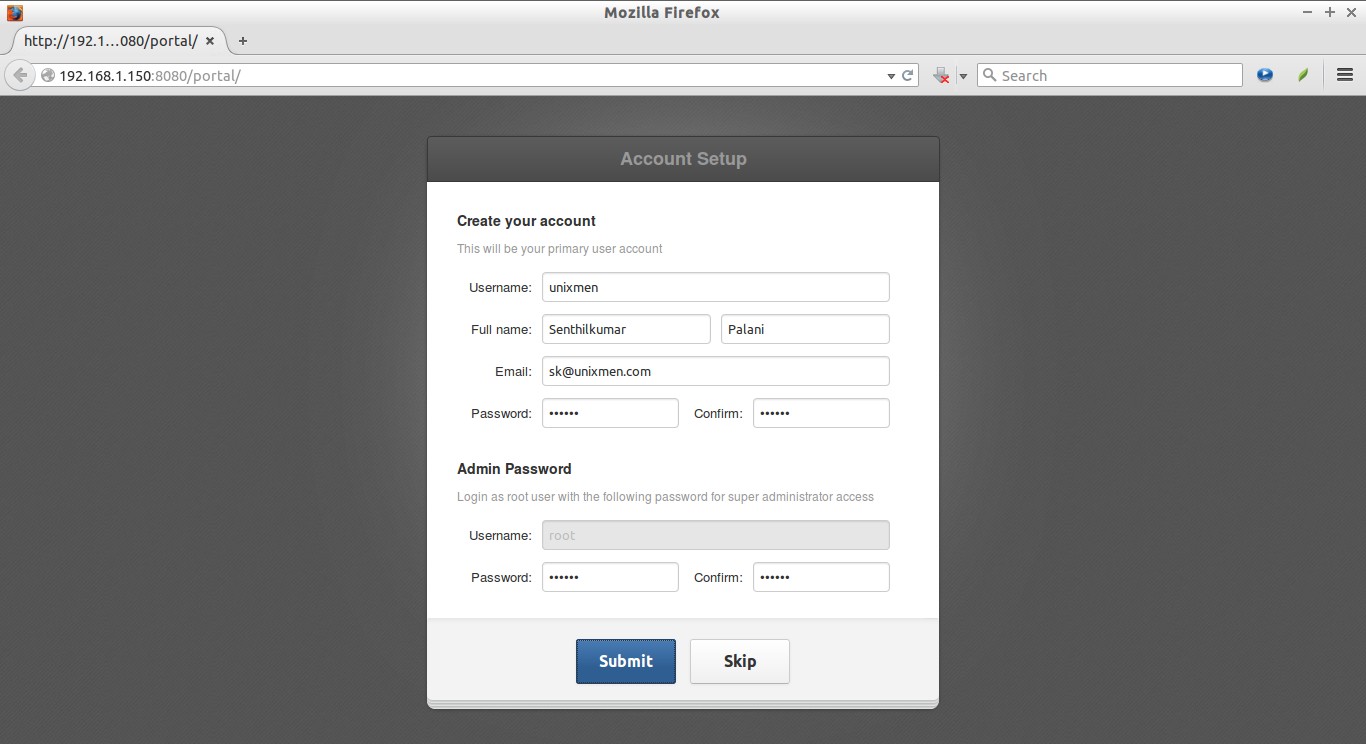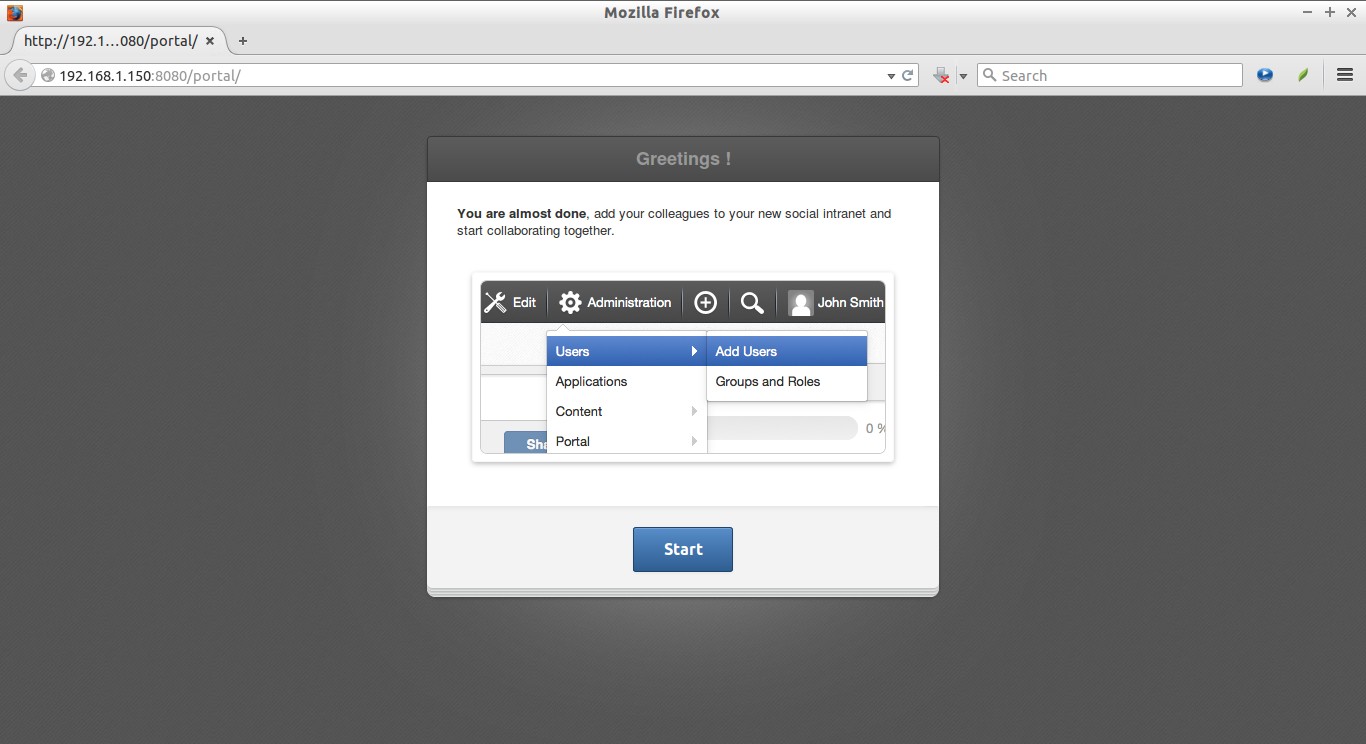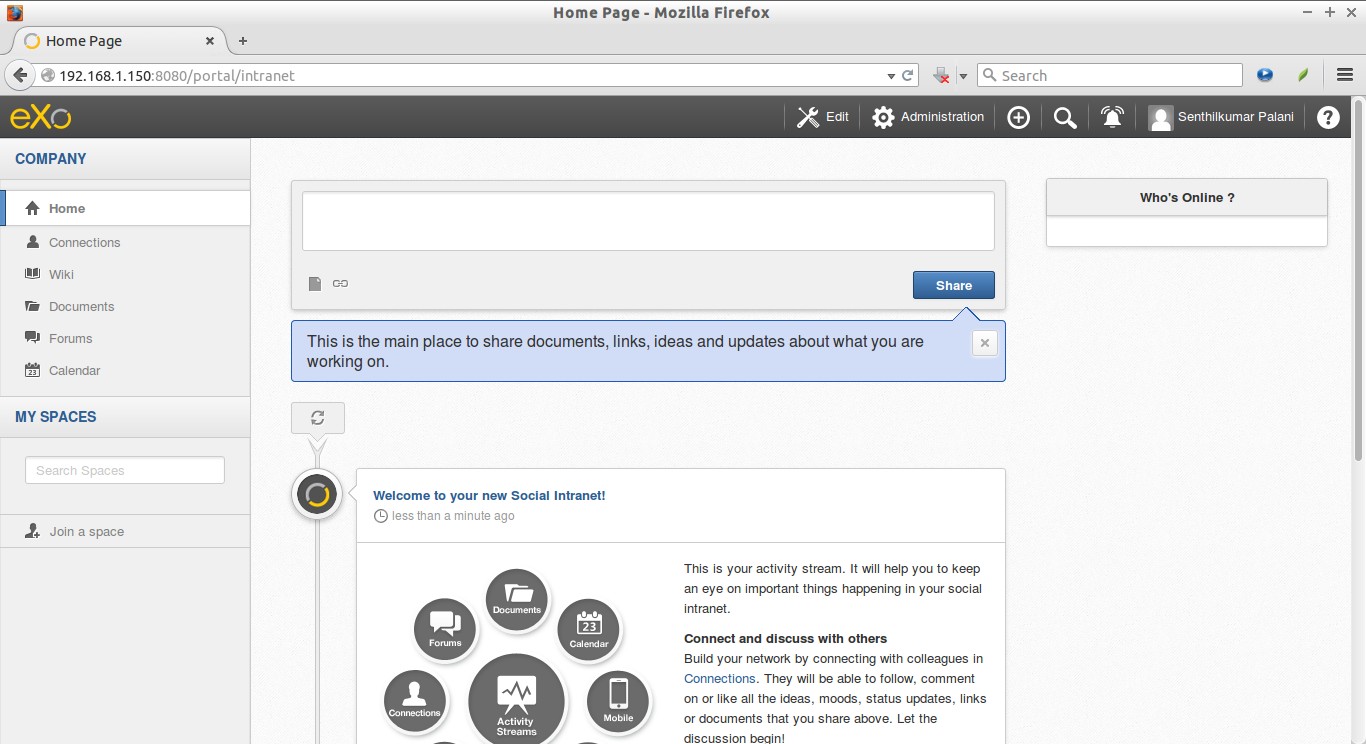About eXo platform
Nowadays, Social platforms are making the biggest impact in both professional and personal life of all. We’re all virtually connected with each other using Social media, such as Facebook, Twitter, G+, and Linkedin etc. Whether you’re an entrepreneur, a business man, a student or whoever, the Social platform takes most part in your self or business promotion. Using social media, anyone can easily collaborate with anyone and spread their business promotions, ideas, features or whatever to the world. So, implementing your own social platform for your oraganization is a good practise to communicate globally. There are may collaboration tools out there. Today, In this tutorial, we are going to discuss such kind of collaboration tool called ‘eXo platform’.
eXo is an open source social-collaboration platform for enterprise, and as well as for small medium organizations too. It has rich collaboration features, such as Wikis, Forums, Calendars, web contents and documents management capabilities along with activity streams, social networking and workspaces. You can have your own intranet, Social platform, CMS, DMS, Forum, Portal, FAQ section for your organization. All products are bundled in this single platform.
It is full featured and extensible platform with professional and nice design. The platform has been carefully designed to instantly engage users. It runs on the Cloud or within the trusted security of an enterprise platform and is highly customizable to adapt when your needs evolve. eXo Platform has inherited strong document management capabilities from its portal platform roots and thus is also a fantastic platform for content-centric applications. Also, eXo has many useful add-ons to bring users new capabilities like chat application, blog management and Google Drive extensions.
eXo integrates with your enterprise directory, such as Active Directory, and Open LDAP etc, It also works with your single sign-on system with support of CAS, JOSSO, OpenSSO and SAML. eXo Platform is built using open standards such as Java EE, WEBDAV, CalDAV, JCR and CMIS to maximize its interoperability.
Features
eXo platform includes the following list of features.
- Social Network ;
- Wiki ;
- Forum ;
- Calendar ;
- Document Management ;
- Web Content Management ;
- Portal ;
- FAQ ;
- Events ;
- Tasks ;
- Portal ;
- Dashboard ;
- Standards compliance – JCR, CMIS, OpenSocial, WEBDAV, FTP, iCal, JEE, Portlets ;
- Enterprise Integration – single sign on (CAS, JOSSO, OpenSSO, Kerberos / SPNEGO, SAML), LDAP & Active Directory ;
- Databases – MySQL, Postgres, Oracle, MS SQLServer, Sybase, DB2 ;
- App Servers – Tomcat ;
- JVM – Oracle Java 6 and 7, OpenJDK 6 and 7, IBM Java 6 & 7 ;
- And many.
Install eXo
eXo Installation is not difficult. The eXo script will take care of everything and install all required components. Just run the script and sit back and relax.
The minimum system requirements to run eXo platform:
- CPU: 3 GHz Multi-core recommended ;
- Memory: 4GB of RAM (8GB recommended ;
- Disk: 2GB (depending of the amount of data) ;
- OS: Linux or Windows ;
- JDK: Java 7 (Set the JAVA_HOME environment variable);
- Browser: Google Chrome 25+, Firefox 19+ or Internet Explorer 9+;
- The eXo server will run on port 8080, make sure this port is not currently in use and allow it thorough your firewall/router.
First, update the system and install Java.
On Ubuntu/Debian:
sudo apt-get update sudo apt-get install openjdk-7-jre-headless wget unzip zip mc -y
On CentOS/RHEL:
yum update -y yum install java-1.7.0-openjdk wget unzip zip mc -y
Download the latest version from here. As of writing this, the latest version was 4.2.0-RC1.
wget http://sourceforge.net/projects/exo/files/Platform4.2/eXo-Platform-community-4.2.0-RC1.zip
Extract the downloaded zip file using command:
unzip eXo-Platform-community-4.2.0-RC1.zip
This will extract the all contents to a folder called platform-community-4.2.0-RC1.
Change to that directory using command:
cd platform-community-4.2.0-RC1/
Now, start the eXo platform using the following command.
./start_eXo.sh
In case, you wanted to start eXo Platform as a background process, run:
./start_eXo.sh --backgroud
This will take a while. Wait for the server to start. After a couple of minutes you will see message like below:
2015-05-21 17:54:19,576 | INFO | Server startup in 979365 ms [org.apache.catalina.startup.Catalina<main>]
Access eXo Web console
Open up your web browser and navigate to: http://ip-address:8080/. You should see the following screen.
First you have to create a primary account and setup password for the root user. After entering all details, click Submit.
Now you will be prompted to create additional users/groups. This is optional, you can create users/groups later from administration dashboard. Click on the Start button.
Now you will be redirected to the Administration dashboard.
From here, you can create users/groups, Create additional websites
Stopping eXo Server
If you have started eXo Platform in console (without –background option), just press Ctrl+C to stop it.
In case it is running as background process, you can use the stop_eXo script:
./stop_eXo.sh
That’s it. For more details about eXo installation, configuration, and usage, refer the official documentation.
Cheers!
Reference: