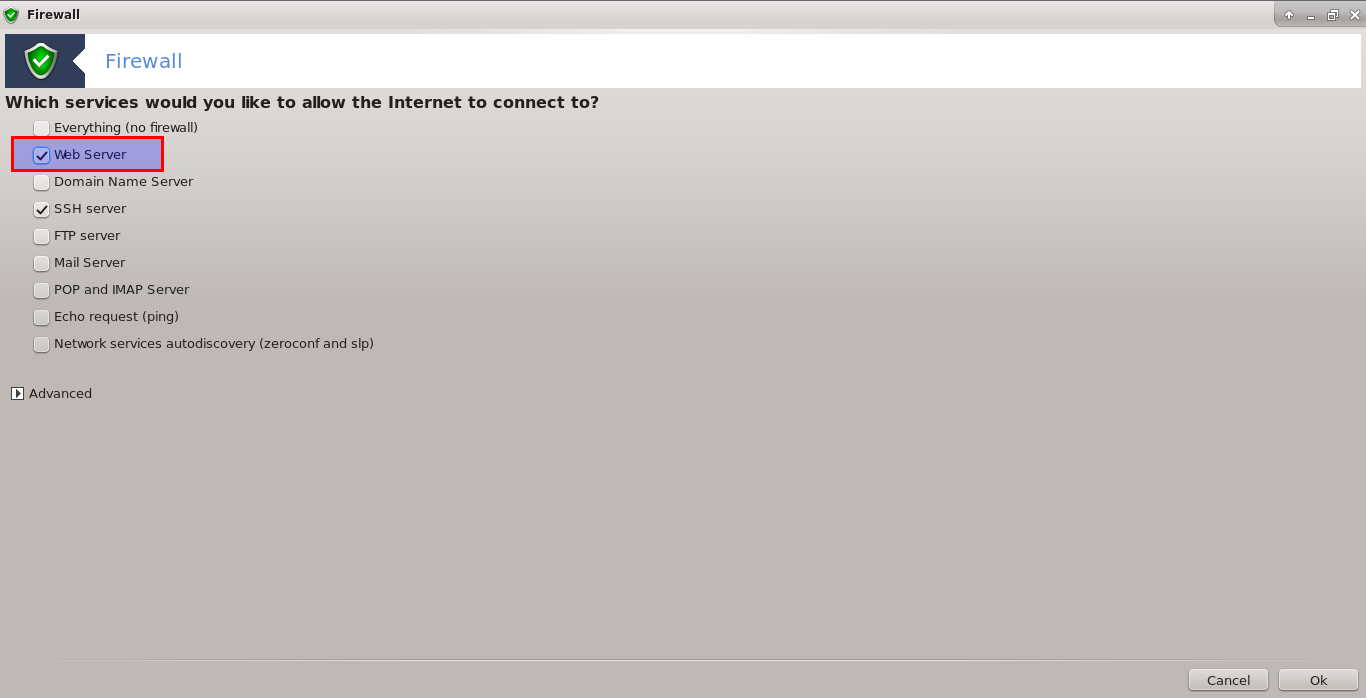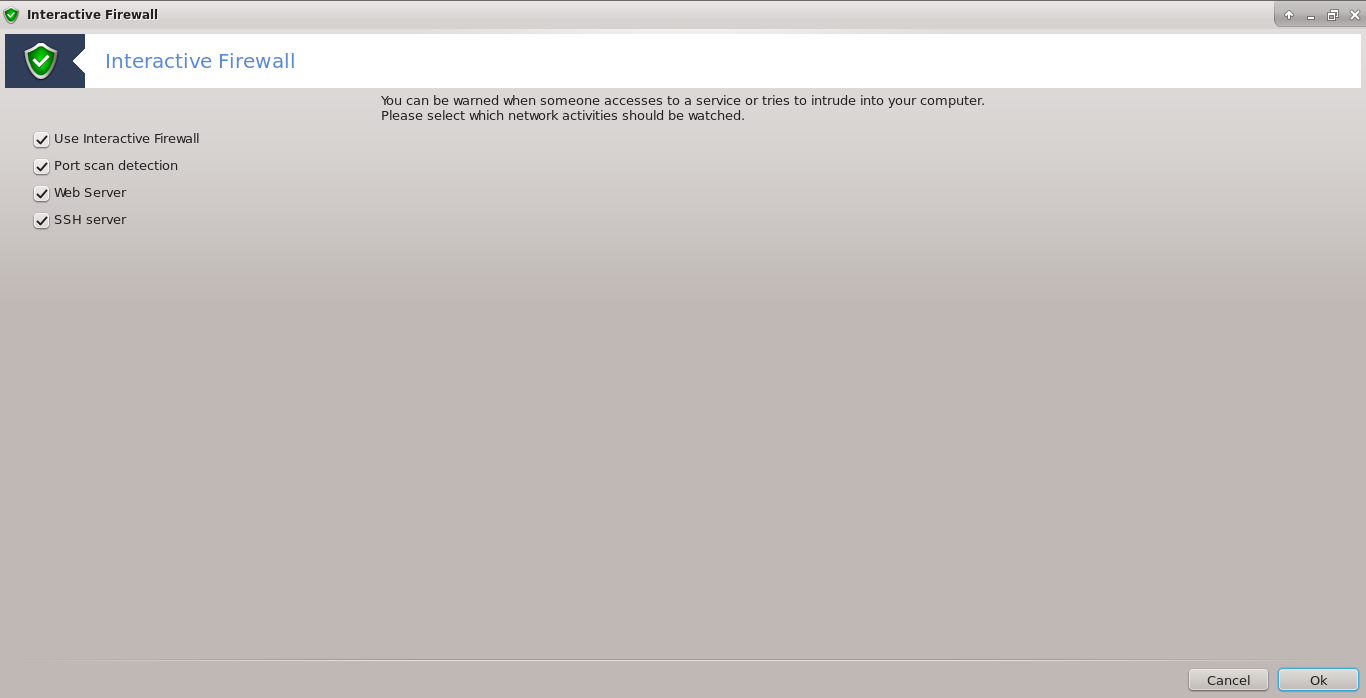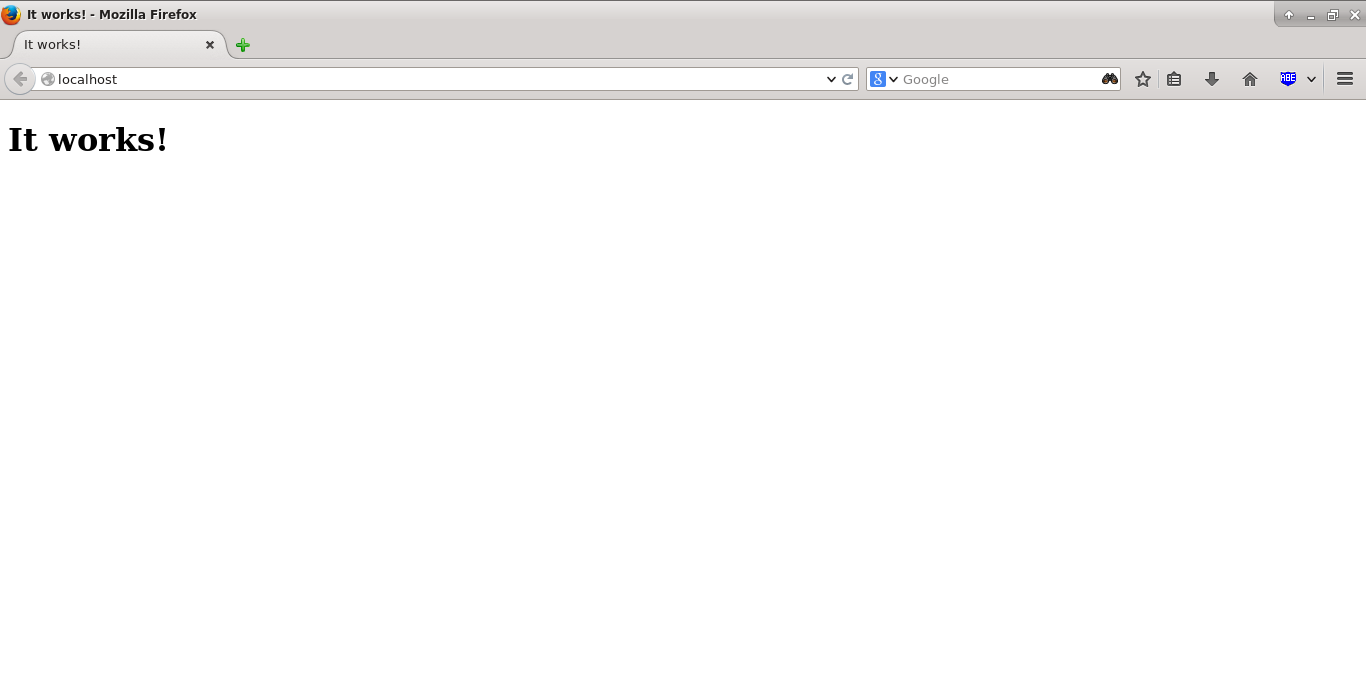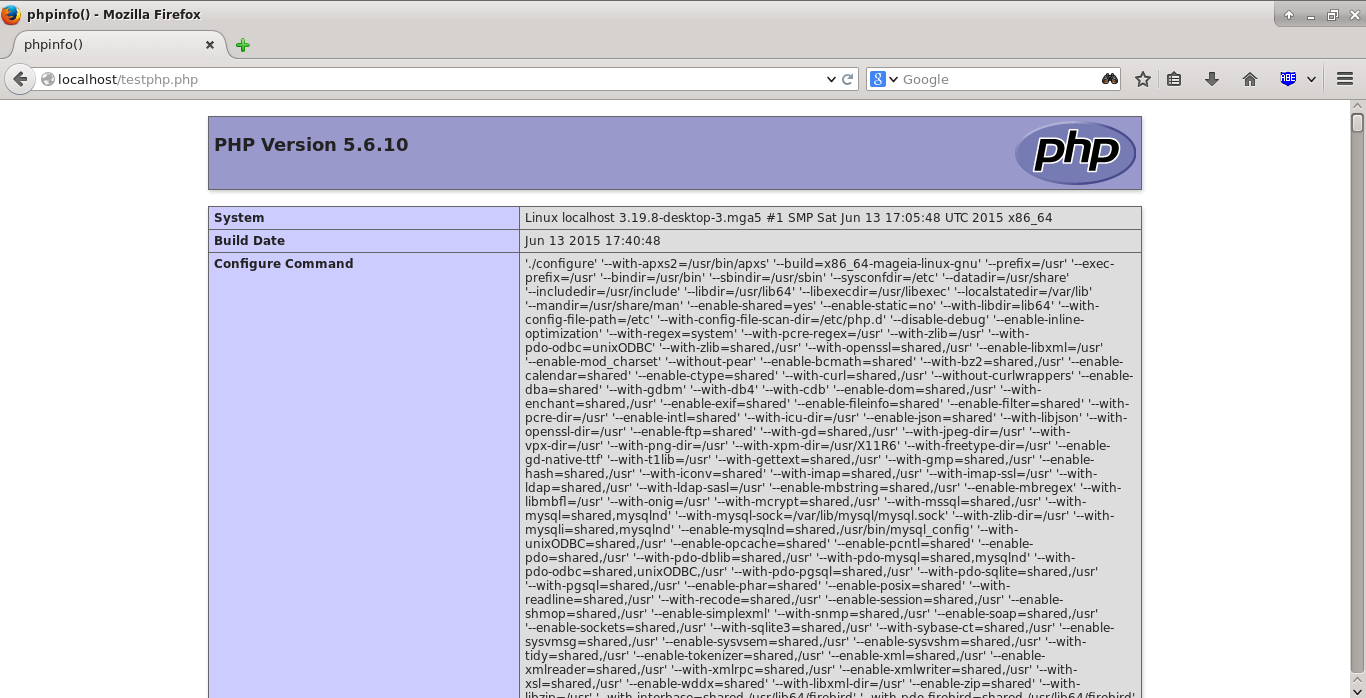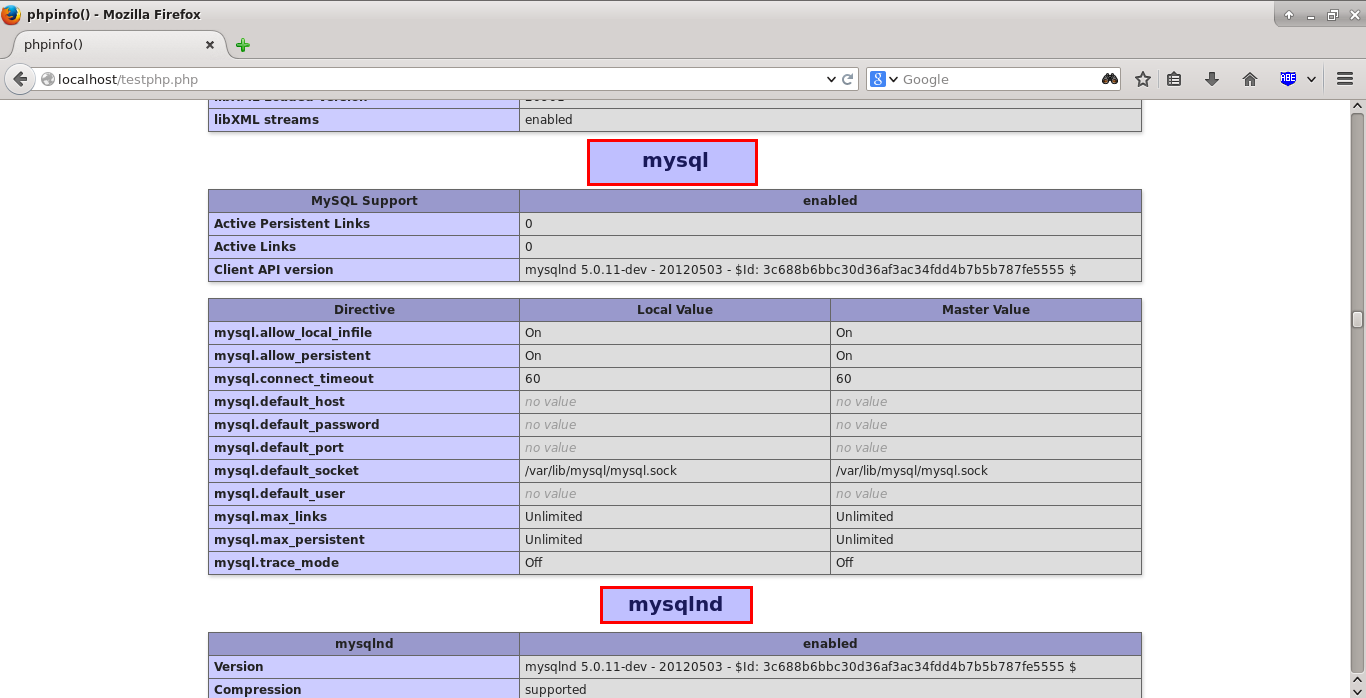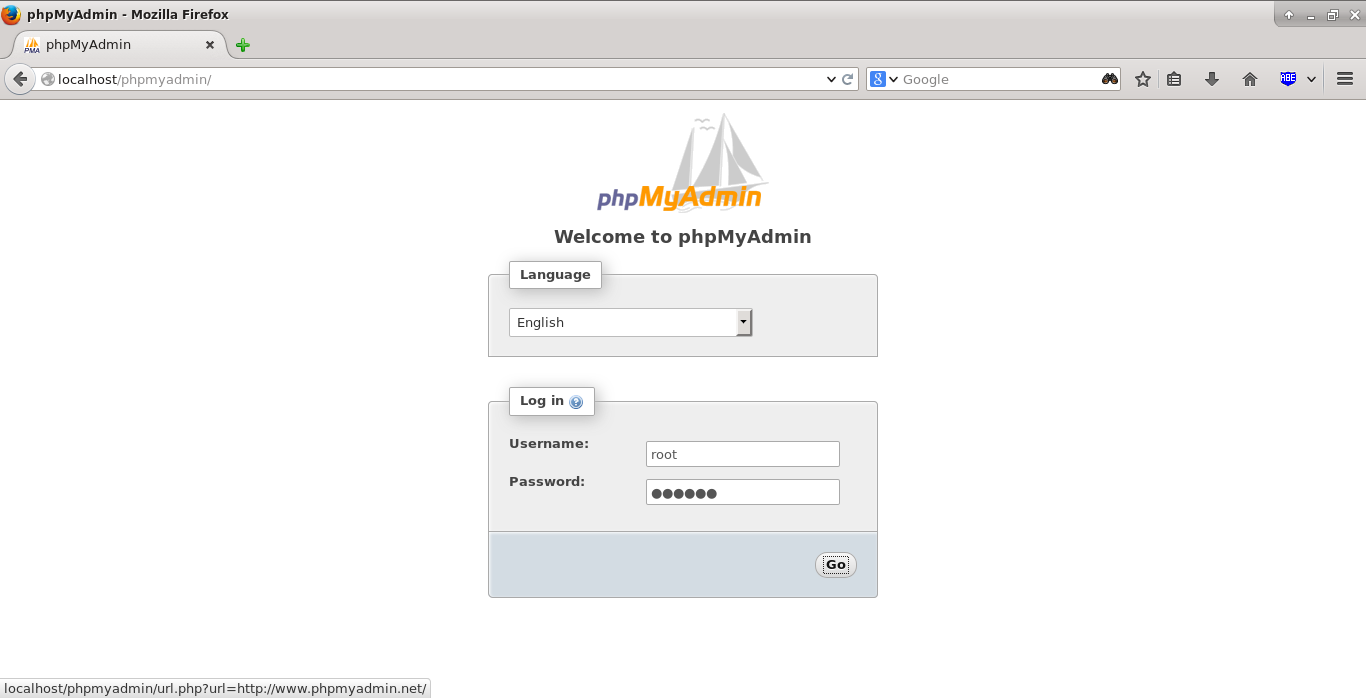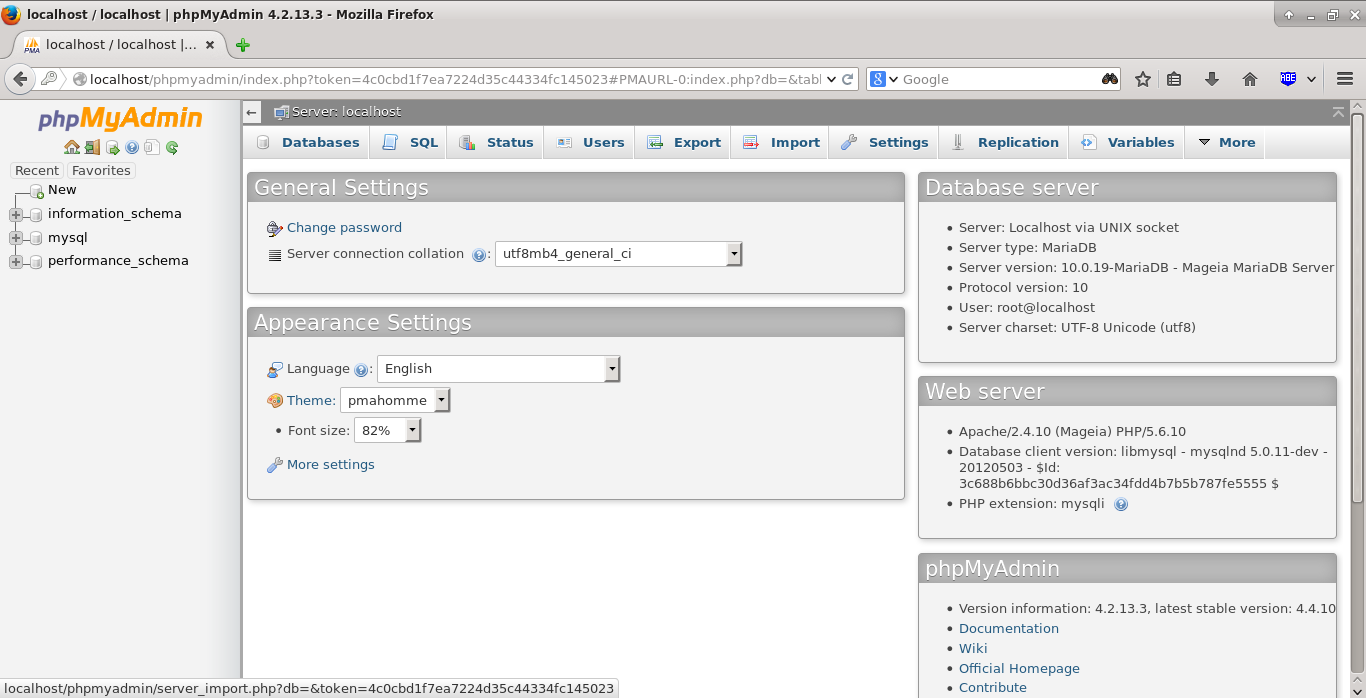Install LAMP Stack On Mageia 5
LAMP is a combination of operating system and open-source software stack. The acronym LAMP is derived from the first letters of Linux, Apache HTTP Server, MySQL/MariaDB database, and PHP/Perl/Python.
In this tutorial, let us see how to install Apache, MariaDB and PHP on Mageia 5. As you may know already, Mageia is a fork of Mandriva Distribution.
If you haven’t install Mageia 5 yet, check the following link.
Install Apache
Apache is an open-source, multi-platform web server. It provides a full range of web server features including CGI, SSL and virtual domains.
Change to root user using the following command:
su
Enter the following command to install Apache:
urpmi apache
Enable and Start the Apache service using the following command:
systemctl enable httpd
systemctl start httpd
Configure firewall to allow web server access from remote clients.
drakfirewall
Select Web server and click Ok.
Click Ok to continue.
Finally, select Network interface and click Ok. Now you can access your web server from the remote clients.
Test Apache
Open up your browser and enter http://ip-address/ or http://localhost/ in the address bar.
You will see the following Apache default page.
Install MariaDB
MariaDB is a drop in replacement for MySQL. It is a robust, scalable and reliable SQL server that comes rich set of enhancements.
Install it using the following command:
urpmi mariadb
Enable MySQL service at boot time with the following command:
systemctl enable mysqld
And start MySQL service using command:
systemctl start mysqld
Set MariaDB root password:
By default MySQL root password is empty. So to prevent unauthorized access to MySQL, let us set a root user password:
mysql_secure_installation
NOTE: RUNNING ALL PARTS OF THIS SCRIPT IS RECOMMENDED FOR ALL MariaDB SERVERS IN PRODUCTION USE! PLEASE READ EACH STEP CAREFULLY! In order to log into MariaDB to secure it, we'll need the current password for the root user. If you've just installed MariaDB, and you haven't set the root password yet, the password will be blank, so you should just press enter here. Enter current password for root (enter for none): ## Press Enter OK, successfully used password, moving on... Setting the root password ensures that nobody can log into the MariaDB root user without the proper authorisation. Set root password? [Y/n] y ## Type 'Y' and press Enter New password: Re-enter new password: Password updated successfully! Reloading privilege tables.. ... Success! By default, a MariaDB installation has an anonymous user, allowing anyone to log into MariaDB without having to have a user account created for them. This is intended only for testing, and to make the installation go a bit smoother. You should remove them before moving into a production environment. Remove anonymous users? [Y/n] ## Press Enter ... Success! Normally, root should only be allowed to connect from 'localhost'. This ensures that someone cannot guess at the root password from the network. Disallow root login remotely? [Y/n] ## Press Enter ... Success! By default, MariaDB comes with a database named 'test' that anyone can access. This is also intended only for testing, and should be removed before moving into a production environment. Remove test database and access to it? [Y/n] ## Press Enter - Dropping test database... ... Success! - Removing privileges on test database... ... Success! Reloading the privilege tables will ensure that all changes made so far will take effect immediately. Reload privilege tables now? [Y/n] ## Press Enter ... Success! Cleaning up... All done! If you've completed all of the above steps, your MariaDB installation should now be secure. Thanks for using MariaDB!
Install PHP
PHP (recursive acronym for PHP: Hypertext Preprocessor) is a widely used open-source general purpose scripting language that is especially suited for web development and can be embedded into HTML.
Install PHP with following command:
urpmi apache-mod_php
Test PHP:
Create a sample “testphp.php” file in the Apache document root folder and append the lines as shown below:
vi /var/www/html/testphp.php
Add the following lines:
<?php phpinfo(); ?>
Restart apache service:
systemctl restart httpd
Navigate to http://server-ip-address/testphp.php or http://localhost/testphp.php.
It will display all the details about PHP such as version, build date and commands etc.
Search and Install additional PHP Modules:
Search for the available PHP modules using the following command:
urpmf php
Now install any required modules, for example php-mysql, using the following command:
urpmi php-mysql
Restart the Apache service.
systemctl restart httpd
To verify the modules, open your web browser and navigate to http://server-ip-address/testphp.php or http://localhost/testphp.php.
You will able to see the newly installed (ex.MySQL) PHP modules.
Manage MySQL Databases Using phpMyAdmin
phpMyAdmin is a free open-source web interface tool used to manage your MySQL databases. It is available in the Official Debian repositories. So install it with command:
urpmi phpmyadmin
Now, access the phpmyadmin web console using URL: http://ip-address/phpmyadmin or http://localhost/phpmyadmin.
Enter MariaDB administrative user (root) with password.
phpMyAdmin Dashboard:
From now on, you can create, modify, delete databases from phpMyAdmin web console.
That’s it. Your LAMP server is up and ready to use.
Cheers!