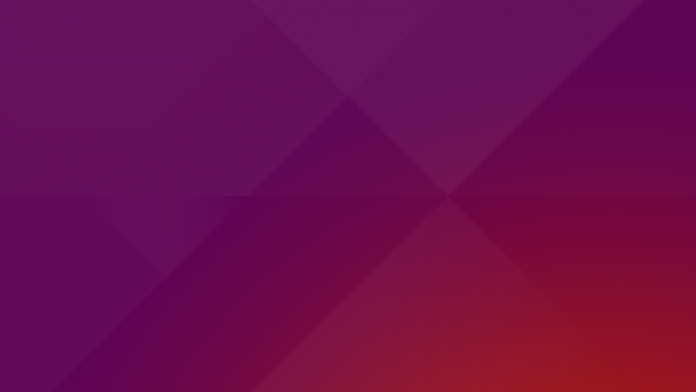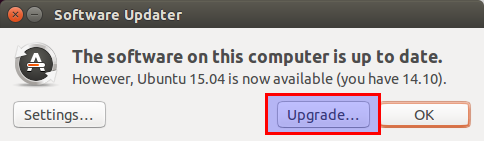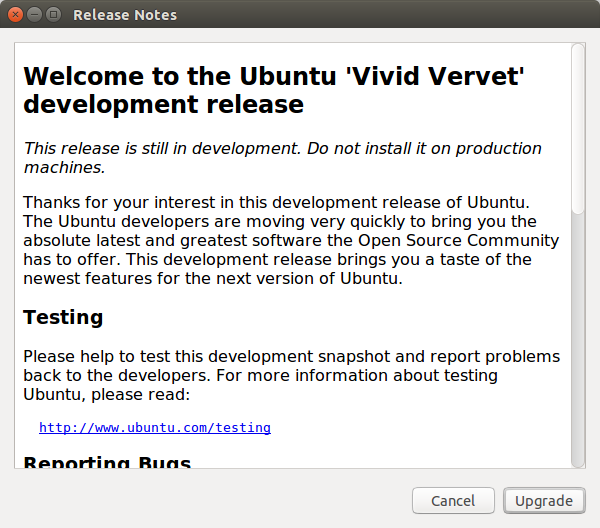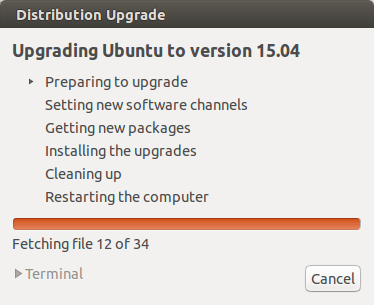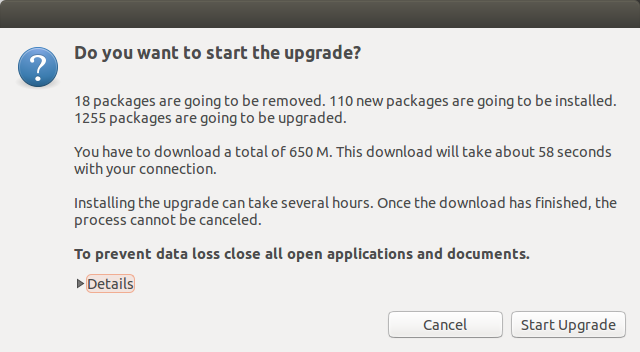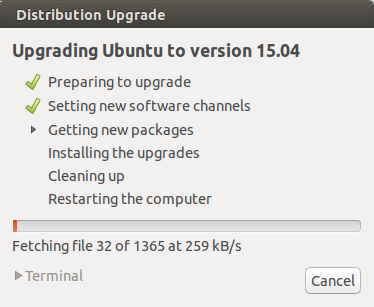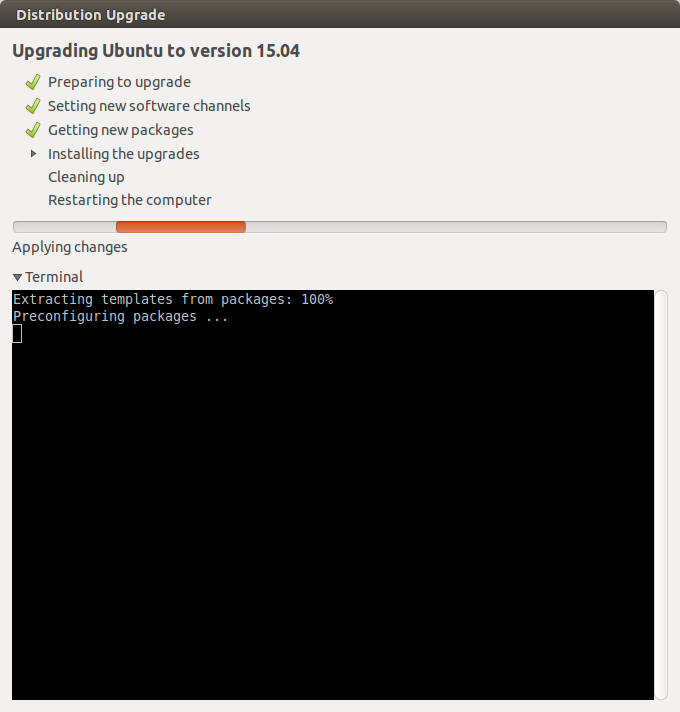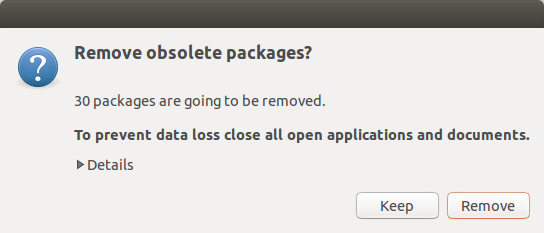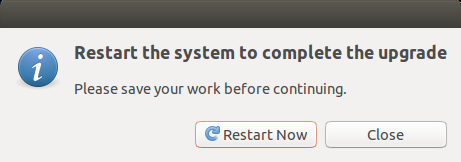It’s just two more days for the Ubuntu 15.04 release. Yes, the final version of Ubuntu 15.04, codenamed Vivid Vervet will be available for download on coming April 23. As you may know, Ubuntu 15.04 final beta is already out a couple of weeks before. For more details, refer the following link.
This tutorial describes how to upgrade to Ubuntu 15.04 Vivid Vervet from Ubuntu 14.10 Utopic Unicorn. Please note that you can’t directly upgrade from Ubuntu 14.04 to Ubuntu 15.04. We can upgrade from one version to another latest version. First, you should upgrade from 14.04 to 14.10, and then upgrade from 14.10 to 15.04. Clear? Good. Now, Let us start the upgrade process.
Though, the steps provided below are compatible for Ubuntu 15.04, It might work for other Ubuntu derivatives, including Lubuntu/Kubuntu/Xubuntu 15.04 as well.
A word of caution: Before upgrading, backup all your important data to any external device like USB drive or CD/DVD.
Desktop Upgrade
Before going to upgrade, we need to update the system. Open up the Terminal and enter the following commands.
sudo apt-get update && sudo apt-get dist-upgrade
The above command will download and install the available latest packages.
Reboot your system to finish installing updates.
Now, enter the following command to upgrade to new available version.
sudo update-manager -d
Software Updater window will show up and it is going to search for the available new release.
After a few seconds, you will see a screen like below that saying: “However, Ubuntu 15.04 is available now (you have 14.10)”. Click on the button Upgrade to start upgrading to Ubuntu 14.10.
The Software Updater will ask you to confirm still you want to upgrade. Click Start Upgrade to begin Ubuntu 15.04 upgrade process.
Please Note: Ubuntu 15.04 is still in beta. It is not recommended for production systems. The final stable version will be released on April 23.
Now, the Software Updater will prepare to start setting up new software channels.
After a few minutes, the software updater will notify you the details the number of packages are going to be removed, and number of packages are going to be installed. Click Start upgrade to continue. Make sure you have good and stable Internet connection.
Now, the updater will start to getting new packages. It will take a while depending upon your Internet connection speed.
After a while, you’ll be asked to remove unnecessary applications. Click Remove to continue.
Finally, click Restart to complete the upgrade.
Congratulations! Now, you have successfully upgraded to Ubuntu 15.04.
That’s it.. Start using the new Ubuntu version.
Ok, I upgraded to Ubuntu 15.04, now what? Refer the following link to tweak your Ubuntu to get a perfect desktop for daily usage.
Server Upgrade
To upgrade from Ubuntu 14.10 server to Ubuntu 15.04 server, do the following steps.
Install the update-manager-core package if it is not already installed:
sudo apt-get install update-manager-core
Edit the file /etc/update-manager/release-upgrades,
sudo nano /etc/update-manager/release-upgrades
and set Prompt=normal or Prompt=lts as shown below.
# Default behavior for the release upgrader. [DEFAULT] # Default prompting behavior, valid options: # # never - Never check for a new release. # normal - Check to see if a new release is available. If more than one new # release is found, the release upgrader will attempt to upgrade to # the release that immediately succeeds the currently-running # release. # lts - Check to see if a new LTS release is available. The upgrader # will attempt to upgrade to the first LTS release available after # the currently-running one. Note that this option should not be # used if the currently-running release is not itself an LTS # release, since in that case the upgrader won't be able to # determine if a newer release is available. Prompt=normal
Normal – Check to see if a new release is available. If more than one new release is found, the release upgrader will attempt to upgrade to the release that immediately succeeds the currently-running release.
LTS – Check to see if a new LTS release is available. The upgrader will attempt to upgrade to the first LTS release available after the currently-running one. Note that this option should not be used if the currently-running release is not itself an LTS release, since in that case the upgrader won’t be able to determine if a newer release is available.
As you may know, Ubuntu 15.04 is not a LTS version. So, I entered normal.
Now, it is time to upgrade your server system to latest version using the following command:
sudo do-release-upgrade -d
Follow the on-screen instructions. Reboot the server. That’s it.
Cheers!!