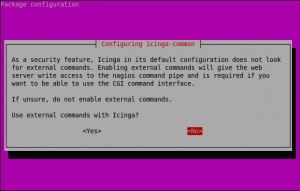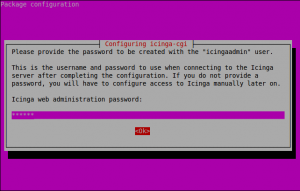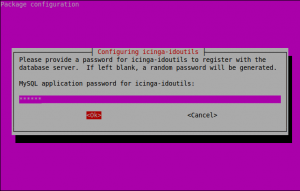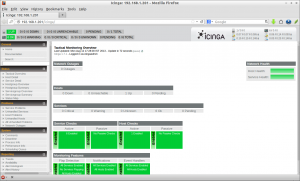Icinga is an enterprise-grade open-source monitoring system which keeps watch over networks and any conceivable network resource, notifies the user of errors and recoveries and generates performance data for reporting. Scalable and extensible, Icinga can monitor complex and large environments across dispersed locations.
Icinga is a fork of Nagios and is backward compatible. Nagios configurations, plugins and add-ons can all be used with Icinga. Though Icinga retains all the existing features of its predecessor, it builds on them to add many long awaited patches and features requested by the user community.
Install Icinga On Ubuntu
This article is done on Ubuntu 12.10 server, but it may work on all Debian/Ubuntu derivatives.
First install dbconfig-common package. This is useful while Icinga database installation process.
Login to root user:
$ su
Enter the command to install dbconfig-common package:
# apt-get install dbconfig-common
Add Icinga Repository
If ‘add-apt-repository’ command doesn’t work, install the following package:
# apt-get install python-software-properties
Add Icinga repository with command on Ubuntu:
# add-apt-repository ppa:formorer/icinga
Update sources list:
# apt-get update
Now install Icinga and its dependencies with following command:
# apt-get install icinga icinga-idoutils mysql-server libdbd-mysql mysql-client
If you don’t use external commands with Icinga, Select No.
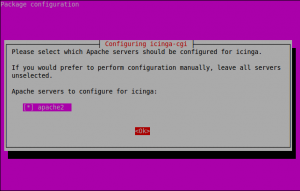

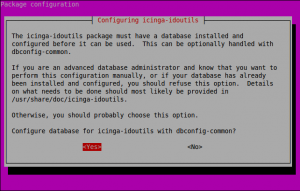
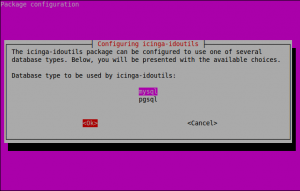
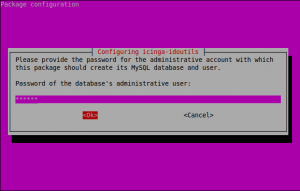
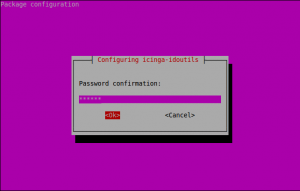
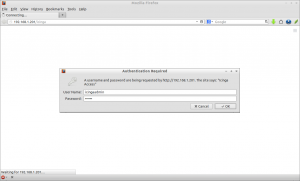
Create a file /etc/icinga/modules/idoutils.cfg:
# nano /etc/icinga/modules/idoutils.cfg
Add the following lines:
define module{
module_name idomod
module_type neb
path /usr/lib/icinga/idomod.so
args config_file=/etc/icinga/idomod.cfg
}
Create symbolic links with following command:
# ln -s /usr/lib/icinga/idomod.so /usr/sbin/
Configure ido2db
Open the file /etc/default/icinga:
# nano /etc/default/icinga
Find the line:
# start ido2db daemon (no/yes) IDO2DB=no
Change the value ‘no’ to ‘yes’:
# start ido2db daemon (no/yes) IDO2DB=yes
Now start ido2db and restart icinga services:
# /etc/init.d/ido2db start # /etc/init.d/icinga restart
Monitor Remote Hosts with Icinga
Install nrpe and nagios plugins in your remote system. For instance, here I use my Lubuntu 13.04 desktop.
To install nrpe & nagios-plugins, enter the command:
$ sudo apt-get install openssl nagios-nrpe-server nagios-plugins nagios-plugins-basic nagios-plugins-standard
Now open /etc/nagios/nrpe.cfg file:
$ sudo nano /etc/nagios/nrpe.cfg
Find the line:
# server_address=127.0.0.1
Uncomment and add your Icinga server IP address as shown below:
server_address=127.0.0.1 192.168.1.201
Here 192.168.1.201 is my Icinga server IP address. Restart nrpe to save changes:
$ sudo /etc/init.d/nagios-nrpe-server restart
Add Remote Hosts to Icinga Server
Now go back to Icinga server side and do the following steps. Open the file /etc/icinga/objects/localhost_icinga.cfg:
# nano /etc/icinga/objects/localhost_icinga.cfg
Add the following lines next to the localhost template:
define host{
use generic-host ; Name of host template$
host_name sk
alias sk
address 192.168.1.100
}
Here 192.168.1.100 is my local Lubuntu 13.04 desktop.
Add Services for Remote Hosts in Icinga Server
To add a service scroll down further in icinga configuration file. You will find a service templates as shown below. Just add your remote hostname to be monitored separated with comma(,). See the red coloured text:
define service{
use generic-service ; Name of servi$
host_name localhost,sk
service_description Disk Space
check_command check_all_disks!20%!10%
}
Now restart icinga services:
# /etc/init.d/icinga restart
Login to icinga web interface with URL http://icinga-ip-address/icinga and check for the remote hosts.
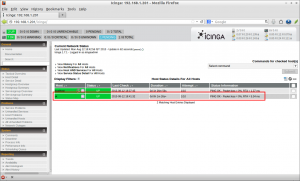
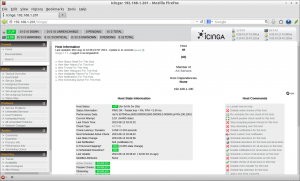
References: