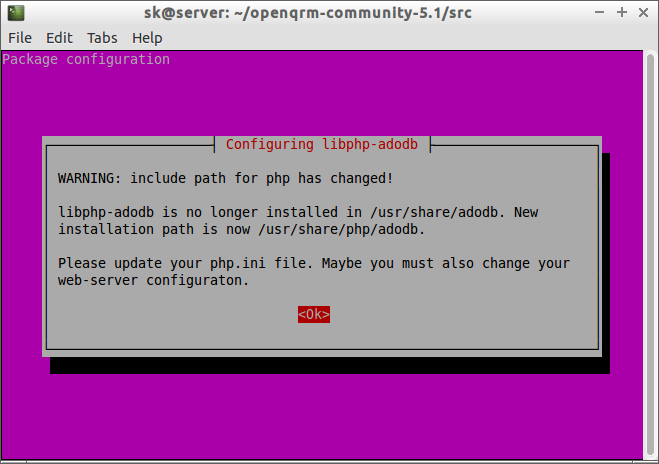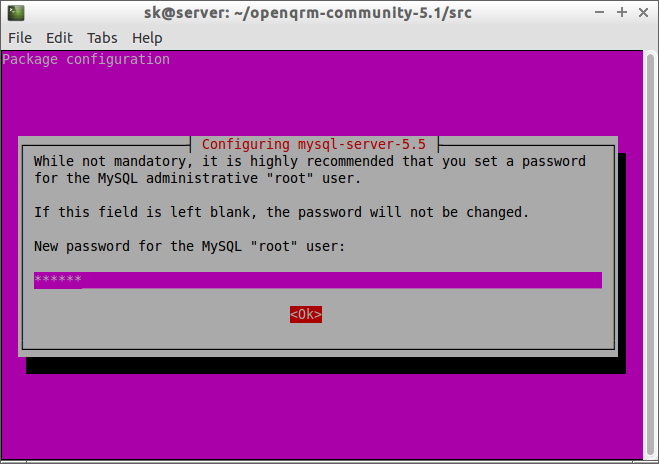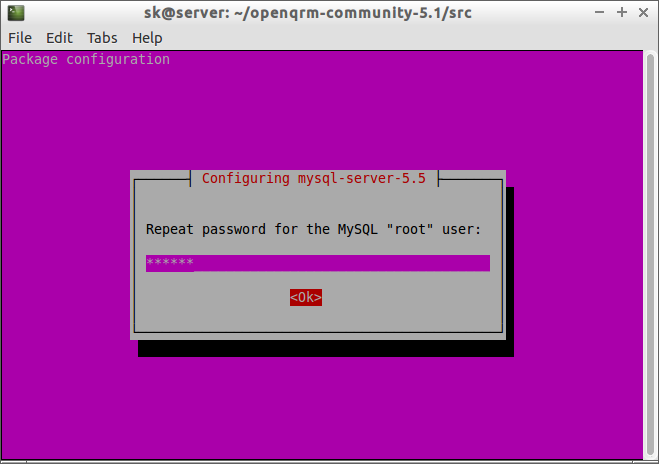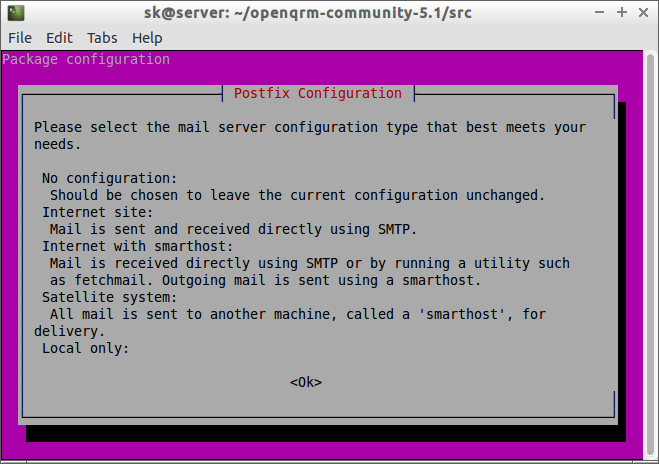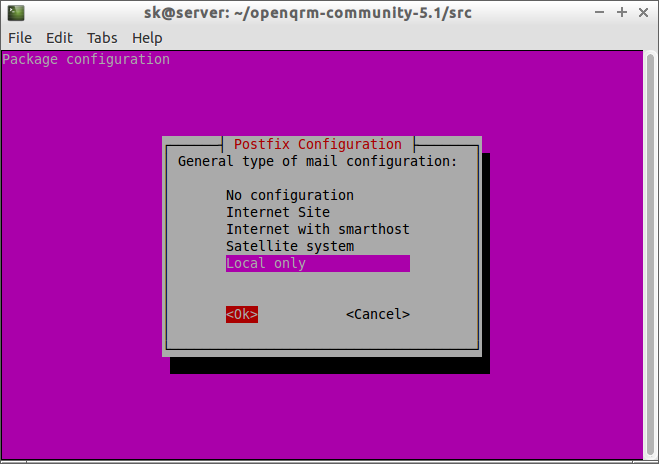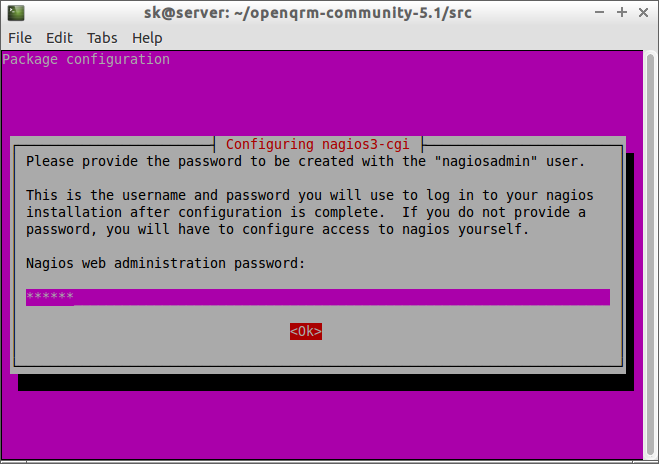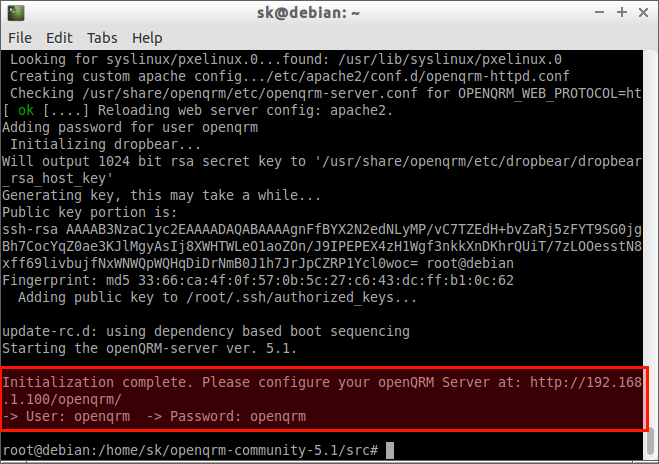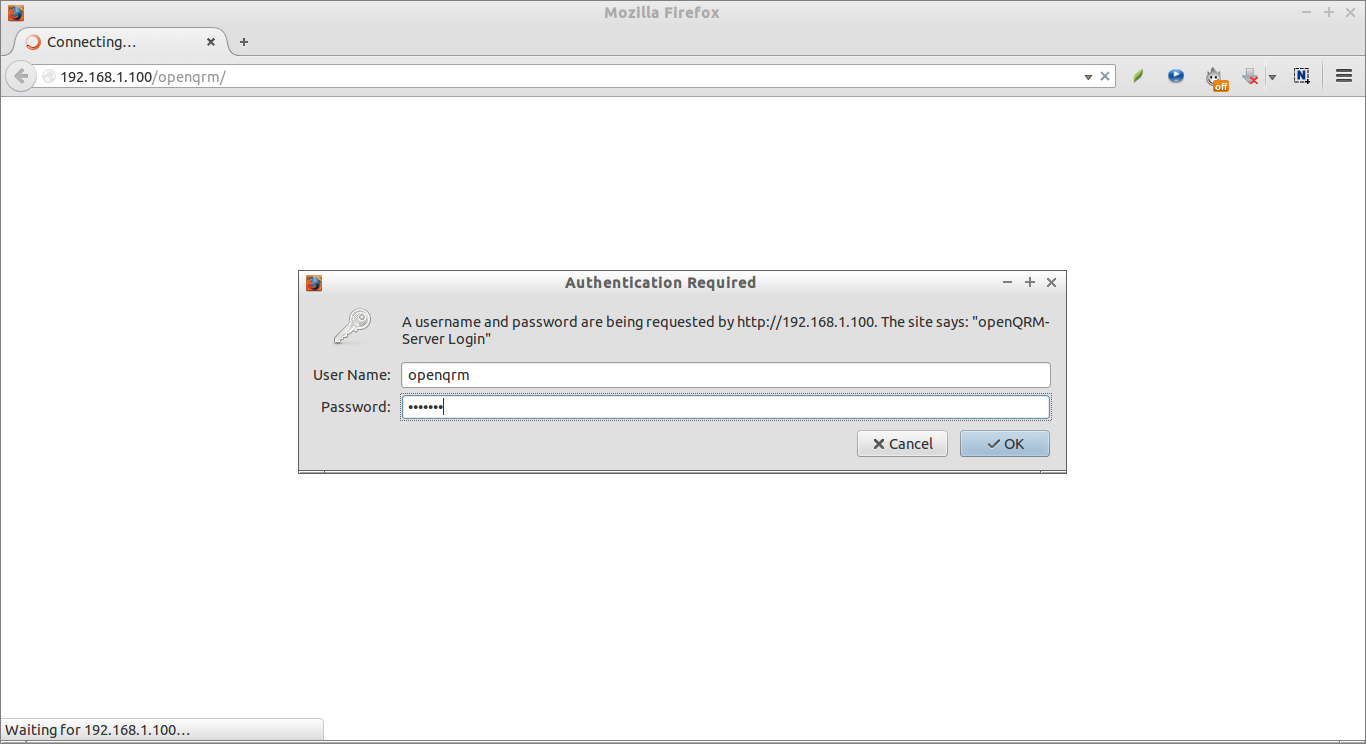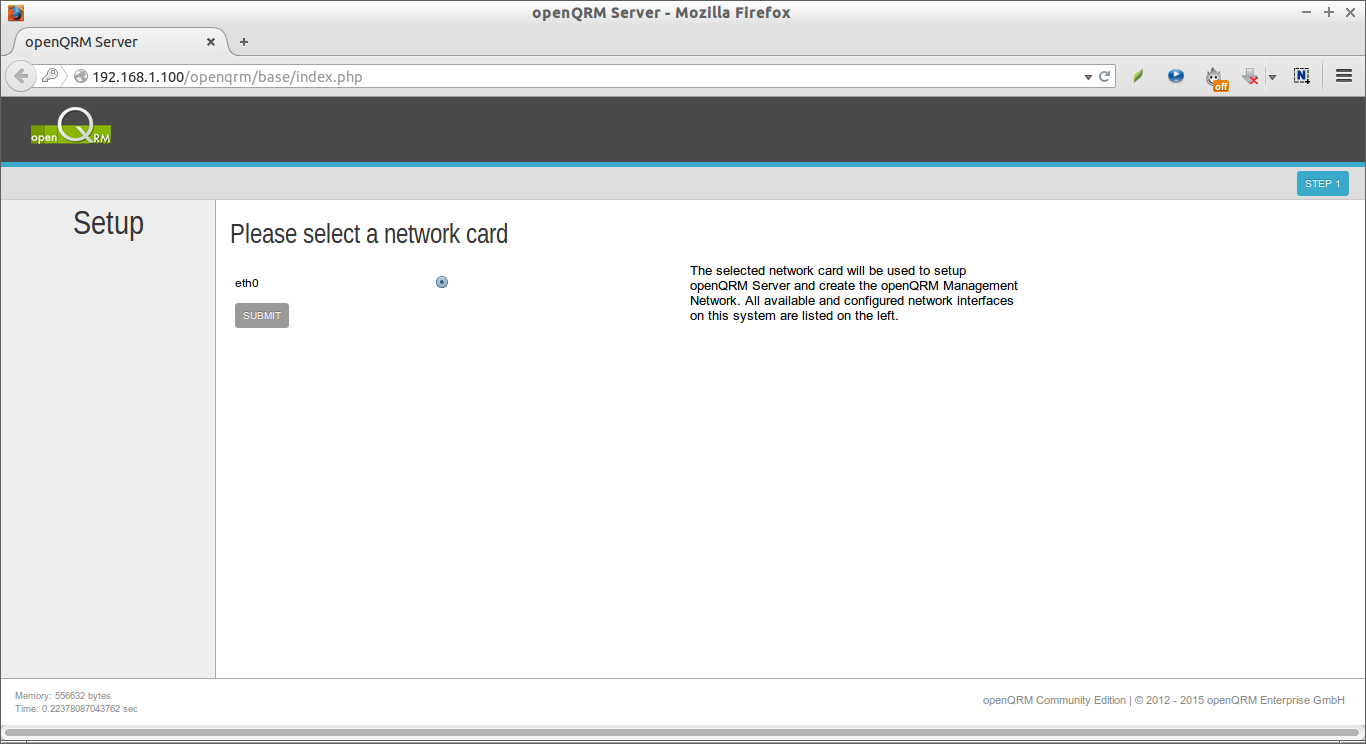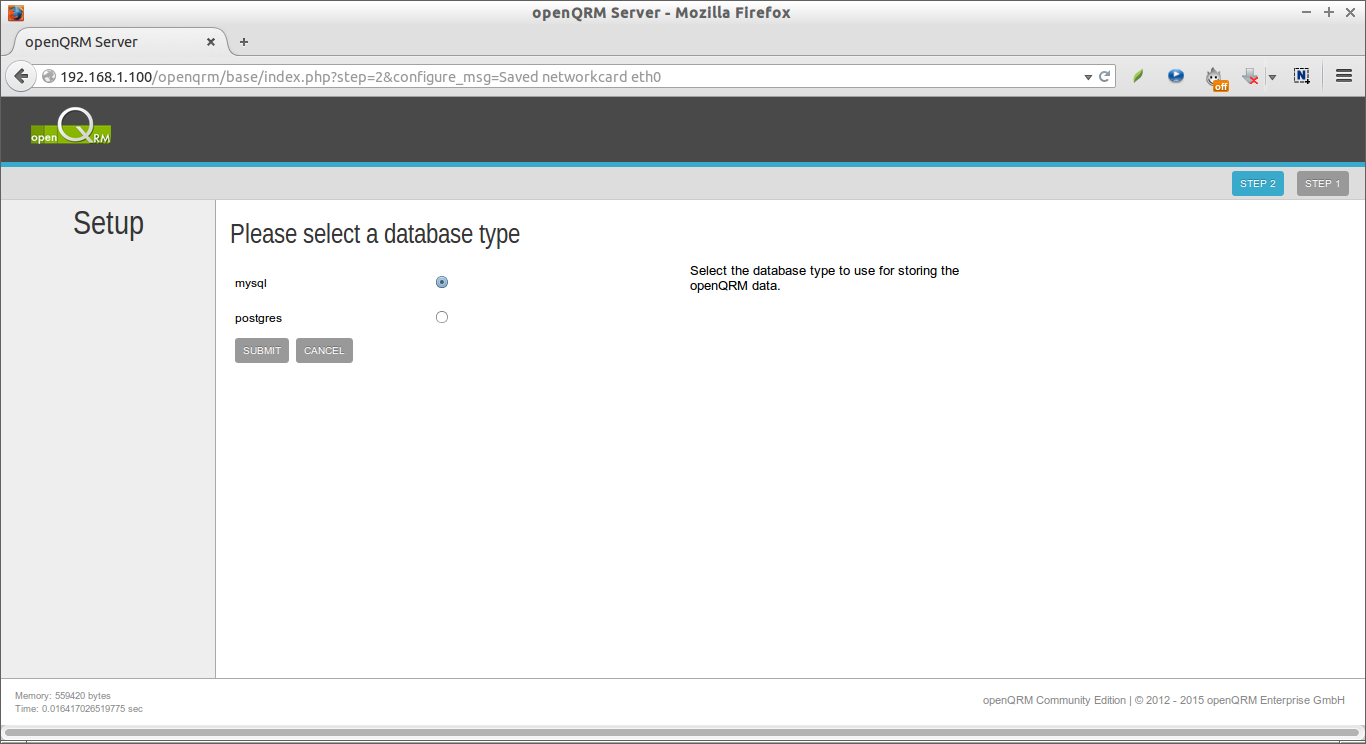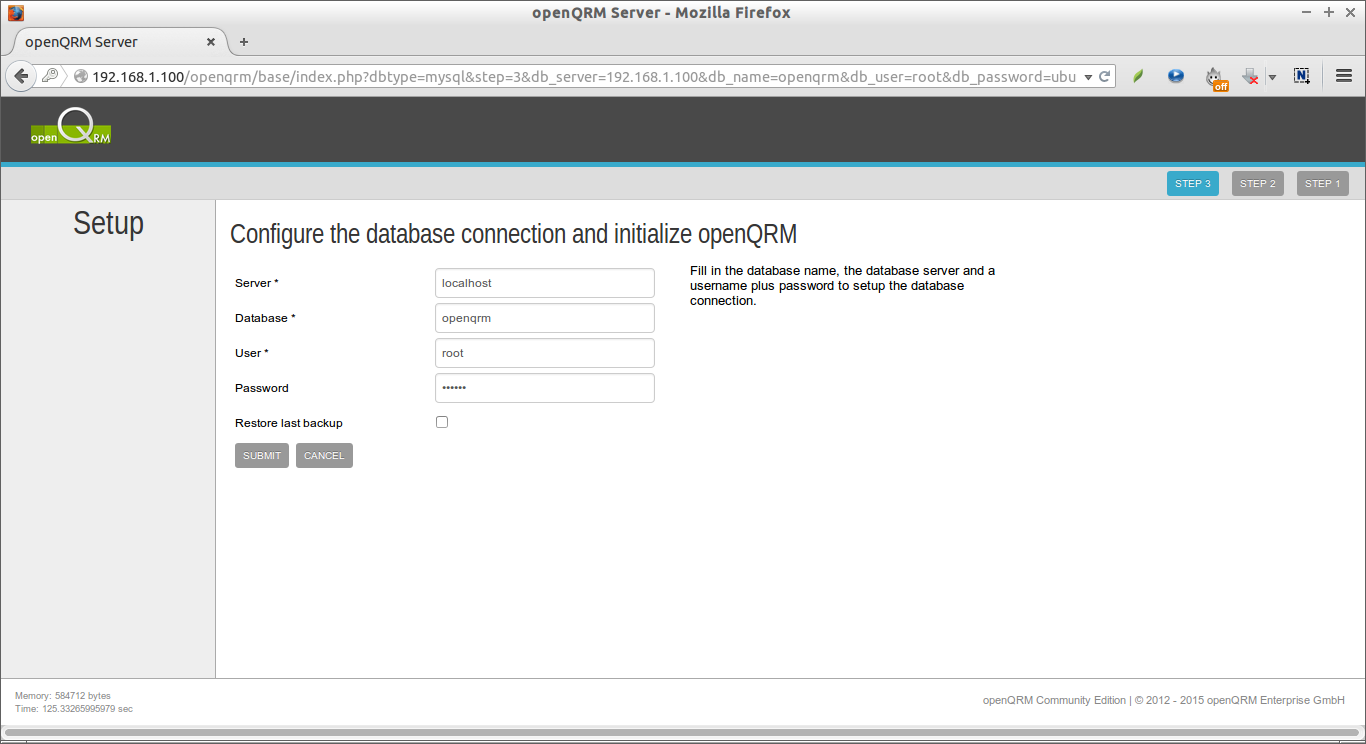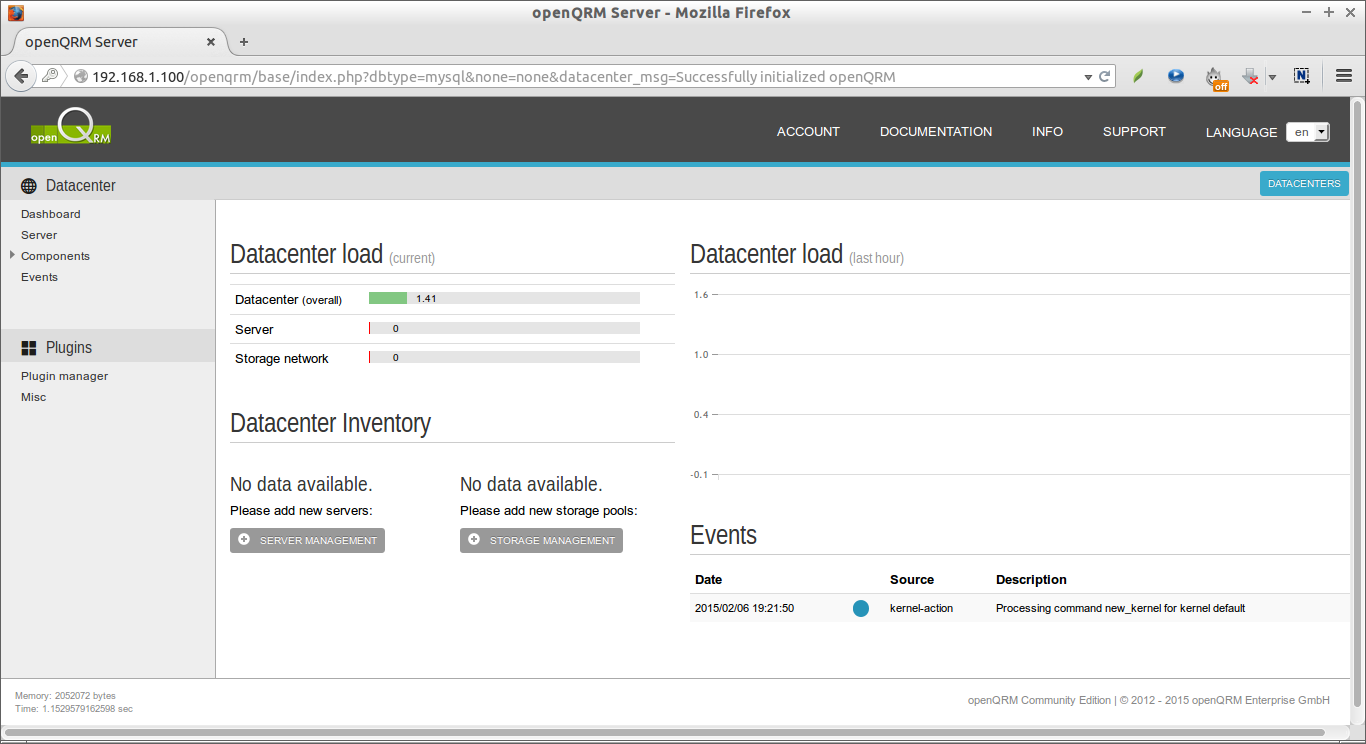Introduction
openQRM is a web-based open source Cloud computing and datacenter management platform that integrates flexibly with existing components in enterprise data centers.
It supports the following virtualization technologies:
- KVM,
- XEN,
- Citrix XenServer,
- VMWare ESX,
- LXC,
- OpenVZ.
The Hybrid Cloud Connector in openQRM supports a range of private or public cloud providers to extend your infrastructure on demand via Amazon AWS, Eucalyptus or OpenStack. It, also, automates provisioning, virtualization, storage and configuration management, and it takes care of high-availability. A self-service cloud portal with integrated billing system enables end-users to request new servers and application stacks on-demand.
openQRM is available in two different flavours such as:
- Enterprise Edition
- Community Edition
You can view the difference between both editions here.
Features
- Private/Hybrid Cloud Computing Platform;
- Manages physical and virtualized server systems;
- Integrates with all major open and commercial storage technologies;
- Cross-platform: Linux, Windows, OpenSolaris, and *BSD;
- Supports KVM, XEN, Citrix XenServer, VMWare ESX(i), lxc, OpenVZ and VirtualBox;
- Support for Hybrid Cloud setups using additional Amazon AWS, Eucalyptus, Ubuntu UEC cloud resources;
- Supports P2V, P2P, V2P, V2V Migrations and High-Availability;
- Integrates with the best Open Source management tools – like puppet, nagios/Icinga or collectd;
- Over 50 plugins for extended features and integration with your infrastructure;
- Self-Service Portal for end-users;
- Integrated billing system.
Installation
Here, we will install openQRM in Debian 7.5. Your server must atleast meet the following requirements.
- 1 GB RAM;
- 100 GB Hdd;
- Optional: Virtualization enabled (VT for Intel CPUs or AMD-V for AMD CPUs) in Bios.
First, install make package to compile openQRM source package.
sudo apt-get update sudo apt-get upgrade sudo apt-get install make
Then, run the following commands one by one to install openQRM.
Download the latest available version from here.
wget http://sourceforge.net/projects/openqrm/files/openQRM-Community-5.1/openqrm-community-5.1.tgz
tar -xvzf openqrm-community-5.1.tgz
cd openqrm-community-5.1/src/
sudo make
sudo make install
sudo make start
During installation, you’ll be asked to update the php.ini file.
Enter mysql root user password.
Re-enter password:
Select the mail server configuration type.
If you’re not sure, select Local only. In our case, I go with Local only option.
Enter your system mail name, and finally enter the Nagios administration password.
The above commands will take long time depending upon your Internet connection to download all packages required to run openQRM. Be patient.
Finally, you’ll get the openQRM configuration URL along with username and password.
Configuration
Now, configure the database connection and initialize openQRM. Here, I use openQRM as database name, and user as root and debian as password for the database. Be mindful that you should enter the mysql root user password that you have created while installing openQRM.
Update openQRM
To update openQRM at any time run the following command:
cd openqrm/src/ make update
What we have done so far is just installed and configured openQRM in our Ubuntu server. For creating, running Virtual Machines, managing Storage, integrating additional systems and running your own private Cloud, I suggest you to read the openQRM Administrator Guide.
That’s all now. Cheers! Happy weekend!!