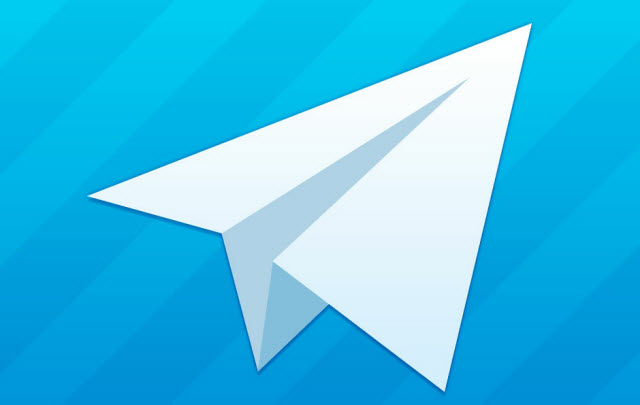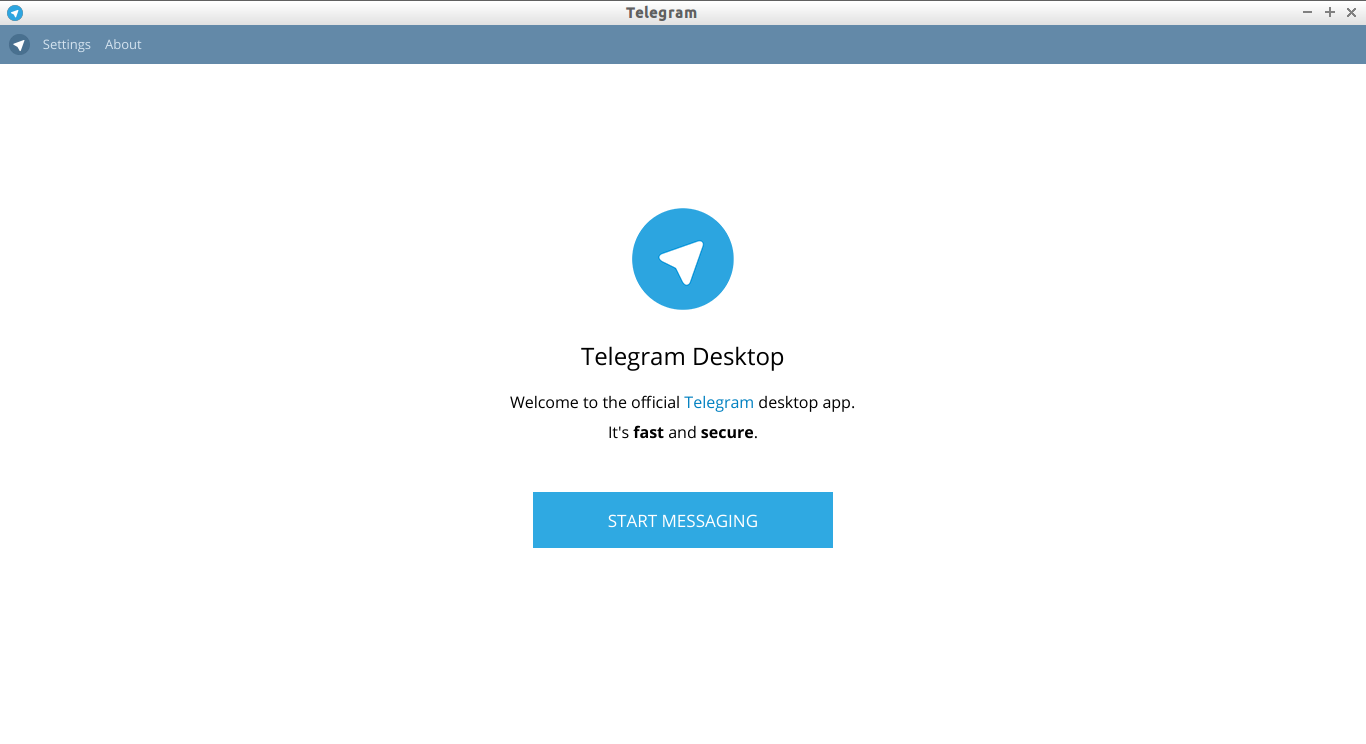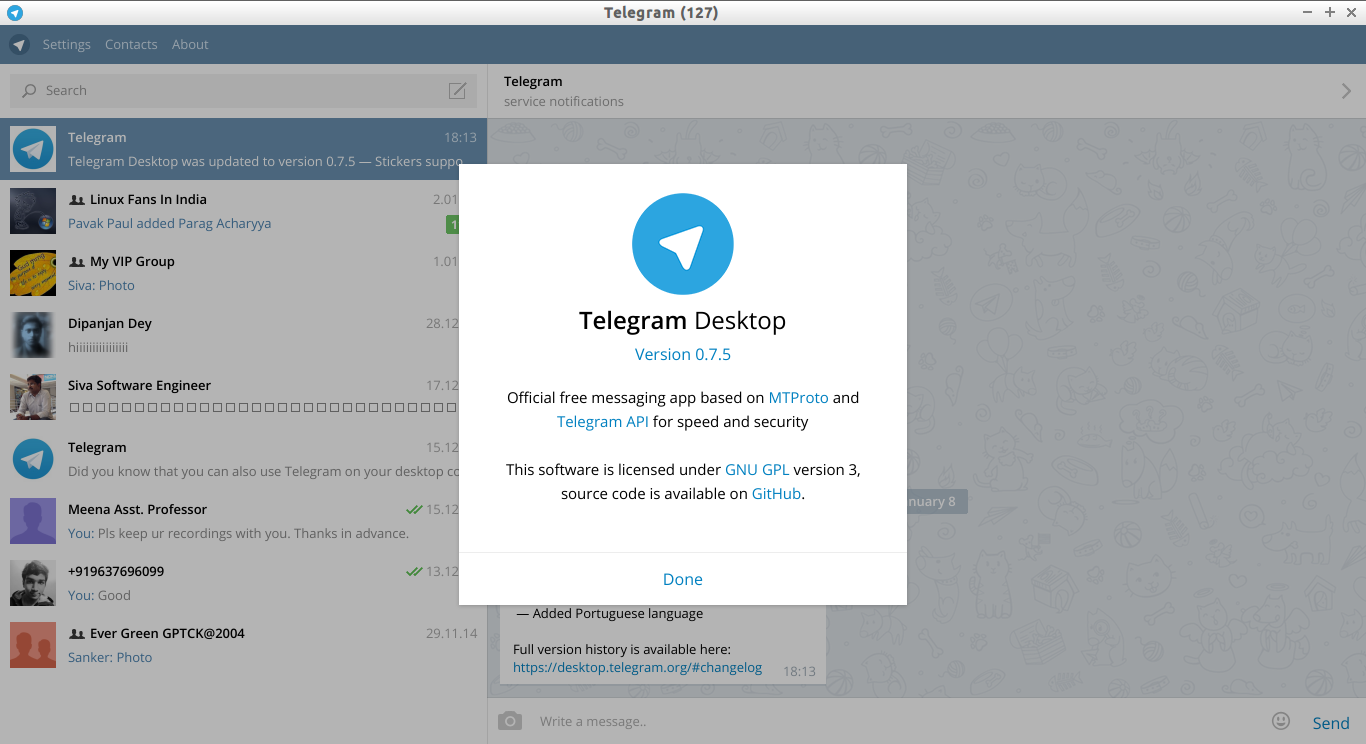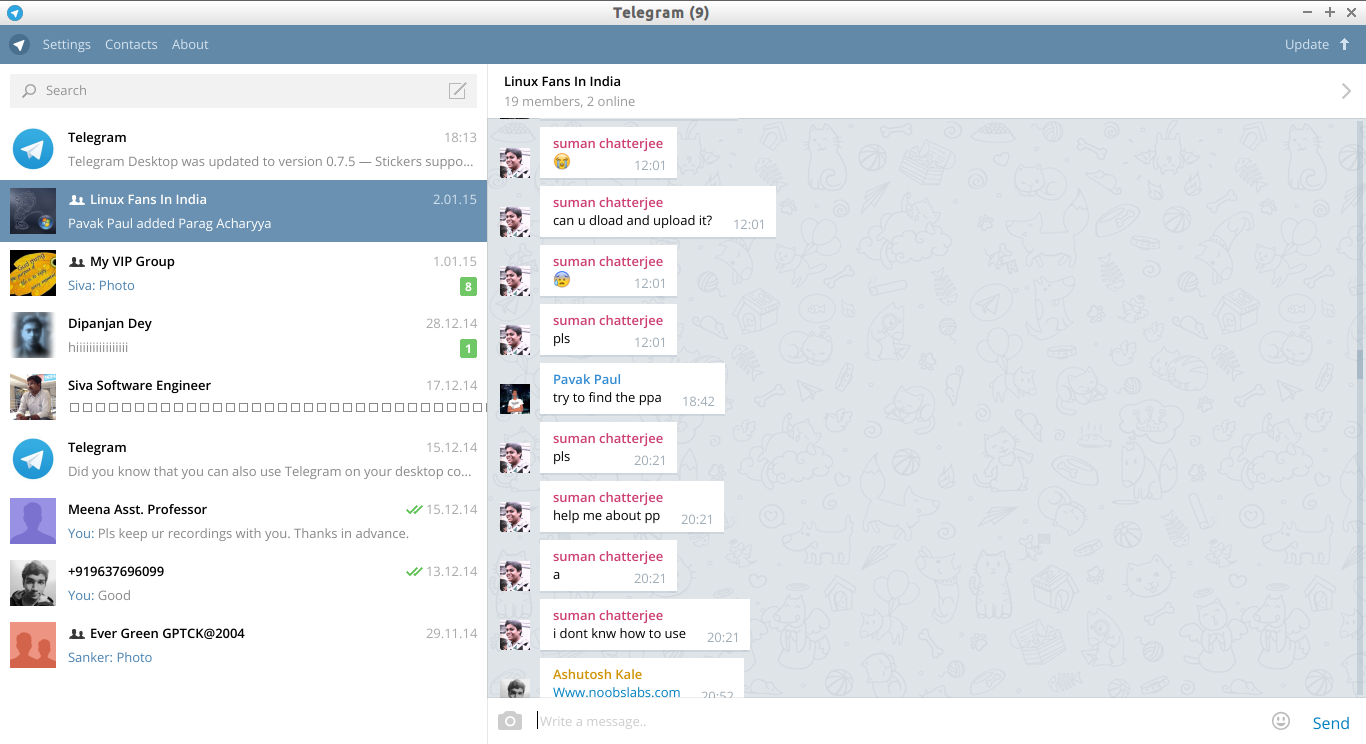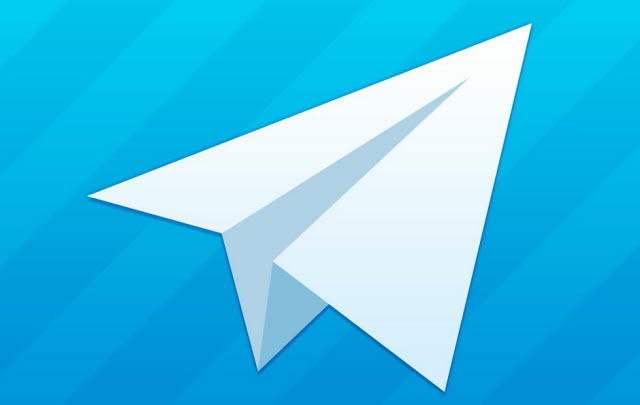
Everybody knows what is Telegram, right? Well, Telegram is a popular free Instant messenger application that can be used to chat with your friends all over the world. Unlike Whatsapp, Telegram is free forever, no ads, no subscription fees. And, the Telegram client is open source too. Telegram is available for many different platforms, including Linux, Android, iOS, Windows Phone, Windows, and Mac OS X. The messages which are sending using telegram are highly encrypted and self-destructive. It is very secure, and there is no limit on the size of your media and chats.
Now, the good news is someone has created a PPA for Telegram desktop. So that we can easily install it under Ubuntu, and derivatives. To install telegram on DEB based systems, run the following commands:
sudo add-apt-repository ppa:atareao/telegram sudo apt-get update sudo apt-get install telegram
That’s it. Now launch the Telegram app either from Unity Dash or Menu.
If you don’t want to go through the process of adding the PPA and installing it, there’s a second, more straightforward way of installing Telegram on your machine.
Installing Telegram Using Snap
Telegram is undoubtedly one of the most popular messaging apps out there, and its popularity supplies several benefits to the average user. One such benefit is its availability as a Snap app.
Since Telegram is available as a Snap app, you can navigate to the Ubuntu Software Center and search for the app. You should be able to find the app on the store, and hitting the “Install” button will quickly make the app ready to use on your machine.
You can also search for Telegram via a terminal with the following command:
| snap find | grep telegram |
The command searches for the Telegram Snap package. Once found, you can install the package with this simple command:
| sudo snap install telegram-desktop |
Though this method will install Telegram on your machine, some differences exist between the official Telegram app and its Snap app. For one, you will not see a tray icon if you choose to install the Snap app.
Additionally, the Telegram Snap app cannot open the links sent to you in your browser. So, you will need to copy-paste any of the links you receive in the Telegram Snap app if you wish to open them. Thirdly, Telegram’s Snap app doesn’t render the CJK fonts correctly.
But it’s not all bad. Though the Snap app makes some things inconvenient, it is more secure than the regular Telegram app (in theory) since Snap acts as a sandbox. On the other hand, Ubuntu’s X11 display server, which is the default server, isn’t built with security as the top priority.
For this reason, it’s best to either install Telegram via the PPA or, better yet, use the official binary file.
Running Telegram with the Official Binary
Navigate to the official Telegram site on your machine, and you can easily find the app’s official binary for your machine. Find the right binary for your machine and download the associated tarball. Besides the Telegram runtime, the compressed file comprises the app’s updater.
After getting this file, you can run Telegram directly by extracting the archive and going into the folder it creates. Then, you can double-click the Telegram binary in the file. This will launch the app.
Bear in mind that this method does not install the app on your machine. However, it creates a shortcut to the app in your app menu and works just like a regular installation. If you delete the extracted folder or the binary, the app will disappear from your machine.
Telegram Setup on Linux
Regardless of which method you use to get Telegram on your Linux machine, you will need to complete the same steps to begin using the app. The steps involve:
- Launching the app and clicking “Start Messaging” on the first screen.
- Scanning the QR code that appears on the Telegram app on your phone.
Of course, you can also choose to enter your phone number into the Desktop app. This will send a code to your Telegram account – regardless of where else you’re logged in. You can use it to log into your account.
Start Chatting with your dears and nears!!