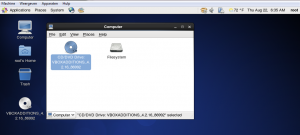This small how-to will help you to install VirtualBox Guest Additions for Oracle VirtualBox On Centos 6.4 . I have tested this on my CentOS 6.4 machine, although it should work on Fedora 18 and 19 too.
First you have to add Epel repository to CentOS because dkms packages that you will need later for this installation doesn’t exist on the default CentOS repositories
# rpm -ivh http://dl.fedoraproject.org/pub/epel/6/i386/epel-release-6-8.noarch.rpm Retrieving http://dl.fedoraproject.org/pub/epel/6/i386/epel-release-6-8.noarch.rpm warning: /var/tmp/rpm-tmp.iOFnuS: Header V3 RSA/SHA256 Signature, key ID 0608b895: NOKEY Preparing... ########################################### [100%] 1:epel-release ########################################### [100%]
Install the bellow prerequisites:
# yum install gcc kernel-devel kernel-headers dkms make bzip2 Installing: dkms noarch 2.2.0.3-14.el6 epel 73 k gcc i686 4.4.7-3.el6 base 8.2 M kernel-devel i686 2.6.32-358.14.1.el6 updates 8.1 M kernel-headers i686 2.6.32-358.14.1.el6 updates 2.3 M Installing for dependencies: cloog-ppl i686 0.15.7-1.2.el6 base 93 k cpp i686 4.4.7-3.el6 base 3.4 M glibc-devel i686 2.12-1.107.el6_4.2 updates 975 k glibc-headers i686 2.12-1.107.el6_4.2 updates 613 k mpfr i686 2.4.1-6.el6 base 153 k ppl i686 0.10.2-11.el6 base 1.3 M
To mount the Virtualbox Guest additions iso, go to Virtualbox -> Devices -> Install Guest Additions.
Then mount the ISO and go the Directory to run the Script:
# mount -r /dev/cdrom /media # cd /media/VBOXADDITIONS_4.2.16_86992/ # ls 32Bit AUTORUN.INF cert runasroot.sh VBoxSolarisAdditions.pkg VBoxWindowsAdditions.exe64Bit autorun.sh OS2 VBoxLinuxAdditions.run VBoxWindowsAdditions-amd64.exe VBoxWindowsAdditions-x86.exe
Now run:
# ./VBoxLinuxAdditions.run Verifying archive integrity... All good. Uncompressing VirtualBox 4.2.16 Guest Additions for Linux............ VirtualBox Guest Additions installer Copying additional installer modules ... Installing additional modules ... Removing existing VirtualBox DKMS kernel modules[ OK ] Removing existing VirtualBox non-DKMS kernel modules[ OK ] Building the VirtualBox Guest Additions kernel modules[ OK ] Doing non-kernel setup of the Guest Additions[ OK ] Starting the VirtualBox Guest Additions [ OK ] Installing the Window System drivers Installing X.Org Server 1.13 modules[ OK ] Setting up the Window System to use the Guest Additions[ OK ] You may need to restart the hal service and the Window System (or just restart the guest system) to enable the Guest Additions. Installing graphics libraries and desktop services components[ OK ]
Reboot the virtual machine. That’s it. Have fun!