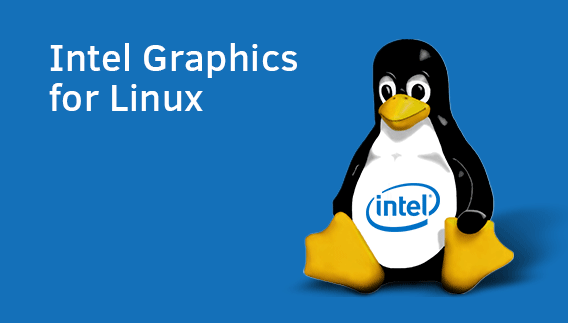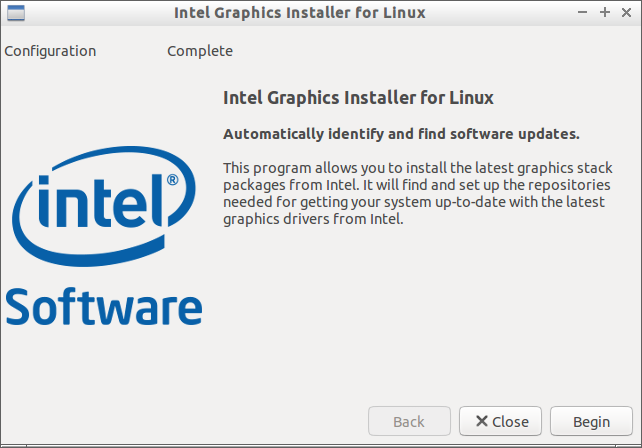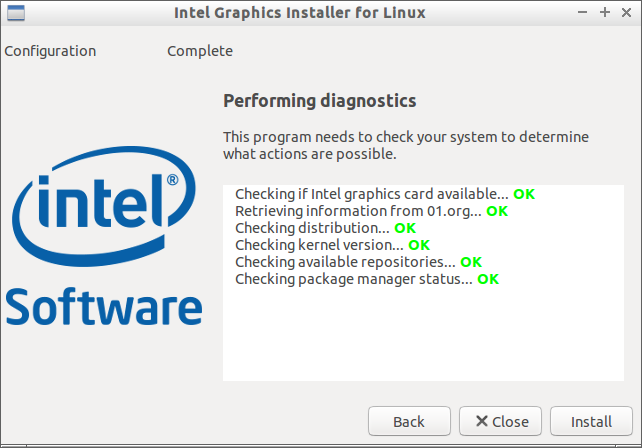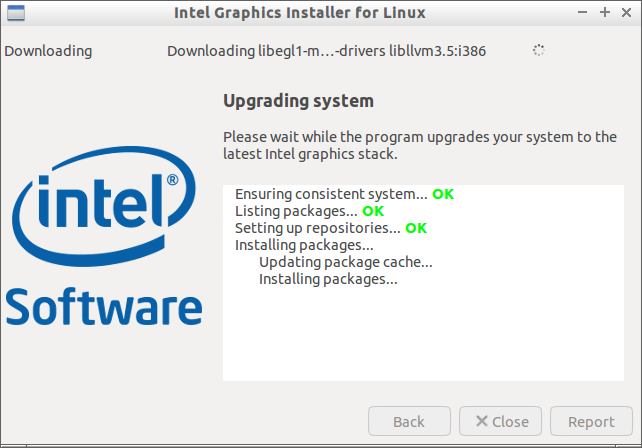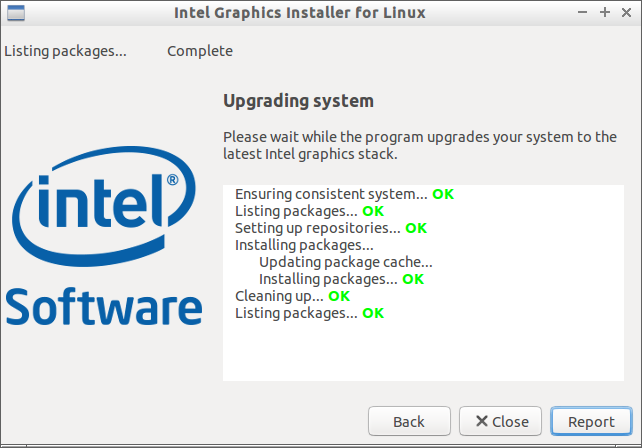Intel Graphics Installer For Linux is a free utility that can be used to install latest graphics and video drivers for Intel graphics hardware. It is developed and maintained by Intel Open Source Technology Center. It allows you to stay up to date with the latest enhancements, optimization, and fixes to the Intel Graphics hardware. Intel Graphics Installer For Linux is currently available for Ubuntu, and Fedora distributions.
Installation
On Ubuntu 14.04:
In order to trust the Intel Graphics Installer for Linux package, you will need to add keys to Ubuntu’s software package manager. Add the signature keys first as shown below.
wget --no-check-certificate https://download.01.org/gfx/RPM-GPG-KEY-ilg -O - | sudo apt-key add - wget --no-check-certificate https://download.01.org/gfx/RPM-GPG-KEY-ilg-2 -O - | sudo apt-key add -
Head over to the Official download page, and download the latest package depending upon your architecture. As of writing this, the latest version was 1.0.7.
- Download Intel Graphics Installer For Ubuntu 64 bit
- Download Intel Graphics Installer For Ubuntu 32 bit
Then, install the downloaded .deb file using command:
sudo dpkg -i intel-linux-graphics-installer_1.0.7-0intel1_*.deb sudo apt-get install -f
On Fedora 20:
Install signatures first.
wget --no-check-certificate https://download.01.org/gfx/RPM-GPG-KEY-ilg sudo rpm --import RPM-GPG-KEY-ilg
wget --no-check-certificate https://download.01.org/gfx/RPM-GPG-KEY-ilg-2 sudo rpm --import RPM-GPG-KEY-ilg-2
Download the latest RPM package depending upon your Fedora system architecture.
- Download Intel Graphics Installer For Fedora 64 bit
- Download Intel Graphics Installer For Fedora 32 bit
Now, install it suing command:
sudo rpm -ivh intel-linux-graphics-installer-1.0.7-20.intel20143*.rpm
Usage
Once you installed it, Launch it from Menu or Unity Dash.
Also, you can launch it from Terminal by using the following command:
intel-linux-graphics-installer
Click Begin to find the updates.
The Intel Graphics Installer will fetch the list of available updates and video drivers. Click Install to start updating the Intel drivers.
Now, it will upgrade your system to the latest Intel Graphics stack.
Click close to complete the upgrade process. You can view the list upgraded packages by clicking on the Report button.
Finally, restart your system to apply the changes.
That’s it. Enjoy!