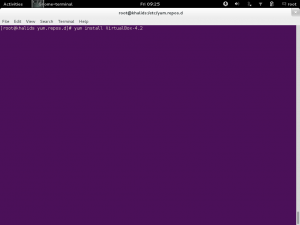Today we will be installing Oracle VM VirtualBox which is a cross-platform powerful virtualization solution. I will be installing it on one of my favorite Linux distributions, Fedora 18. It’s such a light weight and neat distribution and I love its package management system (yum).
Fedora 18 comes with the newest GNOME 3.6 and there are few things to consider or something that I wanted to share with you that you need to put in mind when you are considering Fedora to be your OS. Don’t be down if your software fails to install or when software is not being installed because of lack of signature, there are always workarounds.
Now we’ve talked slightly about Fedora, let’s get in some action with VirtualBox. We will be installing the latest version VirtualBox 4.2.12 and here’s a little bit of the changelog:
VMM: fixed a Guru Meditation on putting Linux guest CPU online if nested paging is disabled VMM: invalidate TLB entries even for non-present pages GUI: Multi-screen support: fixed a crash on visual-mode change GUI: Multi-screen support: disabled guest-screens should now remain disabled on visual-mode change GUI: Multi-screen support: handle host/guest screen plugging/unplugging in different visual-modes GUI: Multi-screen support: seamless mode: fixed a bug when empty seamless screens were represented by fullscreen windows VBoxManage: don't stay paused after a snapshot was created and the VM was running before VBoxManage: introduced controlvm nicpromisc VBoxManage: don't crash on controlvm guestmemoryballoon if the VM isn't running VBoxHeadless: don't filter guest property events as this would affect all clients Guest control: prevent double CR in the output generated by guest commands and do NLS conversion Linux hosts / guests: fixed build errors on Linux 3.5 and newer kernels if the CONFIG_UIDGID_STRICT_TYPE_CHECKS config option is enabled Linux Additions: handle fall-back to VESA driver on RedHat-based guests if vboxvideo cannot be loaded Linux Additions: RHEL/OEL/CentOS 6.4 compile fix Linux Additions: Debian Linux kernel 3.2.0-4 (3.2.39) Linux Additions: added auto-logon support for Linux guests using LightDM as the display manager
Now let’s get started with the installation process.
We need to add the VirtualBox repository to our repositories sources and we can do that by executing these two lines in our terminal window:
# cd /etc/yum.repos.d/ # wget http://download.virtualbox.org/virtualbox/rpm/fedora/virtualbox.repo
Then we need to do a quick update:
# yum update
Then we need to install some dependencies in order to have VirtualBox fully functional. Let’s execute these lines then we’ll explain them:
# yum install binutils qt gcc make patch libgomp glibc-headers glibc-devel kernel-headers kernel-devel dkms
VirtualBox uses vboxdrv kernel module to control and allocate physical memory and it also needs dkms, kernel-headers and kernel-devel and some dependency packages and that”s what we’ve done.
Now we’re one step far away from having our VirtualBox ready. We now need to install it using this command:
# yum install VirtualBox-4.2
One last command to start vboxusers group:
# service vboxdrv setup
Now we’re all done. Below is the solution if you get something like “failed to access the USB subsystem“, please use the following command:
# usermod -a -G vboxusers user_name
Changing “user_name” to your current one.
That’s it! Enjoy using Oracle VM VirtualBox on Fedora 18.