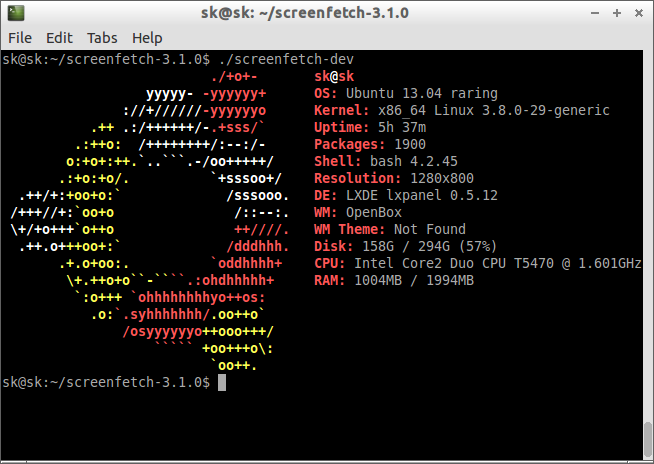screenFetch is a “Bash Screenshot Information Tool”. It fetches system/theme information in terminal for Linux desktop screenshots. It can be used to generate one of those nifty terminal theme information + ASCII distribution logos you see in everyone’s screenshots nowadays.
It will auto-detect your distribution and display an ASCII version of that distribution’s logo and some valuable information to the right. There are options to specify no ascii art, colors, taking a screenshot upon displaying info, and even customizing the screenshot command. This script is very easy to add to and can easily be extended.
screenFetch will display the following details:
– Current logged in user
– Os version
– Kernel version
– Total Uptime
– No of installed packages
– Present shell details
– Present screen resolution
– Current Desktop environment
– Current Window manger (File manager)
– Total and Free Disk usage in percentage
– CPU details such as processor speed, type
– Total and current usage RAM sze
Install screenFetch On Linux
You can either install it by directly downloading the source package from the project page or by cloning the screenFetch git repository.
Install From Source:
Download the latest version here. I downloaded and installed it in /home/sk/Downloads directory.
Extract it with command:
$ unzip Downloads/screenfetch-3.1.0.zip
Change to screenfetch directory and set the executable permission.
$ cd screenfetch-3.1.0/ $ chmod +x screenfetch-dev
Now run screenfetch with command:
$ ./screenfetch-dev
Sample output:
Install Via GIT Repository
First make sure you’ve installed git package.
If not, install it with following command on RHEL based systems.
# yum install git
Install git on Debian based systems with command:
# apt-get install git
Now clone screenFetch repository using command:
# git clone git://github.com/KittyKatt/screenFetch.git screenfetch
Copy the file to /usr/bin/ directory and set executable permission:
# cp screenfetch/screenfetch-dev /usr/bin/screenfetch # chmod +x /usr/bin/screenfetch
Now run screenFetch with command:
# screenfetch
You will see the result like shown in the above screenshot.