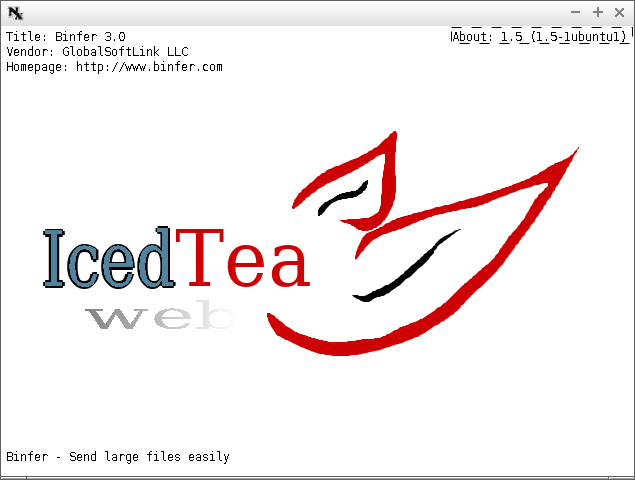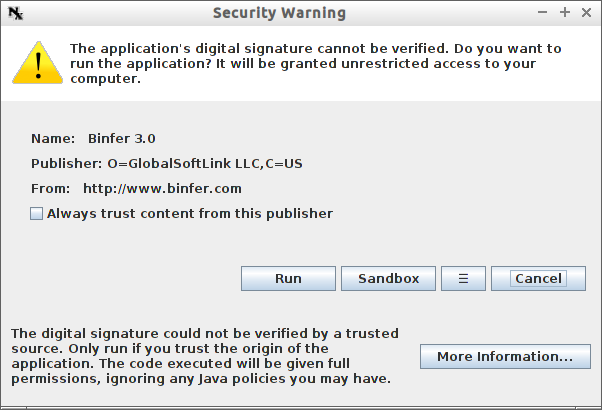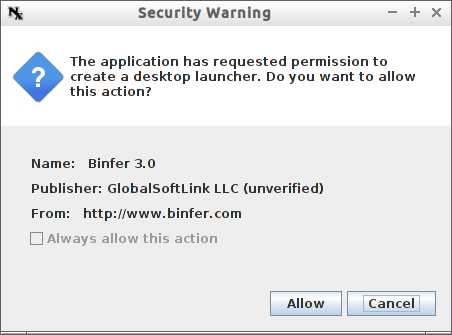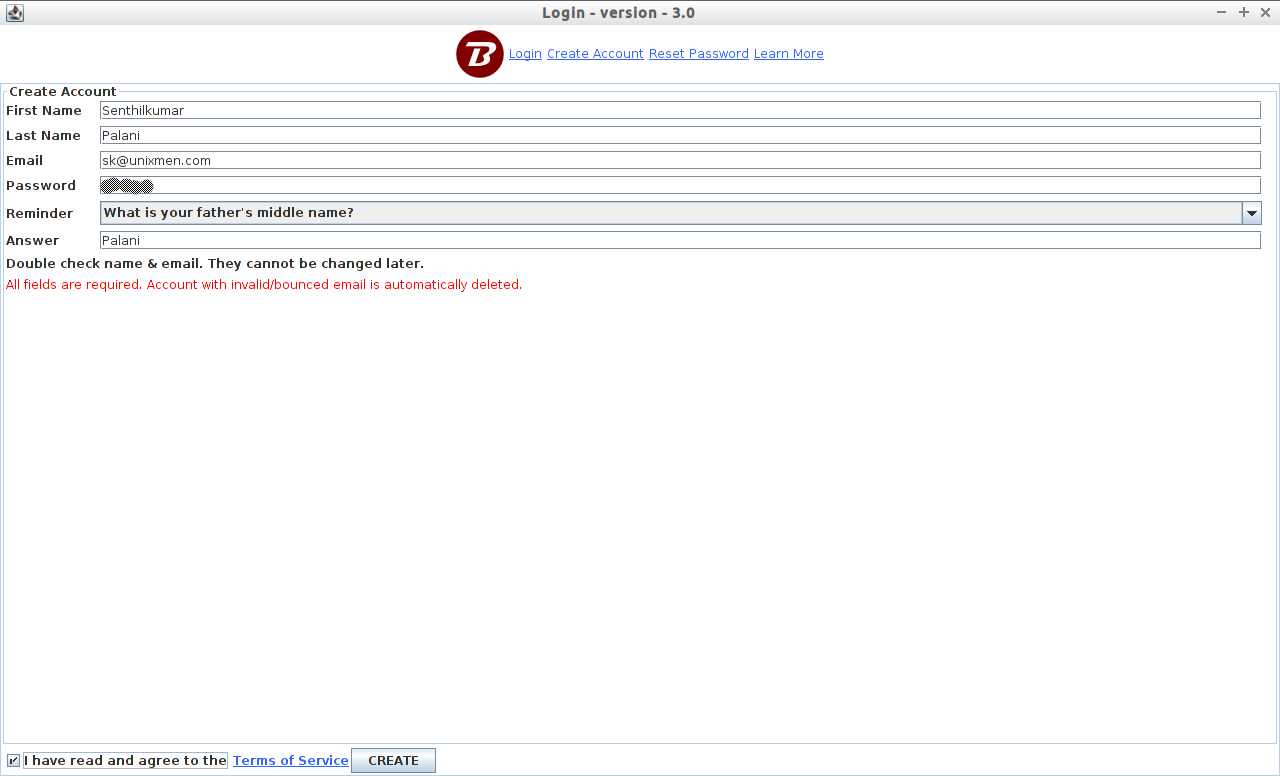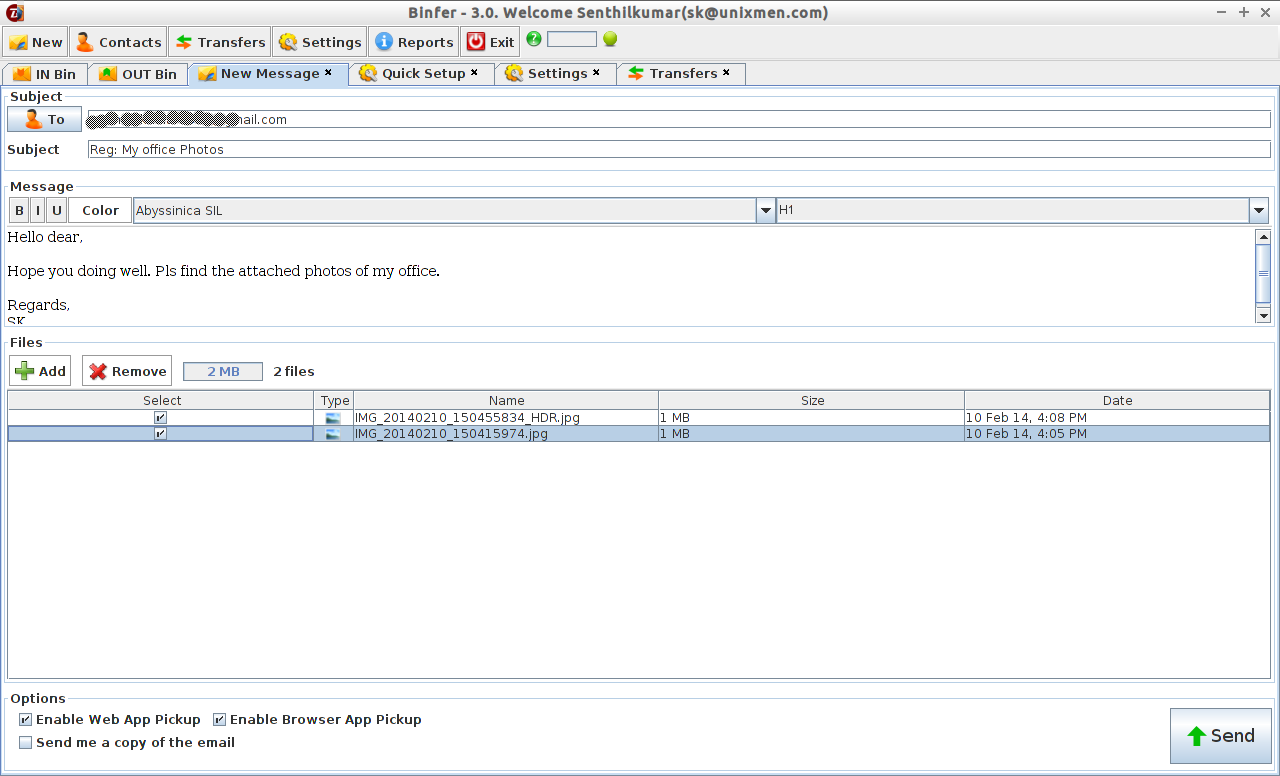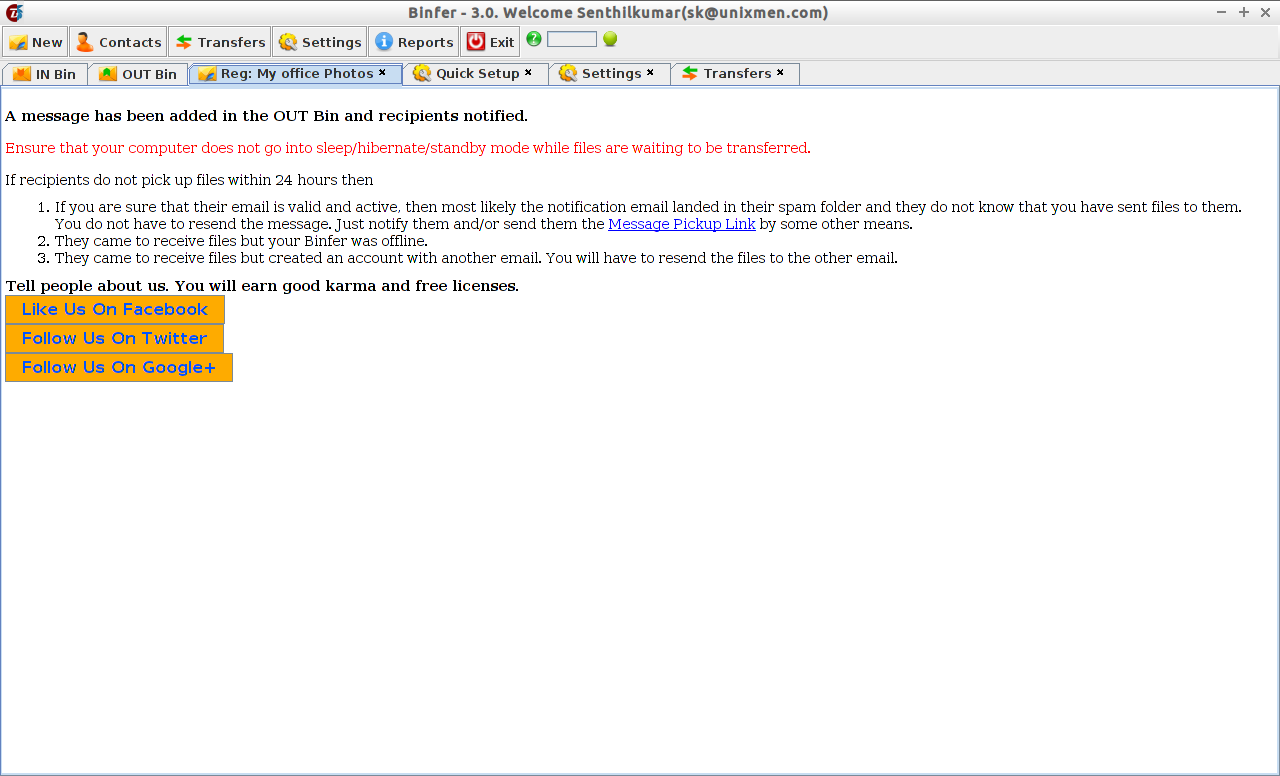Introduction
Are you tired of sending large files by zipping or splitting them in small parts? Have you worried about the privacy of your personal and confidential documents while sending them to anyone of your family members or colleagues? No worries, here after. Let me introduce a file transfer service called “Binfer” to transfer files more easily, quickly and as well as securely.
Binfer helps you to send large files of any size and quantity without uploading them to anywhere. It is written using Java and uses p2p technology like torrent applications to send and receive files to another systems. You don’t have to worry about the size and quantity of the files. All you need to do is just drag and drop the files to the Binfer interface and sit relax. The files will be automatically encrypted with AES128 bit, and sent to your recipient only when he/she comes to online.
Compared to our traditional LAN(wired or wireless), you can send/receive files at least 10x faster. So, just get the Binfer and get rid of all other messy cables, USB thumb drives or hard drives and insecure Cloud services to send and receive files. Binfer is not only a secure file transfer service, but also a secure communication tool. Unlike other traditional chat and email applications, Binfer will not store your messages on any cloud servers. The messages will be encrypted and sent directly to the intended recipients from you.
As you know already, we can’t send files of size more than 25MB via email. However, Cloud services such as Google Drive or Dropbox offers space upto 25GB free to save our files, so we can send them to anyone later. But unlike these services, Binfer is serverless platform, so none of our files will reside on any third party cloud servers and we can have full control over our private and confidential files.
Installation
Installing Binfer is not that difficult, it just took only ten minutes or less to setup and configure. Binfer is currently available for almost all Operating systems such as Linux, Mac, Windows and Android. Make sure, your system have installed with Java 6 or later.
Head over to the Download page and click on the “Web Installer” icon. A file called “binfer.jnlp” will be downloaded.
Make sure you have installed Java 6 or later version and “icedtea-netx” package in your system.
To install these packages run the following command from your Terminal:
On Debian/Ubuntu based systems:
sudo apt-get install openjdk-7-jdk openjdk-7-jre icedtea-netx
On RHEL/CentOS/Fedora systems:
Refer the following link to install Java:
Now, go to your Downloads folder and run the following command to install “binfer.jnlp”(Java network launching Protocol) file.
javaws binfer.jnlp
The following screen should appear:
A security warning message will appear. Click Run to continue the installation.
Next, you’ll be asked to create a desktop shortcut for Binfer. Click Allow button to create the shortcut.
Now, you need to create a account for Binfer. Don’t worry, you don’t need a credit card or anything. It’s completely free account. Fill up the required details such as First name, last name, email id and password etc. Then, click on the “Create” button.
Be mindful that, you should give a valid email account. Otherwise, your account will be automatically deleted after a while.
That’s it. Now Binfer has been installed. This is how my Binfer window looked after installing in on my Ubuntu 14.04 desktop.
Usage
After installing, a simple quick start guide will be automatically downloaded from the Binfer website. The usage fairly straight forward and quite easy.
Click on the New message on the Top menu bar. Enter the recipient mail id, title, body of the message. And then, add the files that you want to send to your friend. Or simply drag and drop files to the Files location. Finally, click Send button.
Now, a message has been added in the OUT Bin and recipients notified. Make sure that your computer does not go into sleep/hibernate/standby mode while files are waiting to be transferred.
If recipients didn’t pick up files within 24 hours then, make sure the following things:
- The recipient email is valid and active, then most likely the notification email landed in their spam folder and they do not know that you have sent files to them.
- Just notify them and/or send them the Message Pickup Link by some other means.
- They came to receive files but your Binfer was offline.
- They came to receive files but created an account with another email. You will have to resend the files to the other email.
Binfer Plans
Unfortunately, you can send files of size within 2GB for one month in the free version. If you want to send files of size more than 2GB, you have to buy a license. Don’t worry, it’s not that too much to afford. You can get the all plan details here.
Conclusion
If you’re seriously looking for a fast, secure way to send/receive large files, Binfer is a worth trying solution. You don’t need a FTP or any web hosting server, or you don’t have to worry about the privacy of personal files. Binfer will help you to share the memories privately and easily. Give it a try, you will realize the awesome features and functionalities of Binfer.
Cheers!