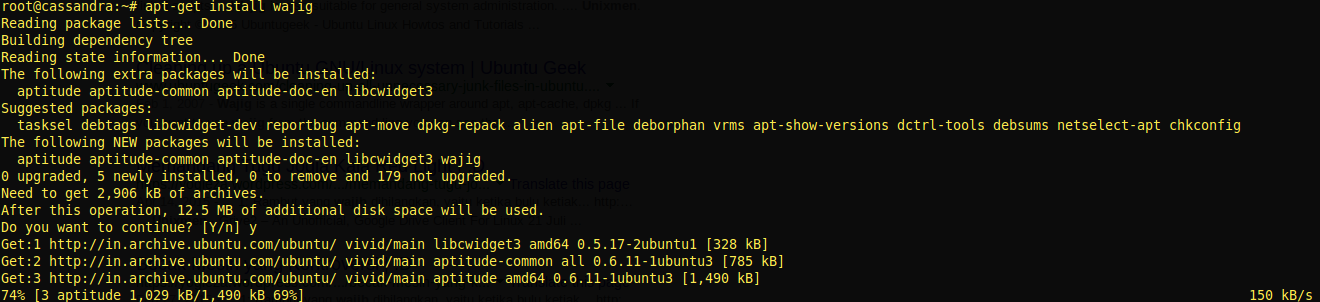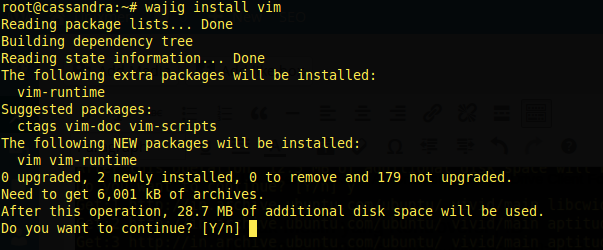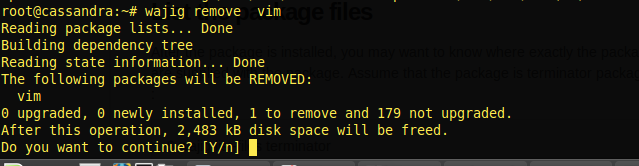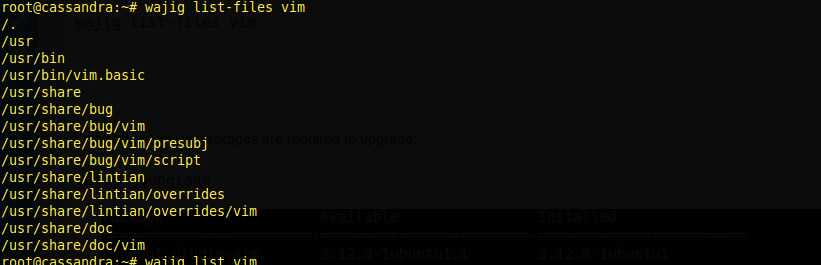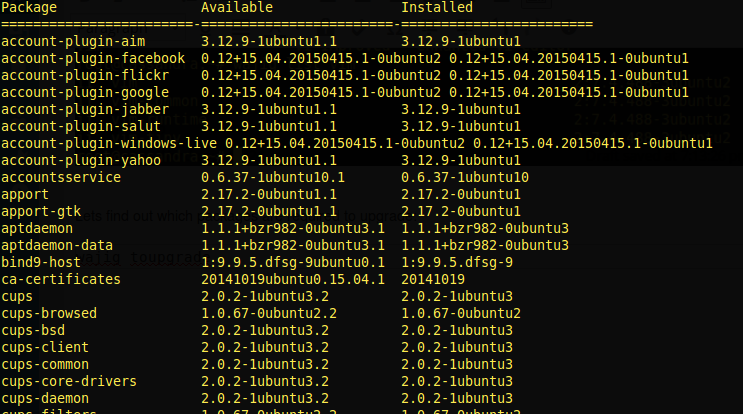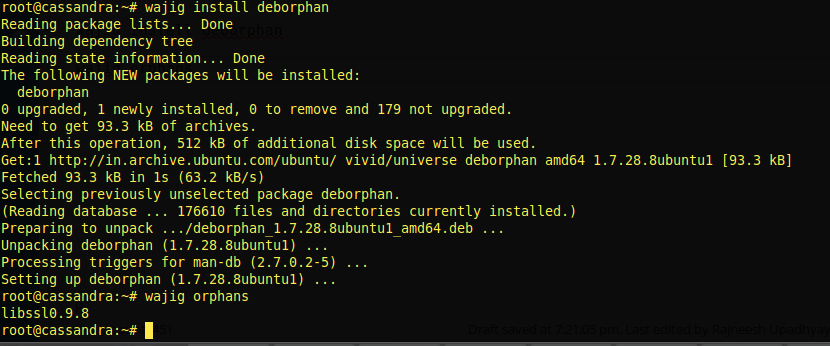Introduction
Wajig is a front-end Unified Package Manager for Debian. Instead of typing ‘apt-get’ command, you can type simply ‘wajig’ and let it do the rest. Wajig command is very simple and easy to use than ‘apt-get’ command.
Installation
Install Wajig using the following command:
apt-get install wajig
Usage
Let us explore the usage of Wajig command. For example, let me show you how to install ‘vim’ package with wajig.
wajig install vim
Similarly, you can remove vim using wajig:
wajig remove vim
Also, Wajig has a command line Interface that will help us to run commands inside it’s CLI Prompt.
Swtich to Wajig’s CLI using command:
wajig
Now, we have entered into Wajig’s interface:
wajig>
Then, Install a package, for example vim, as shown below.
wahig>install vim
Sample output:
wajig> install vim Reading package lists... Done Building dependency tree Reading state information... Done Suggested packages: ctags vim-doc vim-scripts The following NEW packages will be installed: vim 0 upgraded, 1 newly installed, 0 to remove and 179 not upgraded. Need to get 0 B/1,021 kB of archives. After this operation, 2,483 kB of additional disk space will be used. Selecting previously unselected package vim. (Reading database ... 176604 files and directories currently installed.) Preparing to unpack .../vim_2%3a7.4.488-3ubuntu2_amd64.deb ... Unpacking vim (2:7.4.488-3ubuntu2) ... Setting up vim (2:7.4.488-3ubuntu2) ... update-alternatives: using /usr/bin/vim.basic to provide /usr/bin/vim (vim) in auto mode update-alternatives: using /usr/bin/vim.basic to provide /usr/bin/vimdiff (vimdiff) in auto mode update-alternatives: using /usr/bin/vim.basic to provide /usr/bin/rvim (rvim) in auto mode update-alternatives: using /usr/bin/vim.basic to provide /usr/bin/rview (rview) in auto mode update-alternatives: using /usr/bin/vim.basic to provide /usr/bin/vi (vi) in auto mode update-alternatives: using /usr/bin/vim.basic to provide /usr/bin/view (view) in auto mode update-alternatives: using /usr/bin/vim.basic to provide /usr/bin/ex (ex) in auto mode wajig>
If you want to know more details about a package, run:
wajig show vim
Sample output:
root@cassandra:~# wajig show vim Package: vim State: installed Automatically installed: no Version: 2:7.4.488-3ubuntu2 Priority: optional Section: editors Maintainer: Ubuntu Developers <ubuntu-devel-discuss@lists.ubuntu.com> Architecture: amd64 Uncompressed Size: 2,483 k Depends: vim-common (= 2:7.4.488-3ubuntu2), vim-runtime (= 2:7.4.488-3ubuntu2), libacl1 (>= 2.2.51-8), libc6 (>= 2.15), libgpm2 (>= 1.20.4), libpython2.7 (>= 2.7), libselinux1 (>= 1.32), libtinfo5 Suggests: ctags, vim-doc, vim-scripts Conflicts: vim Provides: editor Provided by: vim-athena, vim-gnome, vim-gtk, vim-nox Description: Vi IMproved - enhanced vi editor Vim is an almost compatible version of the UNIX editor Vi. Many new features have been added: multi level undo, syntax highlighting, command line history, on-line help, filename completion, block operations, folding, Unicode support, etc. This package contains a version of vim compiled with a rather standard set of features. This package does not provide a GUI version of Vim. See the other vim-* packages if you need more (or less). Homepage: http://www.vim.org/
If you want to get description of a package, then type:
wajig describe vim
Sample output:
root@cassandra:~# wajig describe vim Package Description ========================-=================================================== vim Vi IMproved - enhanced vi editor root@cassandra:~#
Let us locate how many packages are available for vim.
wajig list vim
Find out where is a newly installed package is located exactly using command:
Let us find out which packages are required to upgrade:
wajig toupgrade
Find our which libraries are not required anymore using command:
wajig install deborphan
wajig orphans
Now, you have list of libraries which are not required anymore. So, we can remove them to free up the disk space using the following command.
wajig purgeorphans
Sample output:
Reading package lists... Done Building dependency tree Reading state information... Done The following packages will be REMOVED: libssl0.9.8* 0 upgraded, 0 newly installed, 1 to remove and 179 not upgraded. After this operation, 2,445 kB disk space will be freed. Do you want to continue? [Y/n] y (Reading database ... 176654 files and directories currently installed.) Removing libssl0.9.8:amd64 (0.9.8o-7ubuntu4) ... Purging configuration files for libssl0.9.8:amd64 (0.9.8o-7ubuntu4) ... Processing triggers for libc-bin (2.21-0ubuntu4) ...
For Security upgrades:
wajig upgradesecurity
For system upgrade:
wajig upgrade
To remove unused dependencies packages, run:
wajig autoremove
That’s it!
Have Fun!!
Reference links: