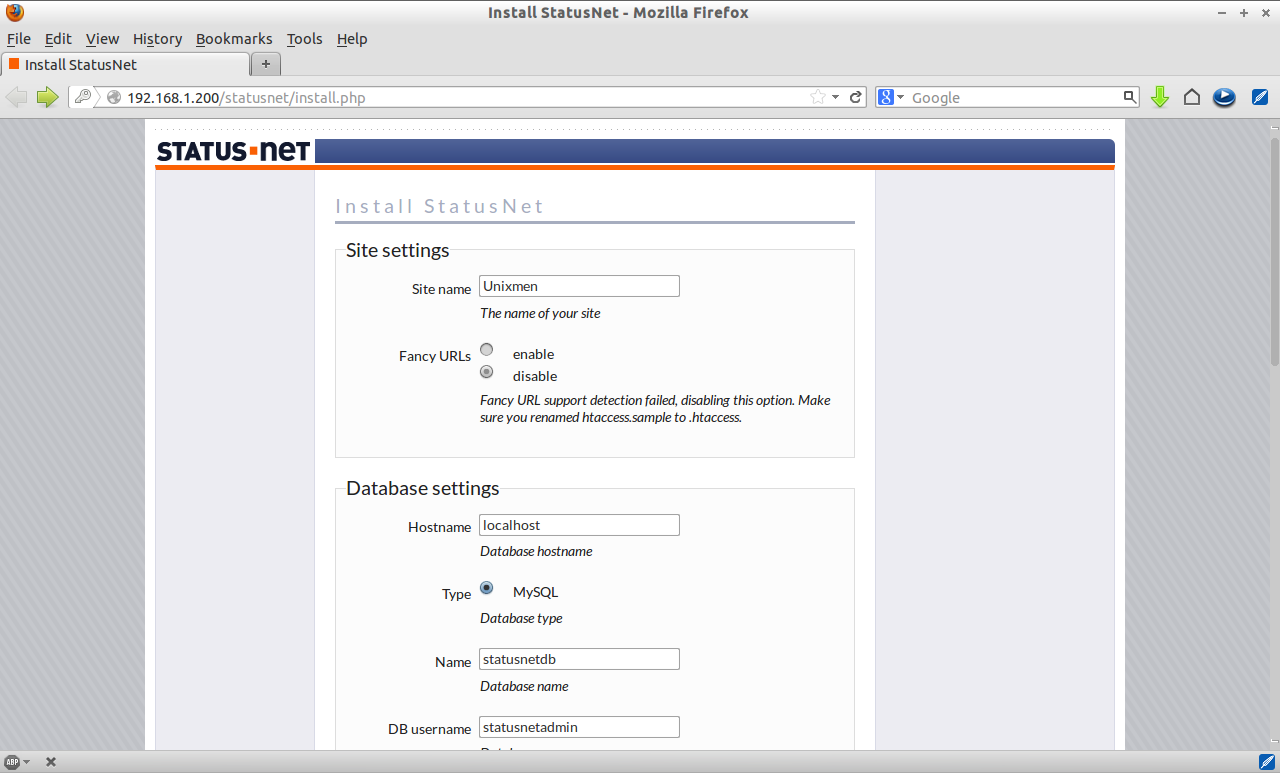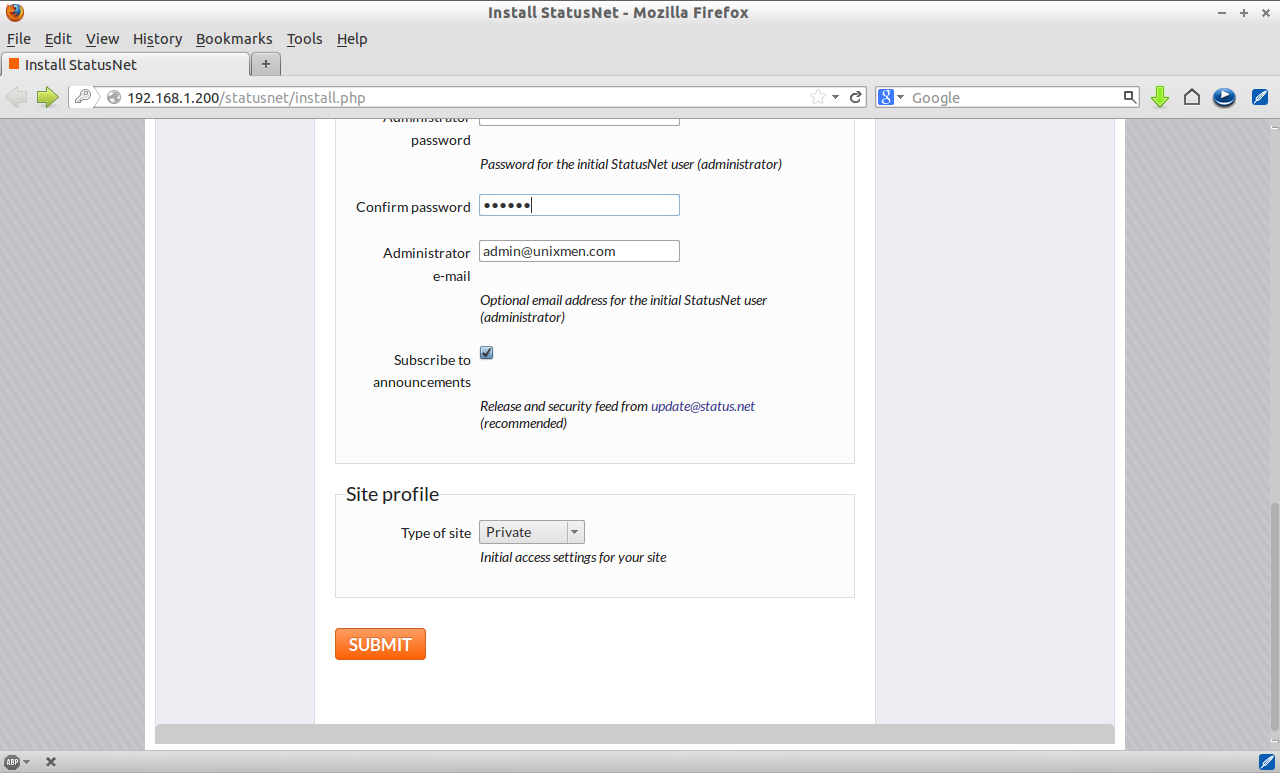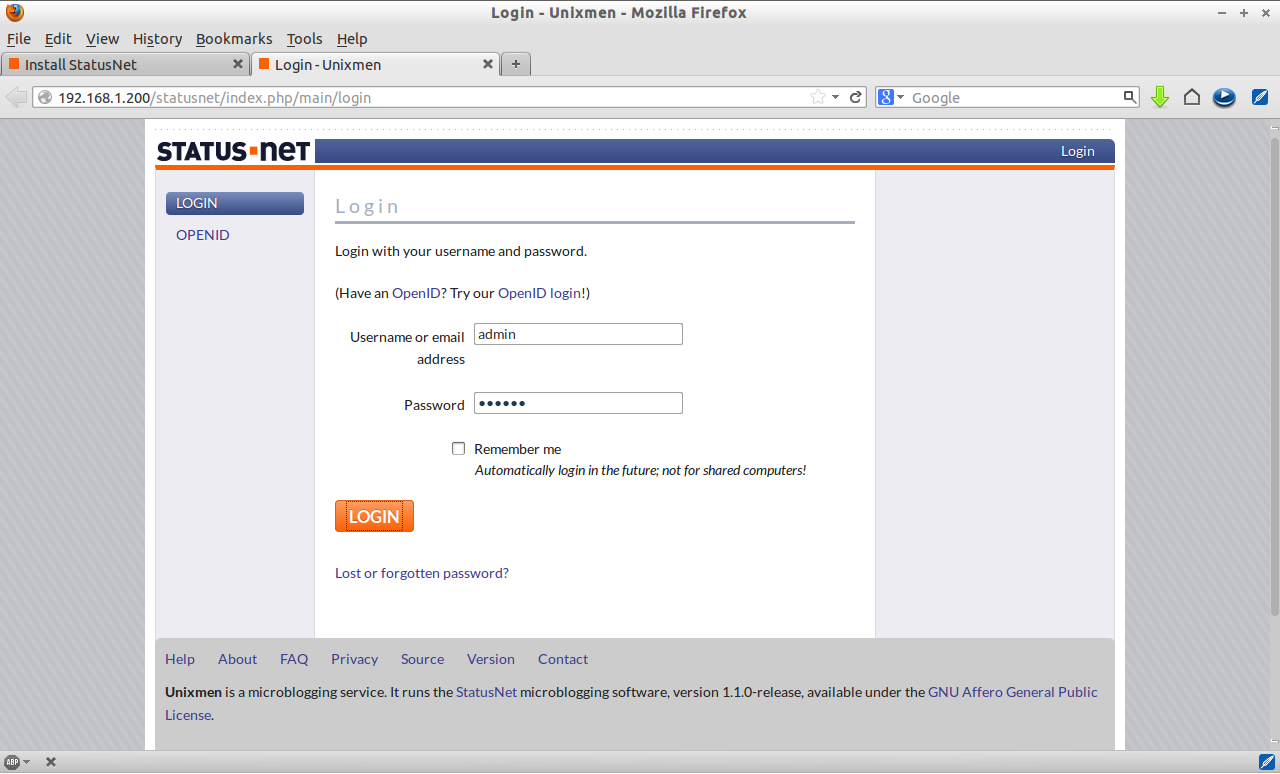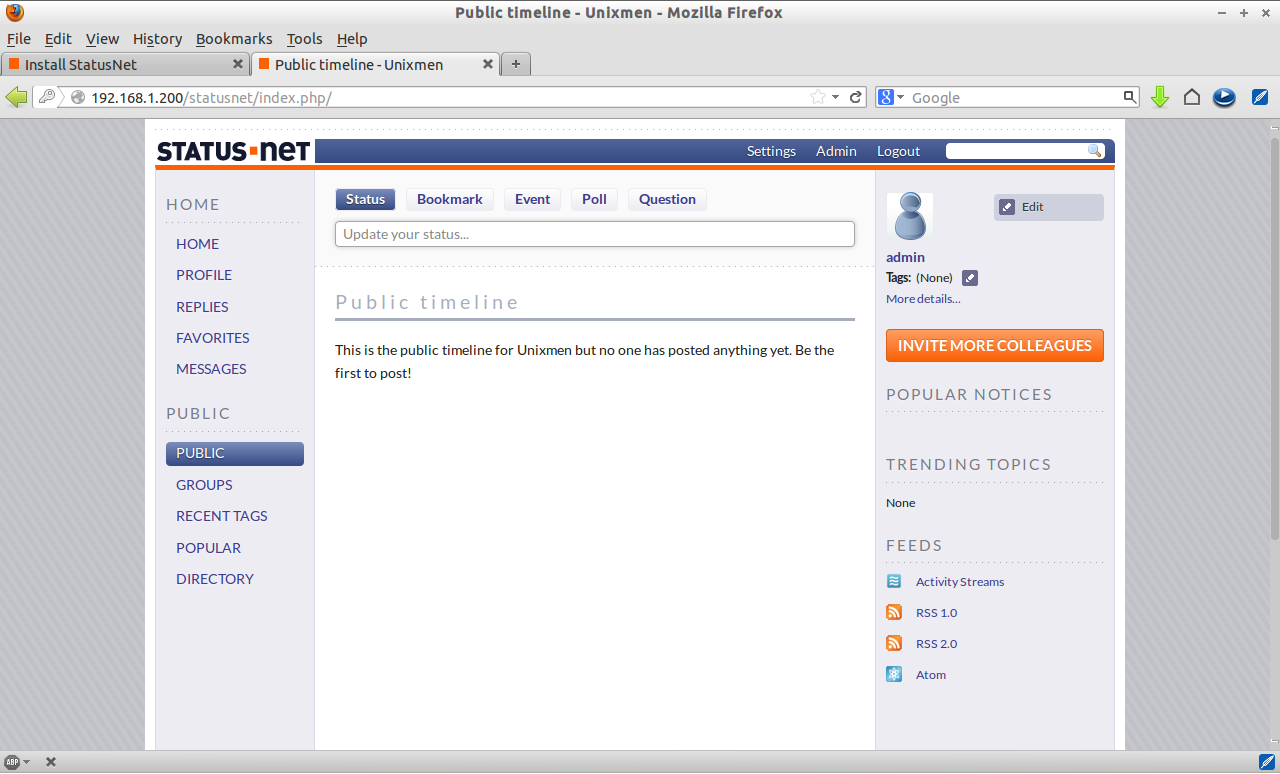StatusNet is open-source software used to setup micro-blogging site similar to Twitter.
In this article, I use CentOS 6.4 to setup this website. My hostname and IP Address are server.unixmen.com and 192.168.1.200/24, respectively. Change these values as per your setup.
Prerequisites
Install the following prerequisites to install and configure StatusNet:
[root@server ~]# yum install mysql mysql-server httpd php php-mysql php-gd php-imap php-ldap php-odbc php-pear php-xml php-xmlrpc php-mbstring wget unzip -y
Start/Restart MySQL and Apache services now:
[root@server ~]# /etc/init.d/mysqld start [root@server ~]# /etc/init.d/httpd start [root@server ~]# chkconfig mysqld on [root@server ~]# chkconfig httpd on
Create MySQL Root user password:
[root@server ~]# /usr/bin/mysql_secure_installation
NOTE: RUNNING ALL PARTS OF THIS SCRIPT IS RECOMMENDED FOR ALL MySQL
SERVERS IN PRODUCTION USE! PLEASE READ EACH STEP CAREFULLY!
In order to log into MySQL to secure it, we'll need the current
password for the root user. If you've just installed MySQL, and
you haven't set the root password yet, the password will be blank,
so you should just press enter here.
Enter current password for root (enter for none):
OK, successfully used password, moving on...
Setting the root password ensures that nobody can log into the MySQL
root user without the proper authorisation.
Set root password? [Y/n] y
New password:
Re-enter new password:
Password updated successfully!
Reloading privilege tables..
... Success!
By default, a MySQL installation has an anonymous user, allowing anyone
to log into MySQL without having to have a user account created for
them. This is intended only for testing, and to make the installation
go a bit smoother. You should remove them before moving into a
production environment.
Remove anonymous users? [Y/n]
... Success!
Normally, root should only be allowed to connect from 'localhost'. This
ensures that someone cannot guess at the root password from the network.
Disallow root login remotely? [Y/n]
... Success!
By default, MySQL comes with a database named 'test' that anyone can
access. This is also intended only for testing, and should be removed
before moving into a production environment.
Remove test database and access to it? [Y/n]
- Dropping test database...
... Success!
- Removing privileges on test database...
... Success!
Reloading the privilege tables will ensure that all changes made so far
will take effect immediately.
Reload privilege tables now? [Y/n]
... Success!
Cleaning up...
All done! If you've completed all of the above steps, your MySQL
installation should now be secure.
Thanks for using MySQL!
Create MySQL Database and user for StatusNet:
Here I create a database ‘statusnetdb’ and user ‘statusnetadmin’ with password ‘centos’:
[root@server ~]# mysql -u root -p Enter password: Welcome to the MySQL monitor. Commands end with ; or \g. Your MySQL connection id is 2 Server version: 5.1.69 Source distribution Copyright (c) 2000, 2013, Oracle and/or its affiliates. All rights reserved. Oracle is a registered trademark of Oracle Corporation and/or its affiliates. Other names may be trademarks of their respective owners. Type 'help;' or '\h' for help. Type '\c' to clear the current input statement. mysql> create database statusnetdb; Query OK, 1 row affected (0.01 sec) mysql> GRANT ALL PRIVILEGES ON statusnetdb.* TO 'statusnetadmin' IDENTIFIED BY 'centos'; Query OK, 0 rows affected (0.01 sec) mysql> flush privileges; Query OK, 0 rows affected (0.01 sec) mysql> exit Bye
Open the Apache default port 80 through your firewall/router:
[root@server html]# vi /etc/sysconfig/iptables
# Firewall configuration written by system-config-firewall
# Manual customization of this file is not recommended.
*filter
:INPUT ACCEPT [0:0]
:FORWARD ACCEPT [0:0]
:OUTPUT ACCEPT [0:0]
-A INPUT -p udp -m state --state NEW --dport 80 -j ACCEPT
-A INPUT -p tcp -m state --state NEW --dport 80 -j ACCEPT
-A INPUT -p udp -m state --state NEW --dport 53 -j ACCEPT
-A INPUT -p tcp -m state --state NEW --dport 53 -j ACCEPT
-A INPUT -m state --state ESTABLISHED,RELATED -j ACCEPT
-A INPUT -p icmp -j ACCEPT
-A INPUT -i lo -j ACCEPT
-A INPUT -m state --state NEW -m tcp -p tcp --dport 22 -j ACCEPT
-A INPUT -j REJECT --reject-with icmp-host-prohibited
-A FORWARD -j REJECT --reject-with icmp-host-prohibited
COMMIT
Restart the iptables to save the changes:
[root@server html]# /etc/init.d/iptables restart
Disable SELinux and reboot your system:
[root@server ~]# vi /etc/sysconfig/selinux
# This file controls the state of SELinux on the system.
# SELINUX= can take one of these three values:
# enforcing - SELinux security policy is enforced.
# permissive - SELinux prints warnings instead of enforcing.
# disabled - No SELinux policy is loaded.
SELINUX=disabled
# SELINUXTYPE= can take one of these two values:
# targeted - Targeted processes are protected,
# mls - Multi Level Security protection.
SELINUXTYPE=targeted
Download StatusNet
[root@server ~]# wget http://status.net/statusnet-1.1.0.tar.gz
Extract the file. It will create a directory called statusnet-1.1.0 in the current directory:
[root@server ~]# tar zxf statusnet-1.1.0.tar.gz
Move this folder to Apache document root folder:
[root@server ~]# mv statusnet-1.1.0/ /var/www/html/statusnet
Set the write permissions to the following folders:
[root@server ~]# chmod a+w /var/www/html/statusnet/ [root@server ~]# chmod a+w /var/www/html/statusnet/avatar/ [root@server ~]# chmod a+w /var/www/html/statusnet/background/ [root@server ~]# chmod a+w /var/www/html/statusnet/file/
Begin Installation
Now navigate http://IP-address or Domain-name/statusnet/install.php from your browser. Enter site name, hostname, database name, database username and password etc. Click Submit.
To access your public timeline, navigate http://Ip-Address or domain-name/statusnet. Enter the username and password.
That’s it. Now add your photos, update status, invite friends and colleagues. Read more about how to use StatusNet in the official documentation page.