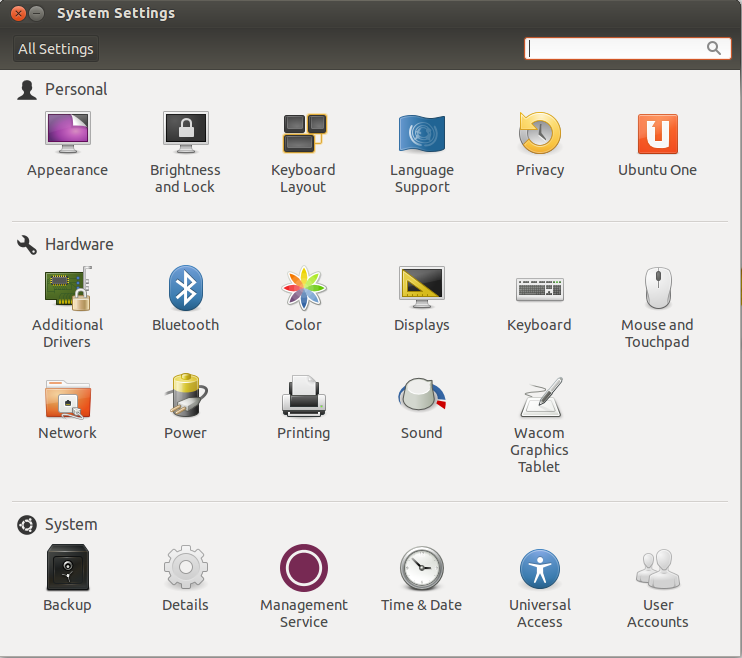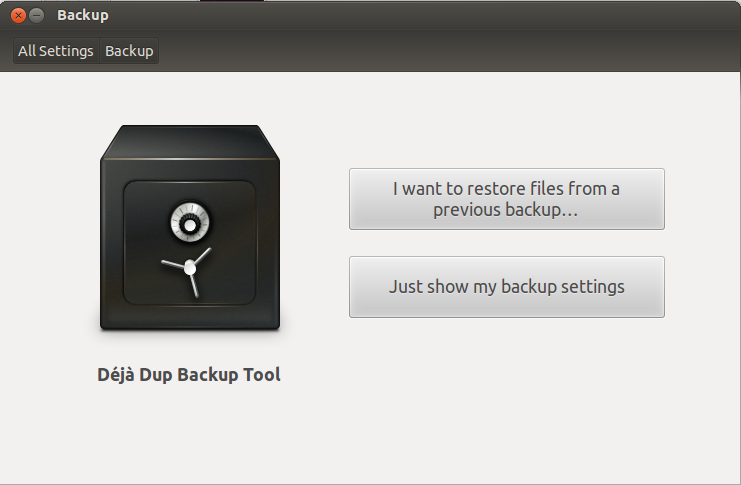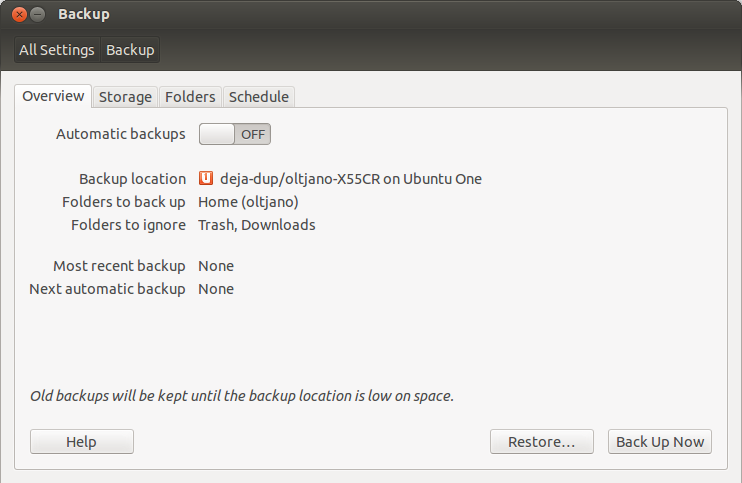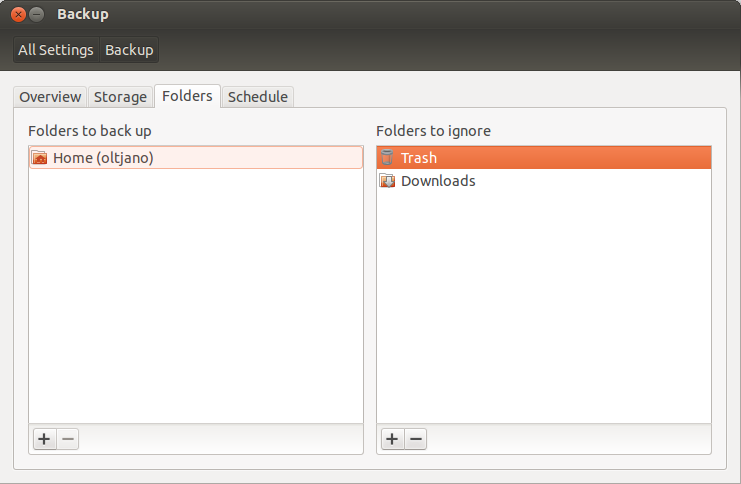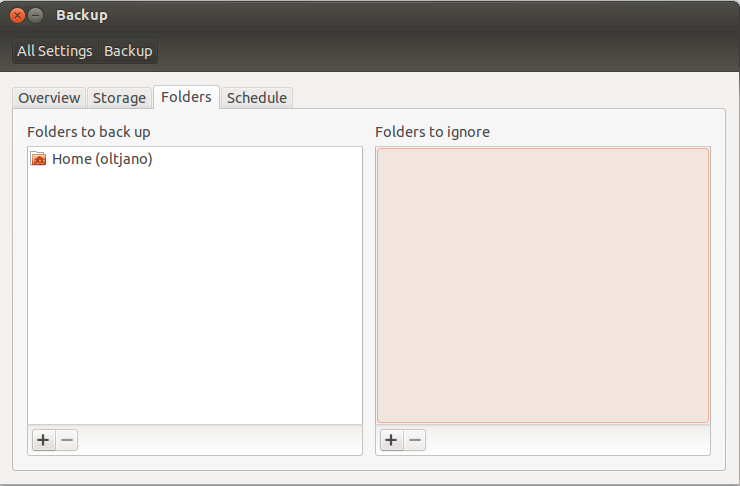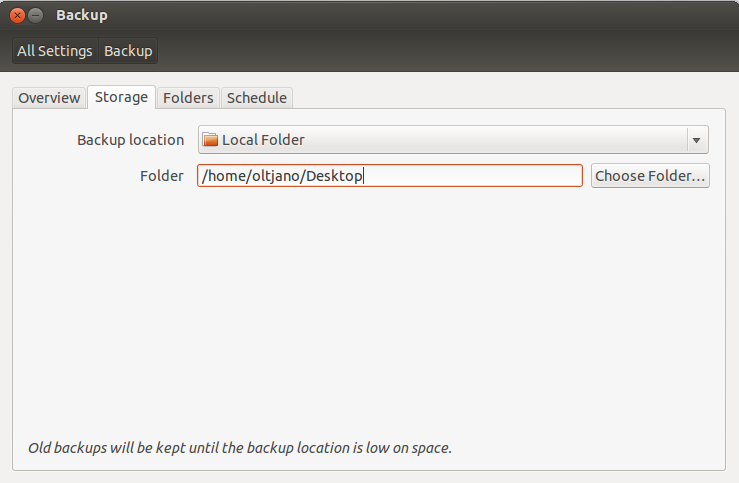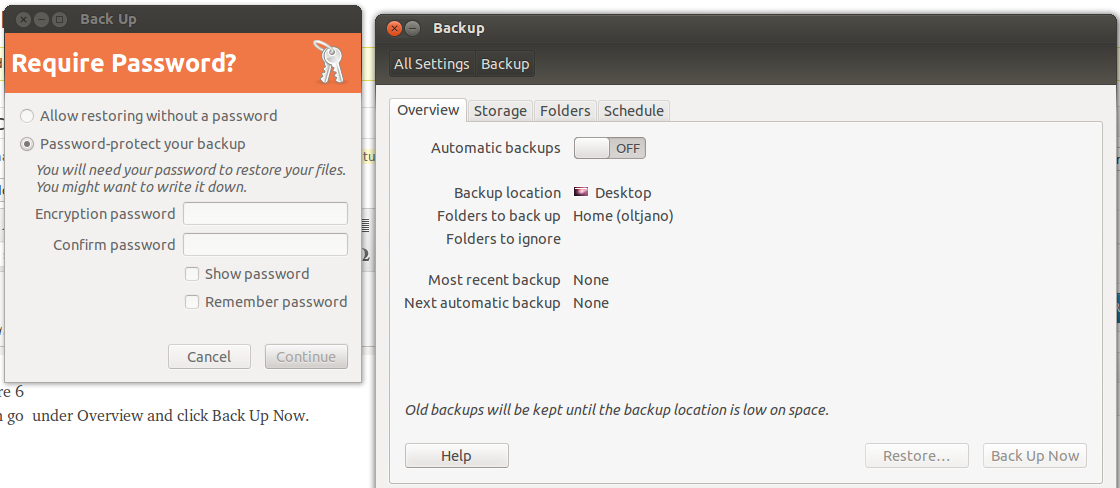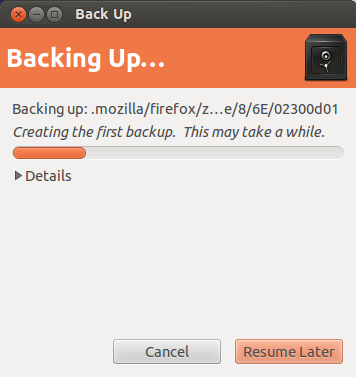Have you ever thought how much is your data worth? Have you ever thought how much time, energy and money did you spend on your data? Hard disks break and if you have not backed up your data you will lose time and money. It is your job as a User or Administrator to protect your data from hardware failures, natural disasters and database errors, not mine!
I know a lot of people that work as IT Administrators in large enterprise and when I ask them about their data backup plans they say nothing is going to happen to their data because the hardware is new or there is no chance for a natural disaster. This is completely wrong and make an IT administrator to lose respect in front of his colleagues. If the IT administrator does not care to protect the data, what can one expect from a normal user? A Ubuntu user should know how to back up data and protect it with encryption from prying eyes.
Deja Dup is a program that helps you to back up your data and it is very easy to use. Deja Dup gives you the option to encrypt your data and backup locally or remotely. One of my favourite feature of Deja Dup is the ability to back up data daily, weekly or monthly. It is a very good and useful option for saving time and lazy people like me.
Some Deja Dup features:
- Support for local or remote backup locations, including Amazon S3
- Securely encrypts and compresses your data
- Incrementally backs up, letting you restore from any particular backup
- Schedules regular backups
If you are using Ubuntu 11.10 or later, Deja Dup is installed and you can find it on system settings or type Deja Dup in Dash like shown in Figure 1.
Figure 1
The first time you run Deja Dup you come with a simple screen with two buttons, the first one restores your previous backups and the second one helps you to edit your backup settings. The screen is shown in Figure 2.
Figure 2
Figure 3
As you can see from Figure 3, the deafult Folder to backup is Home. Trash and Downloads folders are ignored from the backup. To change that go under Folders and use the + and – symbols to remove or add folders like shown in Figure 4.
Figure 4
Figure 5
After you have selected all folders you want to backup you have to choose the backup location, the place where your files will be backed up. Deja Dup offers you the option to back up your files locally or remotely. Go under Storage like shown in Figure 6 and select your backup location.I will select a local folder for my backup, but you can choose as you like. I will backup my files on my Desktop.
Figure 6
Then go under Overview and click Back Up Now.
Figure 7
Deja Dup offers you the option to password protect your backup in case your files are stolen they are protected with a password and the thief won’t be able to open them. Creating your backup may take a while and once it is finished, Deja Dup informs you that the back up was completed.
Figure 8