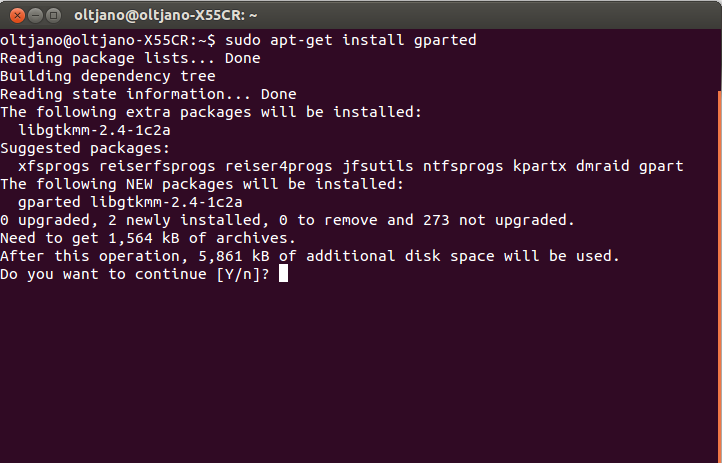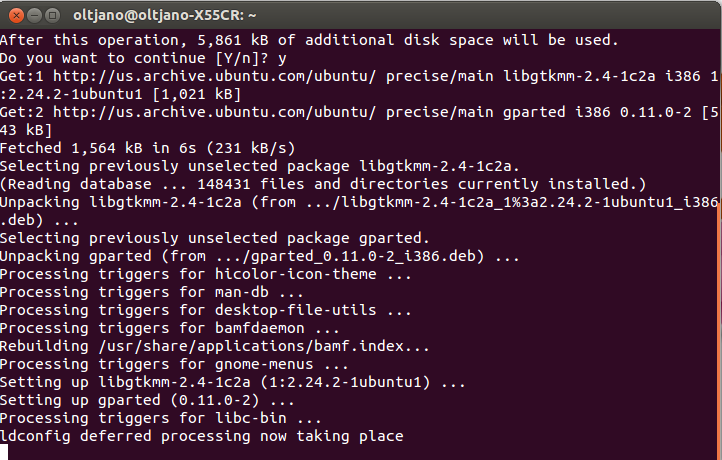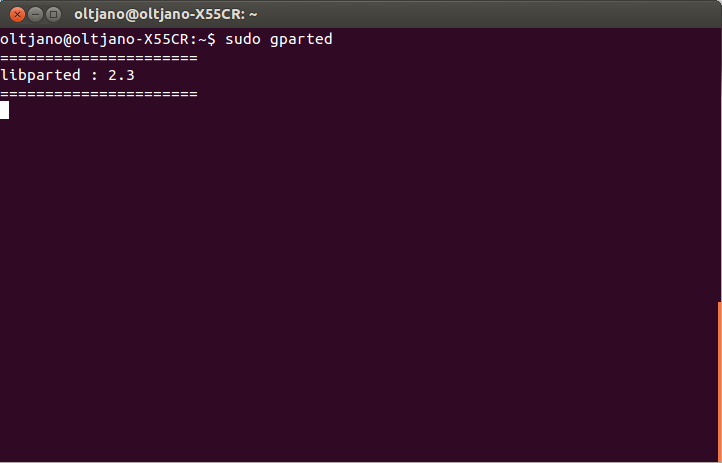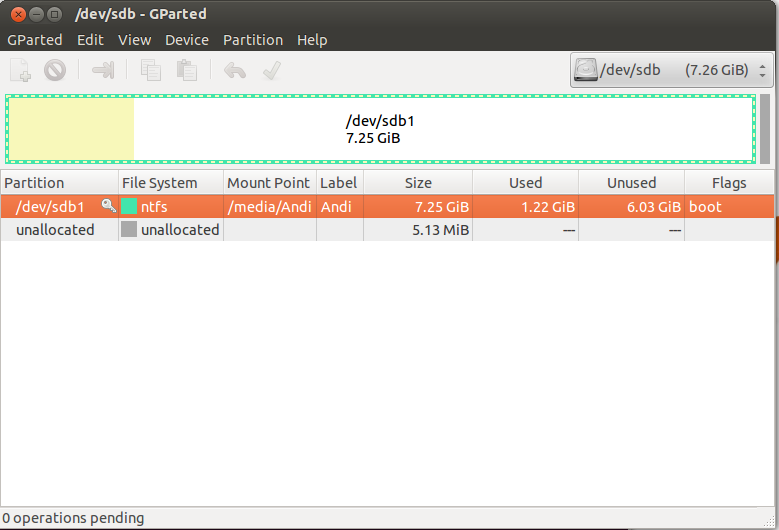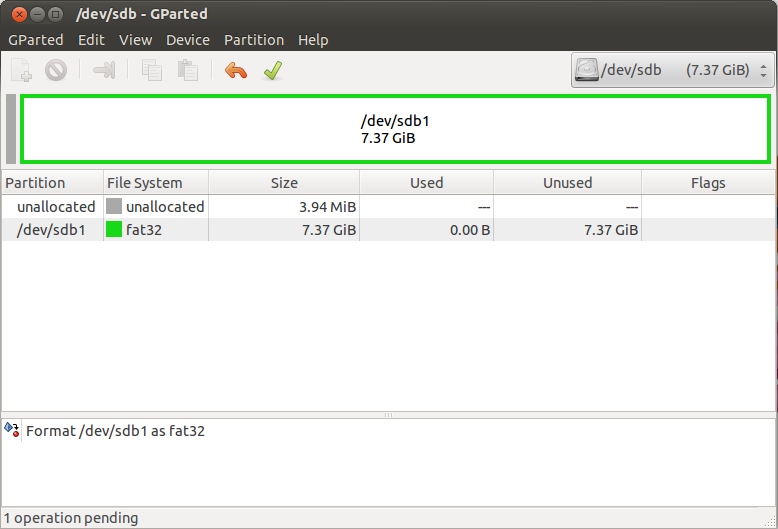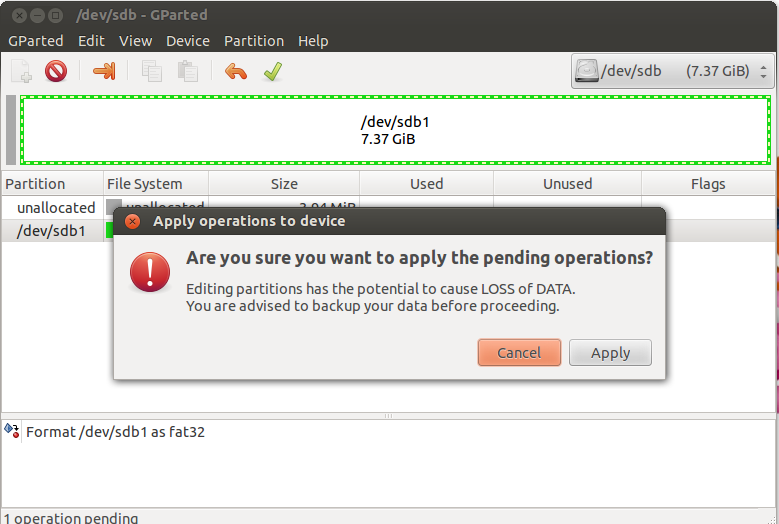Sometimes things happen that your USB key is not showing because it is not properly formatted. This has happened to me several times and I always use a program called GParted to format my USB drives and hard drives.
GParted will fix the problem and your USB will show up again under Devices or in Unity if you use Ubuntu. Before formatting your USB with GParted, you need to install it.
So open a new terminal and type the command shown in Figure 1.
Figure 1
Press ‘Y’ and wait until it finishes downloading and installing.
Figure 2
After you have installed the program, it is time to start it. Type the command exactly as shown in Figure 3.
Figure 3
In the drop down menu, select your USB drive and click on it like shown in Figure 4.
Figure 4
Now right-click with your mouse on your USB drive and select Unmount. Then right-click again and go to Format.
Depending where you will use your USB, you have to choose different file format. If you want to format a USB flash drive, select FAT32 format and click on it.
Since I am formatting a USB flash drive0, I will choose FAT32 format. After selecting FAT32, our operation is added and it goes in Pending mode.
Figure 5
As you can see from Figure 5, 1 operation is in Pending box. It is time to Apply the format operation on /dev/sdb1.
To apply operations that are in Pending mode, just click the small green tick at the top of GParted program. After clicking ‘Apply All Operations‘ the program asks you if are sure you want to apply all the pending operations like shown in Figure 6.
Figure 6
Click Apply and all pending operations will be applied. Now your USB flash will show up.