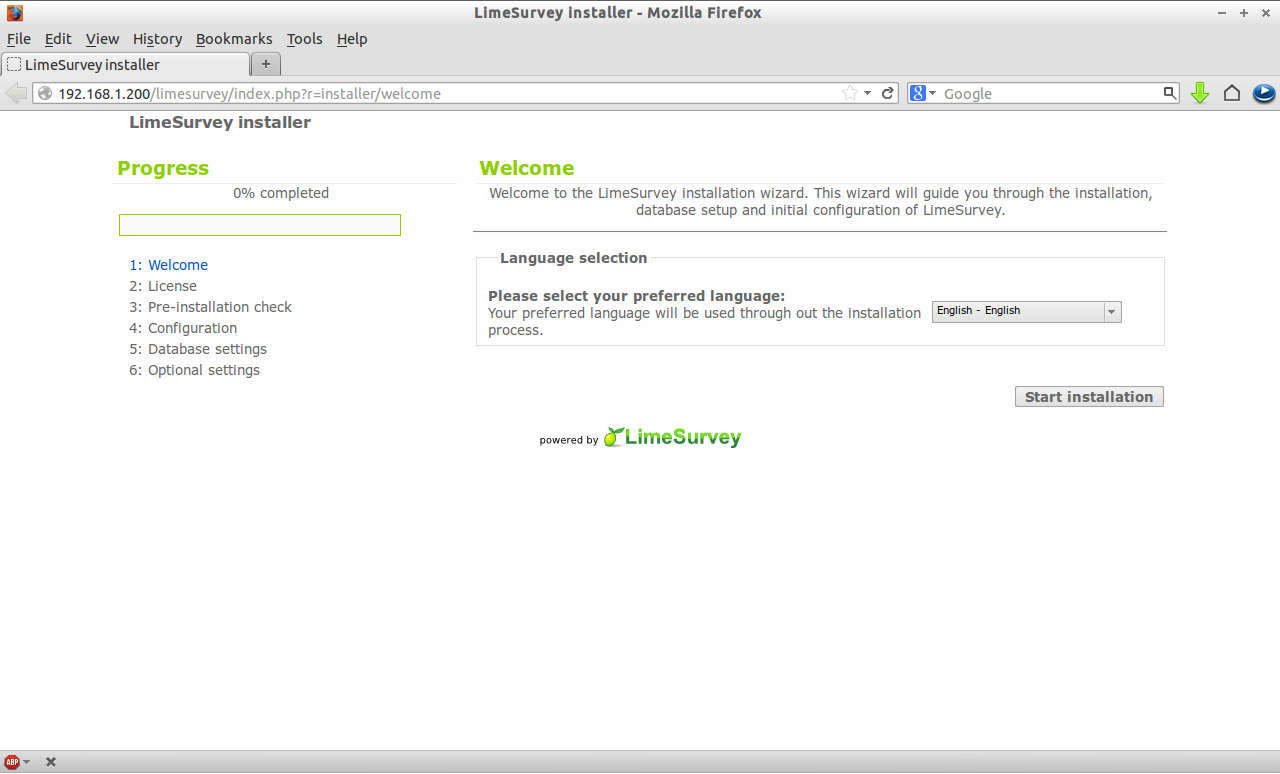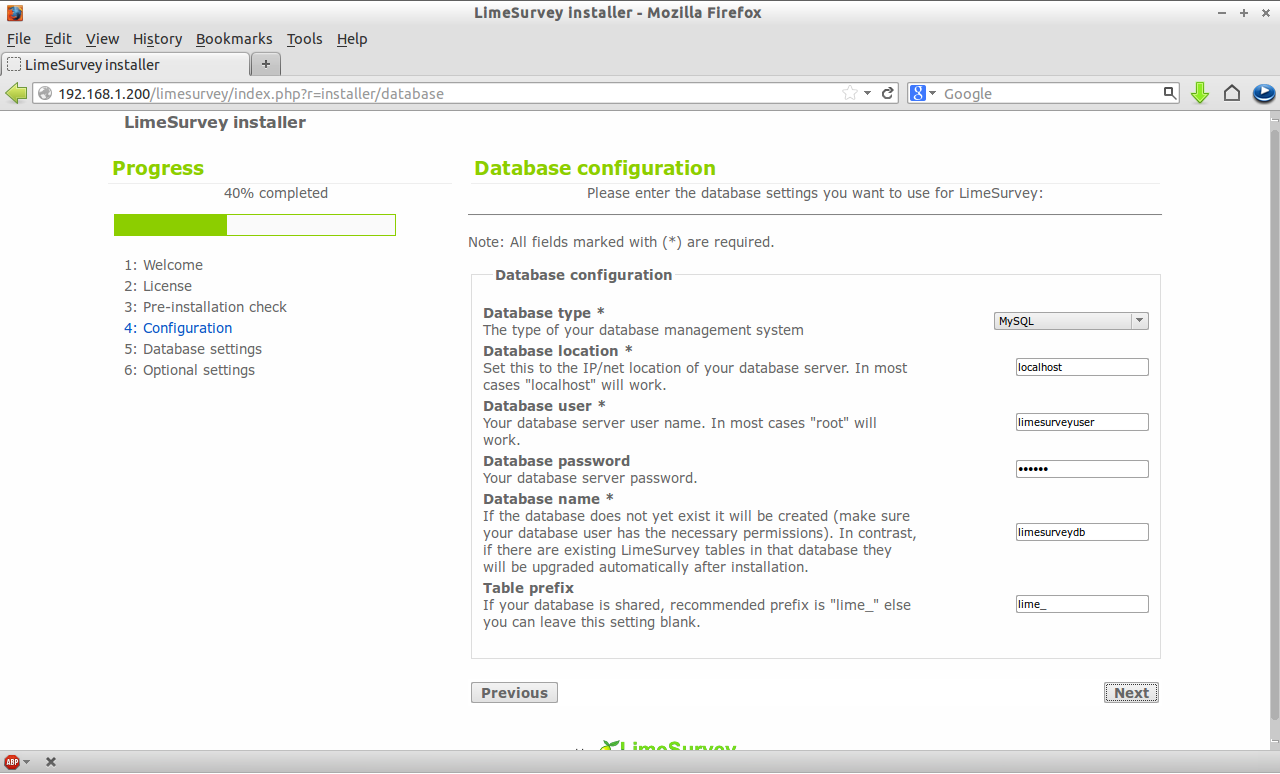LimeSurvey, formerly known as PHPSurveyor, is an open-source survey application written in PHP that can be used to create powerful online question and answer type surveys in minutes without much effort and any programming knowledge. We can create any type of online survey for thousands of participants using LimeSurvey.
In this article, let me show you how to setup LimeSurvey on CentOS/RHEL based distributions. My test box hostname and IP address are server.unixmen.com and 192.168.1.200/24. Change those values as per your scenario.
Prerequisites
If you want to setup a self-hosted online survey on a fresh system, you should install and configure LAMP server first. To install and configure LAMP server on CentOS/RHEL, follow this link.
Once you have installed and configured LAMP server, make sure that you have installed the following PHP extensions which are needed by LimeSurvey:
[root@server ~]# yum install php-mcrypt php-mbstring php-common php-pdo php-cli php-mysql php-gd php-xml php-ldap php-imap php-zip php-zlib libtool-ltdl mhash mcrypt -y
Once you installed the extensions, restart your Apache service:
[root@server ~]# service httpd restart
Create MySQL database and user for LimeSurvey.
Here, I create a database called limesurveydb and a user called limesurveyuser with password centos:
[root@server ~]# mysql -u root -p Enter password: Welcome to the MariaDB monitor. Commands end with ; or \g. Your MariaDB connection id is 1 Server version: 5.5.31-MariaDB MariaDB Server Copyright (c) 2000, 2013, Oracle, Monty Program Ab and others. Type 'help;' or '\h' for help. Type '\c' to clear the current input statement. MariaDB [(none)]> create database limesurveydb; Query OK, 1 row affected (0.00 sec) MariaDB [(none)]> GRANT ALL ON limesurveydb.* TO limesurveyuser@localhost IDENTIFIED BY 'centos'; Query OK, 0 rows affected (0.01 sec) MariaDB [(none)]> flush privileges; Query OK, 0 rows affected (0.01 sec) MariaDB [(none)]> exit Bye
Install LimeSurvey
Get the latest version of LimeSurvey here. Or you can download it using the following command from your terminal:
[root@server ~]# wget http://www.limesurvey.org/en/stable-release/finish/25-latest-stable-release/901-limesurvey200plus-build130708zip
Extract the zip file using the command:
[root@server ~]# unzip limesurvey200plus-build130611.zip
This will extract the zip file as folder called limesurvey. Just copy the contents of this folder to the website (Apache) root directory:
[root@server ~]# cp -fr limesurvey/ /var/www/html/
Set the required permissions to following folders as shown below:
[root@server ~]# chmod -R 777 /var/www/html/limesurvey/application/config/ [root@server ~]# chmod -R 777 /var/www/html/limesurvey/upload/ [root@server ~]# chmod -R 777 /var/www/html/limesurvey/tmp/
Now navigate to http://domain_name/limesurvey or http://ip-address/limesurvey from your web browser. You should see the following screen.
Select your preferred language and click on Start Installation.
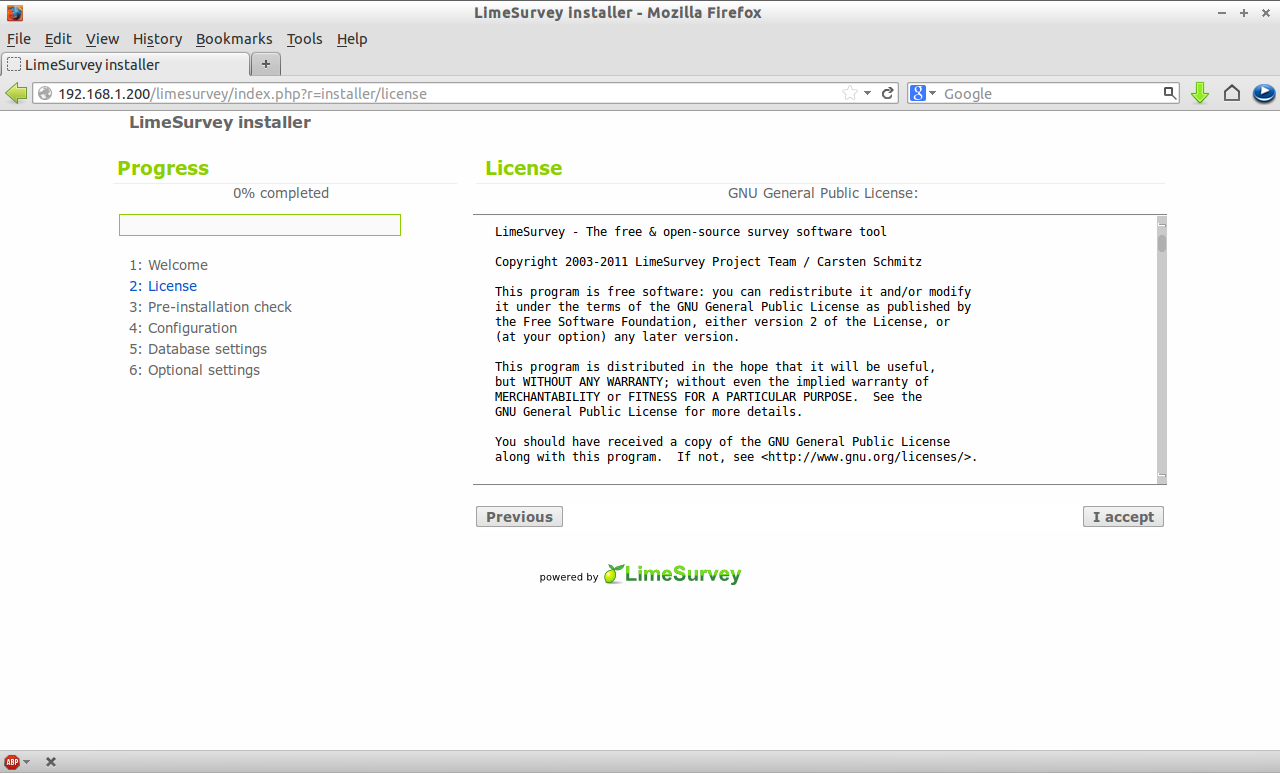
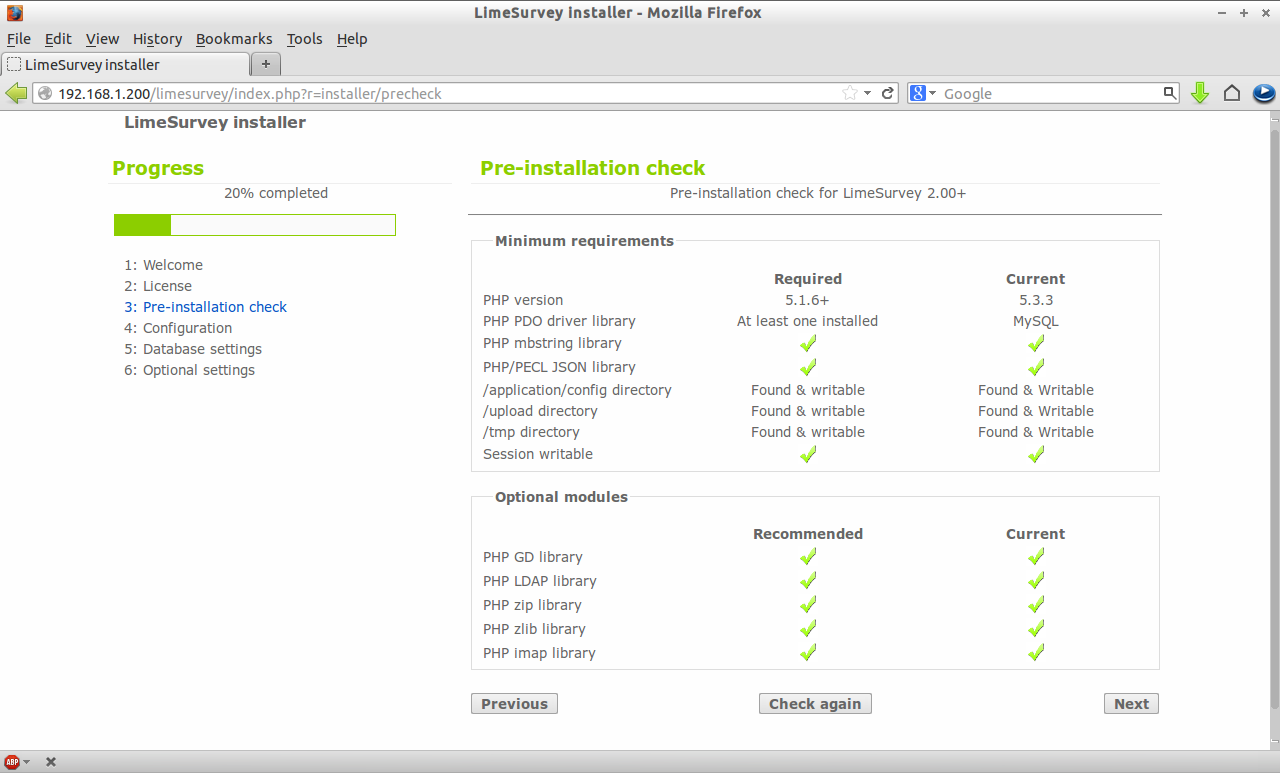
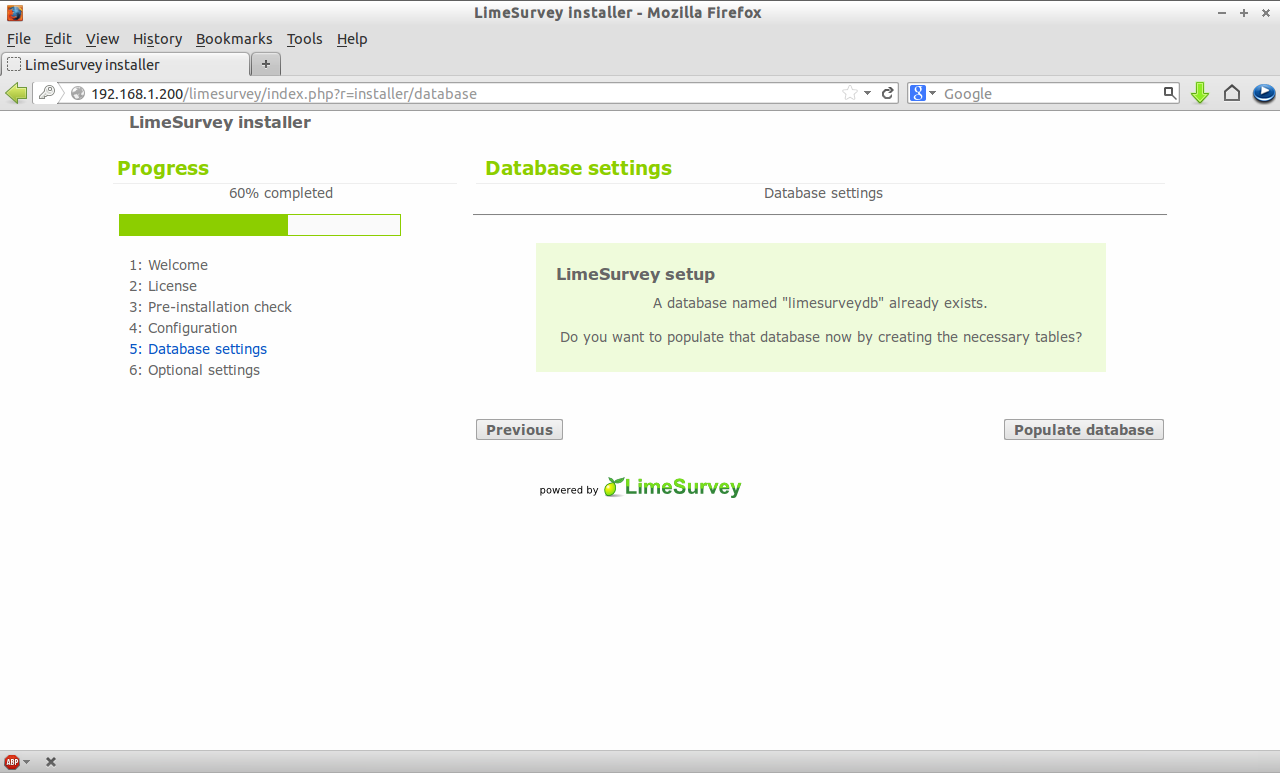
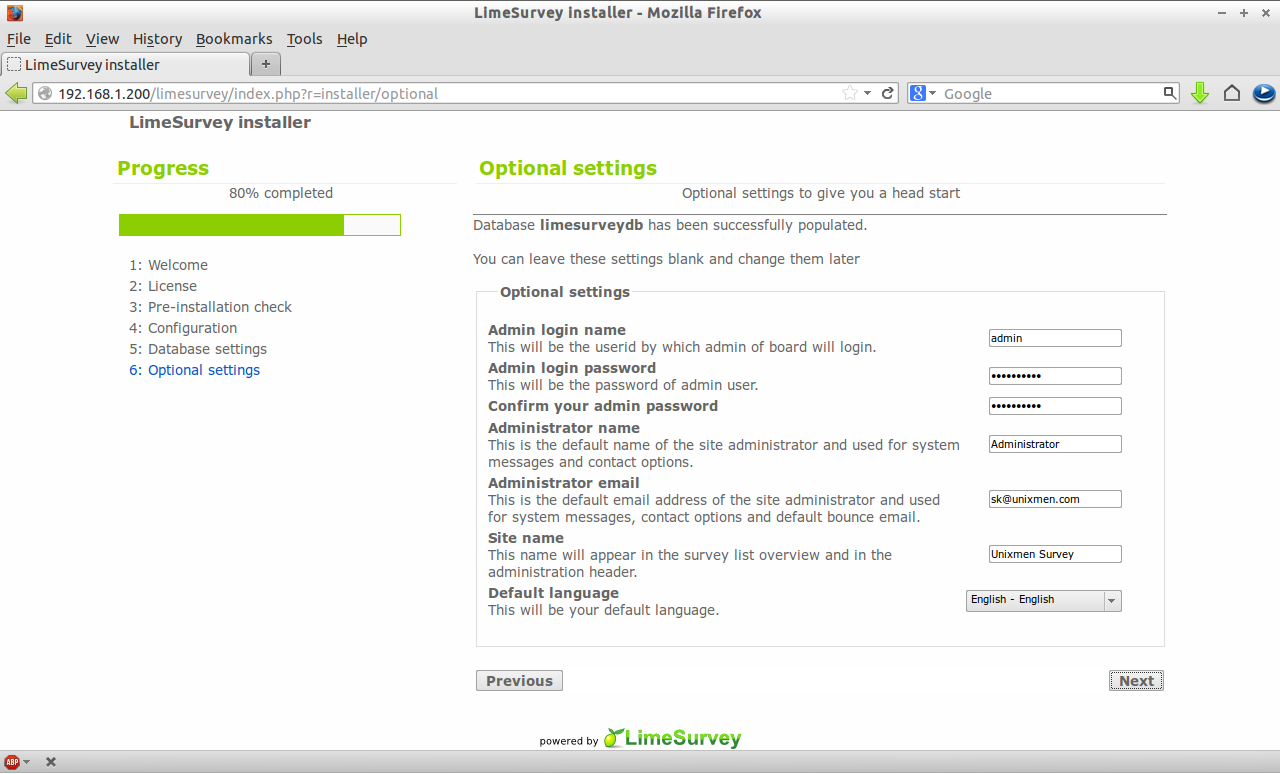
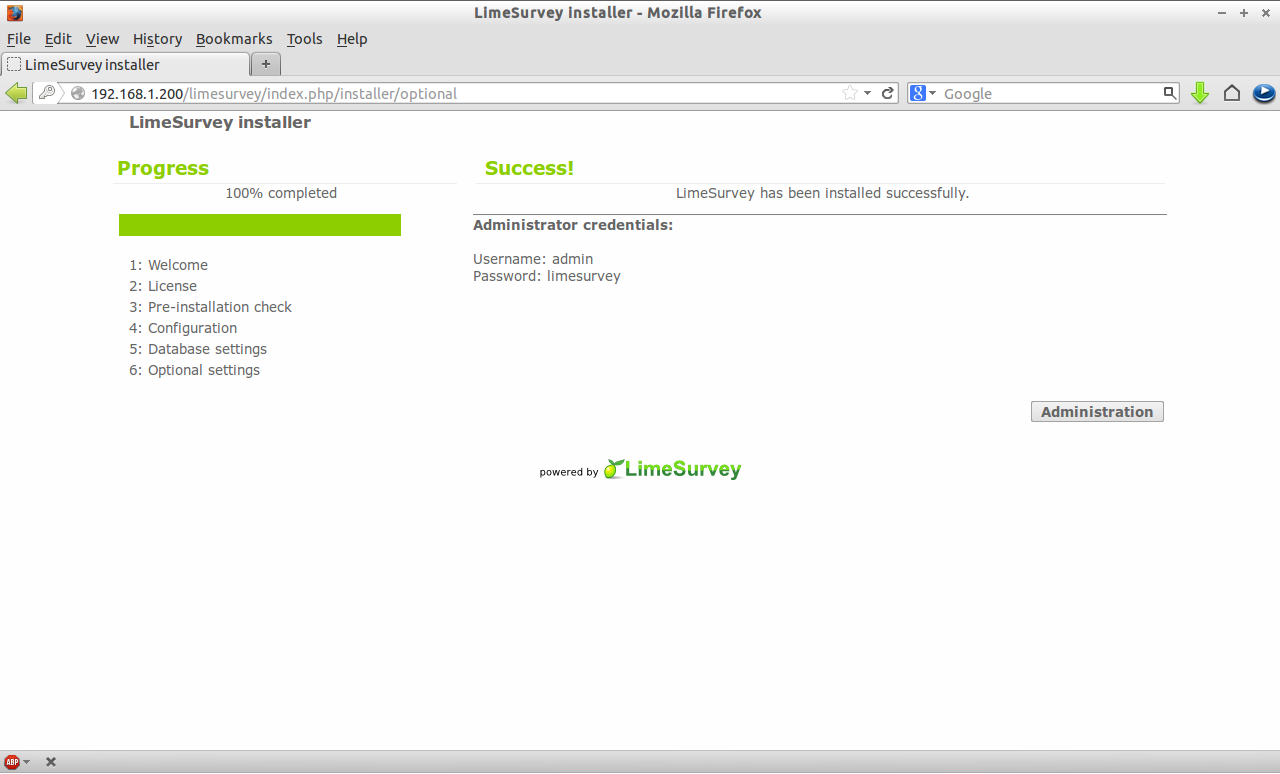
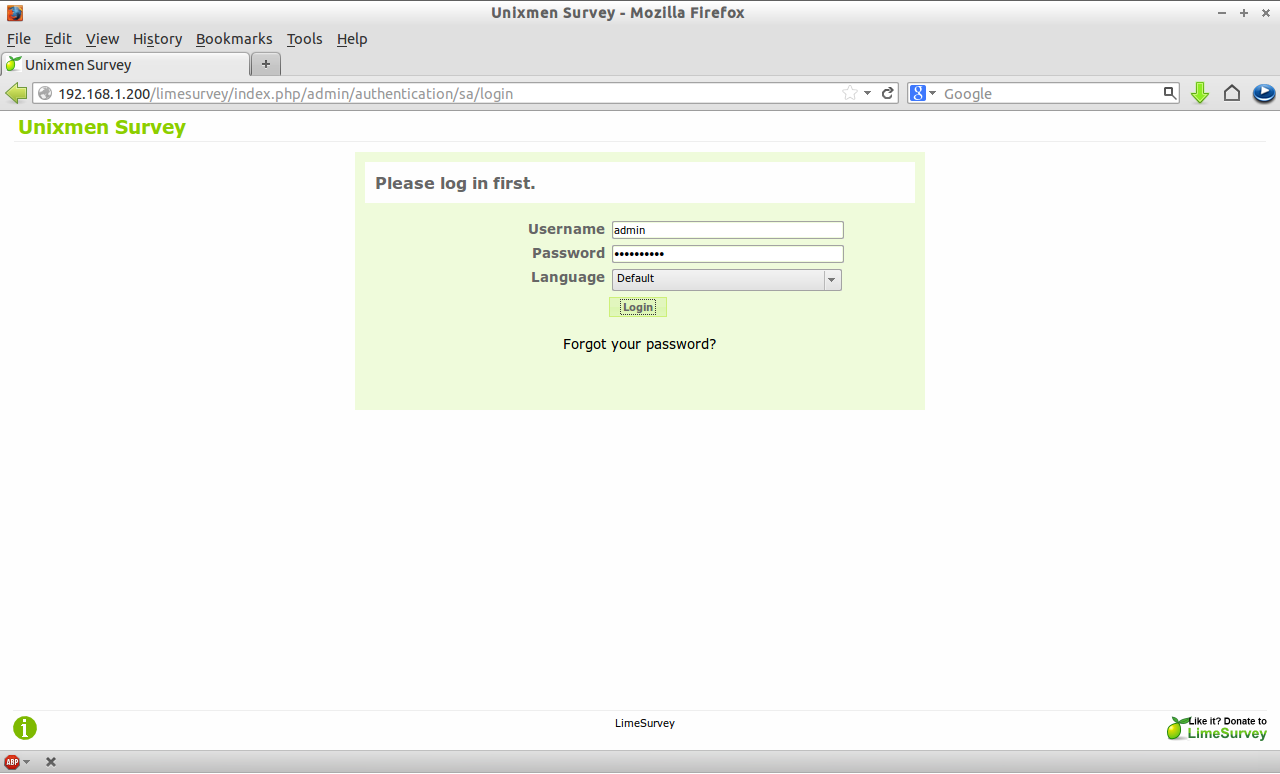
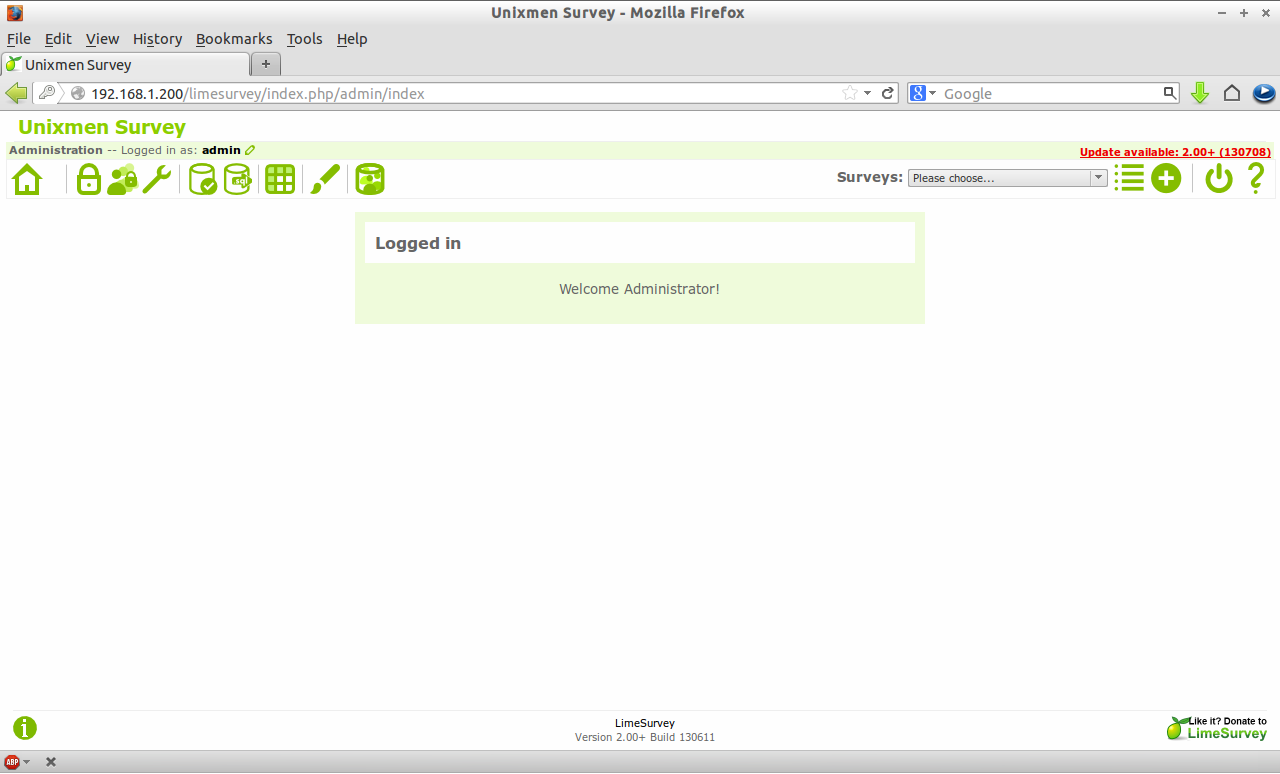
Creating Survey
You have installed LimeSurvey successfully, now what?
Create a survey and put the survey link anywhere on your website or send the survey link to colleagues and friends to attend your survey.
To learn about creating surveys, check here official link. Or watch this YouTube video to get clarification yourself. This video shows you how to create and test new surveys.