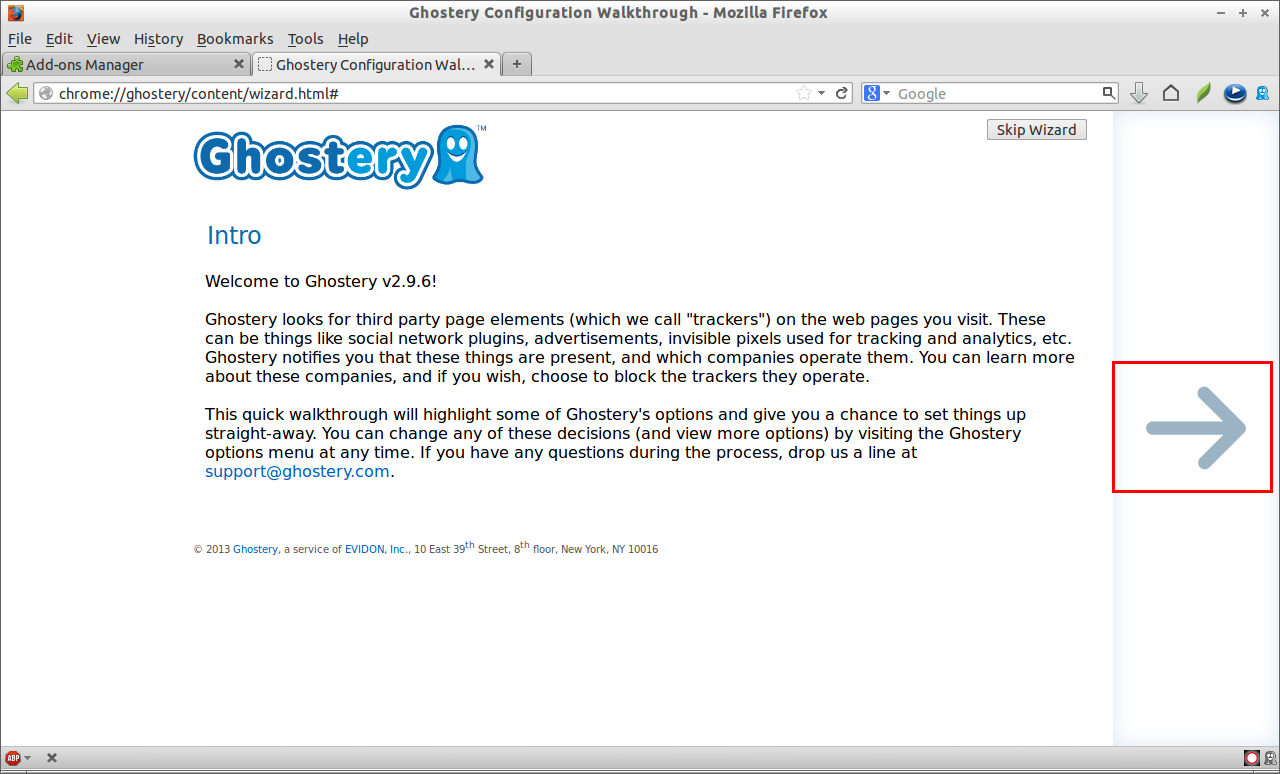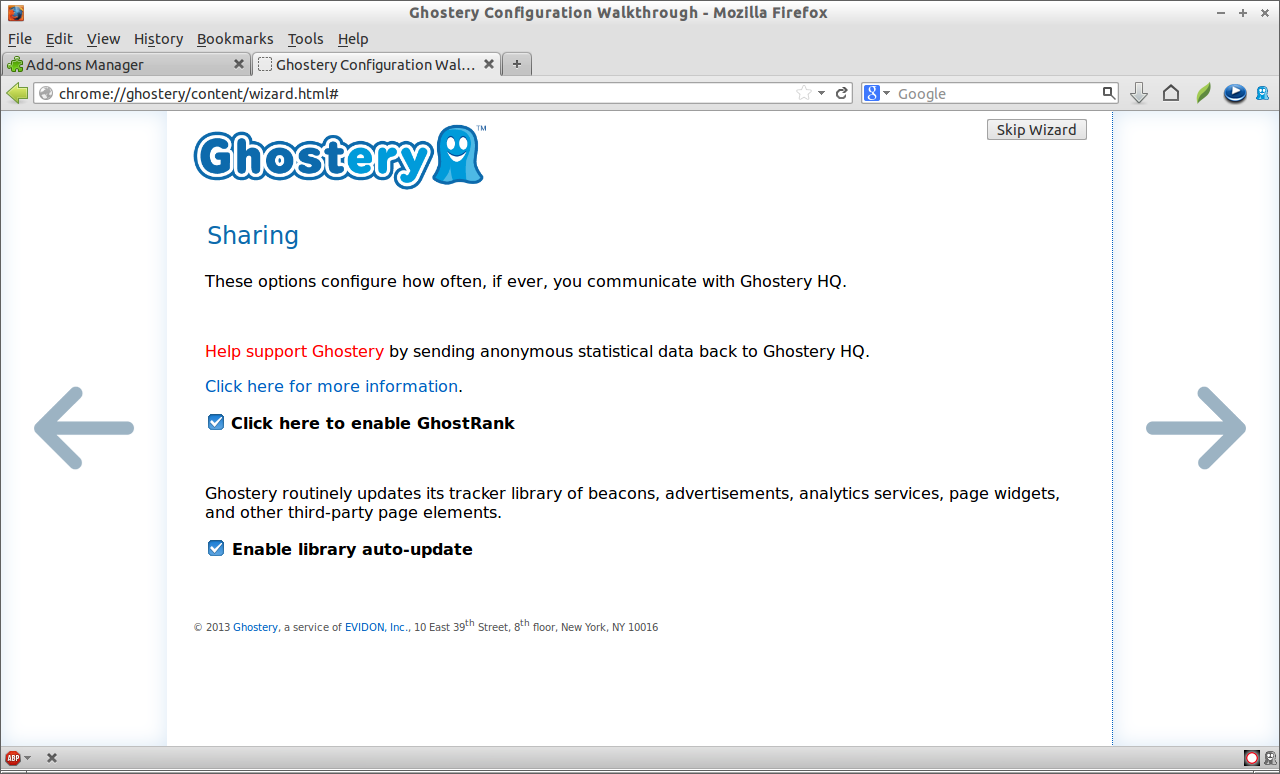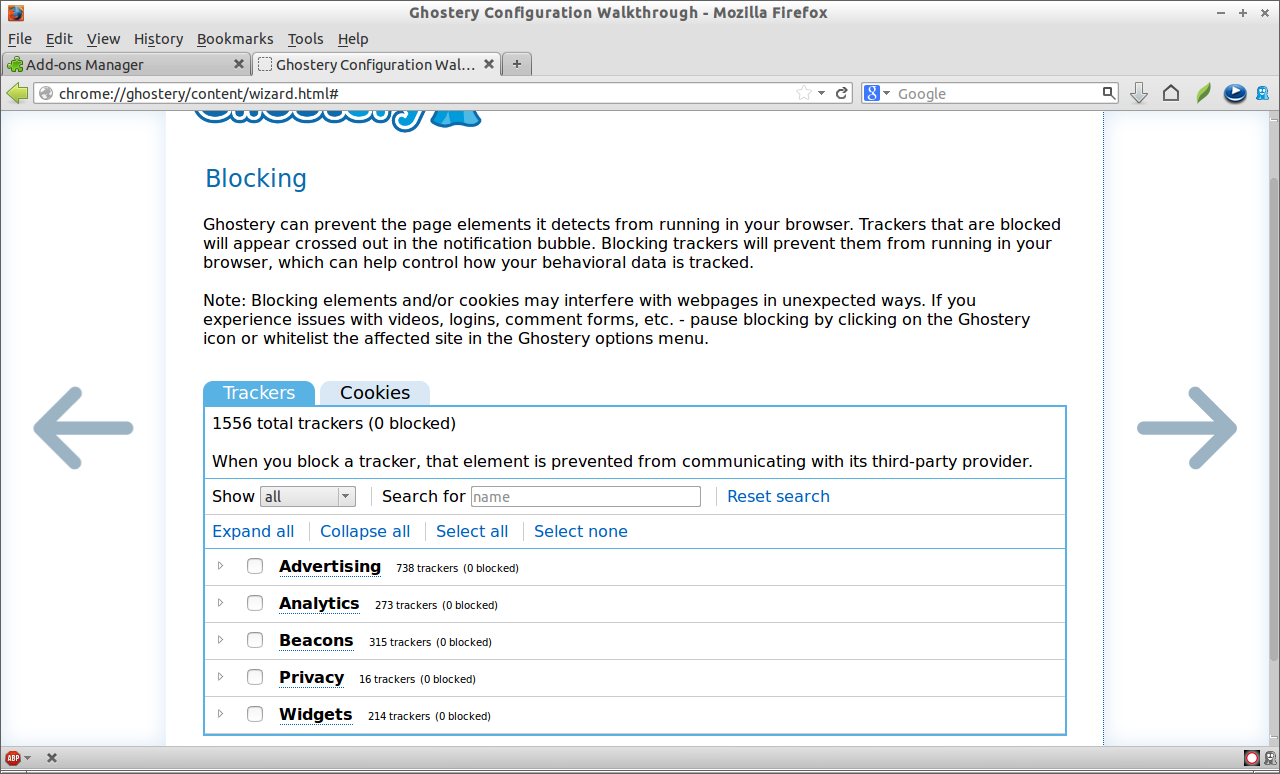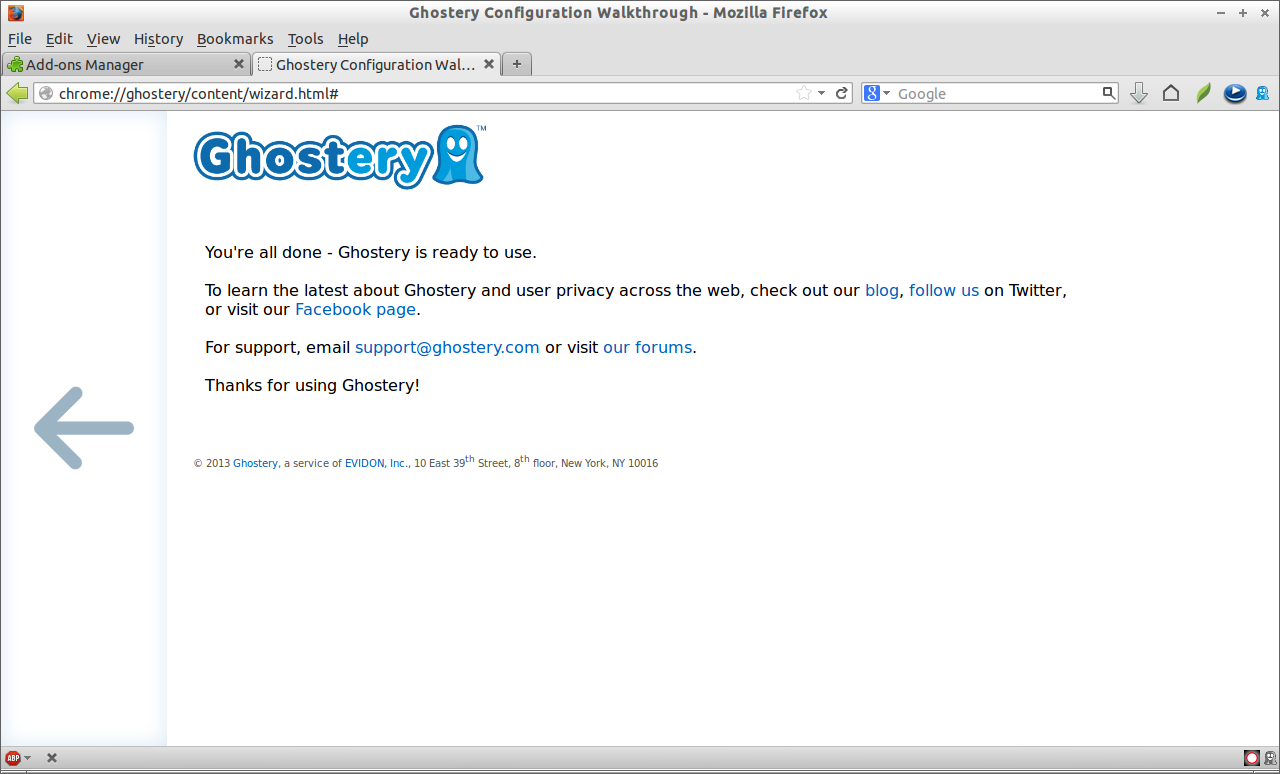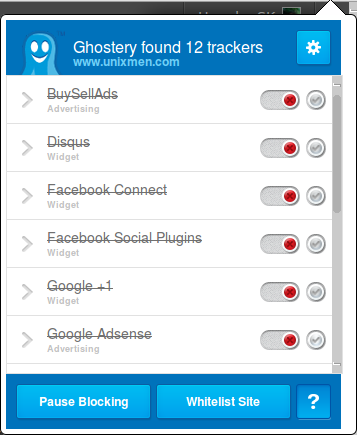Whenever we visit a website, we are tracked by our ISP, unknown people(s) and of course, the NSA. They analyze our online activities and share the information to website owner or to some third party companies. These companies will sell products and services according to our online activities such as what we are seeing often, what we are liking mostly and what type of websites we frequently visit etc. The actual problem is that we can’t visually see who’s tracking us and we are not able to find what’s happening behind the scenes.
There is a cool Firefox add-on called Collusion which helps us to see who (websites) is tracking us in real-time. It is still in experimental stage. Hope it will come with more features in the future.
Install Collusion Extension on Firefox
Open up Firefox browser. Go to Tools -> Add-ons and search for the Collusion add-on and click on Install to add it to Firefox.
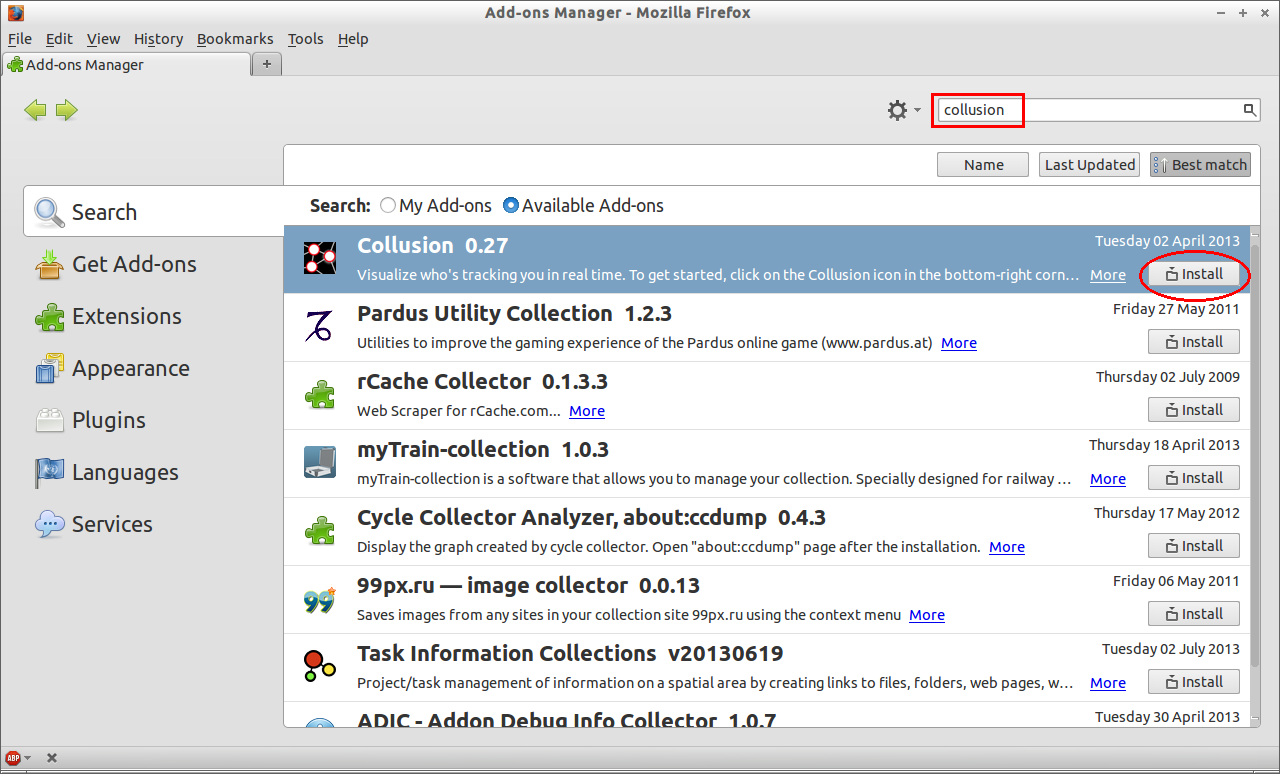
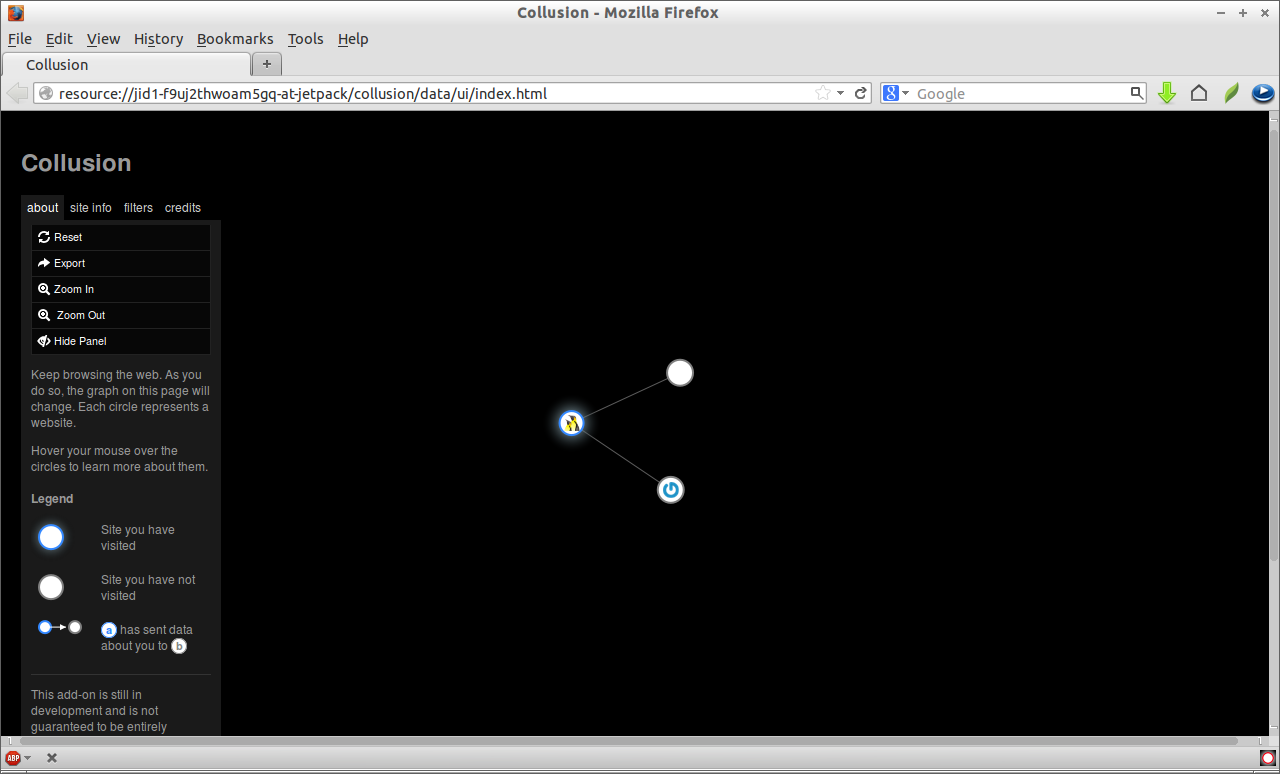
As per the above screenshot, I visited www.unixmen.com at the time of writing this. My online activities are automatically tracked and sent to two other sites called www.yarpp.org and www.gravatar.com. I didn’t visit yarpp.org before (even don’t know this site is exists), but it tracked me to it. Quite interesting add-on, isn’t it? Have fun!
I don’t want to track by third parties, what should I do?
The answer is quite simple- Firefox has an add-on for this too. You can protect your online privacy with a add-on called Ghostery.
Ghostery detects the trackers, web bugs, pixels and beacons placed on web pages like Facebook, Google Analytics and over 1,000 other ad networks, behavioral data providers, web publishers that are interested in your online activity.
It not only shows who is behind the scenes, it also gives you the opportunity to learn about each company it identifies. It allows you to block the scripts from untrusted companies. It deletes the local shared object and images and frames also. For information visit http://www.ghostery.com/
Install Ghostery Add-on
To install Ghostery Go to Tools -> Add-ons. Search for Ghostery and click on Install.
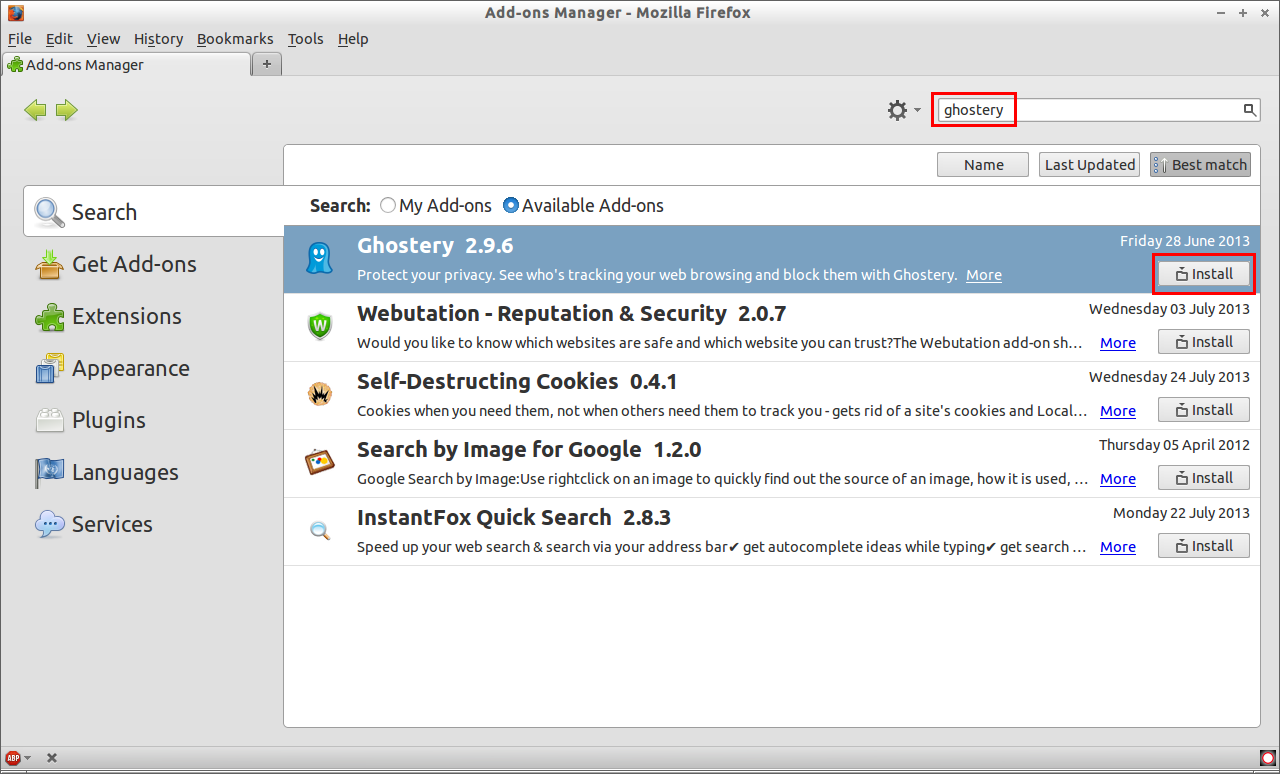
Ghostery will lead through a couple of options to get things done straight away. Click on the forward arrow button to continue.