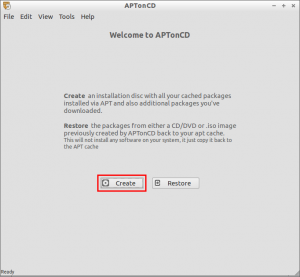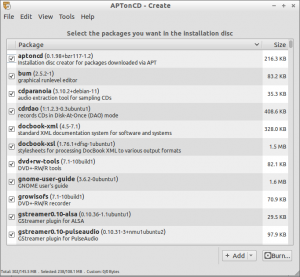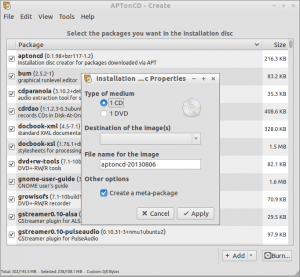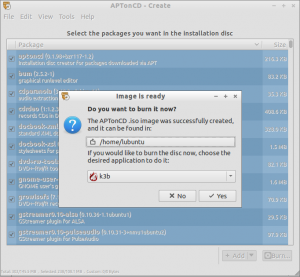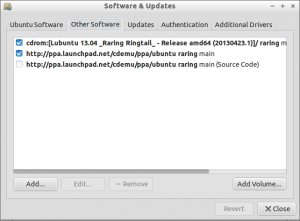APTonCD is an application that can be used to create a local repository with existing installed packages in a CD/DVD. This tool will be useful to restore packages on other ubuntu/debian systems for one who are not having internet and don’t want to download all packages again.
Using this tool we can backup of all installed packages in our system. We can easily install or add the packages to source, or restore the packages to APT Cache.
Install APTonCD
This tool is available in default Ubuntu/Debian repositories, so you don’t have to add any external repoistories. To install it use the following command in Terminal.
$ sudo apt-get install aptoncd
Backup Packages With APTonCD
Open up APTonCD from your Dash or Menu. After launching it, it will ask whether you want to create installation CD/DVD with all your cached packages installed with apt-get and also additional packages you’ve downloaded or to restore packages from a already created installation CD/DVD by APTonCD. Keep in mind that it won’t install any softwares in your system, it just install copy them to your APT Cache.
Here let us create a installation CD/DVD first. Click on Create button to begin. It will analyze and display all the installed and cached packages in your system.
By default APTonCD will select all the installed packages. You can deselect the packages that you want to add in your disc. Also you can add any packages by clicking on the Add button from your file manager. After that click on Burn to create the installation disc.
Select the destination location to save the burned disc and click Apply to start. It will automatically scan all selected packages and create a iso image in the selected destination location and ask you to burn it to disc with currently installed CD/DVD burning software.
Insert the CD/DVD in your drive and click on Yes to create a installation disc. It will automatically open up your default burning software and start to make installation disc. In my case, the default CD/DVD burning software is k3b, so it is automatically opened and ready to burn the installation medium.
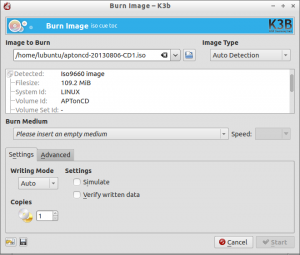
Restore packages to APT Cache
Open up Synaptic Package Manager. Go to Settings -> Repositories -> Other Software.
Click on Add Volume in the bottom and select the the installation medium that you’ve created previously by APTonCD. Thats it. Now you’ll able to install packages from Synaptic Manager.