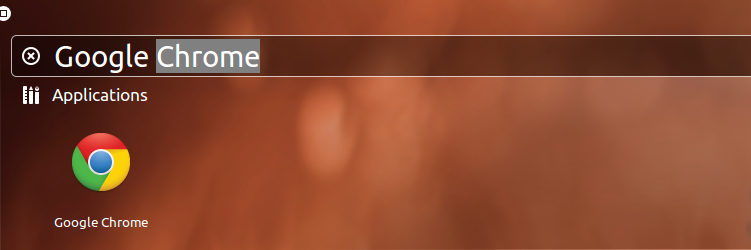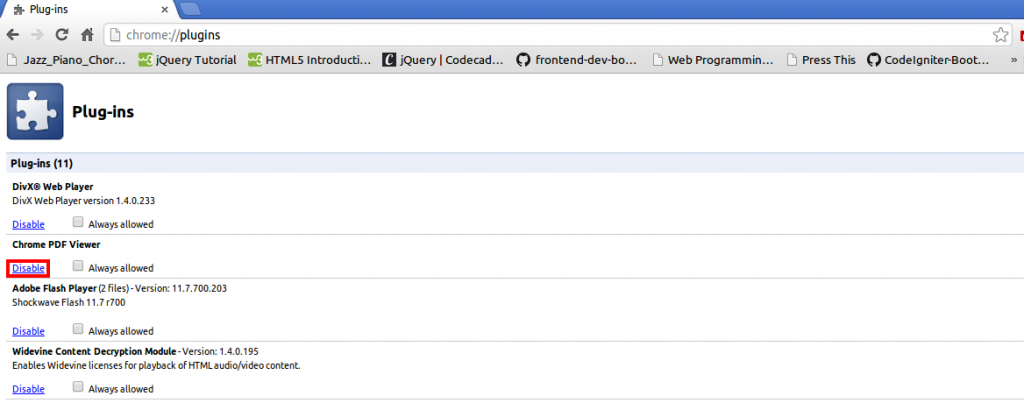By default, Google Chrome displays PDF files in the browser while trying to download them by clicking on their links. Which downloads and opens the file at the same time. This makes saving of the PDF from the browser very easy at the click of a mouse.
Sometimes want you just want to do is to download the PDF file directly to your computer. But Google Chrome does not allow you do this.
Today am going to show how to stop Google Chrome from directly displaying PDF files in the browser.
What makes Google Chrome to display PDF files?
By default Google Chrome comes a PDF Reader plugin. This plugin thus prevents the file from being downloaded directly, hence displaying it in the browser. So to do it our own way we have to disable this plugin.
Let’s get started.
Launch Google Chrome (Either from the dash or Terminal)
Type the address below in the address bar and press Enter:
chrome://plugins
Search for Chrome PDF Viewer
Click on Disable to stop Chrome PDF Viewer from opening PDF files in the browser.
NOTE: If you have Adobe Reader Plugin installed, it will be enabled automatically when you turn off Chrome PDF Viewer.
You are done. Now PDF files will be downloaded directly without opening in Google Chrome when clicked.
To restore Chrome PDF Viewer just go through the previous steps and Click Enable.