HTTrack is a free and easy-to-use offline browser utility that allows you to download a Web site from the Internet to a local directory, building recursively all directories, getting HTML, images, and other files from the server to your computer.
HTTrack arranges the original site’s relative link-structure. Simply open a page of the “mirrored” website in your browser, and you can browse the site from link to link, as if you were viewing it online. HTTrack can also update an existing mirrored site, and resume interrupted downloads. It is available for Linux/Unix/BSD and Windows 2000/XP/Vista/7 release.
Install HTTrack On Debian/Ubuntu/Linux Mint
HTTrack is available in the official repositories of Debian/Ubuntu/Linux Mint. Fire up your Terminal and run the following command to install it.
$ sudo apt-get install webhttrack
Launch HTTrack
Open it up either from your Dash or Menu. It will automatically open with your default browser. Select the default language and click Next.

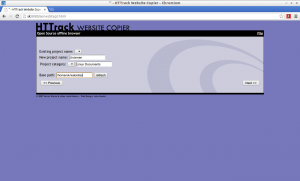
HTTrack will support the following actions.
Download web site(s)
– Will transfer the desired sites with default options
Download web site(s) + questions
– Will transfer the sites with default options and ask questions if any links are considered as potentially downloadable.
Get individual files
– Will only get the desired files you specify(Ex. ZIP, JPEG), but will not spider through HTML files.
Download all sites in pages (multiple mirror)
– Will download all sites that appears in the site(s) selected. If you drag&drop bookmark file, this option lets you mirror all your favourite sites.
Test links in pages (bookmark test)
– Will test all links indicated.
Continue interrupted download
– Use this option if a download has been interrupted.
Update existing download
– Use this option to update an existing project. HTTrack will recheck the complete structure, checking each downloaded file for any updates on the web.
Enter the URL of the website to be downloaded by clicking on the Add a URL button or just enter the URL directly type them in the box.
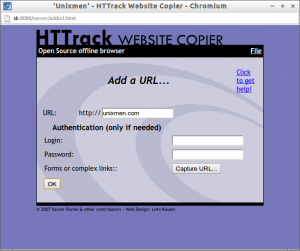
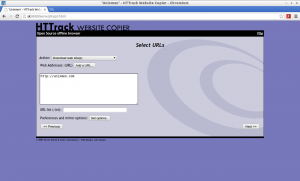
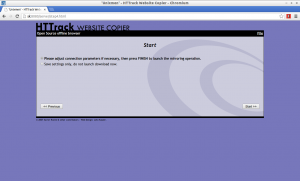
Important Note: You mustn’t do bandwidth abuse or any other bad behaviours.





