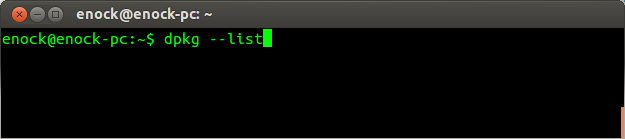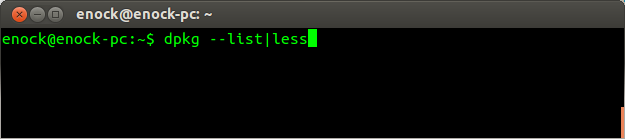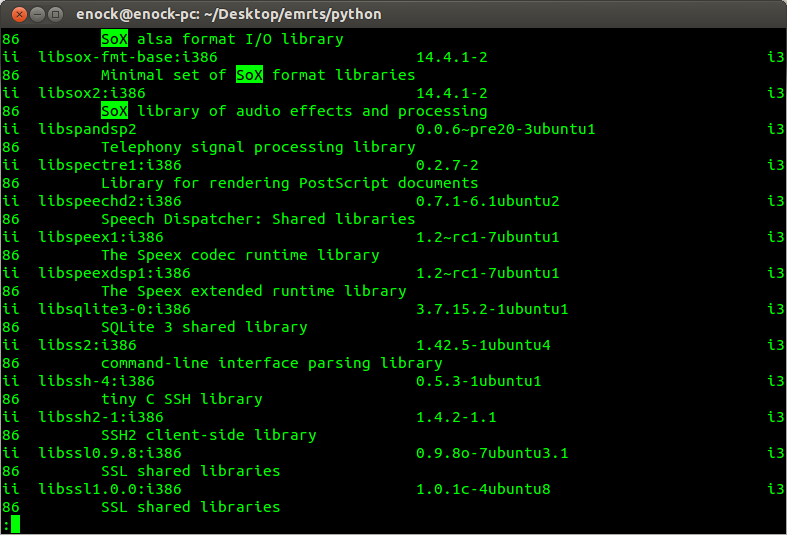You are a Linux user (Ubuntu). You always install applications from the terminal using apt-get install.
Even though you can add and remove applications using GUI (Synaptic Package Manager), it is always said that the command line is power. After installing a whole lot of applications both small and large in size. You now need disk space for other applications or you no longer want to see such applications on your system.
Most Ubuntu users, beginners specifically can install from the terminal after searching for how to install it. It becomes very difficult removing it. I also went through this.
This is a simple tutorial to guide you through how to remove packages installed.
1. Open Terminal (ctrl + alt + t)
2. Type
$ dpkg --list
(this displays all installed packages at a go)
$ dpkg --list | less
(to easily navigate using the user keys)
If you know the package name, you can pipe it with grep command to locate it using the syntax below:
$ dpkg --list|grep -i 'packagename'
Example for VLC player.
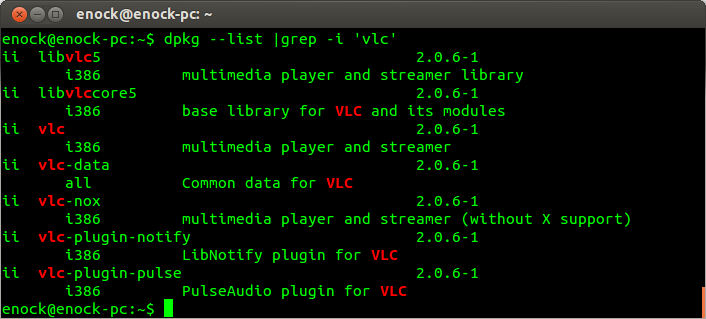
4. To remove only a package use:
$ sudo apt-get remove <packagename>
For example to remove package called sox , enter:
$ sudo apt-get remove sox
Type y for Yes to uninstall.
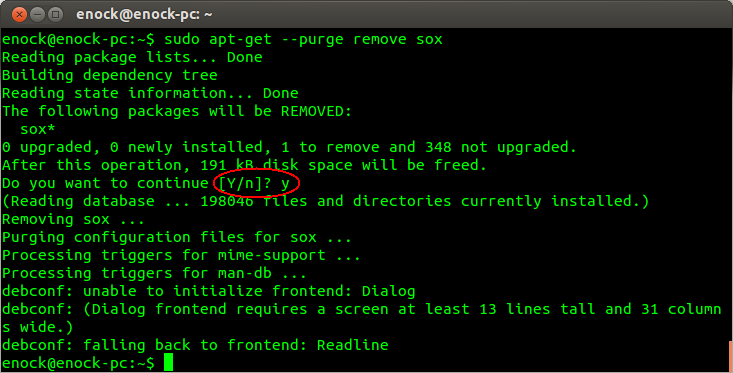
$ sudo apt-get --purge remove <packagename>
For example removing a package called sox and all configuration files:
$ sudo apt-get --purge remove sox