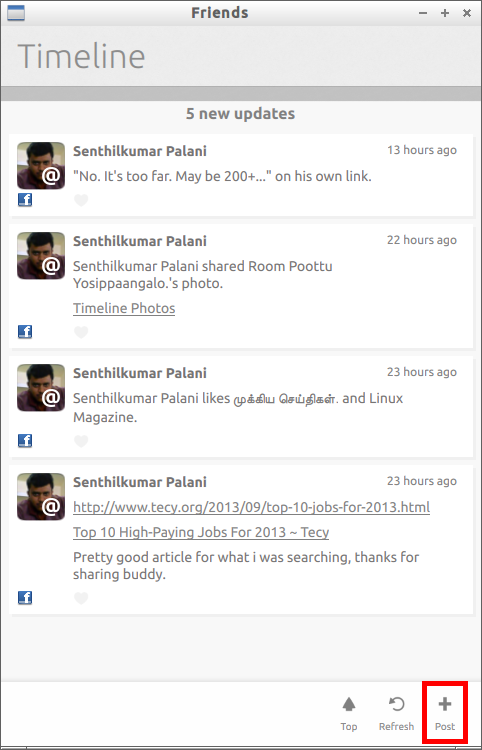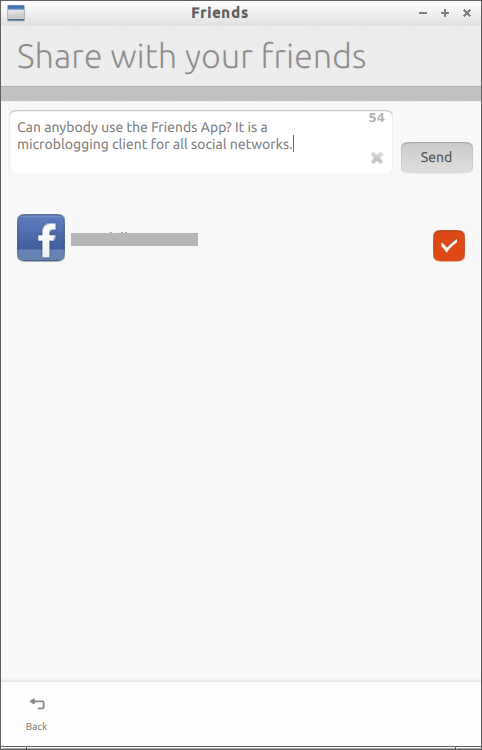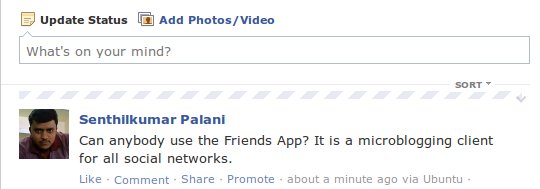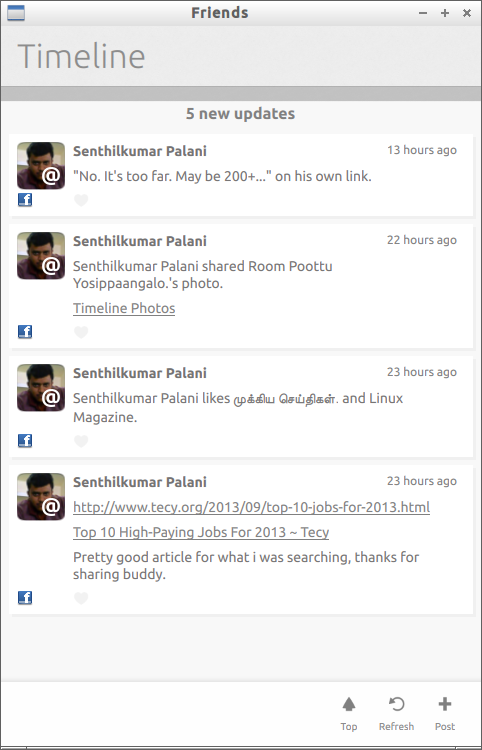As you may know Gwibber is an Open Source microblogging client for GNOME written in Python and GTK. It brings the most popular social networking web services such as Facebook, Twitter, Flicker, Qaiku etc to your desktop and gives you the ability to control how you communicate. The list of supported social networking services are given below.
–
–Identi.ca
–StatusNet
–
–FriendFeed
–Digg
–Flickr
–Qaiku
Gwibber gives combined stream of all your messages ans status and will automatically shorten URLs when they are posted. It has a buil-in search tool that supports saved searches. You can customize the Gwibber’s look and feel and also it has automatic spell checking feature. It has multicolumn user interface, so that you view multiple streams at once in the same window.
But from Ubuntu 13.04 onwards, Gwibber is dropped and does not come pre-installed on Ubuntu 13.04. Now it has been replaced with Friends App. It has the same functionality and features as Gwibber.
Install Friends App On Ubuntu 13.04
Friends App is available in the default repositories. You can install it from Terminal with command:
$ sudo apt-get install friends-app
Unlike Gwibber, it has a single Timeline window that shows all your status messages and tweets.At the first launch, you will be asked to add online accounts first.
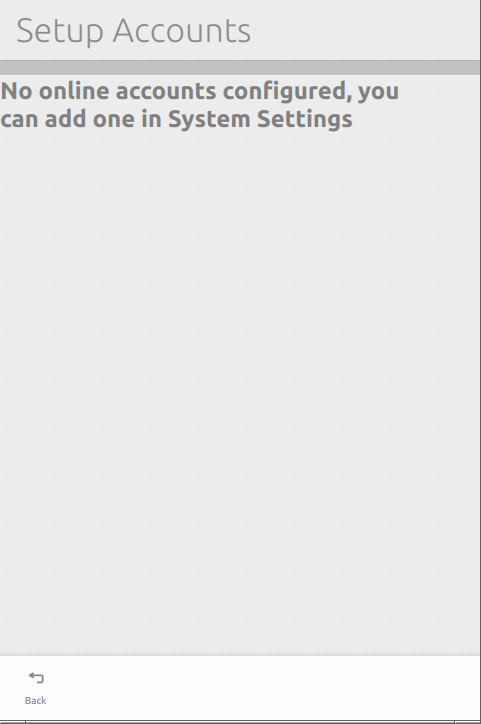
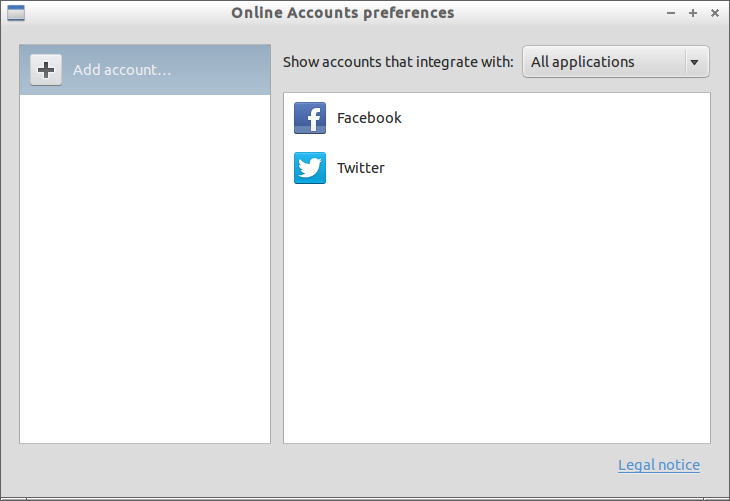
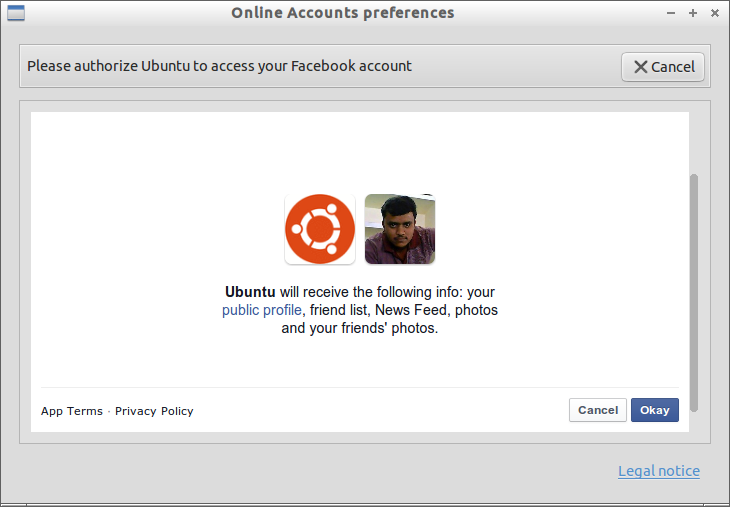
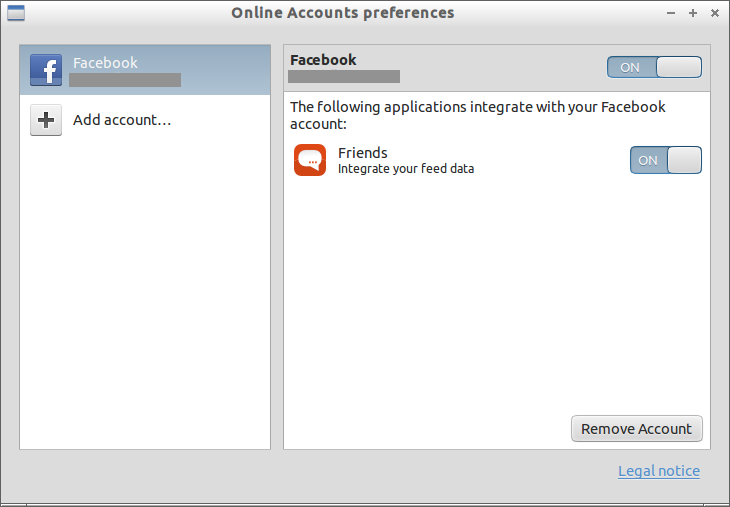
If you want to post a update to your wall, click on the Post button found in the bottom corner of Friends App.