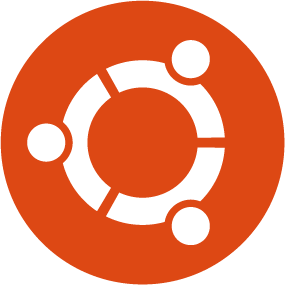Hello Guys, As you and I always say and we will continue to say. “The command line is power” yes the command line is really power even more.
Today am going to share with you a command line skill of emptying Trash in Ubuntu. I have not tried it on other distros. If it works, good.
Launch Terminal (ctrl + alt + t).
In your home directory from the time. Run the command below:
$ cd /.local/share/Trash

enock@enock-pc:~/.local/share/Trash$ ls

First of all all these directories perform a special function in the background which GUI Trash doesn’t show you.
Now assuming I have deleted a file or folder it will currently be located in files.


Now since we know all that are in Trash now is what we want remove, we can quickly run the command below to remove everything (including all those three directories)
enock@enock-pc:~/.local/share/Trash$ rm -rf *

enock@enock-pc:~$ rm -rf ~/.local/share/Trash/files/*
OR
enock@enock-pc:~$ rm -rf ~/.local/share/Trash/*