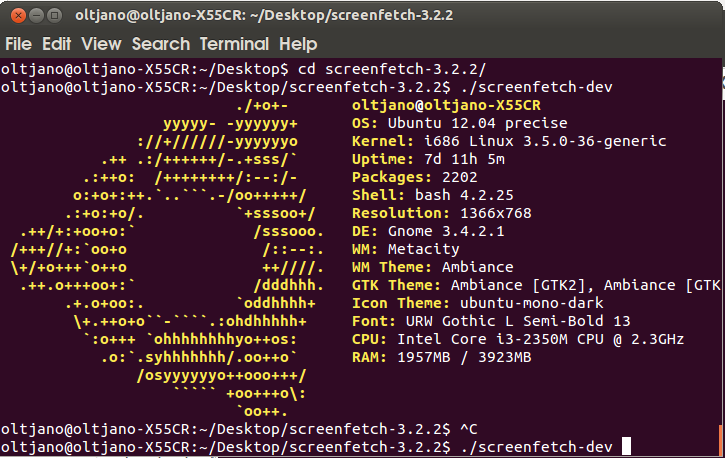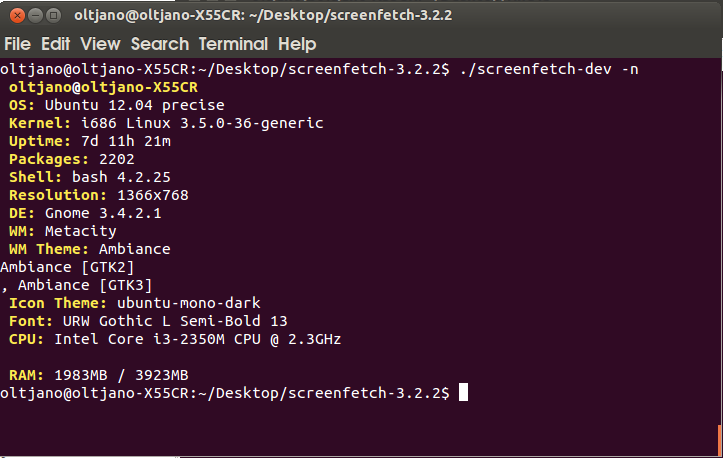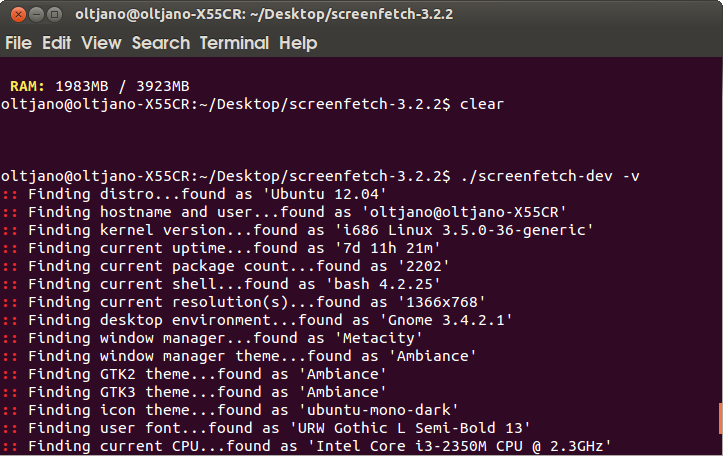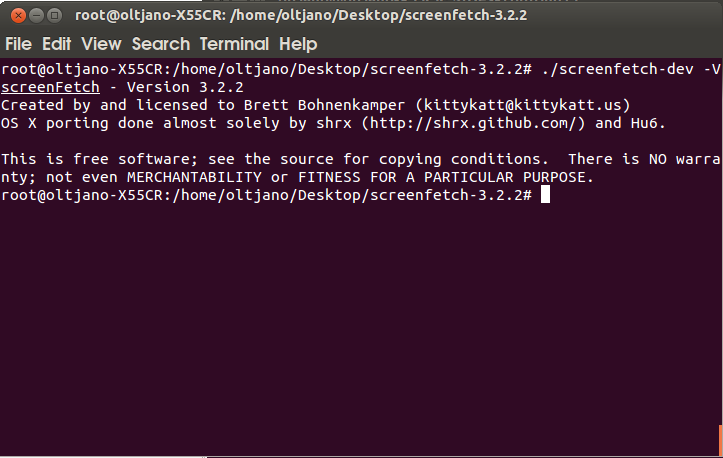I usually use the lshw command as a super-user, but recently i discovered a nice tool which can help me to find out information about the Linux system i am using. This nice command line tool is called ScreenFetch. It gives you information about the distro you are using, CPU RAM and others such as:
– Kernel
– Uptime
– Packages
– Shell
– Resolution
– DE
– WM
– GTK Theme
– Icon Theme
– Font
The output of the lshw command is very long and messy so i prefer ScreenFetch also known as as “The BASH Screenshot Information Tool”. If you are a command line user like me, you don’t need to install this tool, because it is bash script and you can run it from any folder, but if you like to install the ScreenFetch tool feel free to do it, i am not going to show you how to install it in this article. To be honest with you guys, I am not doing rocket since in here, the script is very easy to execute, i don’t like to talk much, so lets go into action.
1. Download the tool from the official source, http://git.silverirc.com/cgit.cgi/screenfetch.git/
2. Extract it in your home directory or your favourite working place
3. Run it using the following command
./screenfetch-dev
fig1
As you see it produces a very organized output which holds system information. Oww, and it has printed the distribution logo in the left site. This tool is so cool. But, how do you disable the ASCII distribution logo from being displayed? Very easy, just use the -n flag when you run the screenfetch-dev script.
./screenfetch-dev -n
fig2
Are you a curious guy? Then use the -v option to run the ScreenFetch tool in verbose mode.
./screenfetch-dev -v
fig3
What about the version of the tool, how do you find it?
./screenfetch-dev -V
fig4
Now, it is time to show you guys a very cool feature you will really like.Have you ever been in a situation when a friend has asked you about your system information and you had to email him your system info? The ScreenFetch tool has the -s flag which can be used to take a screenshot, very useful feature, isn’t it?
./screenfetch-dev -s
Conclusion
There are many tools out there, but they are not the same. It is up on you to choose the right one for your tasks. I use ScreenFetch because it is very easy to use, concise and provides a nice organized output. I have to mention that the screenshot feature is very important to me as i share alot of system information with other computer geeks.