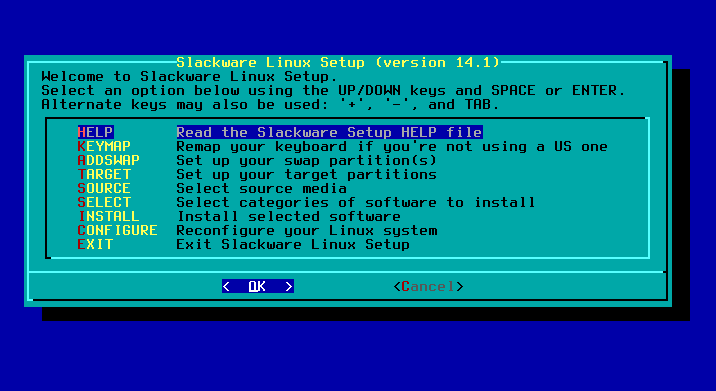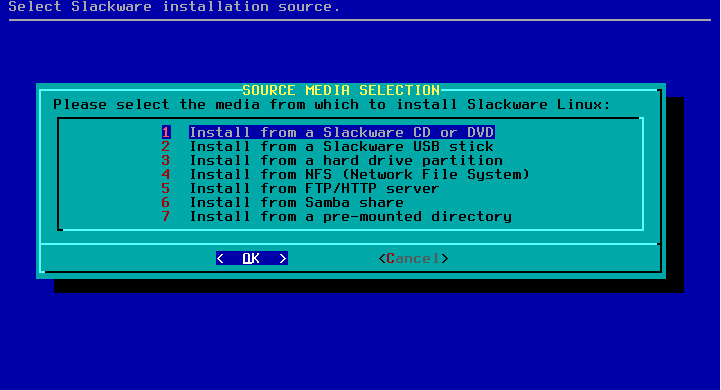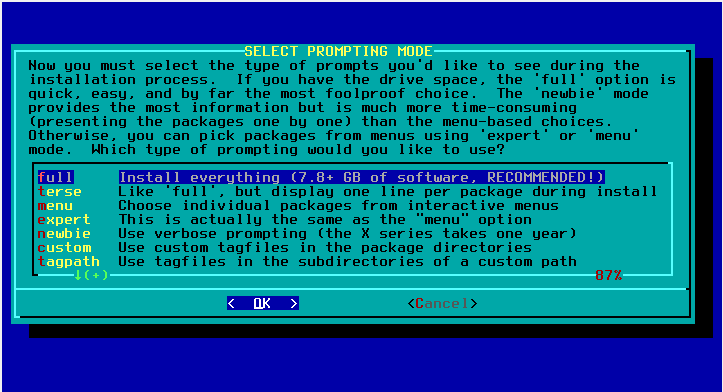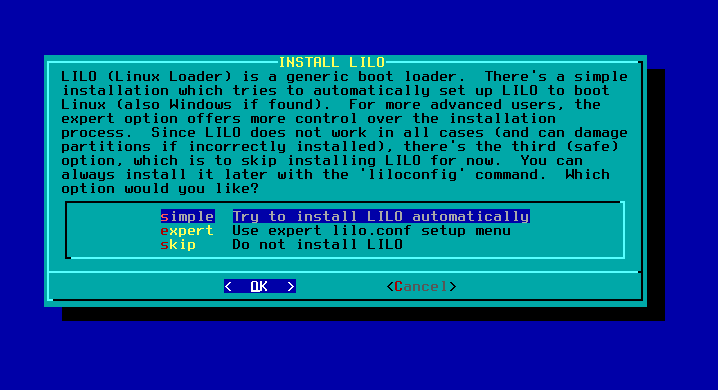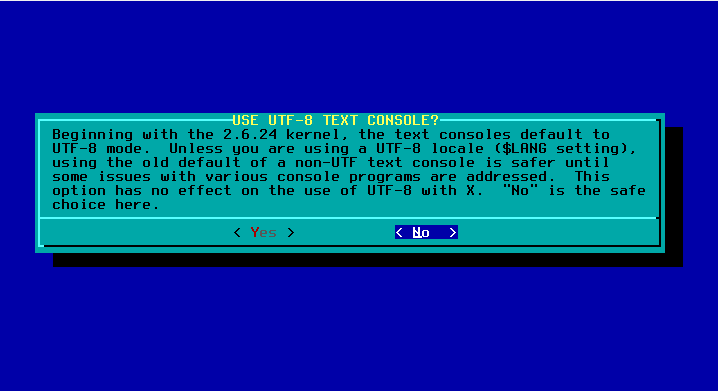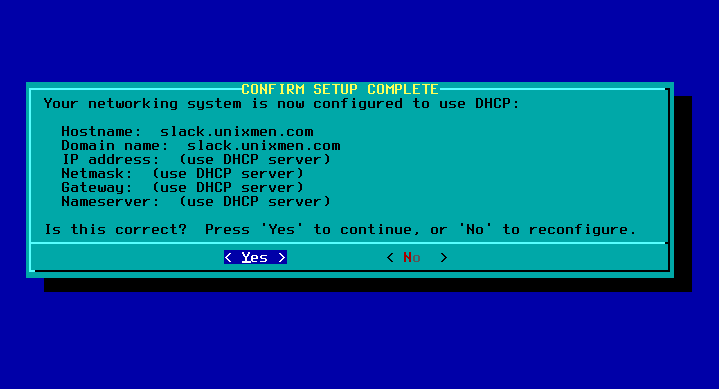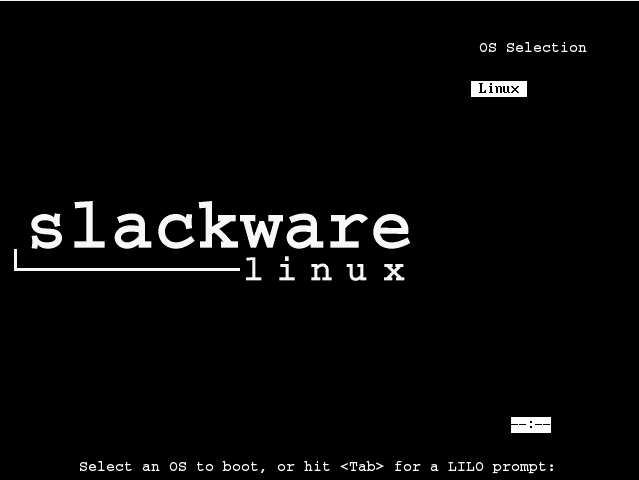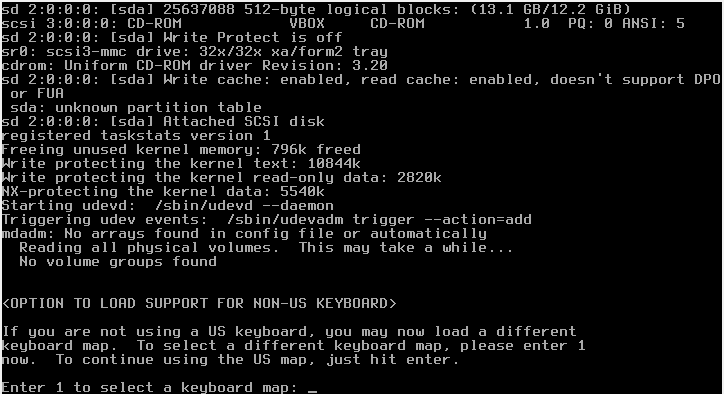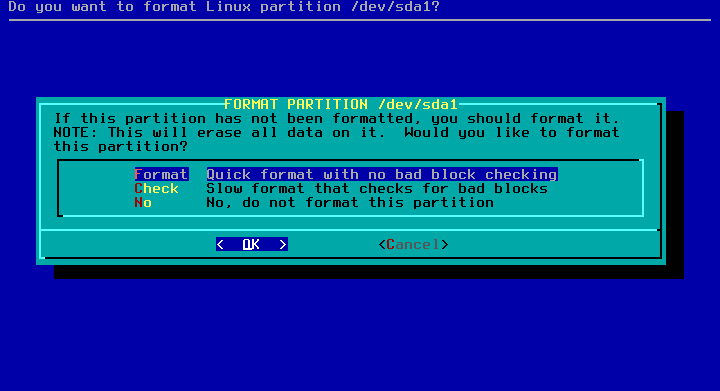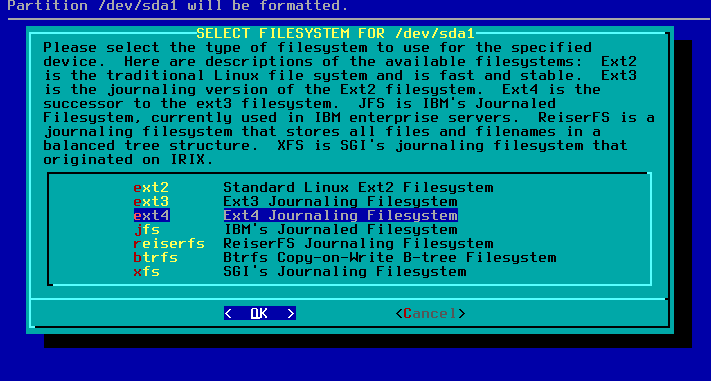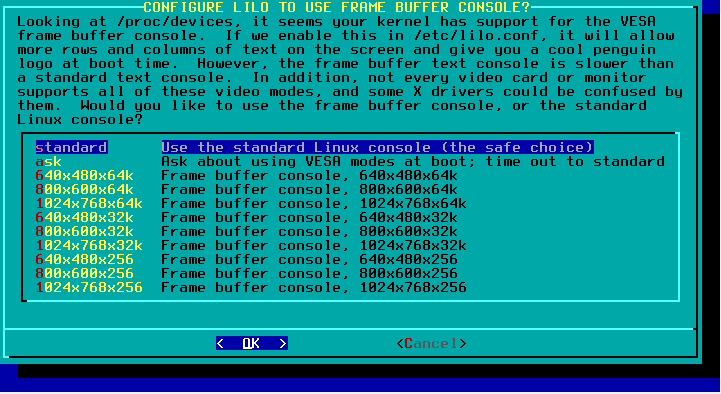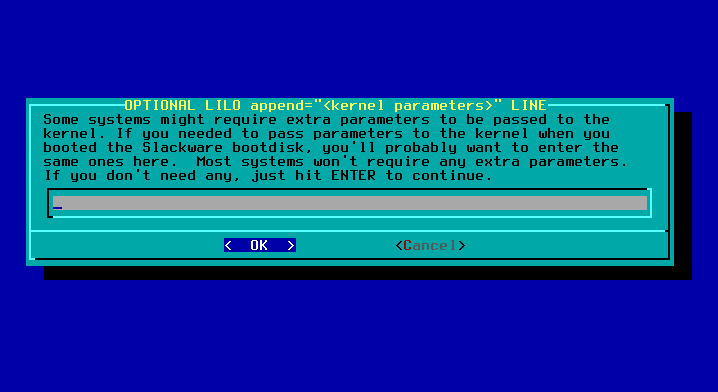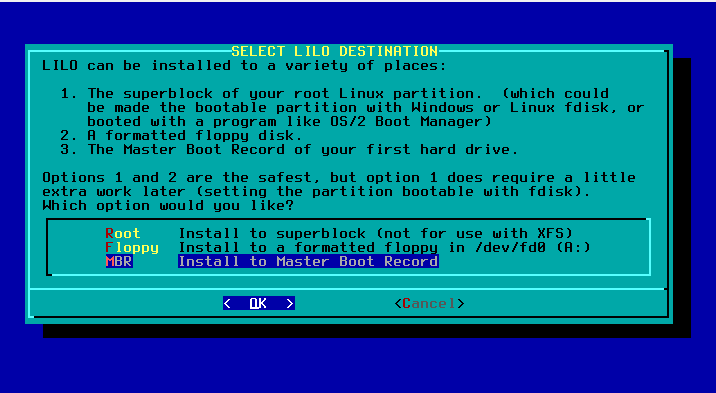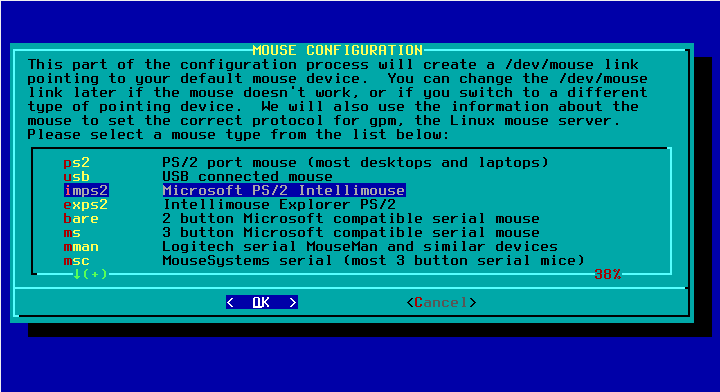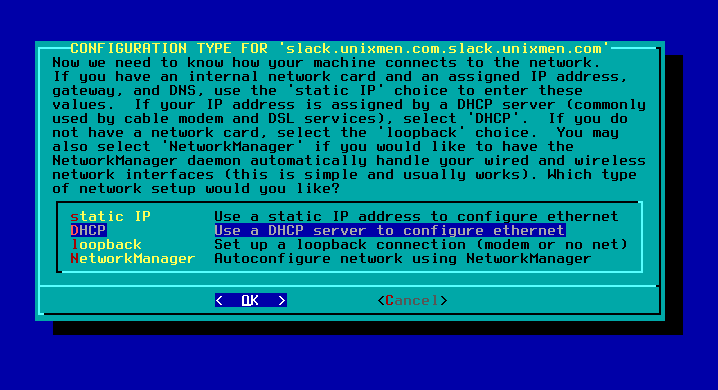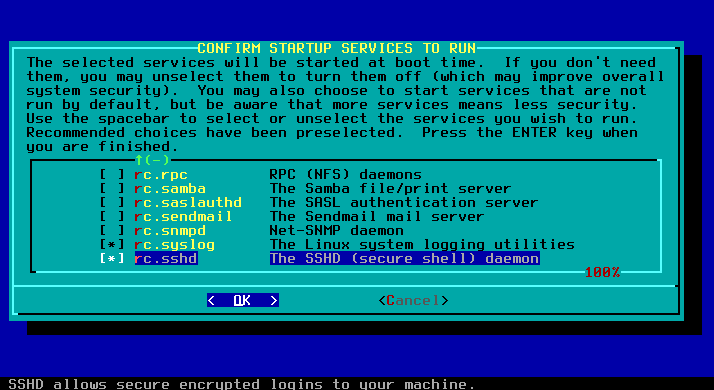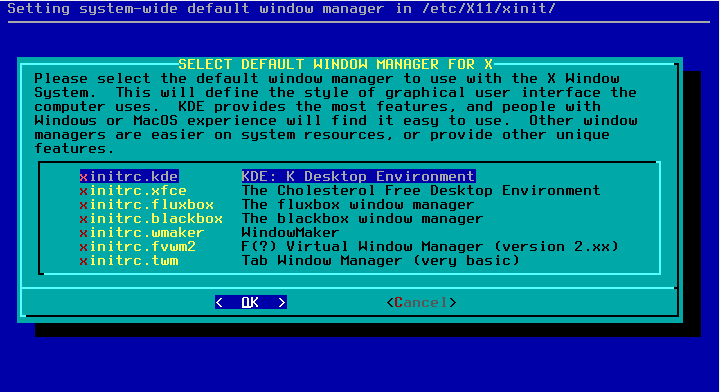Some people were asking us to make small tutorial about how to install Slackware.
The only difference to other distro is that slackware is installed in text mode.
Boot from ISO:
Press Enter to continue.
Fdisk /dev/hda to create Linux and swap partitions.
type setup to start the install.
You can read some extra help file if you want