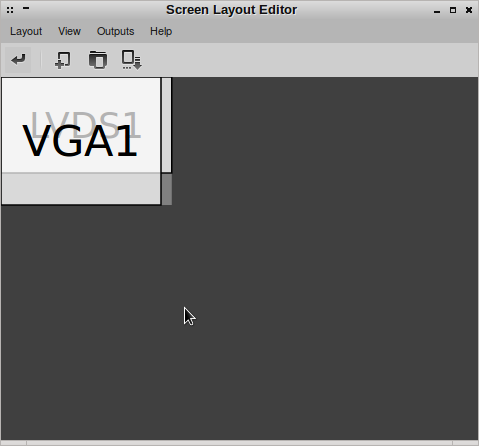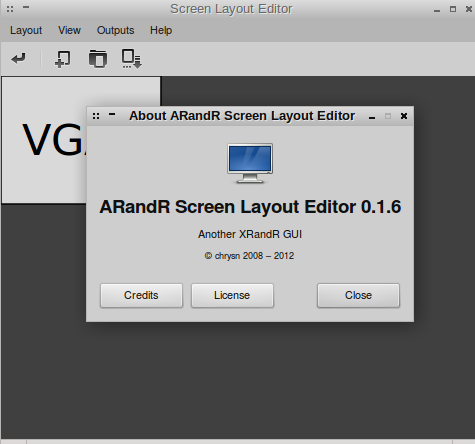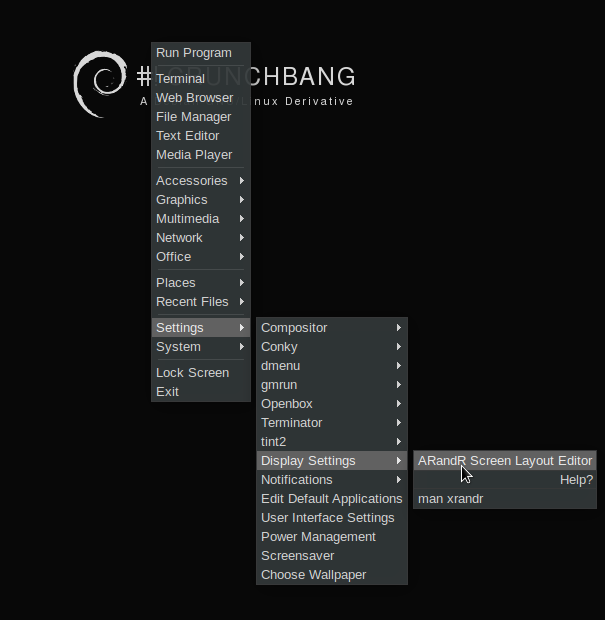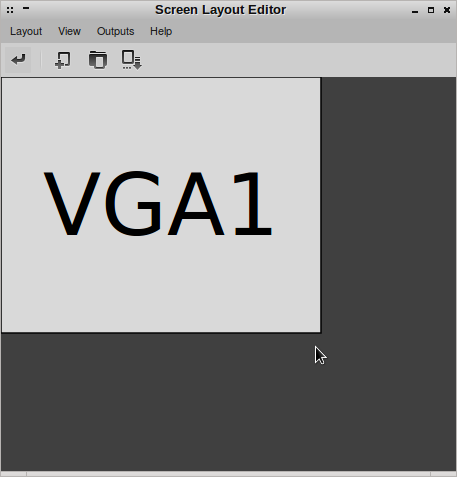Hello Guys,
After installing Crunchbang, you want to connect your laptop to a monitor or projector which you normally connect to the VGA Port. This is done in most systems systems automatically when connected and can can be switched between using the combination of Super (Window Logo) key + P. But it is not possible in Crunchbang.
In this tutorial I will show to simply enable/disable view on projector or monitor. The tool that will help is ARandR Screen Layout Editor.
Launch ARanR by
Right Click on the Desktop – > Display Settings – > ARandR Screen Layout Editor.
Activating device connected to VGA Port.
Go to Outputs – > VGA – > Activate.
Press Ctrl + Enter Or Click Apply, to apply changes.
For VGA (Monitor or Projector) only, Deactivate other outputs and apply changes.
For all outputs (I have two) activate both and apply changes.