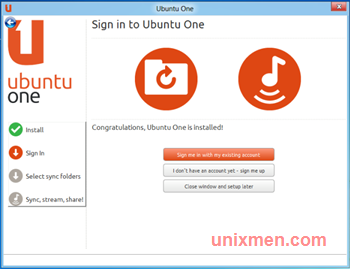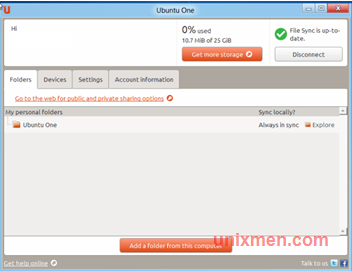Canonical has finally launched its long awaited Windows client, giving Ubuntu users a simple way to share their files hosted on the cloud service of their company. As the Windows client emerges among users, it answers to a questioned weakness of the cloud storage services, which was the limitation of accessing it from Ubuntu computers and some smart phones only.
The company agrees to the fact that a majority of its users work with Windows computers as well, especially during their work hours, and thus they need a cloud storage system that allows sharing of files on both types of systems.
They found out that the demand regarding Windows support was considerably high. The new client for Windows address the requirement and it may even enhance the overall appeal of U1 for non Ubuntu users.
They released the beta version last year, but now the software is completely mature and ready to be used extensively. If you want to download it, it is available on the Ubuntu One website.
The company blog said that they have received feedbacks from Ubuntu users about their need to keep their content at one secure place that can be accessed from multiple platforms. And thus this new release came into being.
Canonical believes that Ubuntu One has defined a clear strategy of being accessible across multiple platforms. They hope that by boosting the convenience of Ubuntu One cloud services, they can improve revenues as well.
Ubuntu One would fetch you 5GB of free storage. And if you want up to 20GB, you would have to pay $2.99 (with $2.99 for every extra 20GB). For streaming music service, you’ll have to spend $3.99 each month.
When you run the U1 client the first time, it will ask you to set up the U1 account. Once you put in your data, you will have to specify the folders that you want to sync. You will find the standard U1 folder in the user directory. You also have the option of adding documents folder wherever you want.
And once the setup process is over, you will see the U1 dashboard. It will give you an easy view of the synced folders. There are many controls on the dashboard that help you control your settings.
If you want to access the U1 music store, you can configure your client to sync the songs to your file system.
This Windows system would require you to download 21.8MB data that can load on its own during startup. After that, it is very simple to operate, and you can place folders on various PCVs, and they can be mirrored on to the cloud.
If you have a grip over Dropbox, U1 won’t be difficult for you. Plus it has more features than Dropbox. This should be an extra perk for techno geek Ubuntu users. It also has extra configuring options. There are a few glitches though. It showed some instability on Windows XP. Anyway, we’re hoping that the company will take notice of it, and the next version would be more stable.