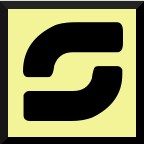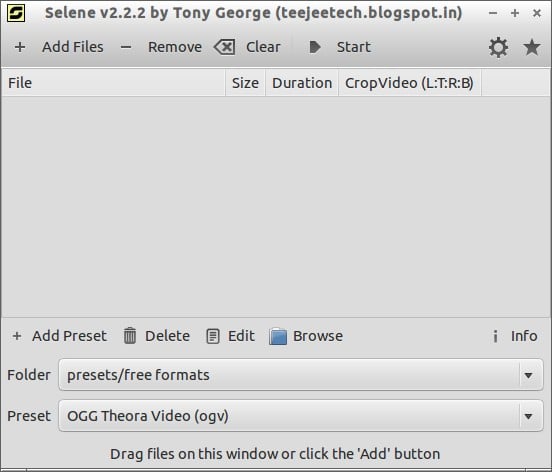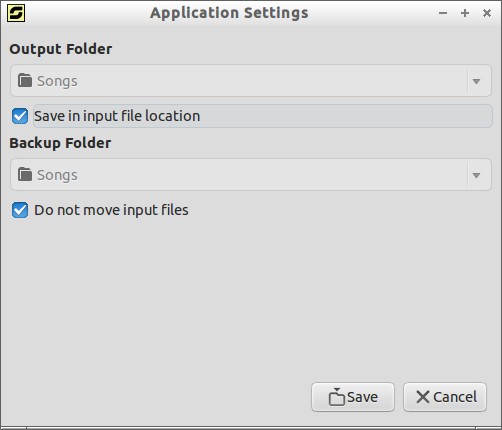Selene is yet another project from the TimeShift Developer Tony George. It is an audio/video converter for converting files to OGG/OGV/ MKV/MP4/WEBM/OPUS/AAC/FLAC/MP3/WAV formats. It aims to provide a simple GUI for converting files to popular formats along with powerful command-line options for automated/unattended encoding.
Features
– Encode videos to MKV/MP4/OGV/WEBM formats.
– Encode music to MP3/AAC/OGG/OPUS/FLAC/WAV formats.
– Option to pause/resume encoding.
– Option to run in background and shutdown PC after encoding.
– Bash scripts can be written to control the encoding process.
– Commandline interface for unattended/automated encoding.
Install Selene On Ubuntu / Debian / Linux Mint
If you’re using Debian/Ubuntu and its derivatives, you can use the following PPA to install Selene.
Run the following commands one by one to install Selene.
$ sudo apt-add-repository -y ppa:teejee2008/ppa $ sudo apt-get update $ sudo aptitude install selene
Launch Selene
Open it up either from Menu or Dash. The default interface will look like below.
Usage is pretty simple and straight forward. Just drag and drop the media files or click Add Files button, select Preset from the drop down box and click Start.
If you run this app in admin i.e using using sudo or gksu, you can have additional options for running the conversion process with lower priority (background mode) and for shutting down the system after encoding.
The Encoding Process using Selene in action:
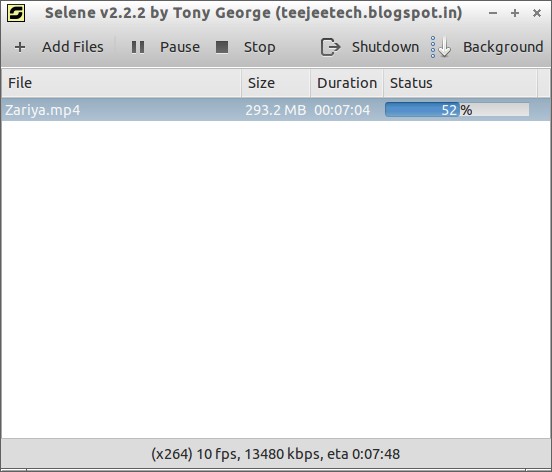
To enable encoding to AAC/MP4 format, you should install the NeroAAC Encoder. To install NeroAAC Encoder, run the following commands in Terminal.
$ cd tmp/ $ wget http://ftp6.nero.com/tools/NeroAACCodec-1.5.1.zip $ unzip -j NeroAACCodec-1.5.1.zip linux/neroAacEnc $ sudo install -m 0755 neroAacEnc /usr/bin/ $ sudo apt-get install gpac
Read more details in the project homepage.