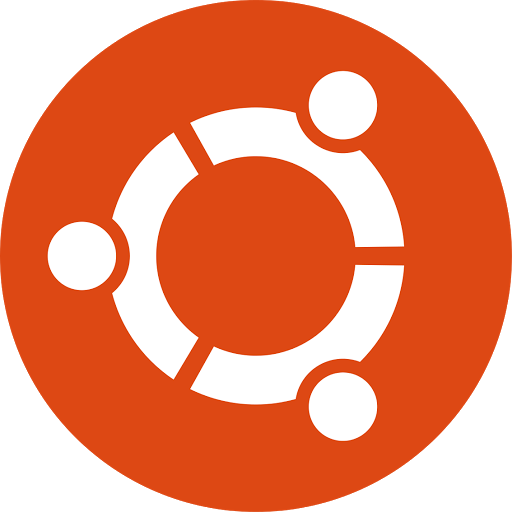So you’re using Ubuntu or Ubuntu derivatives and want to install/update/upgrade packages, what are you going to do? The answer is very simple and we all know the answer: apt-get. We can install packages using command: apt-get install <package-name>, update packages with command: apt-get update, or upgrade using command: apt-get upgrade. This is the default and traditional method of Ubuntu.
Suppose if you’re not happy with the speed of apt-get, you can use apt-fast instead. Apt-fast is simple shell script that increases the apt-get and aptitude download speed. For more details check out our previous tutorial about apt-fast here.
Well, today we will see some other tool called apt-proz that can be used to speed up the download speed of apt-get. apt-proz is a shell script similar to apt-fast that increases the download speed of apt-get and aptitude by many times(atleast for the developer!). While apt-fast uses Axel or aria2c download manager, apt-proz uses ProZilla download accelerator instead.
ProZilla is a full featured command line download accelerator for Linux operating systems. It downloads a files by splitting into multiple pieces and downloads them simultaneously form multiple connections. It supports pause/resume, http/ftp protocols.
ProZilla Features
– Supports FTP.
– Supports HTTP including redirection.
– Proxy servers supported.
– Resume Supported.
– Improved error checking and correction.
– Complete acceleration: The file will be downloaded as fast as possible as your bandwidth allows.
– FTP passwords can be specified with the URL, or can be obtained automatically from the .netrc if it exists.
– The number of connections that prozilla uses can be changed.
Install ProZilla and Apt-proz on Ubuntu / Linux Mint
We can install the ProZilla and Apt-Proz on Ubuntu and its derivatives using PPA as shown below.
$ sudo add-apt-repository ppa:tahutek-team/prozilla $ sudo apt-get update $ sudo apt-get install prozilla apt-proz
If you encounter with an conflicting error that says: “locale.alias”, you can resolve this error as by manually installing the deb file as shown below:
$ cd /var/cache/apt/archives/ $ sudo dpkg -i --force-overwrite prozilla*.deb $ sudo apt-get install -f
ProZilla Usage
Let us how to use ProZilla.
Syntax:
$ proz <options> <download-url>
Example:
I am going to download Ubuntu 13.10 ISO using Prozilla, so the command would be:
$ proz http://releases.ubuntu.com/saucy/ubuntu-13.10-desktop-amd64.iso
To resume the download use ‘r’ flag.
$ proz -r http://releases.ubuntu.com/saucy/ubuntu-13.10-desktop-amd64.iso
To limit the download speed in bits, use argument –max-bps as shown below.
$ proz --max-bps=51200 http://releases.ubuntu.com/saucy/ubuntu-13.10-desktop-amd64.iso
For more detailed usage, enter the following command in Terminal:
$ proz --help
Apt-proz Usage
Apt-proz usage is fairly simple and similar to apt-get usage. We can use this as the way we use apt-get command.
To install a package, hit the following command:
$ sudo apt-proz install <package-name>
To update system:
$ sudo apt-proz update
To upgrade system:
$ sudo apt-proz upgrade
For more details, refer the man pages.
$ man prozilla
Cheers!