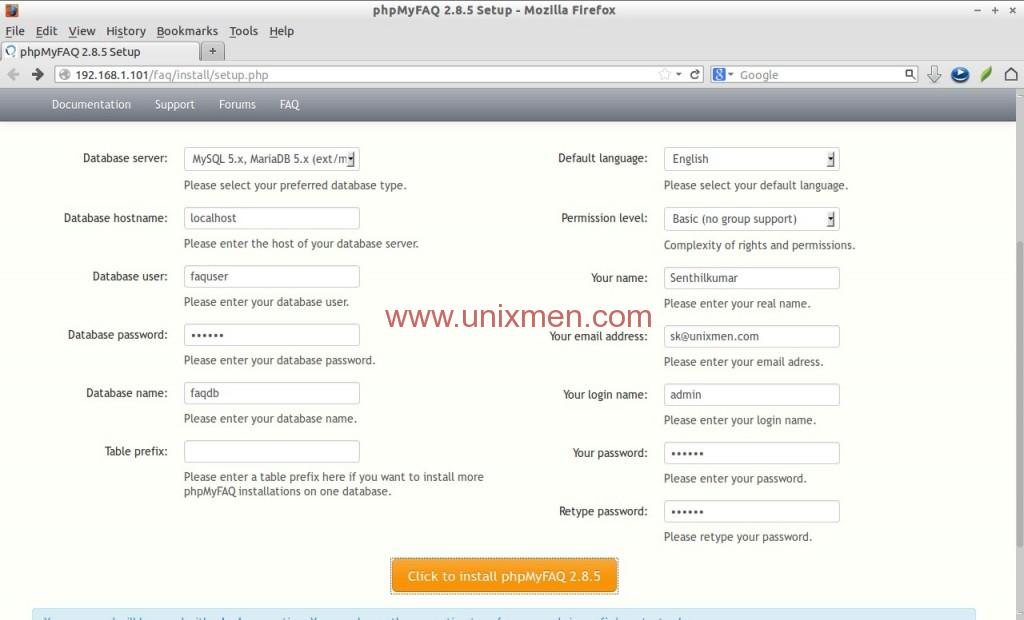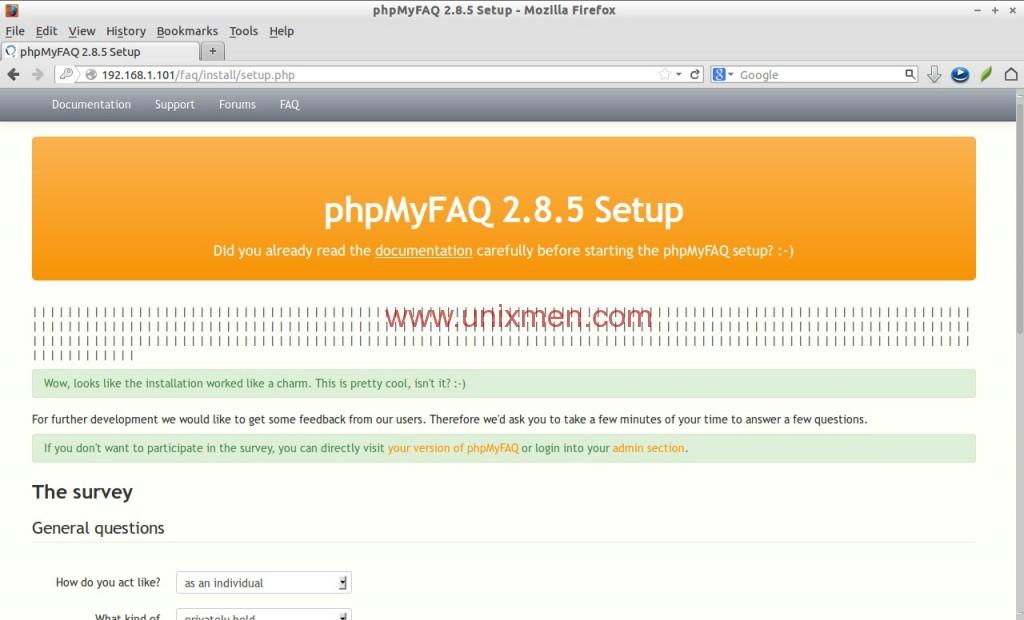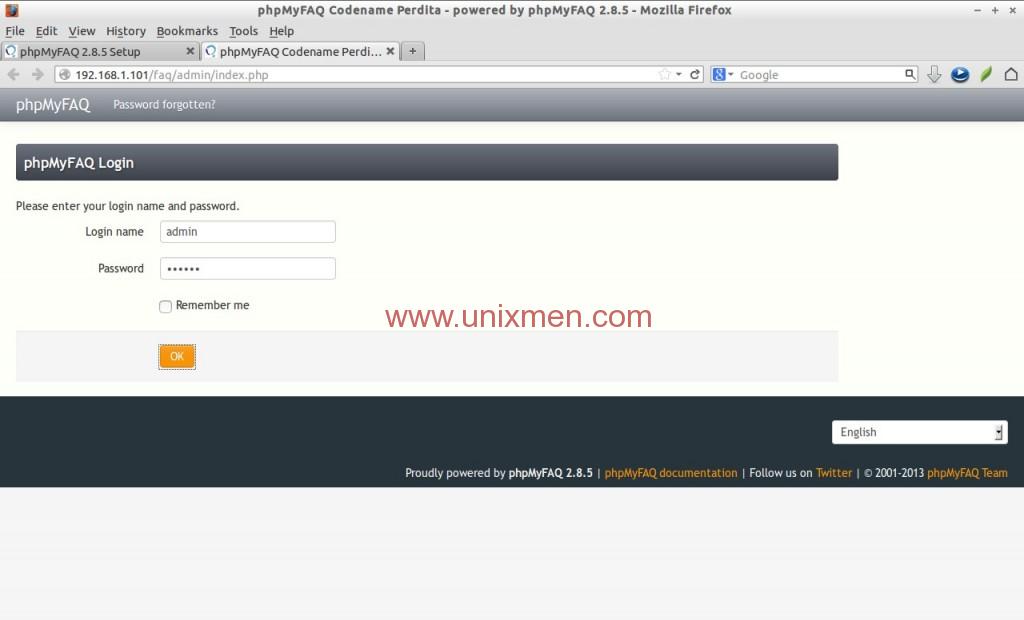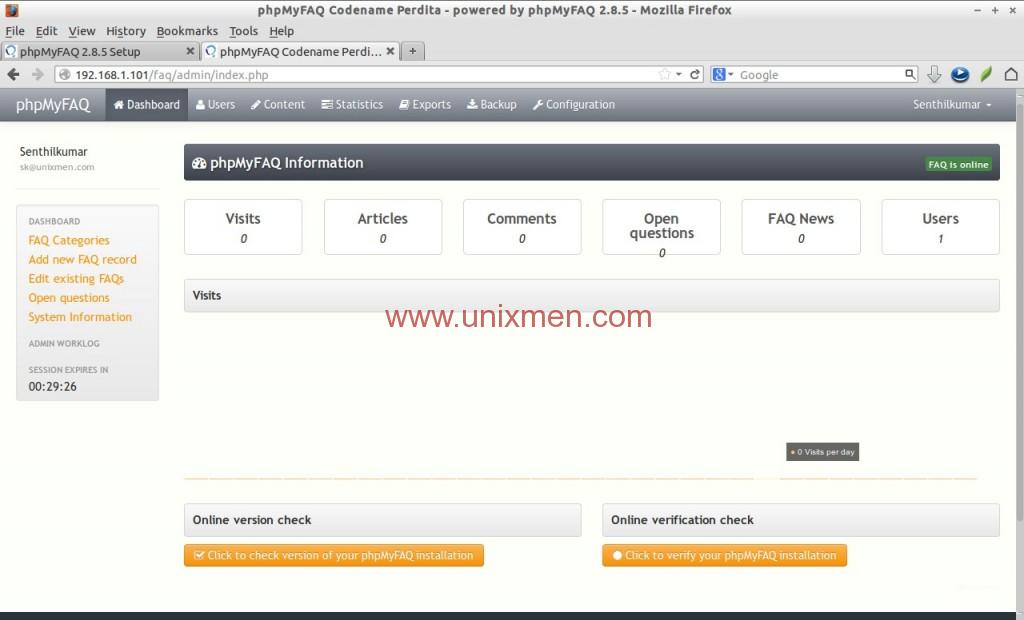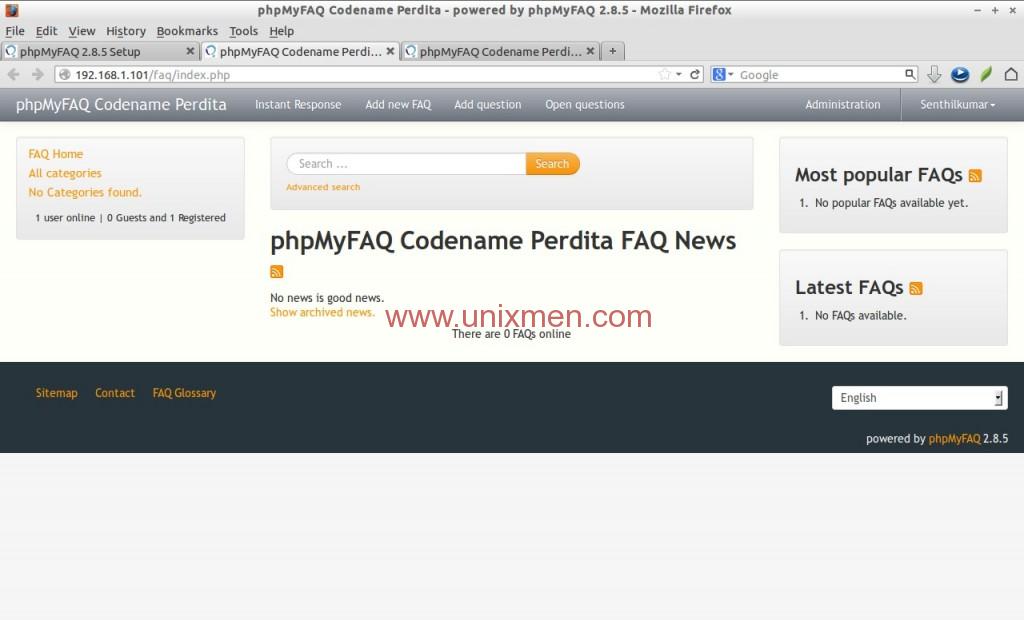What is FAQ?
As you may know, FAQ, stands for Frequently Asked Questions, is a series of questions and answers for a particular topic on the world wide web. There are hundreds of thousands of FAQs on the Internet for almost all categories. FAQs are somewhat similar to online Forums, so that users can register, post questions and answer for them. In short, it will act as a virtual discussion room. Anyone can raise a question and anyone can post the answer for that question if he/she knows.
Are you clear about FAQ now? Well, so you own a blog/website and want to create FAQ system for your website and wonder where to start? No problem, you don’t have to build or buy an expensive softwares to host FAQ system, there are many ready-made FAQ tools around the world. The one today i am going to discuss is phpMyFAQ.
What is phpMyFAQ?
phpMyFAQ is an open source FAQ system. It supports various databases such as MySQL, PostgreSQL, SQLite, MS SQL Server and MariaDB to store all data and uses PHP 5.3.3 or higher to access this data.
Features
Here is list of notable features of phpMyFAQ:
– Multilanguage support
– Easy to install and configure
– Various supported database systems
– Content Management System
– User and group based permissions
– LDAP and HTTP authentication with Single Sign On support
– Active Directory support
– Social Networks
– Revision system
– Community modules
– FAQ statistics
– Backup and Restore
– HTML/CSS3 Templating system
– Powerful search and OpenSearch support
– User comments
– Smart answering
– Easy to use HTML editor
– Browse by Category or Tags
– SEO and Search engine friendly
– Extended sitemap support
– Exports your FAQ
– Advanced spam protection
Install phpMyFAQ On CentOS 6.5
Hence phpMyFAQ is web based, we need a working LAMP stack. To setup a LAMP stack, refer the following link.
– Install LAMP Server On CentOS/RHEL/Scientific Linux 6
Adjust PHP settings
Edit file /etc/php.ini,
# vi /etc/php.ini
Find and adjust the following values. If the lines doesn’t exist, create them.
[...] register_globals = Off magic_quotes_gpc = Off safe_mode = Off memory_limit = 128M [...]
Save and close the file.
Install the following php extensions.
# yum install php-common php-mysql php-gd php-xml
Restart apache service.
# service httpd restart
Create Database for phpMyFAQ
Let us create a database called “faqdb” and give full permission to user called “faquser” over the database.
Log in to MySQL using command:
# mysql -u root -p
Create the database and user as shown below.
mysql> create database faqdb DEFAULT CHARACTER SET = 'utf8'; Query OK, 1 row affected (0.00 sec) mysql> GRANT ALL ON faqdb.* TO faquser@localhost IDENTIFIED BY 'centos'; Query OK, 0 rows affected (0.01 sec) mysql> flush privileges; Query OK, 0 rows affected (0.01 sec) mysql> exit Bye
Please be mindful that you should create the database with character set value utf8, otherwise you will get an error like “DB Error db no database selected”.
Getting phpMyFAQ
Download the latest version of phpMyFAQ from the project download page.
# wget http://www.phpmyfaq.de/download/phpMyFAQ-2.8.5.zip
Extract the zip file and move the phpmyfaq to your web root folder.
# unzip phpmyfaq-2.8.5.zip # mv phpmyfaq/ /var/www/html/faq
Now create the following folders manually and set write permissions to them.
# mkdir /var/www/html/faq/attachments # mkdir /var/www/html/faq/data # mkdir /var/www/html/faq/images # chmod -R 777 /var/www/html/faq/attachments/ # chmod -R 777 /var/www/html/faq/data/ # chmod -R 777 /var/www/html/faq/images/
Also set write permissions to faq/config folder.
# chmod -R 777 /var/www/html/faq/config/
Installing phpMyFAQ
Open your browser and navigate to URL http://ip-address/faq/install/setup.php or http://domain-name/faq/install/setup.php and follow the onscreen instructions. Don’t forget to replace the URL with your own faq path.
The following screen should appear. Enter all required details such as database details, name, mail id, login name and password etc. Finally Click to install phpMyFAQ 2.8.5 button to begin installation.
Congratulations! We have installed phpMyFAQ now.
Now you can visit the phpMyFAQ by clicking on the link that says: your version of phpMyFAQ or you can login to your administrative section by clicking on the link that says: admin section.
Login to Admin section
Log in to your administrative section using URL http://ip-address/faq/admin/index.php or http://domain-name/faq/admin/index.php.
Enter user name and password that you created earlier. In my case its admin/centos.
This is how my administrative page looks.
From here you can create users, setup permissions, create/delete/moderate posts and all the administrative things.
phpMyFAQ main page
To access the phpMyFAQ public page, navigate to URL http://ip-address/faq/index.php or http://domain-name/faq/index.php.
Once you installed phpMyFAQ delete the install/install.php and install/update.php files from your phpMyFAQ directory.
That’s it for now. Your FAQ site is ready to use.
Reference Links: