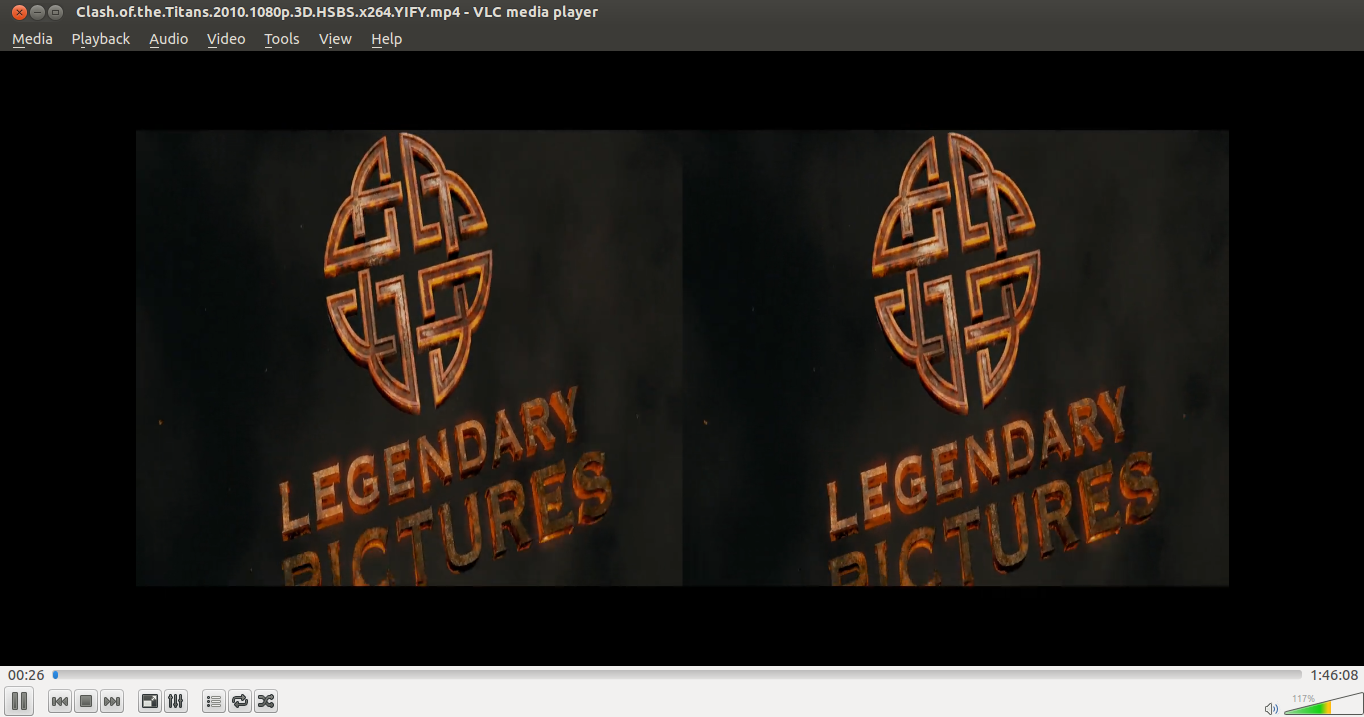Dear linux geeks,
Q: I downloaded a very high quality 3D movie, but when I try to play it with VLC media player the screen is split in two parts and I don’t like to watch the move like that.
In this tutorial you will learn how to play 3D movies in Ubuntu using a free 3D video player called bino. You can easily find information about bino 3D movie player by running the following command in your terminal.
apt-cache search bino
Open a new terminal (CTRL+ALT+T) and run the following command to install bino in your Ubuntu machine.
sudo apt-get install bino
After the installation of bino is finished launch it by going to Applications, Sound&Video,Bino or just type bino in the terminal and hit Enter.
Then locate the 3D video clip or movie you want to play by going to File and click on Open. Your movie will start playing, but the screen will still be separated in two parts. Nobody likes watching the movie like this.
Now go to Input and select the Left/Right option. You will see a big change that I am sure you will like it. The following screenshot explains everything. I am still new to the bino video player, but I am trying to play around and see if I can find more tricks.
Do not forget to hit the Play button in order to watch the movies.