Introduction
Having same media files on all your devices like Android, Windows PC, iPad/iPhone or Linux desktop is absolutely not necessary. It is much better to store all the media files in a centralized location, so we can access the media files from your phone, PC or any other devices from anywhere. This is where Plex Media Server comes in handy.
Plex project has been initially started as a hobby project, and later it is converted as a Commercial software. Plex contains two components as mentioned below:
- Plex Home Theater
- Plex Media Server
Plex Home Theater, formerly known as Plex Media Center, is the main front-end component of Plex, which is used to manage and play video, photos, music, and podcasts from a local or remote computer running Plex Media Server. In addition, the integrated Plex Online service provides the user with a growing list of community-driven plugins for online content including Hulu, Netflix, and CNN video.
Plex Media Server is the back-end media server component of Plex, which is used to host the content and plugins that are then streamed to Plex Home Theater and Plex mobile app clients, either on the same machine, the same local area network, or over the Internet.
Hardware And Software Requirements
This tutorial will describe how to setup Plex Media Server On Ubuntu 13.10 server. The recommended hardware requirements to setup a standalone Plex media server is given below.
- Intel Core 2 Duo processor 2.4 GHz or better.
- If transcoding for multiple devices, a faster CPU may be required.
- At least 2GB RAM.
- Windows XP with SP3, Windows Vista SP2, Windows 7 SP1, Windows 8.
- Mac OS X Snow Leopard 10.6.3 or later (64-bit).
- Ubuntu, Debian, Fedora, CentOS or SuSE Linux.
Download And Install Plex Media Server On Ubuntu
Head over to the Official Plex download page and get the latest version depending upon your distribution you’re using. hence, I am using Ubuntu 64bit version, I downloaded the 64bit version.
wget http://downloads.plexapp.com/plex-media-server/0.9.9.7.429-f80a8d6/plexmediaserver_0.9.9.7.429-f80a8d6_amd64.deb
After downloading plex media server, go to the download location and install it as shown below:
sudo dpkg -i plexmediaserver_0.9.9.7.429-f80a8d6_amd64.deb
Getting Started with Plex media server
Once you installed the plex media server, open it up by navigating to the url http://localhost:32400/manage/index.html or http://ip-address:32400/manage/index.html from your web browser. Alternatively, open the Plex Media Manager from the Dash or menu. It will automatically the browser and will show the following screen:
Accept the License agreement:
The page will ask you to create a myPlex account to stream media over Internet. If you plan to stream your files over Internet, register an account, else skip this step. If you skip this step, you can stream files to devices only via LAN.
Enter a friendly name to your media server (ex. Unixmen media server):
Next, you’ll be asked to add sections. Plex organizes your library into sections, organized by type. You can add as many sections as you want, and you can have multiple sections with the same type. Click on Add Section tab.
Now you’ll be prompted to select the type of section. For example, let us create a section for Movies. Click on the Movies tab.
Enter the name for the Movies section and click Add Folder.
Enter the correct path of your media files and click Save button.
Wait for few minutes to downloading and processing the metadata of your media files. Repeat the above steps to create all sections such as TV Shows, Music, Photos etc. Finally, Click Next to continue.
Next, add channels to your plex media server. Plex channels give you access to online media from a variety of sites. You can browse and install these channels from the Channel Directory, but get started by installing some featured channels.
Congratulations! We’ve successfully installed the Plex Media Server.
This is how my dashboard looks:
Click on the Movies you want to watch. This will display the meta description of the selected movie.
Clicking on the Play button to watch the movie:
Access Plex Media Server From Remote client
As you see in the above screenshot, the movie is playing on the Plex media server(localhost) itself. If you want to access the media server from a remote client, open up the browser and navigate to URL http://ip-address:32400/web. You don’t have plex media theater or any special softwares. All you need to have is the IP address of the Plex media server and a modern web browser with Flash player installed.
For example, here I access my plex media server from a Debian 7.4 client:
That’s it! Dump all media files in a server and access them from all devices.
Cheers!


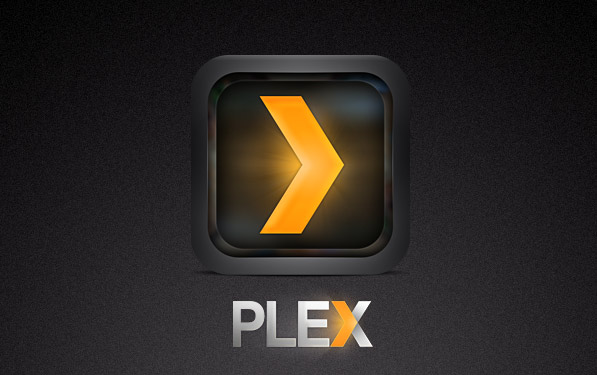
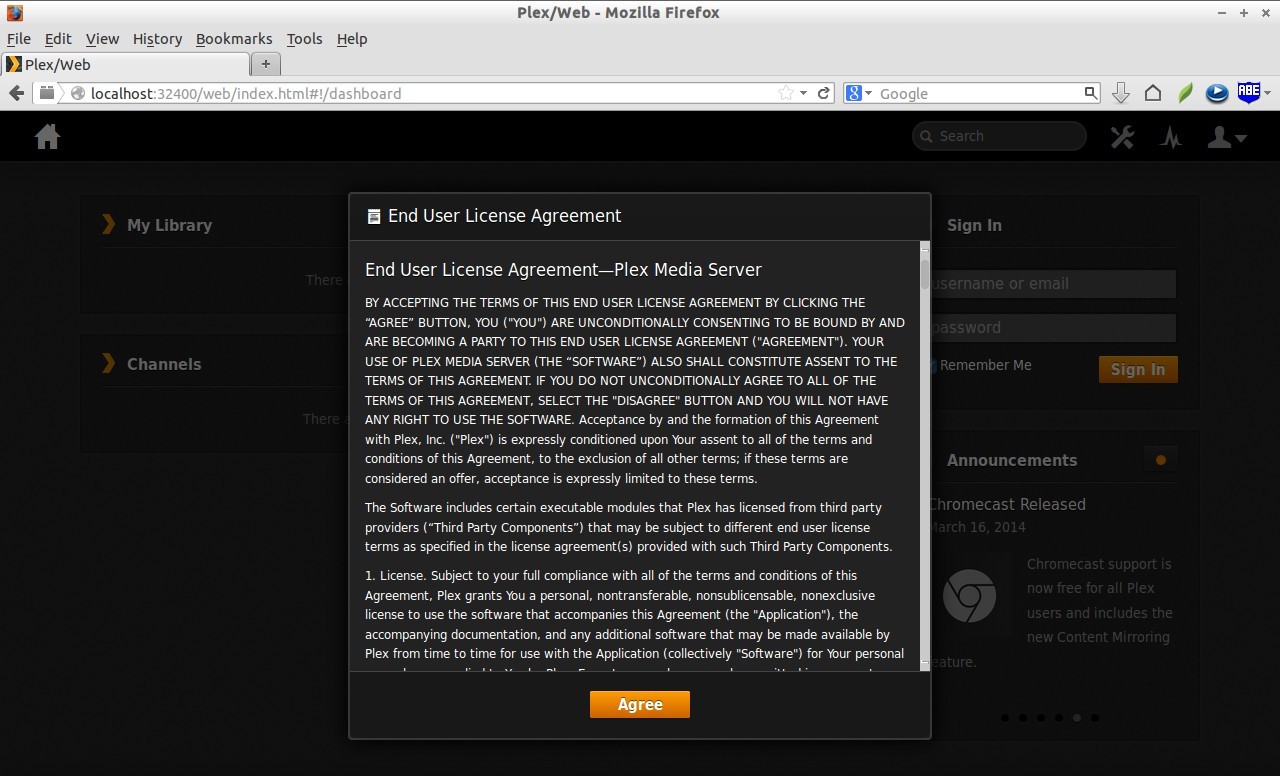
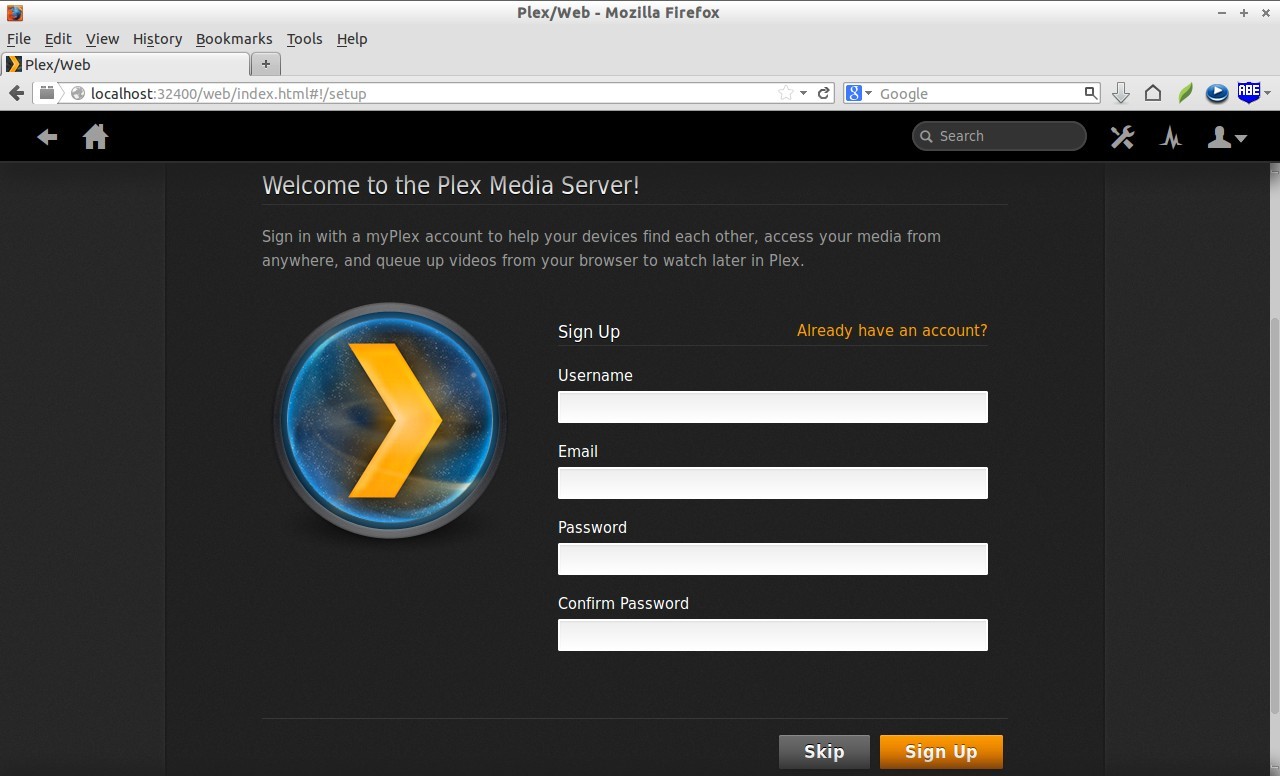
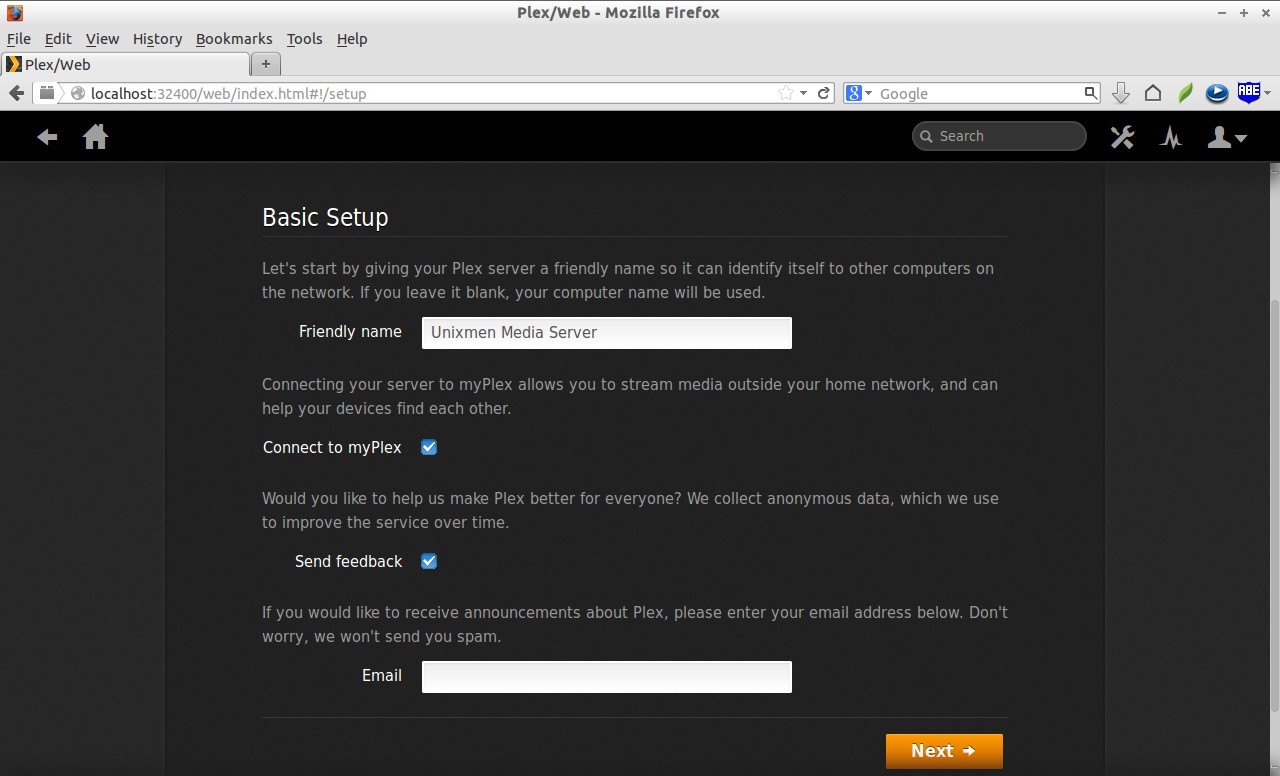
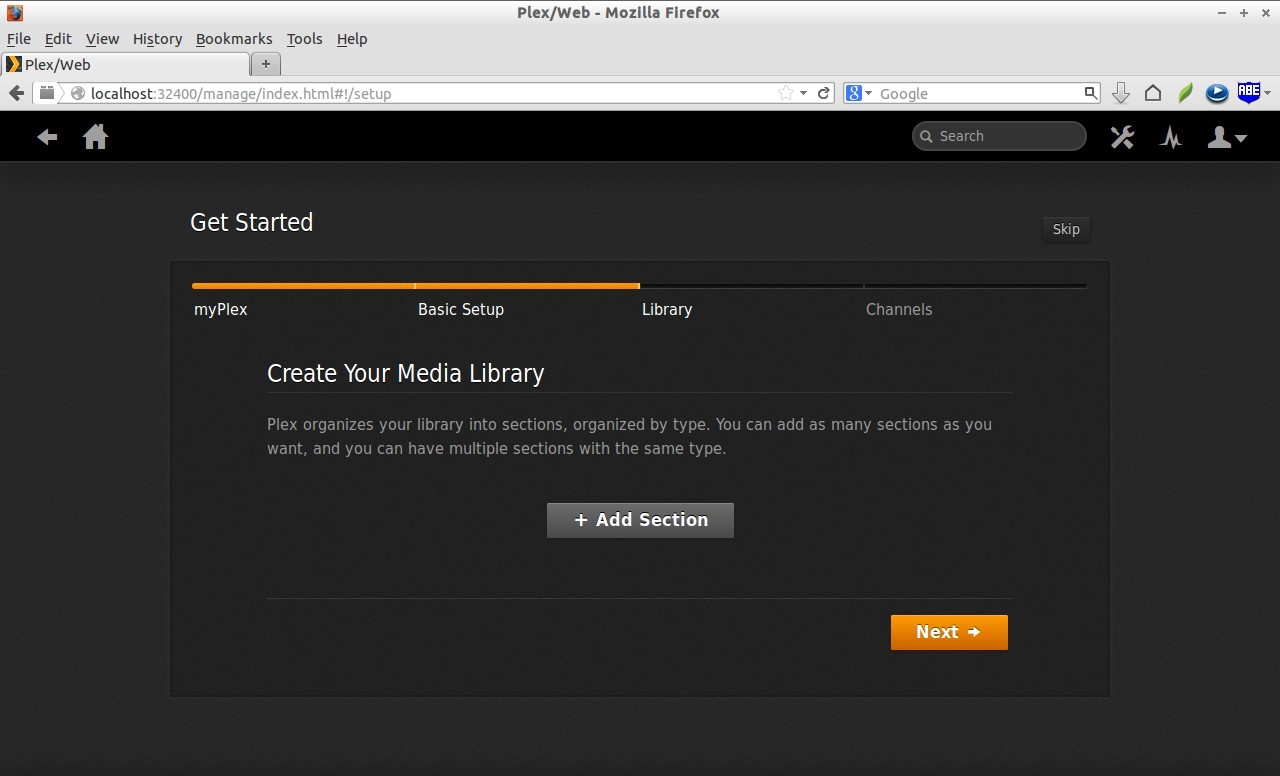
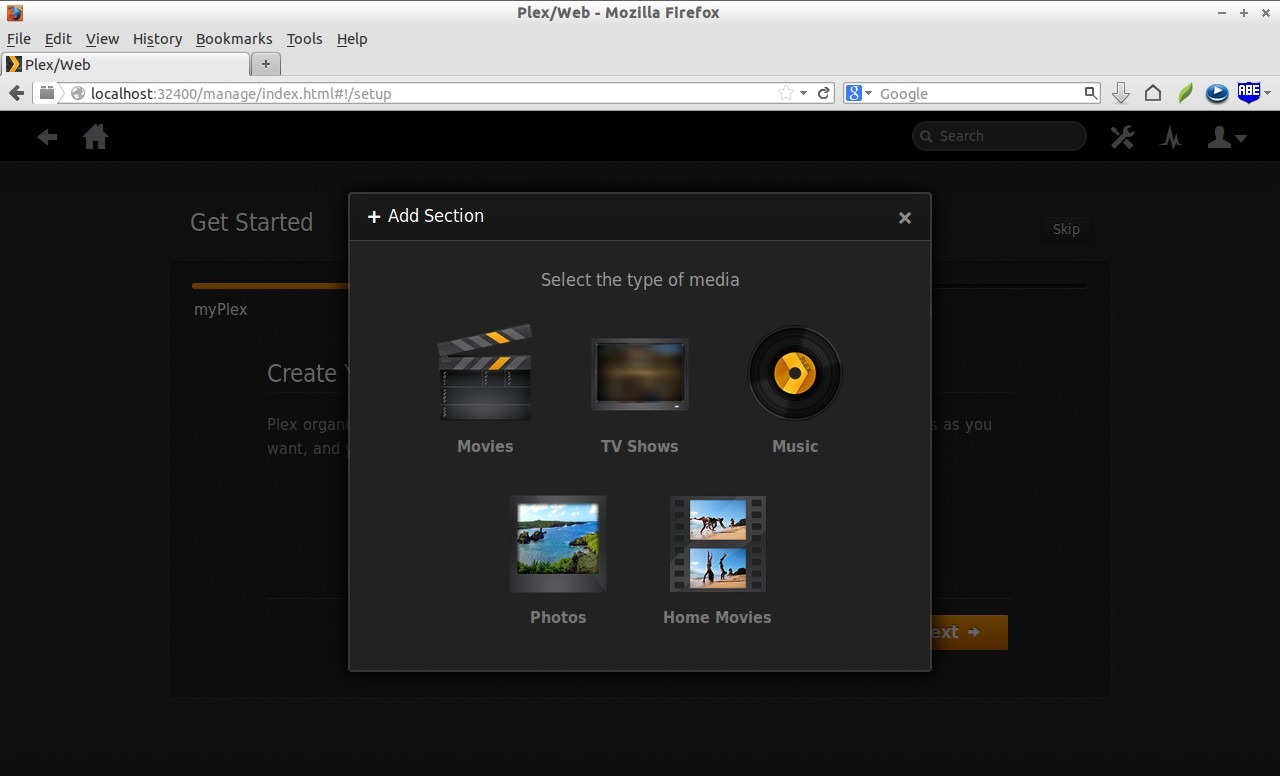
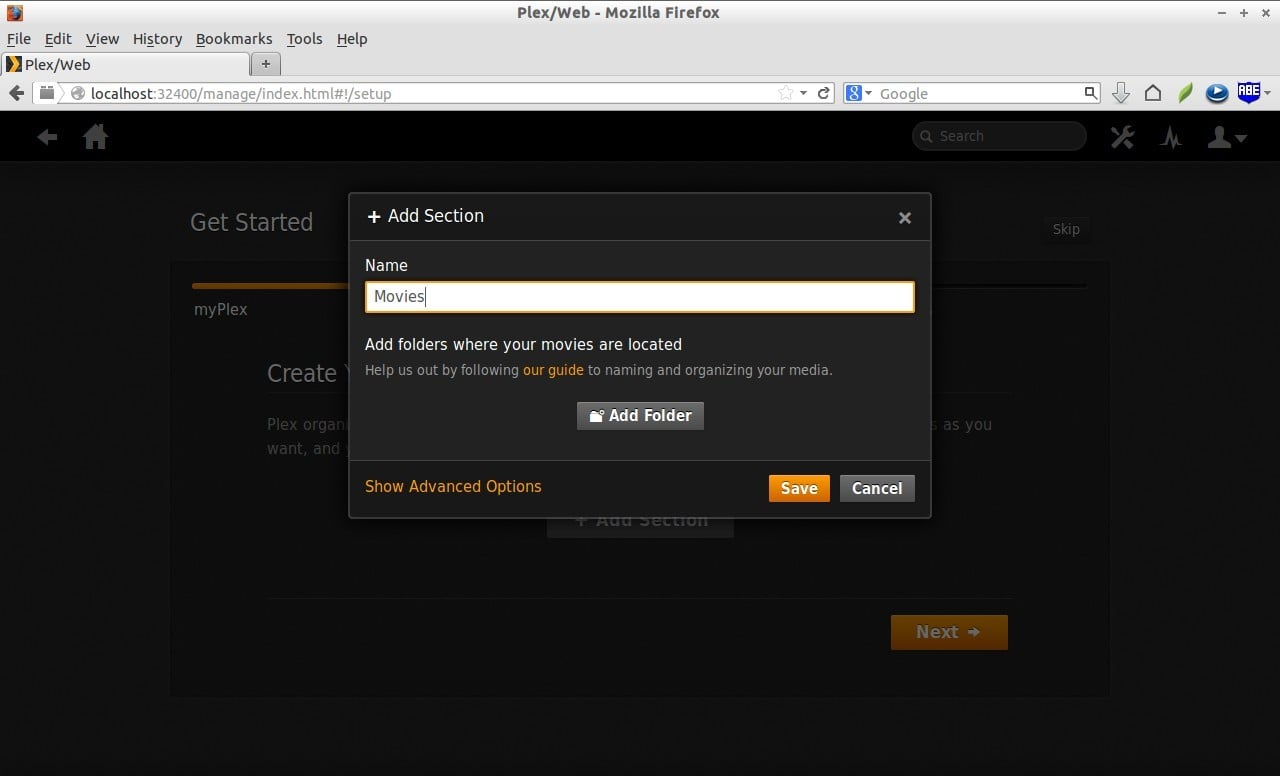
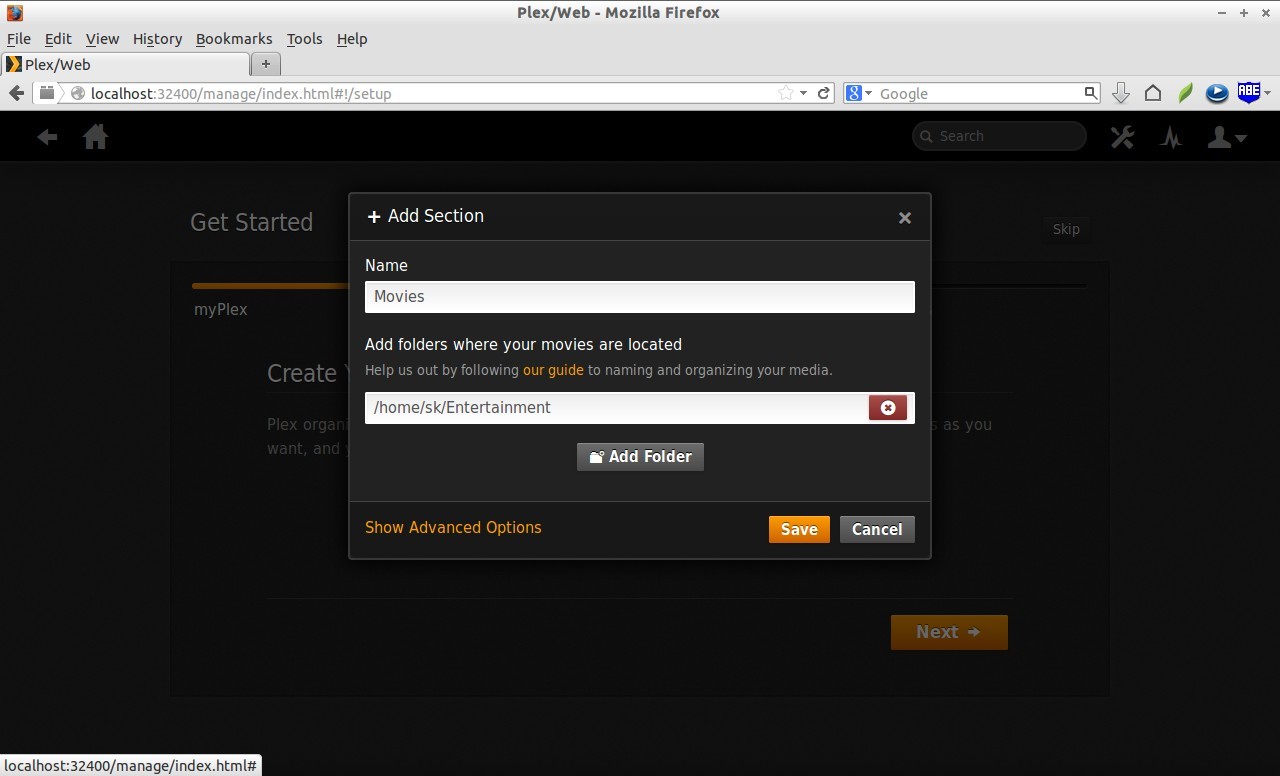
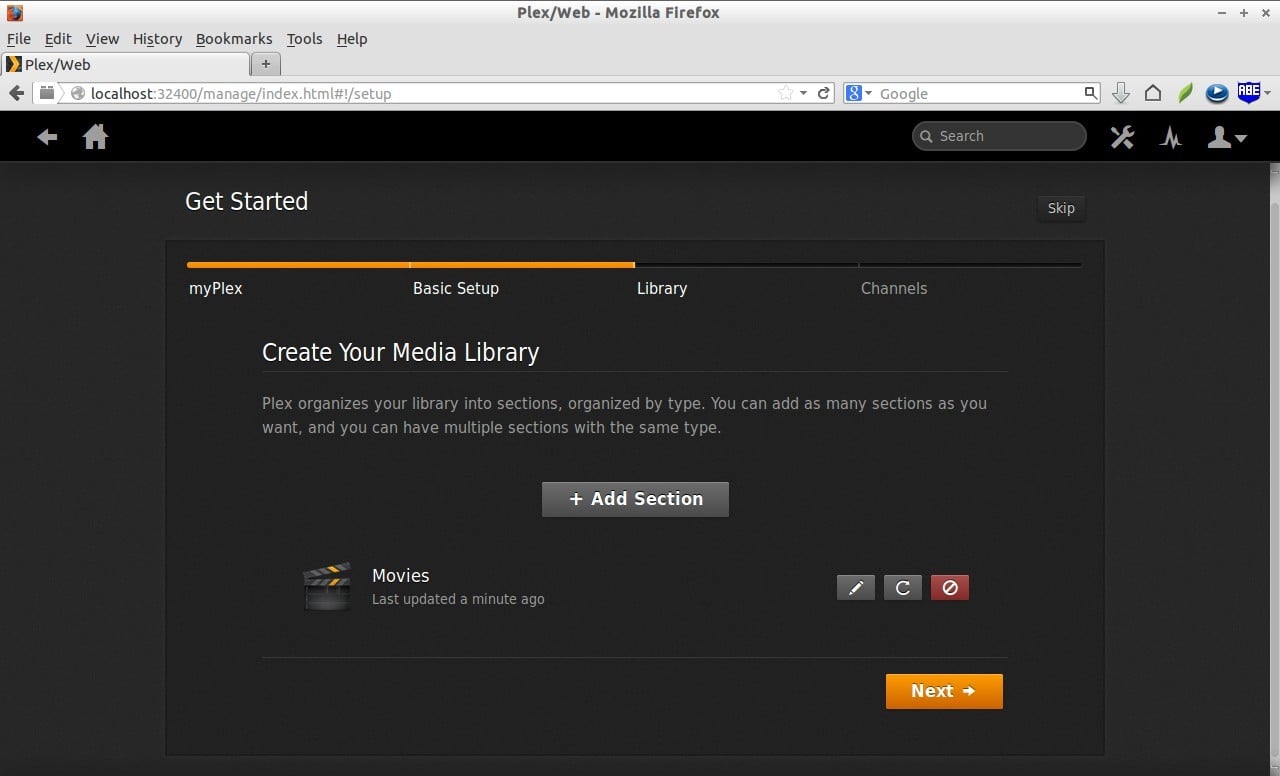
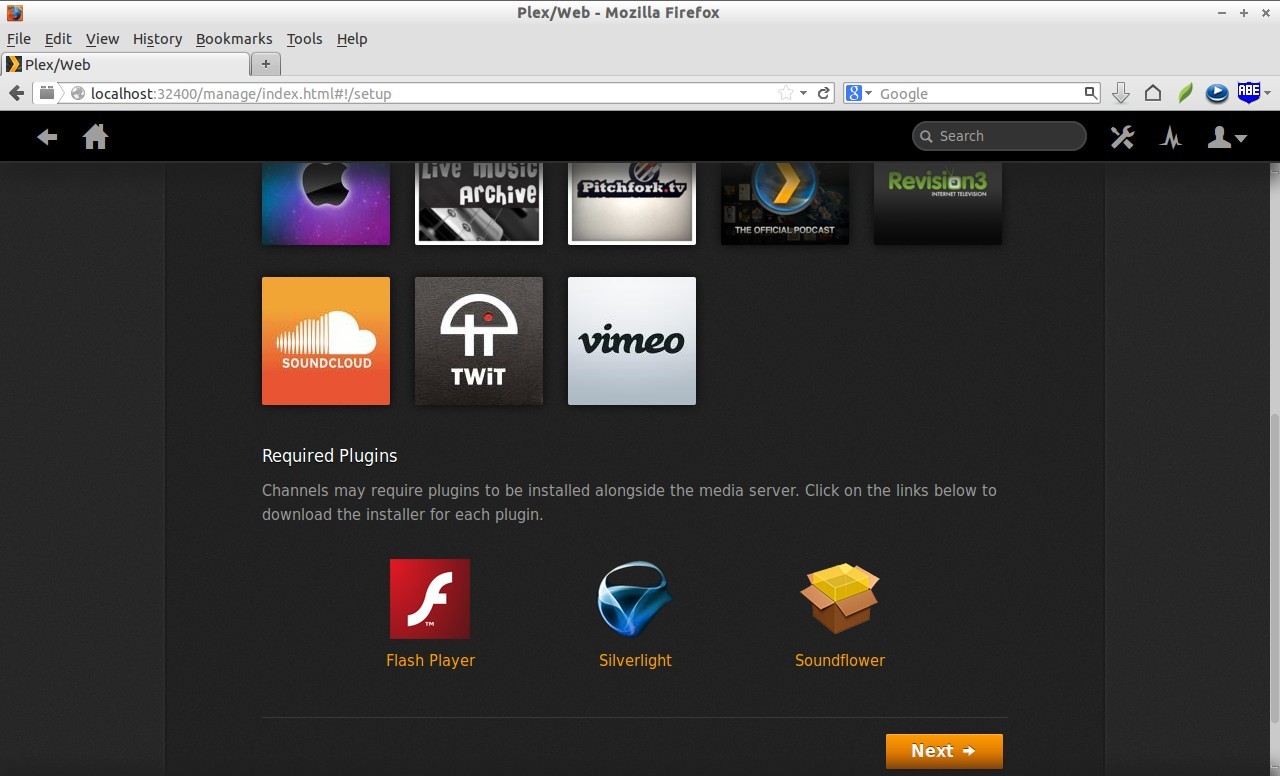
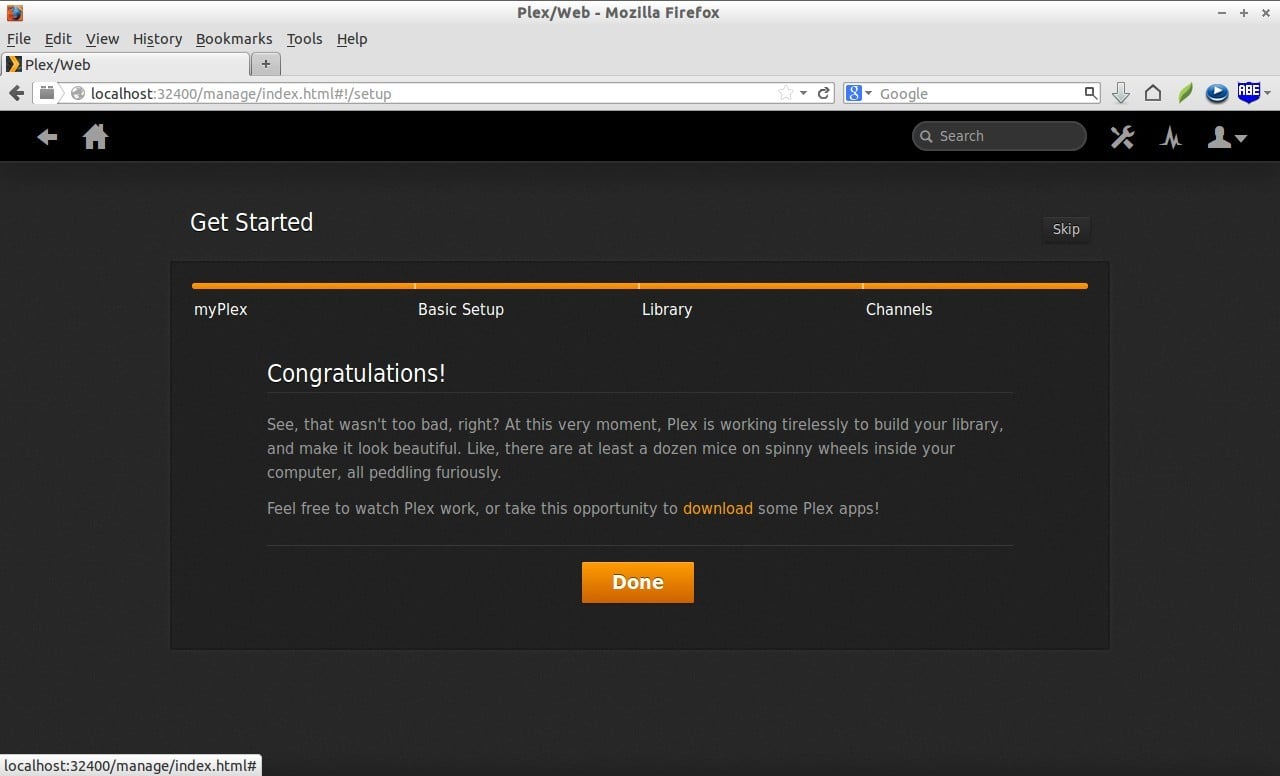
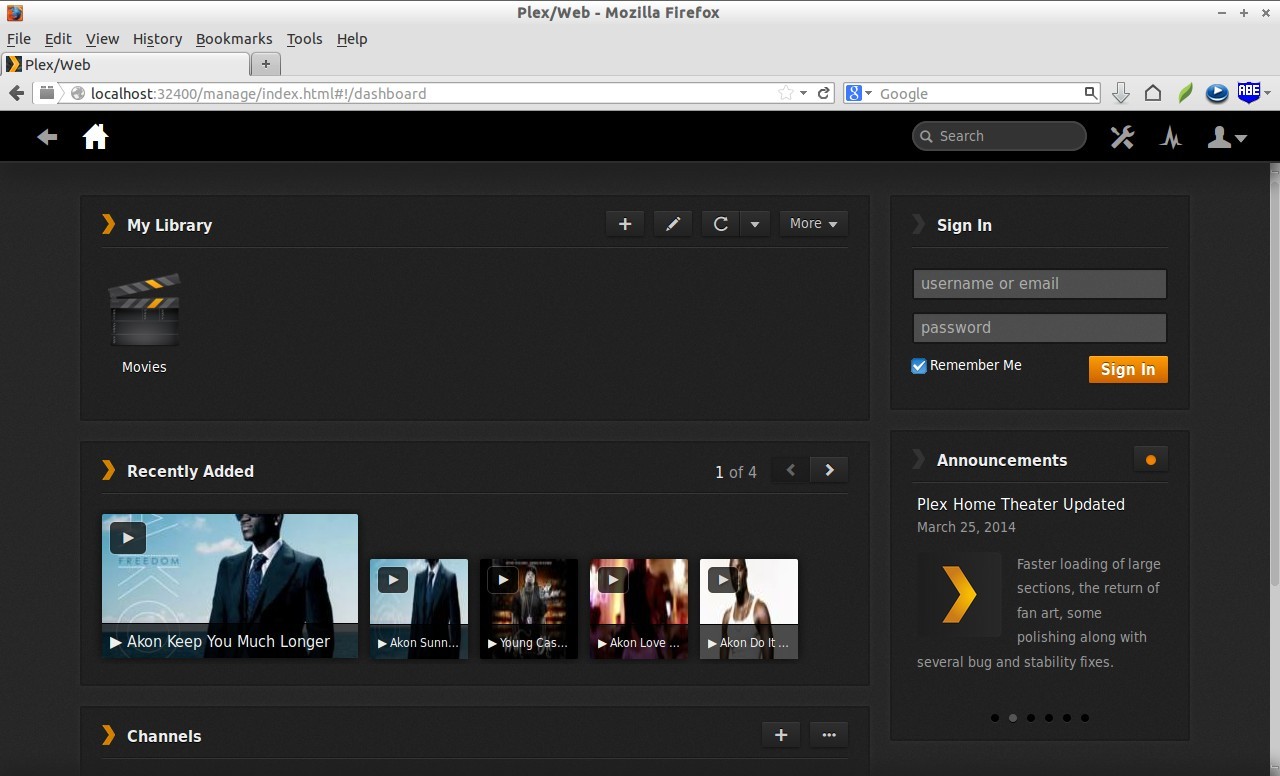
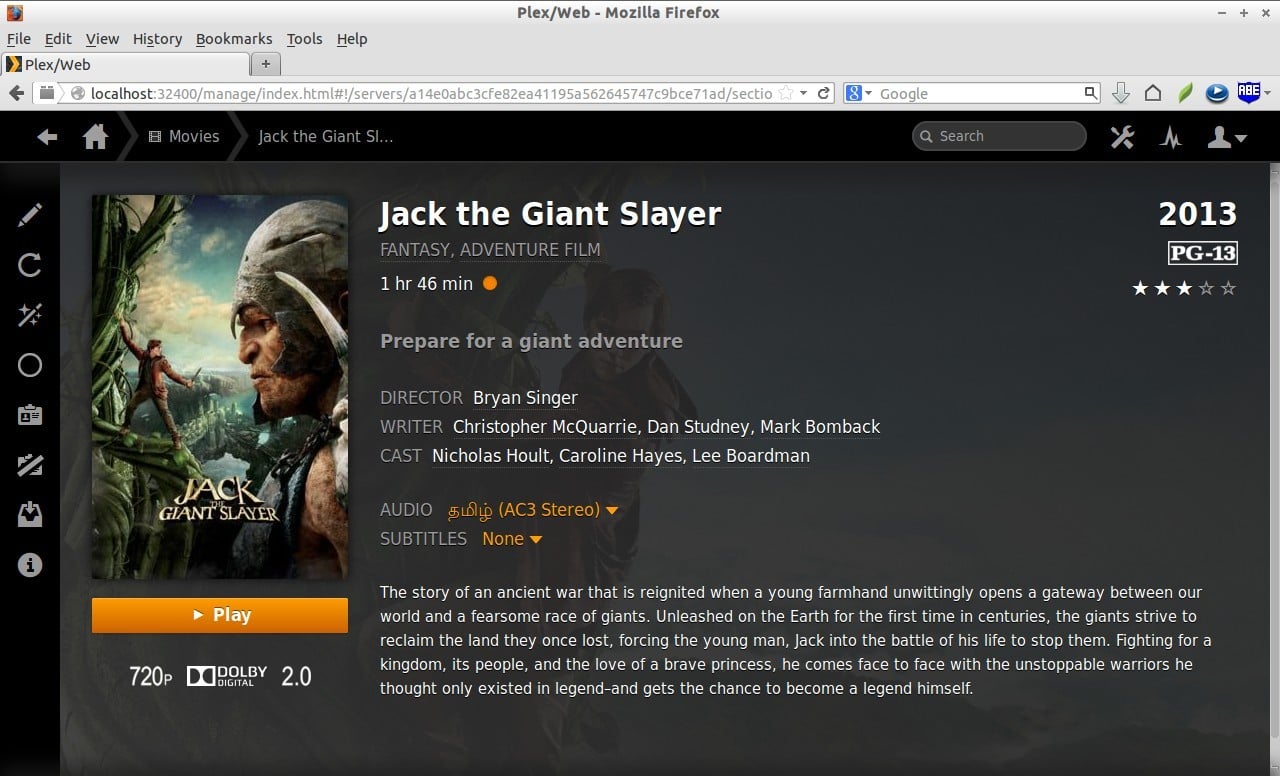
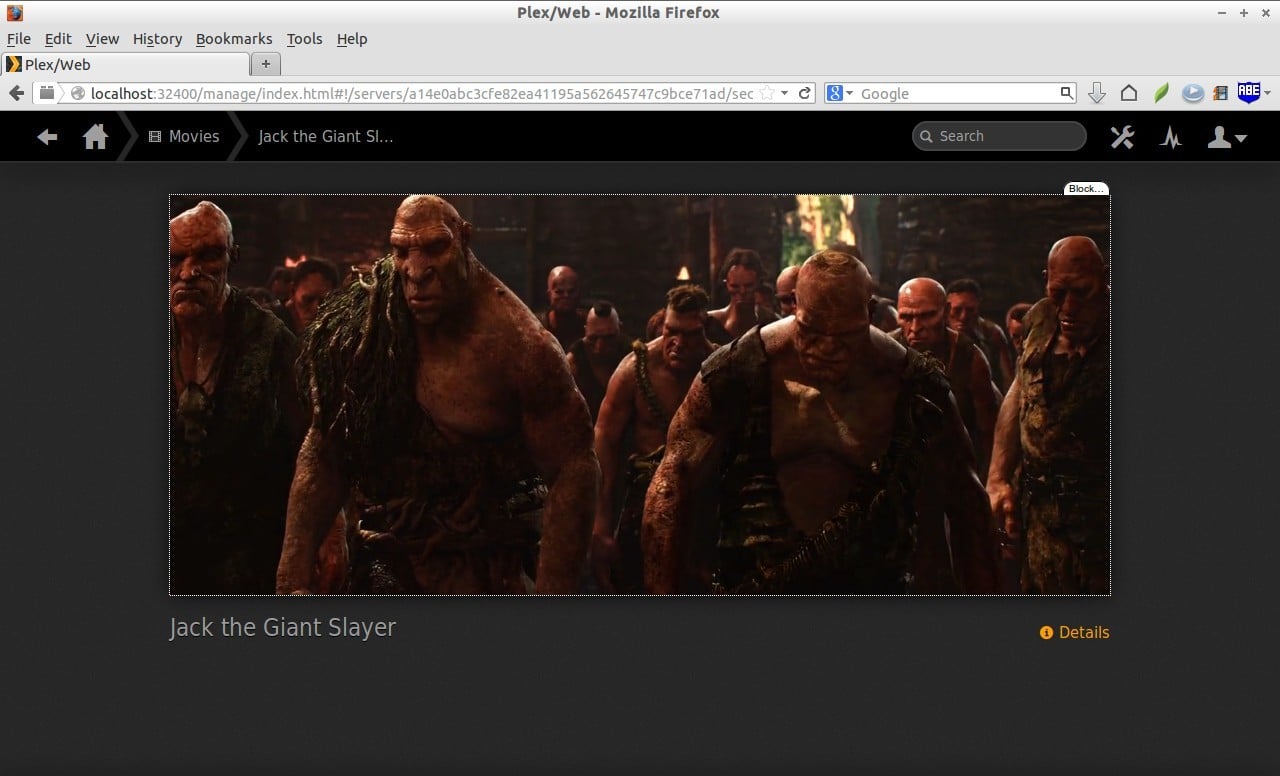
![Debian 7.4 desktop [Running] - Oracle VM VirtualBox_016](http://unixmen.com/wp-content/uploads/2014/04/Debian-7.4-desktop-Running-Oracle-VM-VirtualBox_016.jpg)


