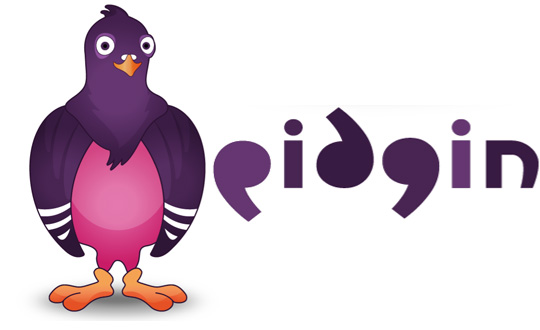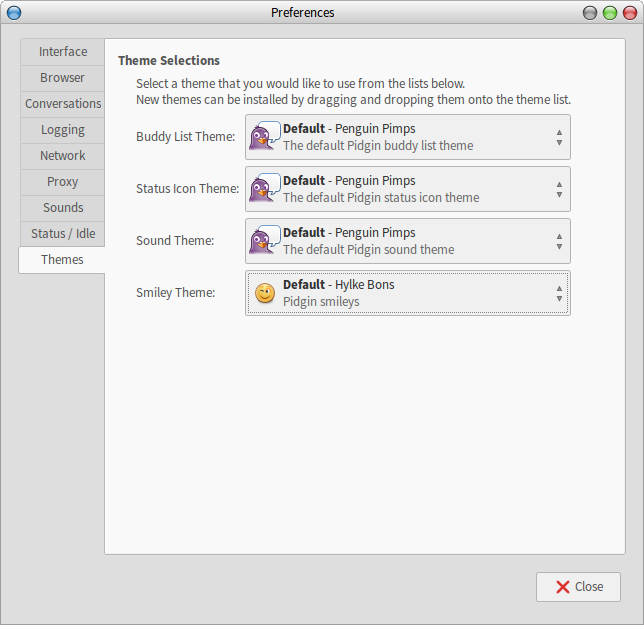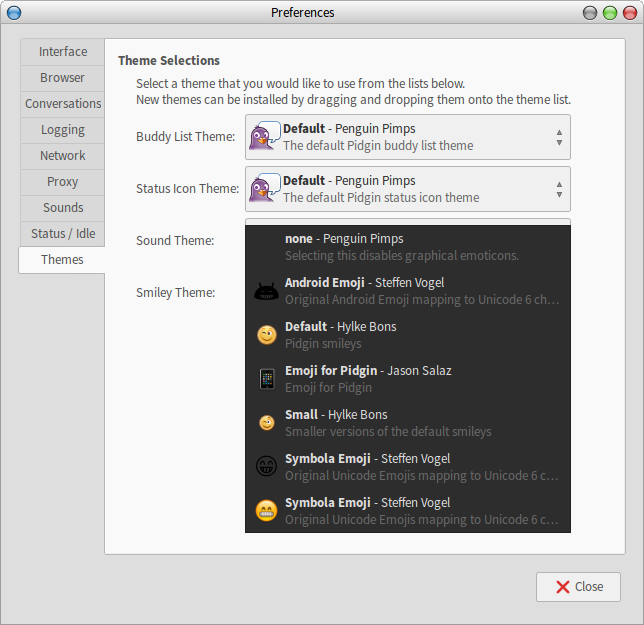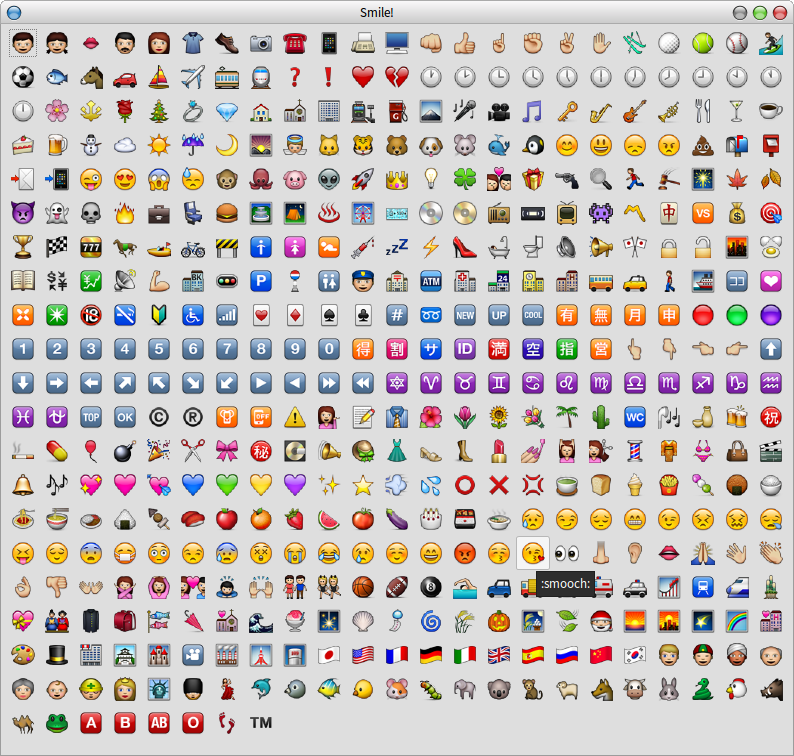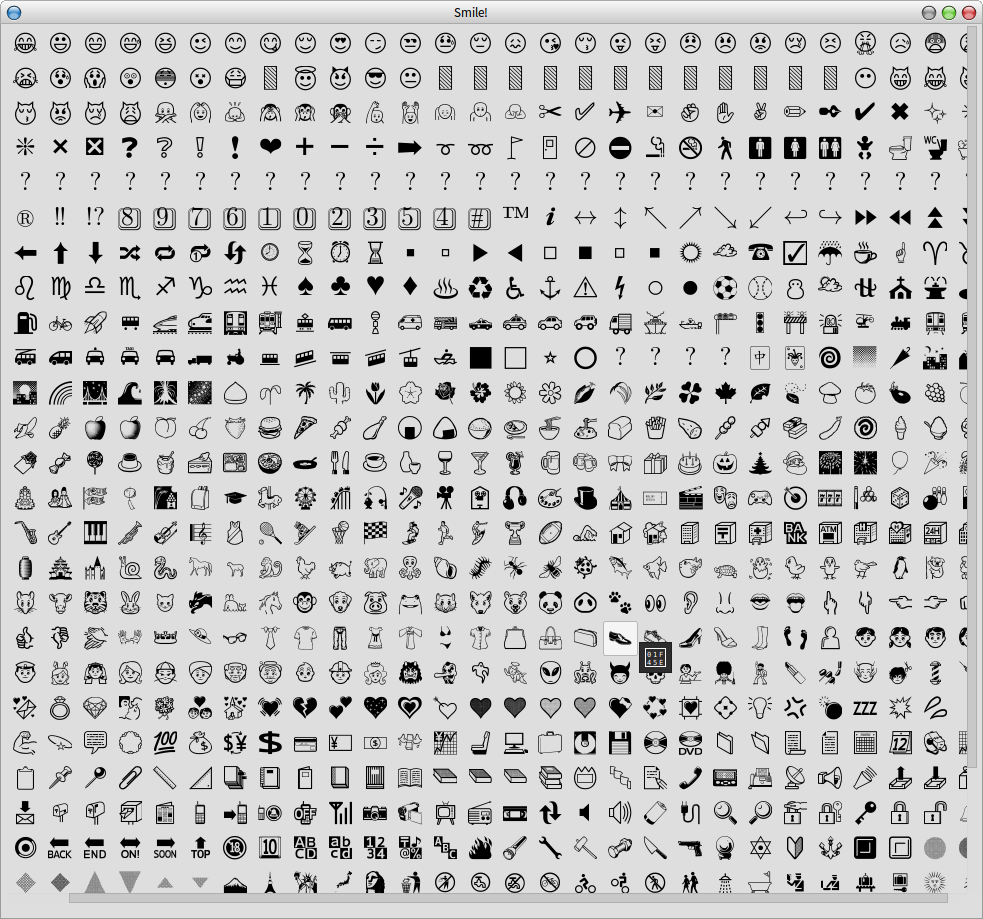Pidgin is a graphical modular messaging client based on libpurple which is capable of connecting to AIM, MSN, Yahoo!, XMPP, ICQ, IRC and others.
You have Emoji on your Android and other smart devices. In this we will look to install Emoji smileys in Pidgin on your Linux box. For this am using Manjaro Linux.
First it you don’t have Pidgin installed, your package manager definitely has it.
Debian based users:
sudo apt-get install pidgin
Fedora/Cent OS based
sudo yum install pidgin
Arch based / Manjaro (of course! :-D)
sudo pacman -S pidgin
After installing pidgin go to these GitHub repos and download as zip/ clone theme.
Installing Smileys
To install these smileys, let’s first note that Pidgin’s smileys reside in the directory below:
~/.purple/smileys/
So we need to copy the unzipped folders to the path above.
Unzip the downloaded files you used zip download.
Now from the terminal copy the folders recursively to ~/.purple/smileys/ using the command below replace <source> with your extracted directories.
cp -r <source> ~/.purple/smileys/
e.g:
cp -r ~/Downloads/unicode-emoji-master ~/.purple/smileys/
Using the smiley
Launch Pidgin.
From the menubar navigate to: Tools –> Preferences
In the Preferences window, select Themes from the left side.
Choose installed Smiley Theme and Close.
Start a conversation, clicking smile should pop a bigger window full of what you want.
Enjoy your IM. 🙂