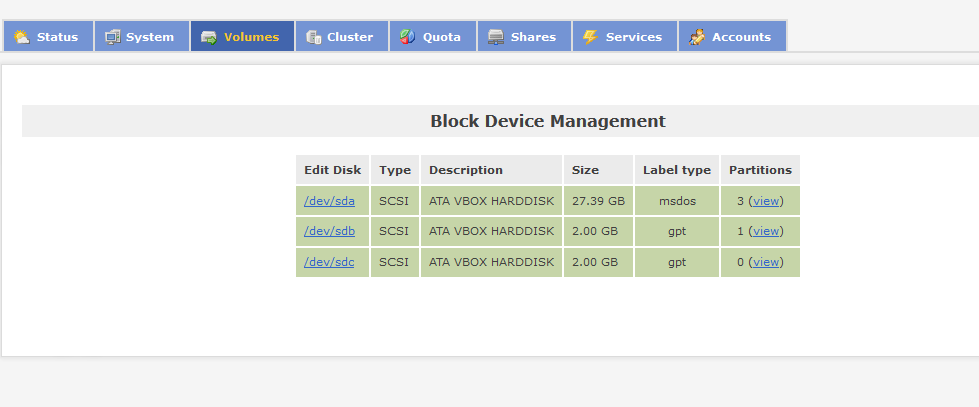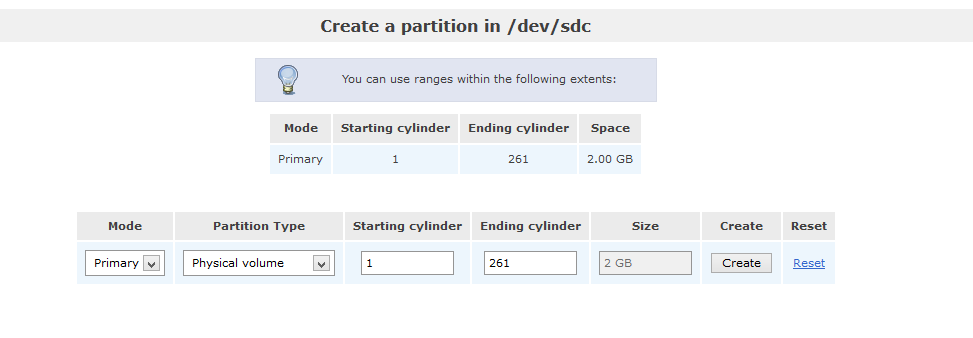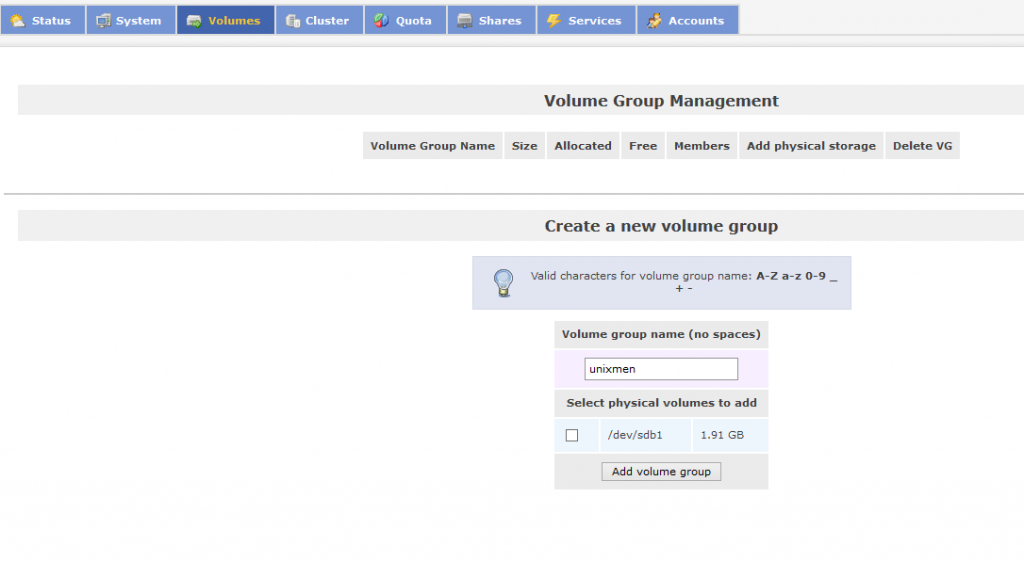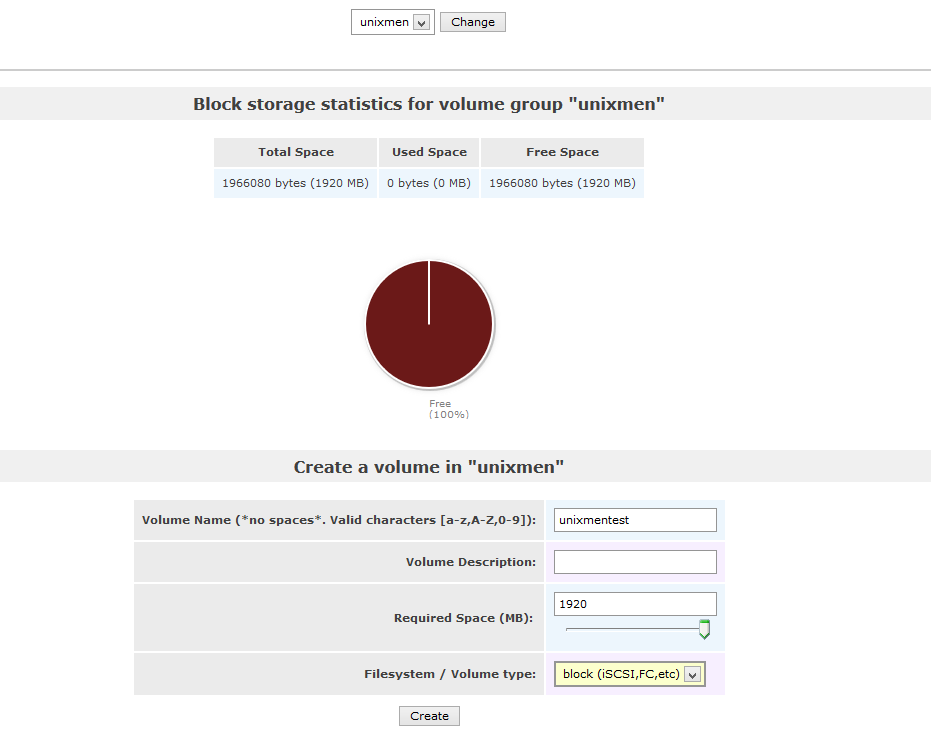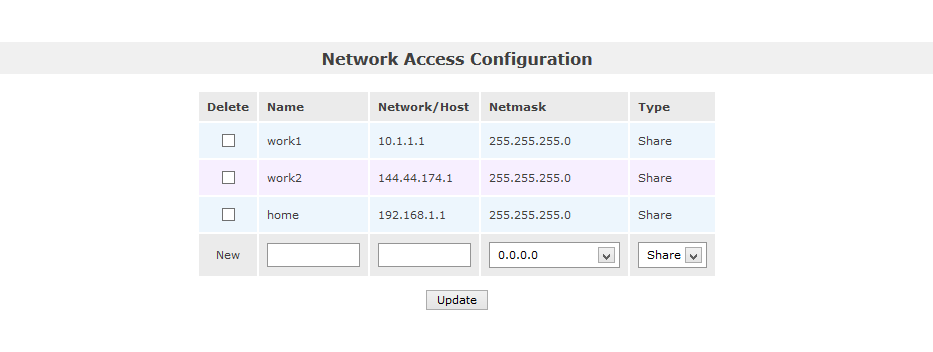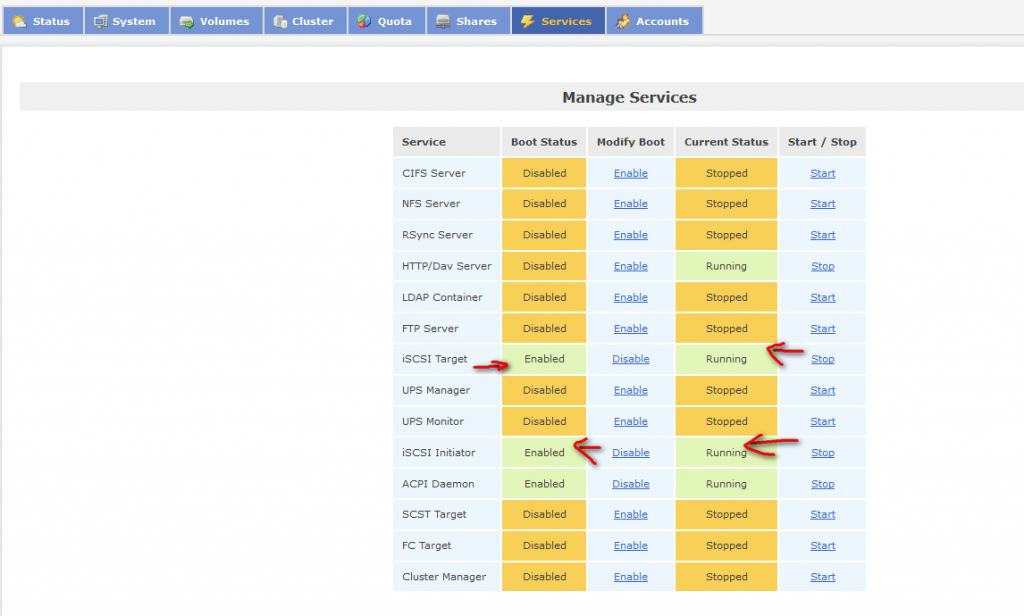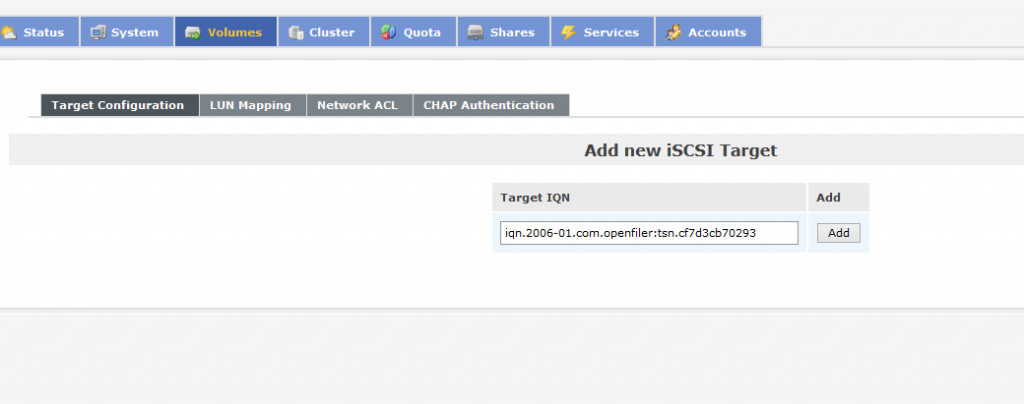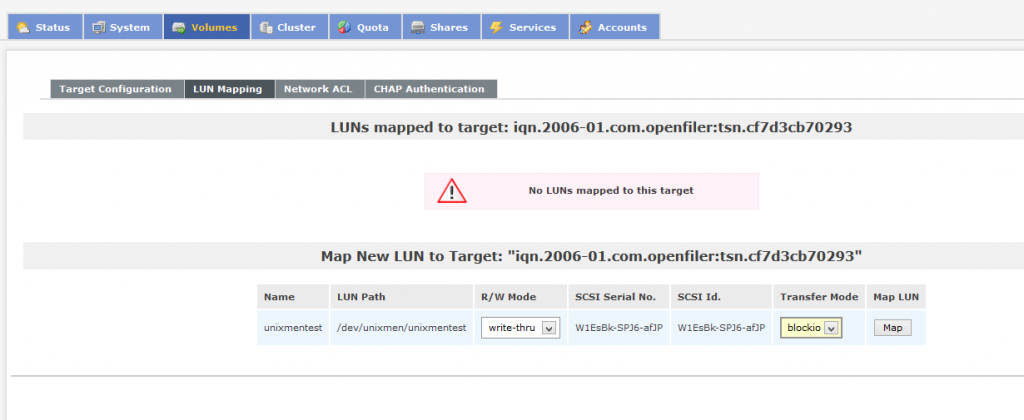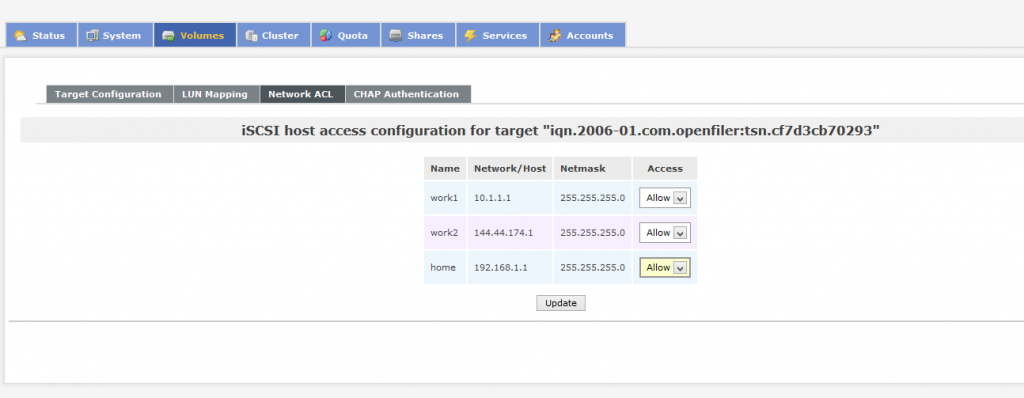After successful installation of openfiler in virtualbox from this link ( How to install openfiler in Virtualbox ), let us show you how to configure the iSCSI storage.
Configuring Openfiler Application
1) Make sure openfiler is on
2) Open browser on any of the client or on your PC.
3) Type https://<IPAddress of openfiler server >:446
4) Enter username: openfiler and password: password
Identifying and Configuring Block devices
7) Click on the non configured disk (/dev/sdb)
8) Scroll down and Select partition type as Physical volume and click on Create.
 Configuring Volume groups & Volumes
Configuring Volume groups & Volumes
10) Click on volumes – Volume groups
11) Enter Volume group Name & Select Harddisks
14) Scroll down
15) Enter Volume Name and required space
16) Select Filesystem/Volume type as iSCSI
17) Click on Create
ISCSI volume is created
Configuring Network Settings
19) Click on System Tab
20) Scroll down to Network Access Configuration
21) Enter the Name
22) Specify the Network ID or IP addresses
23) Click on Update
 Configure ISCSI Target Device
Configure ISCSI Target Device
1) Click on Services
2) Enable ISCSI Target Server
3) Click on volumes and click on iSCSI Targets –> Add ISCSI target
5) Click on LUN Mapping & Select blockio, Click on Map.
6) Click on Network ACL & Select Network and Select Allow and update
you are done! In the next article, we will show you how to add this network remote disk to your Linux machine.
Reference: vmwarehub