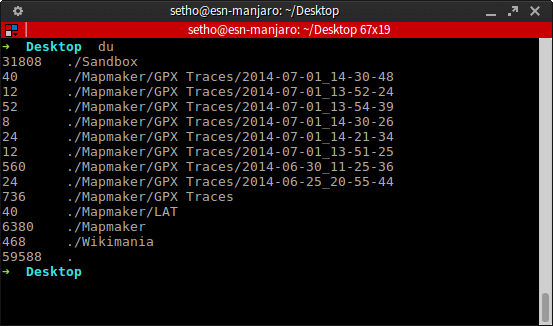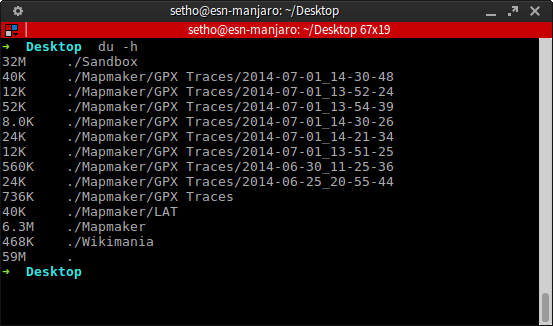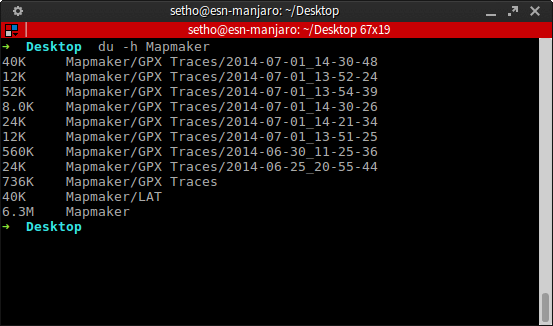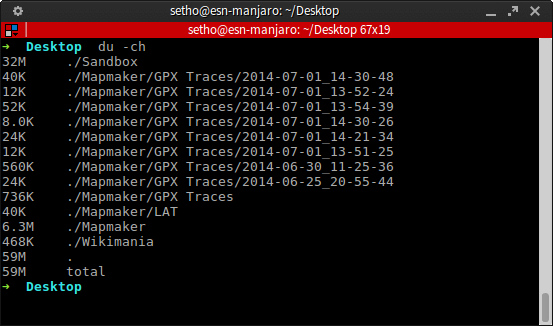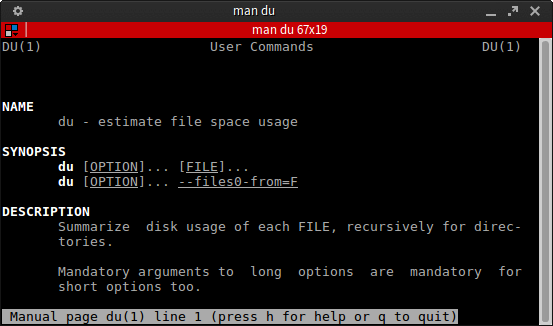This is the first in a series of posts in coming where I’ll be writing about some basic commands that that will be of good use to new users.
Note: This is targeted at people little or no command line experience..
How can I as a new user to Linux display directory properties from the terminal?
Requirements
The only requirement is the du command line tool. du comes with almost every Linux distro by default.
Check if du it’s on your system by running the command below in the terminal:
man du
du command estimates file space usage
Using du
Running du with no flag displays names of all directories including sub-directories and sizes in bytes.
du
Using the -h flag displays the sizes in human readable format, that is K, M and G representing Kilobyte, Megabyte and Gigabyte respectively.
du - h
To view a specific directory indicate that after du and flag as shown below:
du -h Mapmaker
Use -c to see grand total displayed:
du -ch
Use -s flag to display only grand total / disk space used for specific directories:
du -sh Mapmaker Sandbox
See man du for more flags and there uses
man du
Knows other combinations of du? Share with myself and others here too.