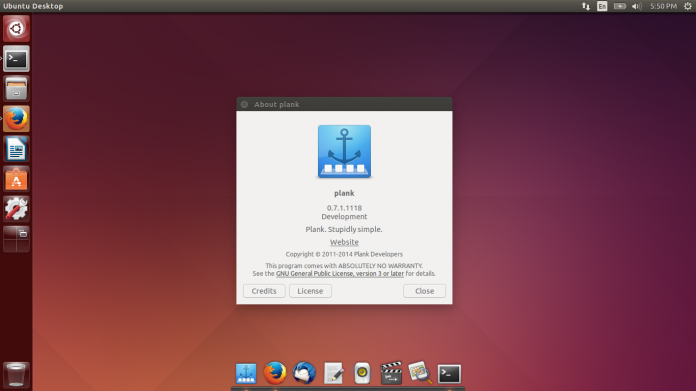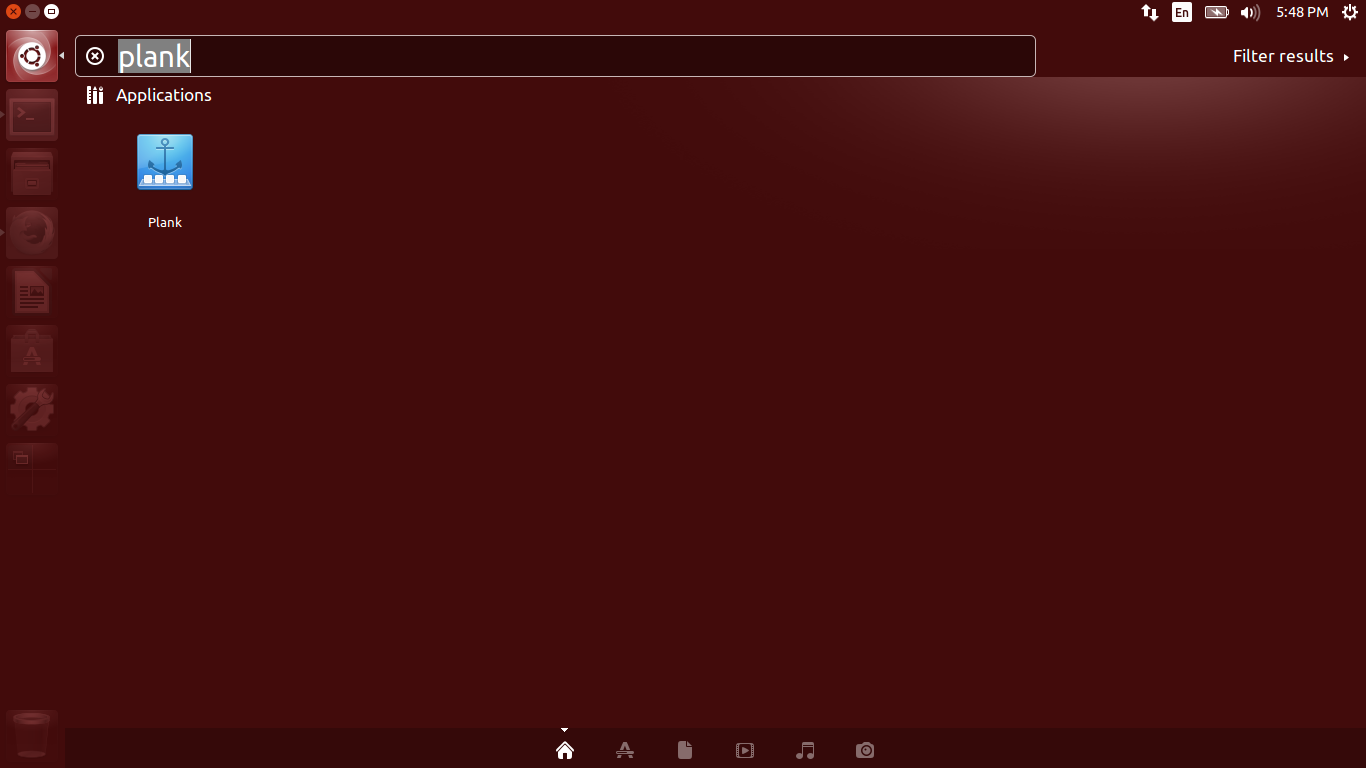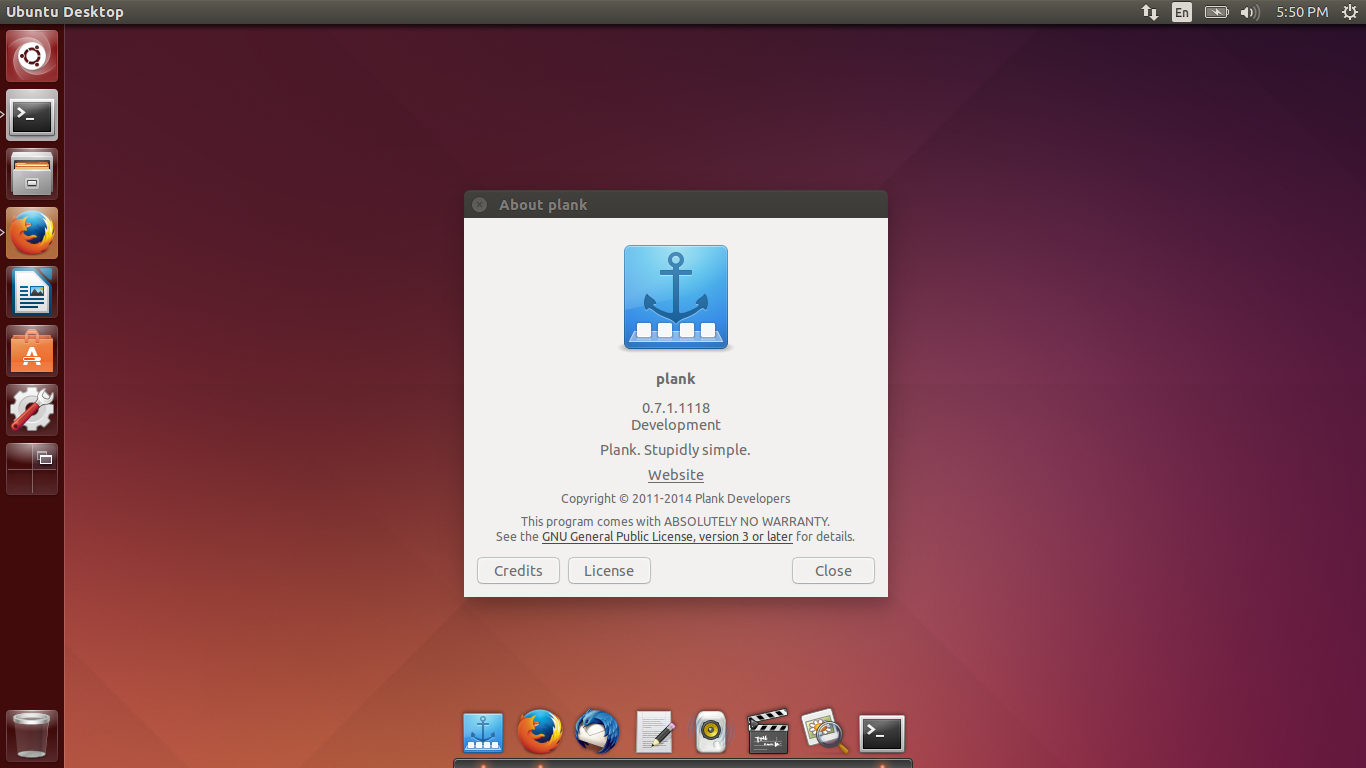Introduction
As you may know, Plank is a simple, and very lightweight dock for Ubuntu and it’s derivatives. Starting from version 3.0.0, Plank is underlying technology for Docky, and provides provide all the core features while Docky extends it to add fancier things like Docklets, painters, settings dialogs, etc. Some times Docky is going to crash or close automatically when installing new applications. Unlike Docky, Plank is perfect, simple, light weight and stable dock bar to launch applications. And it doesn’t crash or close ever, unless you close it manually yourself.
Install Plank On Ubuntu 14.10/14.04
Plank is not available in Ubuntu official repositories yet. So, add the following PPA for Plank.
sudo add-apt-repository ppa:ricotz/docky
Update package list and install Plank as shown below.
sudo apt-get update
sudo apt-get install plank
Now, launch plank either from Unity dash or Menu.
To add the icons to the plank bar, simply drag and drop them to plank bar.
Configure Plank
As I aforementioned, Plank is very lightweight, so it doesn’t has any graphical configuration window. You have to configure it via command line, but don’t worry that is not that difficult.
Edit file ~/.config/plank/dock1/settings,
sudo nano ~/.config/plank/dock1/settings
To change the icon size, edit this value.
[...] IconSize=48 [...]
To auto hide the plank bar, change this value.
HideMode=1
- 0 – Won’t hide
- 1 – Intelligentloy hides
- 2 – auto-hide
- 3 – dock dodges active maximized windows
To make plank bar visible only on the current workspace, change the false to True.
[...] CurrentWorkspaceOnly=false [...]
To change the position of Plank, edit this value.
[...] Position=3 [...]
- 0 – Left side of the monitor
- 1 – Right side of the monitor
- 2 – top side of the monitor
- 3 – bottom side of the monitor
Once you setup all values, save and exit the configuration file.
Uninstall Plank
To uninstall Plank bar, enter the following commands from the terminal.
sudo add-apt-repository -r ppa:ricotz/docky sudo apt-get purge plank
Cheers!