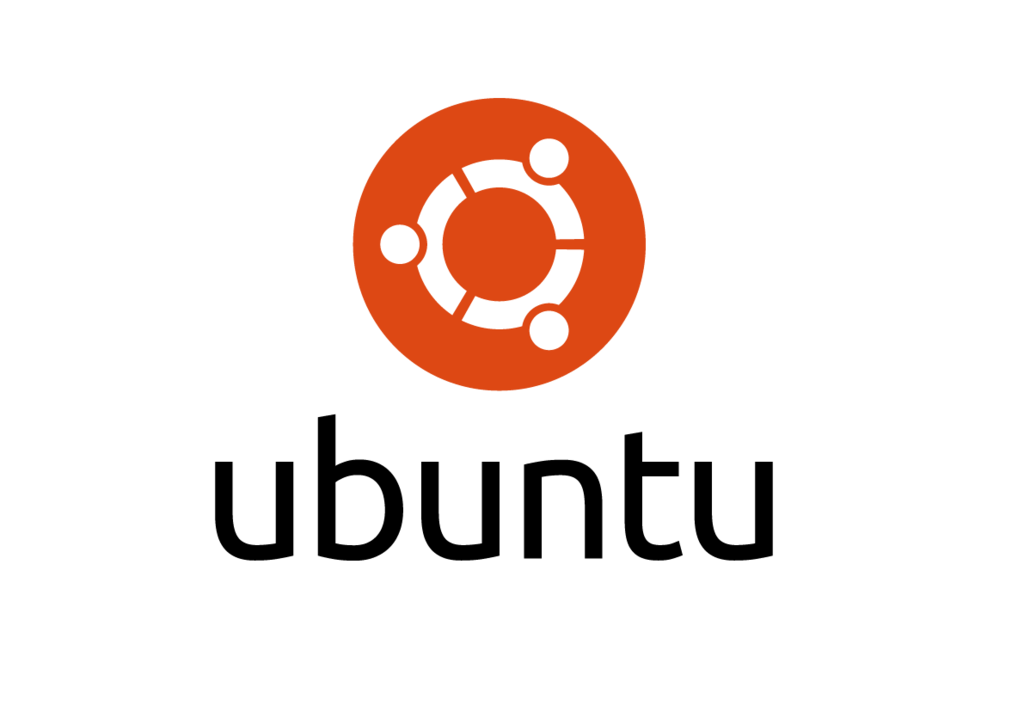If you’re managing Debian or Ubuntu servers, probably, you may use dpkg or apt-get commands often. These two commands are used to install, remove, update packages.
In this brief tutorial, let us see how to check if a package is installed or not in DEB based systems.
To check whether a particular package for example firefox, is installed or not using command:
dpkg -s firefox
Sample output:
Package: firefox
Status: install ok installed
Priority: optional
Section: web
Installed-Size: 93339
Maintainer: Ubuntu Mozilla Team <ubuntu-mozillateam@lists.ubuntu.com>
Architecture: amd64
Version: 35.0+build3-0ubuntu0.14.04.2
Replaces: kubuntu-firefox-installer
Provides: gnome-www-browser, iceweasel, www-browser
Depends: lsb-release, libasound2 (>= 1.0.16), libatk1.0-0 (>= 1.12.4), libc6 (>= 2.17), libcairo2 (>= 1.2.4), libdbus-1-3 (>= 1.0.2), libdbus-glib-1-2 (>= 0.78), libfontconfig1 (>= 2.9.0), libfreetype6 (>= 2.2.1), libgcc1 (>= 1:4.1.1), libgdk-pixbuf2.0-0 (>= 2.22.0), libglib2.0-0 (>= 2.37.3), libgtk2.0-0 (>= 2.24.0), libpango-1.0-0 (>= 1.22.0), libpangocairo-1.0-0 (>= 1.14.0), libstartup-notification0 (>= 0.8), libstdc++6 (>= 4.6), libx11-6, libxcomposite1 (>= 1:0.3-1), libxdamage1 (>= 1:1.1), libxext6, libxfixes3, libxrender1, libxt6
Recommends: xul-ext-ubufox, libcanberra0, libdbusmenu-glib4, libdbusmenu-gtk4
Suggests: ttf-lyx
Conffiles:
/etc/firefox/syspref.js 09e457e65435a1a043521f2bd19cd2a1
/etc/apport/blacklist.d/firefox ee63264f847e671832d42255912ce144
/etc/apport/native-origins.d/firefox 7c26b75c7c2b715c89cc6d85338252a4
/etc/apparmor.d/usr.bin.firefox f54f7a43361c7ecfa3874abca2f292cf
Description: Safe and easy web browser from Mozilla
Firefox delivers safe, easy web browsing. A familiar user interface,
enhanced security features including protection from online identity theft,
and integrated search let you get the most out of the web.
Xul-Appid: {ec8030f7-c20a-464f-9b0e-13a3a9e97384}
As you see in the above output, the firefox is installed.
Also, you can do the same using dpkg-query command. This command displays the decent output, and ofcourse, you can wild cards too.
<span class="pln">dpkg</span><span class="pun">-</span><span class="pln">query </span><span class="pun">-</span><span class="pln">l </span><span class="pun">firefox</span>
Sample output:
Desired=Unknown/Install/Remove/Purge/Hold | Status=Not/Inst/Conf-files/Unpacked/halF-conf/Half-inst/trig-aWait/Trig-pend |/ Err?=(none)/Reinst-required (Status,Err: uppercase=bad) ||/ Name Version Architecture Description +++-====================================-=======================-=======================-============================================================================= ii firefox 35.0+build3-0ubuntu0.14 amd64 Safe and easy web browser from Mozilla
To list all installed package in your system, enter the following command
dpkg --get-selections
Sample output:
abiword install abiword-common install accountsservice install acl install adduser install alsa-base install alsa-utils install anacron install app-install-data install apparmor install . . . zeitgeist install zeitgeist-core install zeitgeist-datahub install zenity install zenity-common install zip install zlib1g:amd64 install zlib1g:i386 install
The above might be very long depending upon the number of packages you have installed on your system.
You can also filter through grep to get results for the exact package you need. For example, I want to see which gcc packages are already installed on my system using dpkg command:
dpkg --get-selections | grep gcc
Sample output:
gcc install gcc-4.8 install gcc-4.8-base:amd64 install gcc-4.8-base:i386 install gcc-4.9-base:amd64 install gcc-4.9-base:i386 install libgcc-4.8-dev:amd64 install libgcc1:amd64 install libgcc1:i386 install
Additionally, you can find location of the files within a package using the parameter “-L”.
dpkg -L gcc-4.8
Sample output:
/. /usr /usr/share /usr/share/doc /usr/share/doc/gcc-4.8-base /usr/share/doc/gcc-4.8-base/README.Bugs /usr/share/doc/gcc-4.8-base/NEWS.html /usr/share/doc/gcc-4.8-base/quadmath /usr/share/doc/gcc-4.8-base/quadmath/changelog.gz /usr/share/doc/gcc-4.8-base/gcc . . . /usr/bin/x86_64-linux-gnu-gcc-4.8 /usr/bin/x86_64-linux-gnu-gcc-ar-4.8 /usr/bin/x86_64-linux-gnu-gcov-4.8
That’s all for now. Hope this short tutorial will useful for you.
Good day!