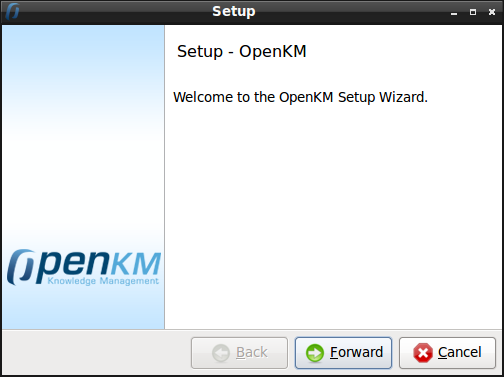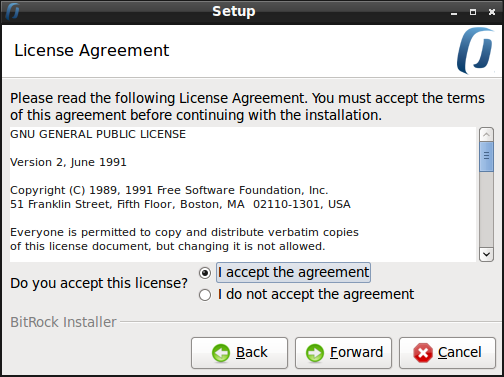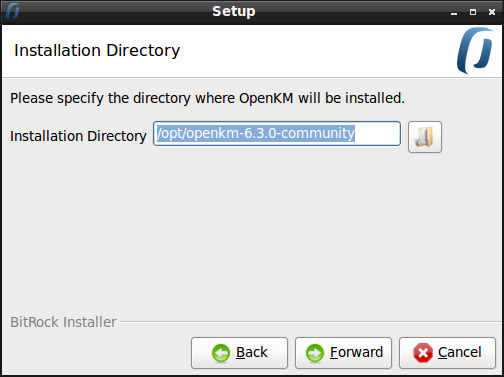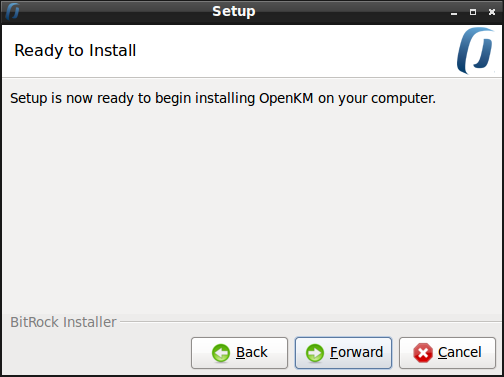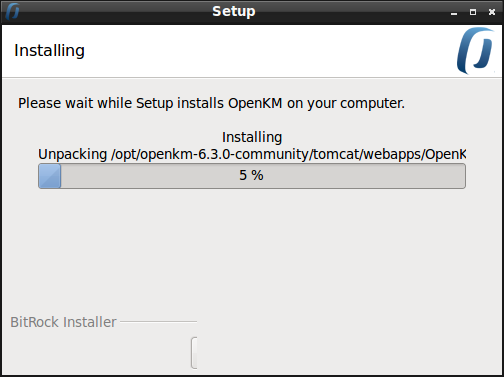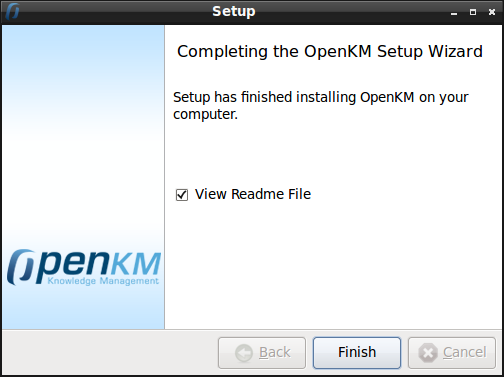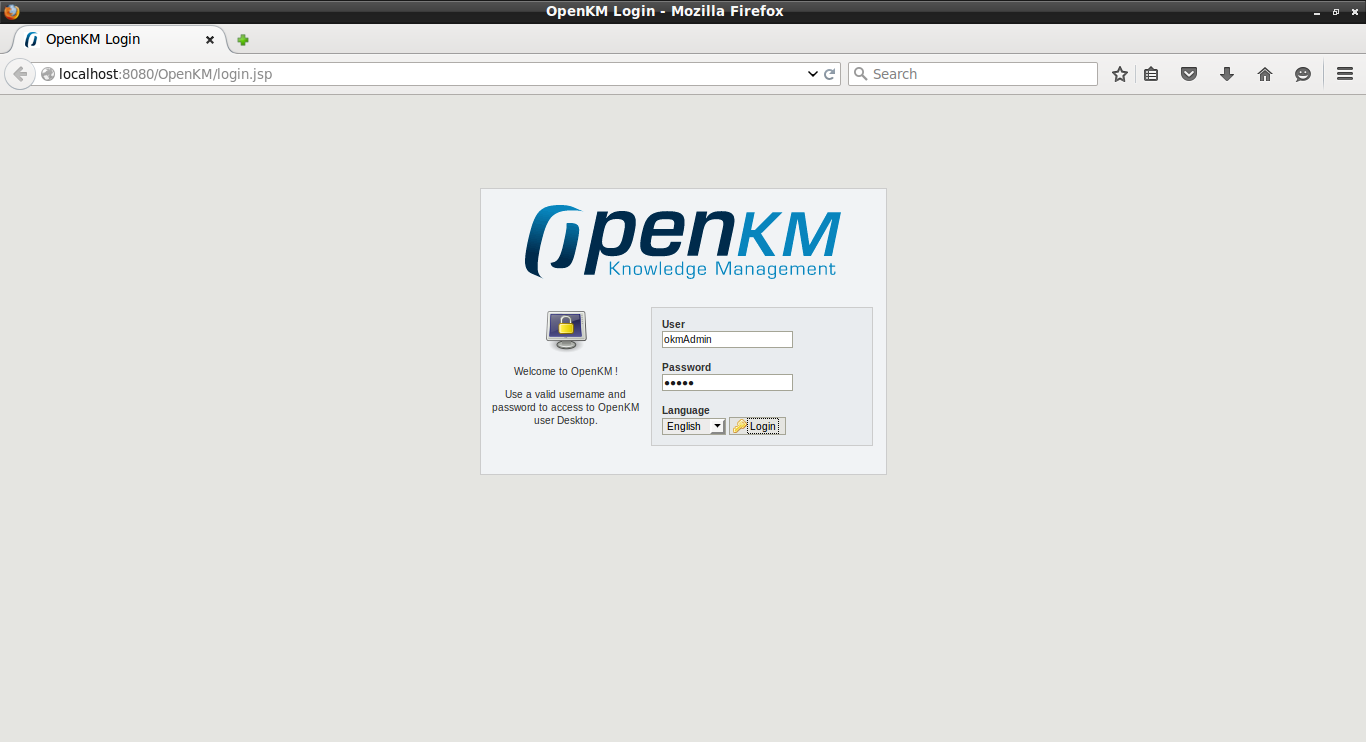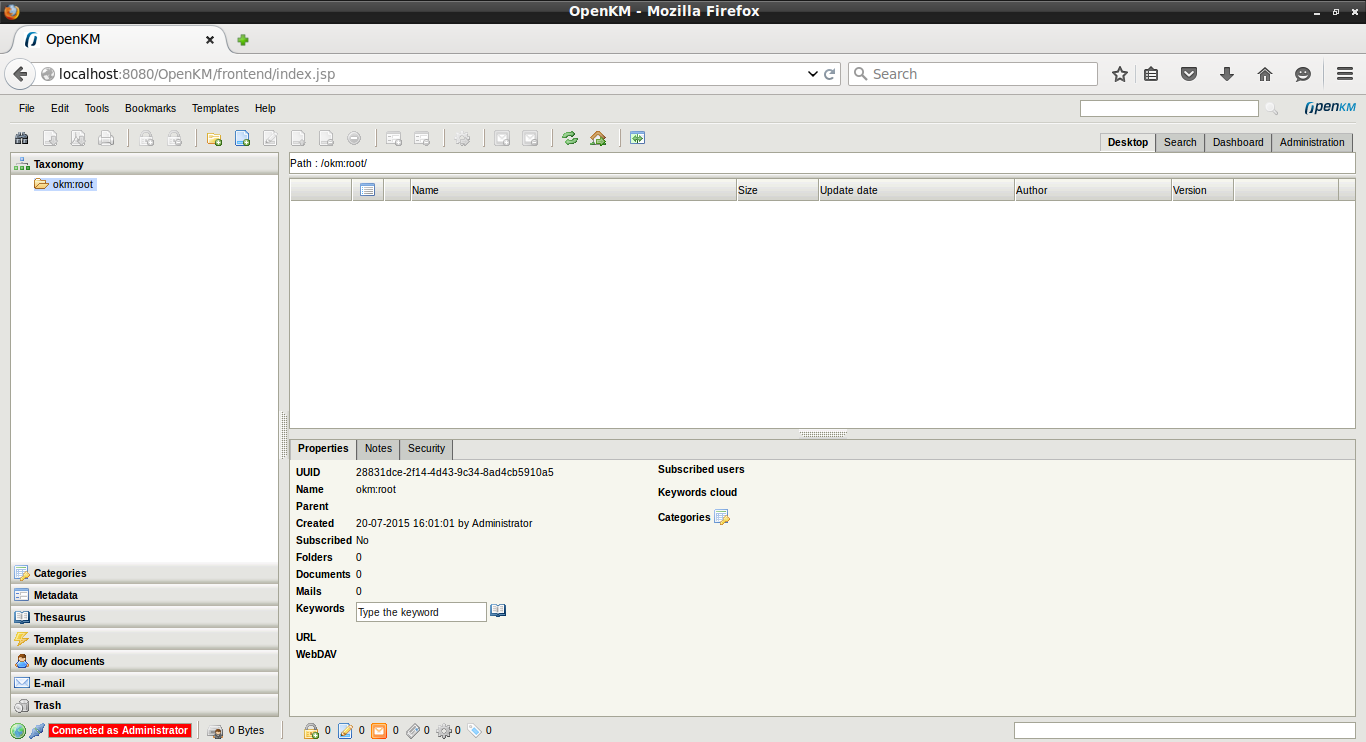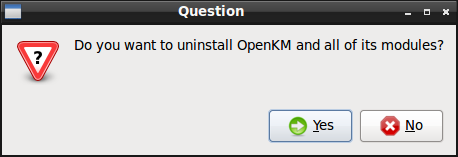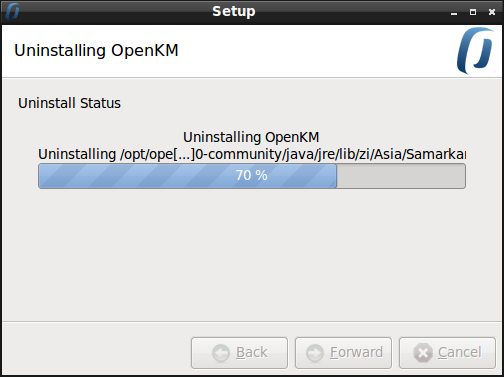About OpenKM
OpenKM is an Open Source, Web-based DMS (Document Management System) that can be used as an alternative for commercial DMS solutions such as Sharepoint, Hummingbird and Documentum etc. It works well on multiple operating systems such as GNU Linux, WIndows, Mac OS X and Solaris.
OpenKM is available in three editions such as Community(Free), Cloud and Professional. You can find the detailed comparison of three versions here.
Why DMS?
As you might know, Small-Medium and Enterprises has lot of documents, images and other information electronic formats. One of the great time consumer on your organization is focused to end user information location.
DMS will help both enterprise and SME in-terms of the following criteria.
- Reduced Storage compared to paper documents ;
- Flexible Retrieving and Indexing ;
- Fast and improved flexible search for documents ;
- Security and Disaster Recovery ;
- No loss of data and Digital Archiving ;
- Controlled and Improved document distribution over E-mail, Web.
OpenKM Features
Believe me, OpenKM has lot of features than any other document management systems. The list of complete features is given below.
Please note that some of the features given below will not be available in Community and Cloud editions. You should upgrade to Professional edition to obtain the complete list of the below features.
- Web-based Open Document Management System ;
- Automatic key extraction ;
- Thesaurus, categories, keyword cloud and metadata navigator ;
- Integrated TWAIN scanner ;
- OCR integration ;
- Microsoft Office AddIns ;
- OpenOffice Add On ;
- AutoCAD preview ;
- Watermark ( text – image ) ;
- Digital signature ;
- Generate new documents with wizard ( templates + forms ) ;
- Cryptography ( encrypt and decrypt documents ) ;
- Google Apps Synchronization ;
- WebDAV ;
- Workflow (jBPM ) ;
- Mobile interface ( iPhone, Android, Blackberry, etc. ) ;
- Programmable automatic cataloging ;
- Complete activity log ;
- Webservices API ;
- Extensible frontend API ;
- Integrated with LDAP and Active directory ;
- Zonal OCR ;
- Antivirus integration ;
- Dicom preview ;
- OpenMeetings integration ;
- HTML Editor ;
- Forum and Wiki ;
- Zoho integration ;
- Joomla explorer component ;
- 2D barcode reader ;
- CAS authentication ;
- Expiration of documents ;
- Dropbox integration ;
- And more.
For the comprehensive list of features, check the following link.
Hardware and Software requirements
Like I said before, OpenKM can be installed on any operating system, including Linux, Windows, Mac OS X, etc. In order to install OpenKM you will need to install at least Java Development Kit 1.7 or higher. If you install the JRE alone, OpenKM will not run properly.
Concerning about hardware, OpenKM runs quite well on any computer with a common hardware configuration. It is recommended to have 2 GB RAM and a fast hard disk like SATA or better. A dual-core Intel based CPU with 3.20 GHz should be fine for a reduced community of users (30-50 concurrent users). Be sure to have enough disk space for the document repository and its versions.
Here is the complete details of hardware requirements.
OPENKM SMALL INSTALLATION:
With less than 25 user, repository size 10-60GB.
Minimum configuration:
- 1GB – 2GB RAM
- 1 – 2 Cores ( 1.86 GHz )
- 30 – 180 GB SATA ( hard disk )
For better performance :
- 2GB – 4GB RAM
OPENKM BASIC INSTALLATION:
With more than 50 users, repository size bigger than 150GB.
Minimum configuration:
- 2GB – 4GB RAM
- 2 – 4 Cores ( 2.2 GHz )
- 250 – 500 GB SATA ( hard disk )
For better performance :
- 4GB – 8GB RAM
- SCSI or SATA hard disk
OPENKM MEDIUM INSTALLATION:
Between 100-300 users, repository size bigger than 500GB.
Minimum configuration:
- 8GB – 16GB RAM
- 8-16 Cores ( 3.6 GHz )
- 1 TB SATA-2 ( hard disk )
For better performance :
- SCSI hard disk or SAN
- Recommended study
OPENKM BIG INSTALLATION:
More than 300 users, repository size bigger than 2 terabytes.
Minimum configuration:
- 16GB RAM or more
- 16 Cores ( 3.6 GHz ) or more
- SAN ( high performance storage devices )
For better performance is needed study :
- Document inserted in a minute.
- Inserted documents typology.
- Users typology ( creator, query users, etc. )
OPENKM ON A VIRTUALIZED SERVER:
With Less than 50 users, repository size 20-50GB.
- 2GB RAM
- 2 – 4 Cores ( 1.86 GHz )
- 60-150 SATA hard disk.
A Linux host is a good choice because this OS handles heavy I/O applications like this quite well, and it is safe, secure, fast and very cheap too.
Well then, let us go and install openKM in our Ubuntu server.
Install OpenKM On Ubuntu
I tested OpenKM on Ubuntu 15.04 desktop and it worked like a charm. However, I can’t guarantee that this guide will work on other distributions, including other Ubuntu derivatives.
OpenKM requires java, so let us install it with the following command:
sudo apt-get install openjdk-8-jdk openjdk-8-jre
Check the installed Java version using command:
java -version
Sample output:
openjdk version "1.8.0_45-internal" OpenJDK Runtime Environment (build 1.8.0_45-internal-b14) OpenJDK 64-Bit Server VM (build 25.45-b02, mixed mode)
Now, download the latest OpenKM community version from here.
As of writing this tutorial, the latest version was 6.3.0.
wget http://sourceforge.net/projects/openkm/files/6.3/openkm-6.3.0-community-linux-x64-installer.run
Set executable permission to the downloaded installation file using command:
sudo chmod +x openkm-6.3.0-community-linux-x64-installer.run
Now run the following command to begin installation.
sudo ./openkm-6.3.0-community-linux-x64-installer.run
The following screen should appear. Click Forward to continue.
Accept the License Agreement and click Forward.
Select the installation directory and click Forward. I go with default selection.
Setup is now ready to begin installing on your computer. Click Forward to begin installation.
Please wait few minutes while Setup installs OpenKM on your system.
Click Finish to complete the setup.
Congratulations! Now, OpenKM has been installed successfully on your Ubuntu system.
You can access OpenKM using http://localhost:8080/OpenKM. Default user is “okmAdmin” with password “admin”.
OpenKM can be started from the Terminal by executing one of the following commands:
%INSTALLATION_DIR%/tomcat/bin/startup.sh
Or,
%INSTALLATION_DIR%/tomcat/bin/catalina.sh start
Access OpenKM Web Console
Click on Start OpenKM link either from your Dash or Menu. This will start the OpenKM service.
Or,
Enter the following command to start it from Terminal.
%INSTALLAION_DIR%/tomcat/bin/startup.sh
In my case, OpenKM installation path is /opt/openkm-6.3.0-community/. So I started the OpenKM service using the following command.
sudo /opt/openkm-6.3.0-community/tomcat/bin/startup.sh
Sample output:
Using CATALINA_BASE: /opt/openkm-6.3.0-community/tomcat Using CATALINA_HOME: /opt/openkm-6.3.0-community/tomcat Using CATALINA_TMPDIR: /opt/openkm-6.3.0-community/tomcat/temp Using JRE_HOME: /opt/openkm-6.3.0-community/java Using CLASSPATH: /opt/openkm-6.3.0-community/tomcat/bin/bootstrap.jar:/opt/openkm-6.3.0-community/tomcat/bin/tomcat-juli.jar Using CATALINA_PID: /opt/openkm-6.3.0-community/tomcat/catalina.pid Tomcat started.
Now, Open up your web browser and access OpenKM using URL: http://localhost:8080/OpenKM. Enter the default username as “okmAdmin” with password“admin”.
This is how my OpenKM Administrator console looked.
From this administration console, you can create users, roles and assign roles to users, etc.
There are two important roles available, namely ROLE_ADMIN and ROLE_USER (these roles are case sensitive). All users must have either ROLE_USER or ROLE_ADMIN. This allows them to connect to the OpenKM server. Any user with ROLE_ADMIN will be able to view the whole repository without limits, and have the Administration tab enabled.
Access OpenKM Web Console From Remote Computers
By default, Tomcat only listens for connections on localhost. If you want to access OpenKM from other computers modify the file /opt/openkm-6.3.0-community/tomcat/conf/server.xml, adding the address=”0.0.0.0″ attribute to the Connector if it doesn’t already exist.
<Connector address="0.0.0.0" connectionTimeout="20000" port="8080" protocol="HTTP/1.1" redirectPort="8443"/>
For details about OpenKM administration, I suggest you to visit the OpenKM Documentation page. This page has many collection of useful manuals, including OpenKM Administration, user guides and migration guides etc. to getting started with OpenKM.
Uninstall OpenKM
To uninstall OpenKM, first you have to stop the OpenKM service.
sudo /opt/openkm-6.3.0-community/tomcat/bin/shutdown.sh
Sample output:
Using CATALINA_BASE: /opt/openkm-6.3.0-community/tomcat Using CATALINA_HOME: /opt/openkm-6.3.0-community/tomcat Using CATALINA_TMPDIR: /opt/openkm-6.3.0-community/tomcat/temp Using JRE_HOME: /opt/openkm-6.3.0-community/java Using CLASSPATH: /opt/openkm-6.3.0-community/tomcat/bin/bootstrap.jar:/opt/openkm-6.3.0-community/tomcat/bin/tomcat-juli.jar Using CATALINA_PID: /opt/openkm-6.3.0-community/tomcat/catalina.pid Tomcat stopped.
As I mentioned before, /opt/openkm-6.3.0-community/ is my OpenKM installation directory.
So, to uninstall OpenKM, simply run the following command:
sudo /opt/openkm-6.3.0-community/uninstall
Click Yes to uninstall OpenKM.
Now, all files including shortcuts of OpenKM will be deleted.
For more details, check the OpenKM Wiki page.
Further reading:
Reference Links: