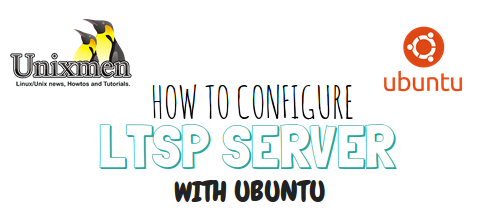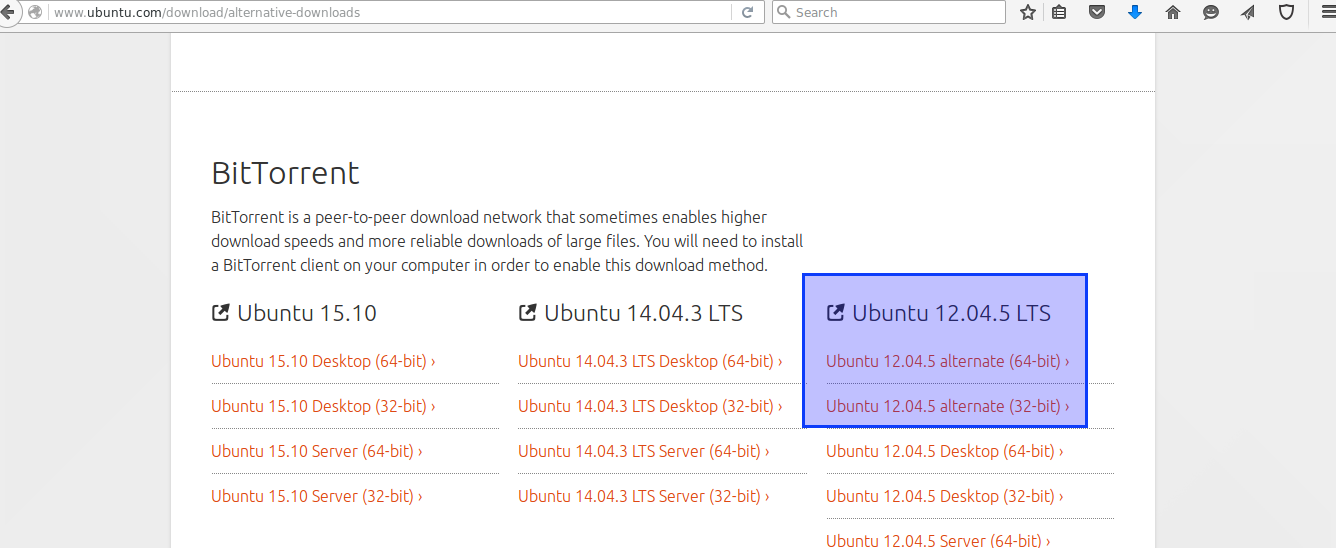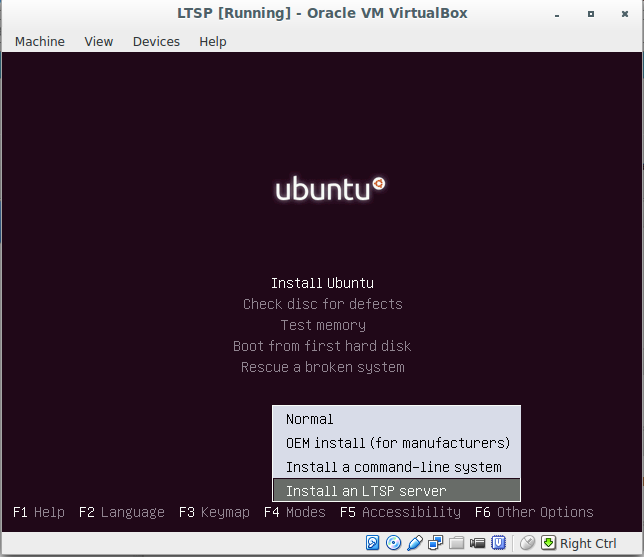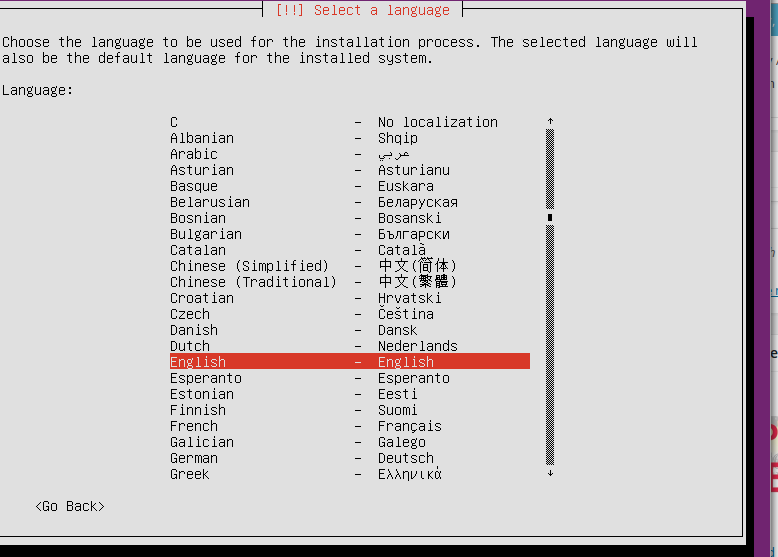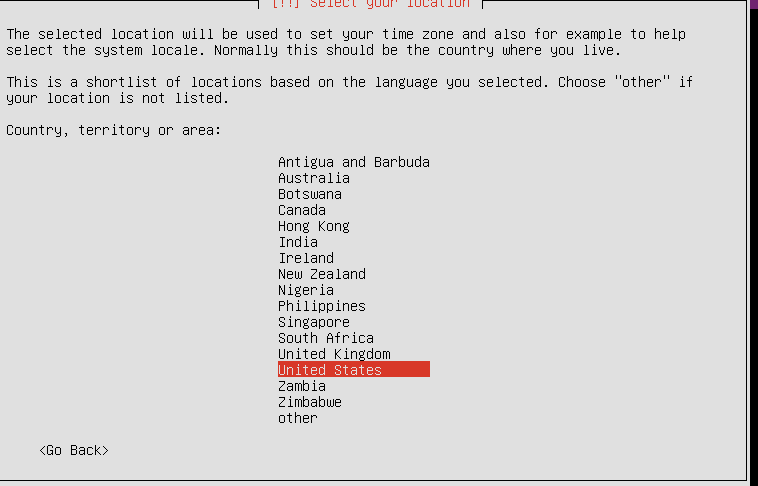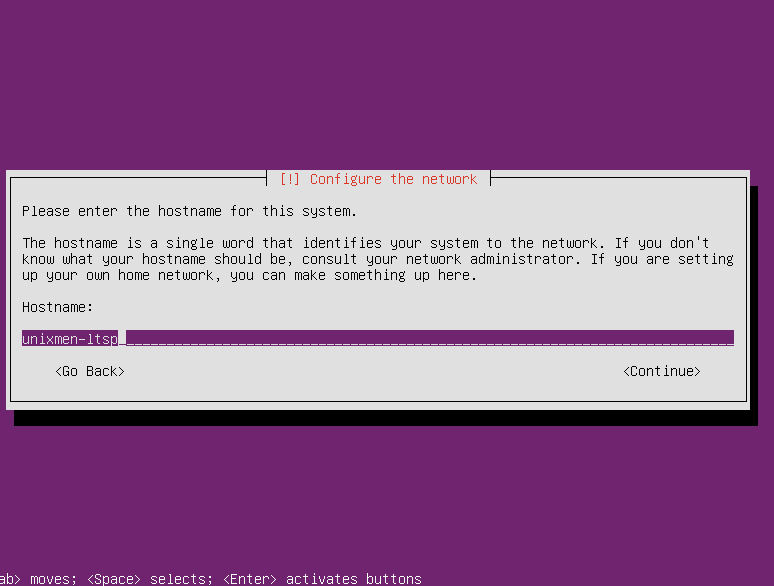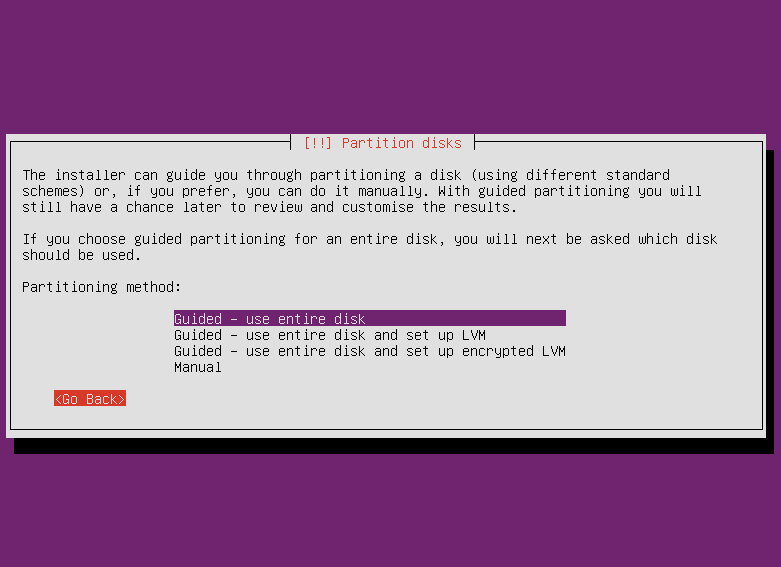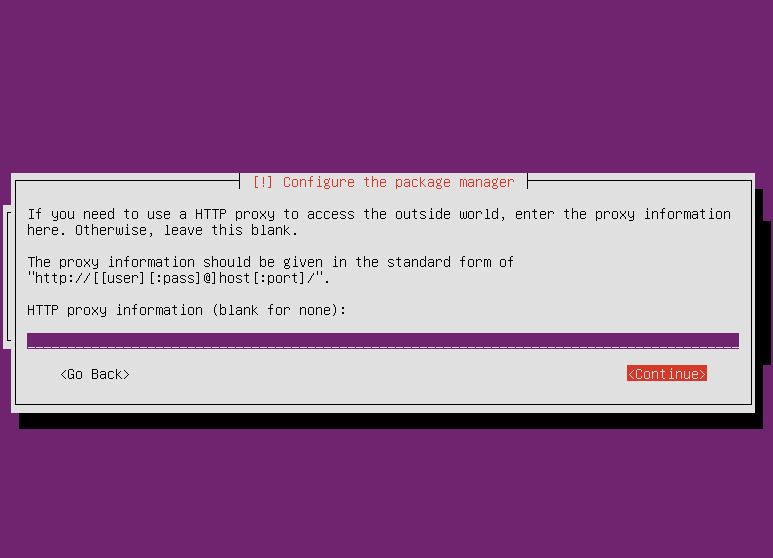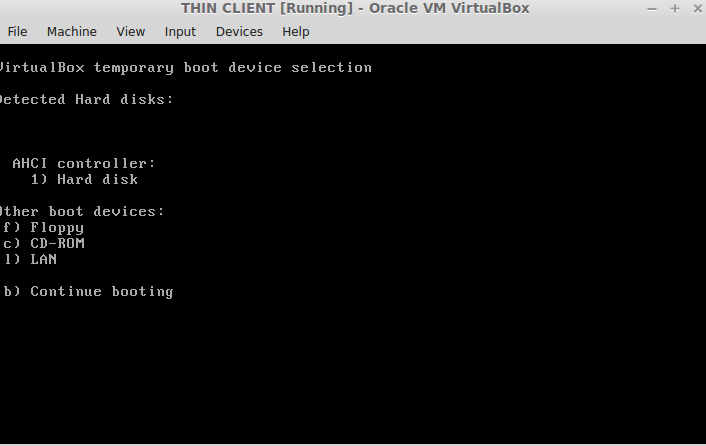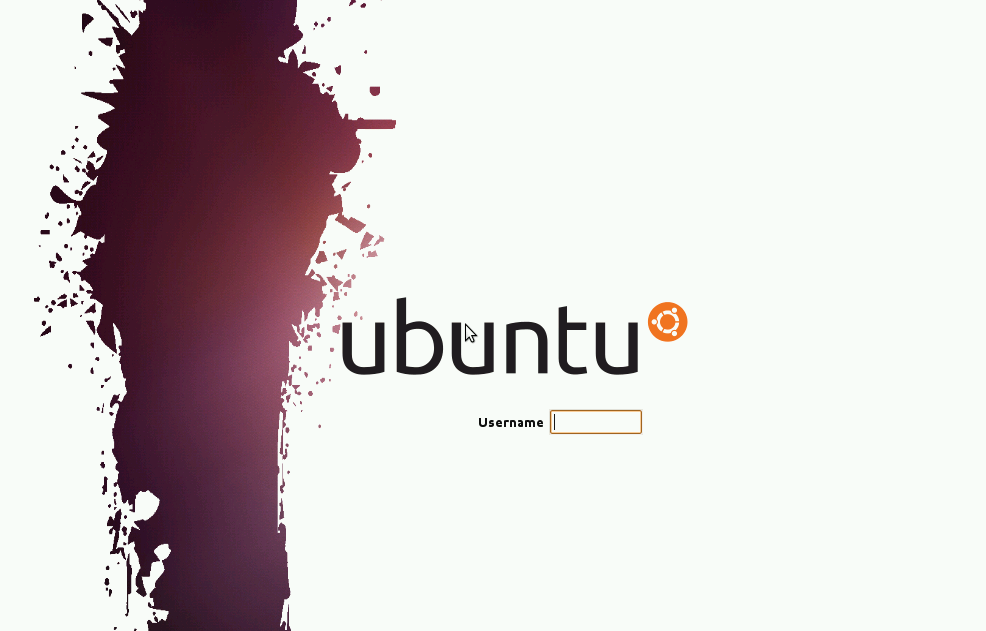Introduction
Linux Terminal Server Project or LTSP is a open source project to allow multiple terminal users to access same resource, Thin clinets will be connected to LTSP server via LAN network. Thin clients are low powered with no hard disk and lesser processor and RAM configurations are used as thin clients. This Technology is very cost effective, reliable and cost effective solution to provide computation facility in Schools and non commercial educational organizations. Thin Clients will be working like full fledged Desktop with GUI without any problem. What we need is a good configuration server which is installed with LTSP enabled Linux Operating System. * GB RAM 80 GB HDD and minimum ci3 processor will be sufficient to run a 15 thin clients lab environments, you can use old cpu with pxe boot support as thin clients.
Features
Cost Effective
With LTSP we can utilize old CPU as Thin clients or we can use new but cost effective TC devices.
No License Required
Running remote service with Microsoft Enterprise servers may cost high, ltsp is a alternative solution wihc is free to use and reliable.
Zero or less maintenance
We can build a complete lab environment using LTSP server and thin clients as they consume lesser power, lesser cooling is required, no Hard disk or heavy processor is required.
Secure
As all users are connected centrally to LTSP server, it is easy to keep watch on users activity. further clients connections can we secured using ssh service.
Prerequisites and Installation
We need to configure A Ubuntu Alternate Server which can be downloaded from http://www.ubuntu.com/download/alternative-downloads, additionally to assign an automatic IP address to make thin client boot weh will also need to configure DHCP server, make sure that you have installed 02 LAN cards.
Download package
Boot server with Ubuntu alternate .iso image, and press F4
A Menu will appear at the bottom of the screen select Install an LSTP Server option, press enter, select language
Select your location
Press enter and let the installation process begins, this is to inform you that LTPS settings will authentically configure DHCP server and there is no need to configure that services additionally, even other services which are required to configure LTSP services will also be loaded automatically.Provide user name and password
Define partitions
Finish partitioning and complete installation process. Configure package manager if required
When Installation is over, create another machine with pxe boot support, we have prepared another virtual box machine for demonstration purpose. Run that machine, press F12, the boot device selection menu will appear. Press “l” to boot from LAN.
Press enter and let the machine boot, you can notice that machine will got all of the file systems and IP address from Ubuntu LTSP Server.
Finally thin client system will boot in GUI
You have a running Thin Client Machine.
Conclusion
Will this LTSP and thin client scenario we can build a cost effective and quick working computing setup which is very cost effective and easy to deploy, no Linux or Technical experties are require to do that. Have fun!!