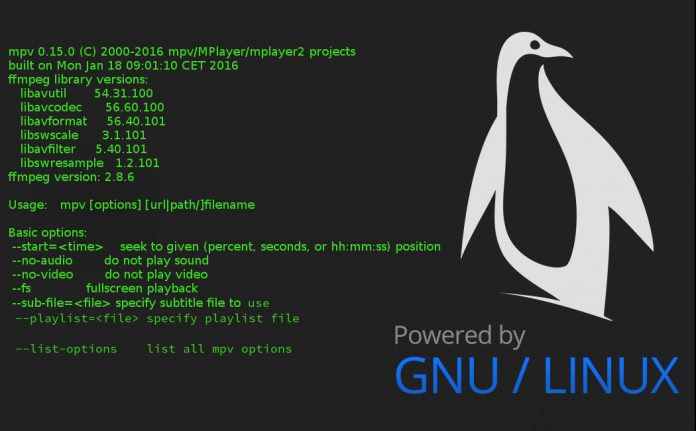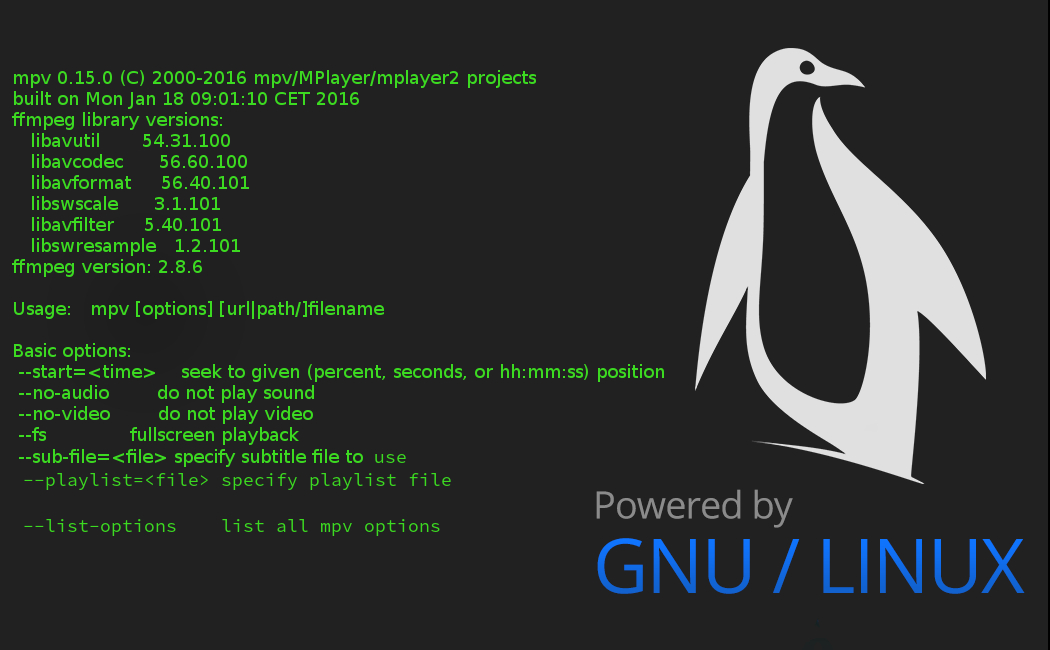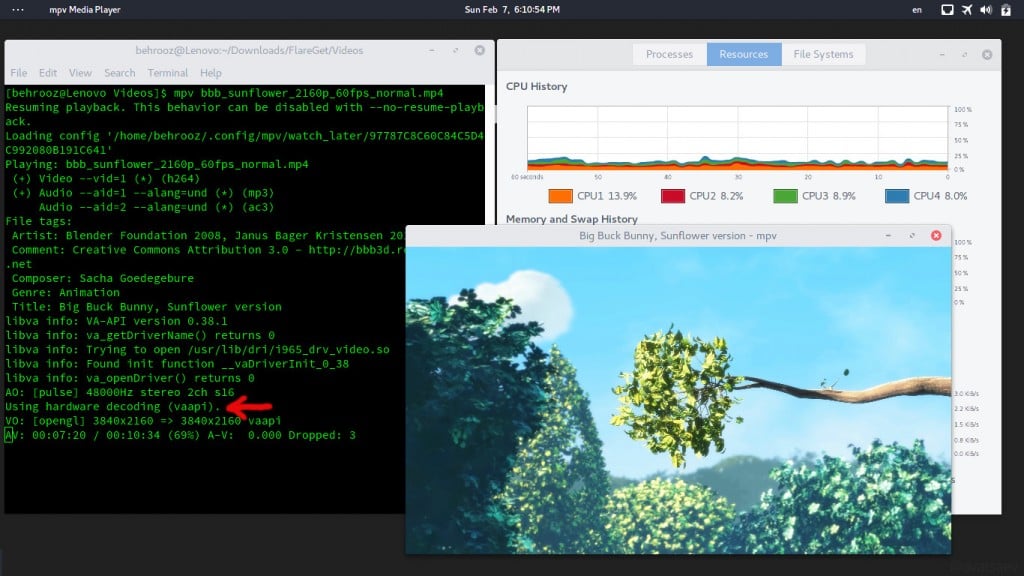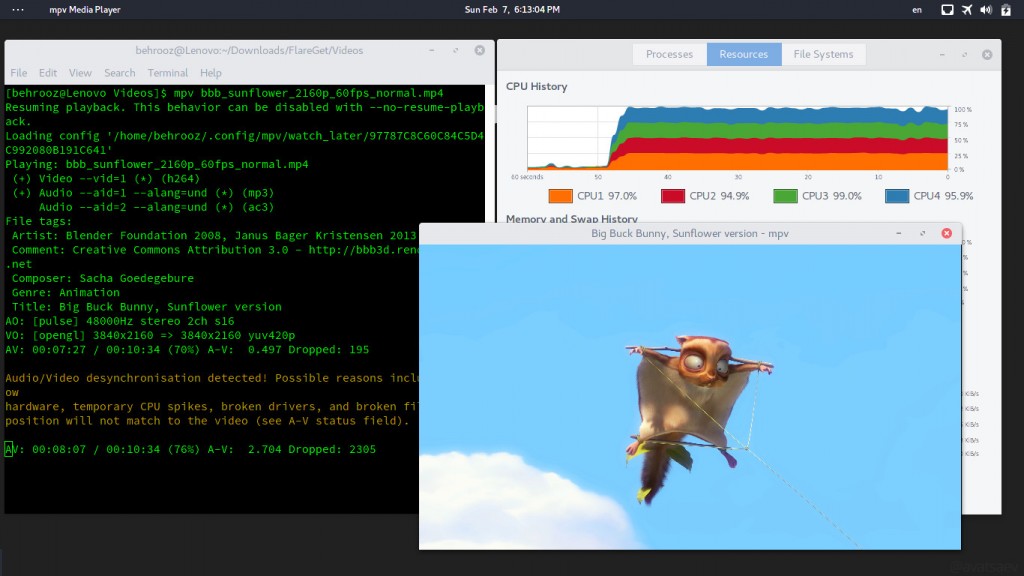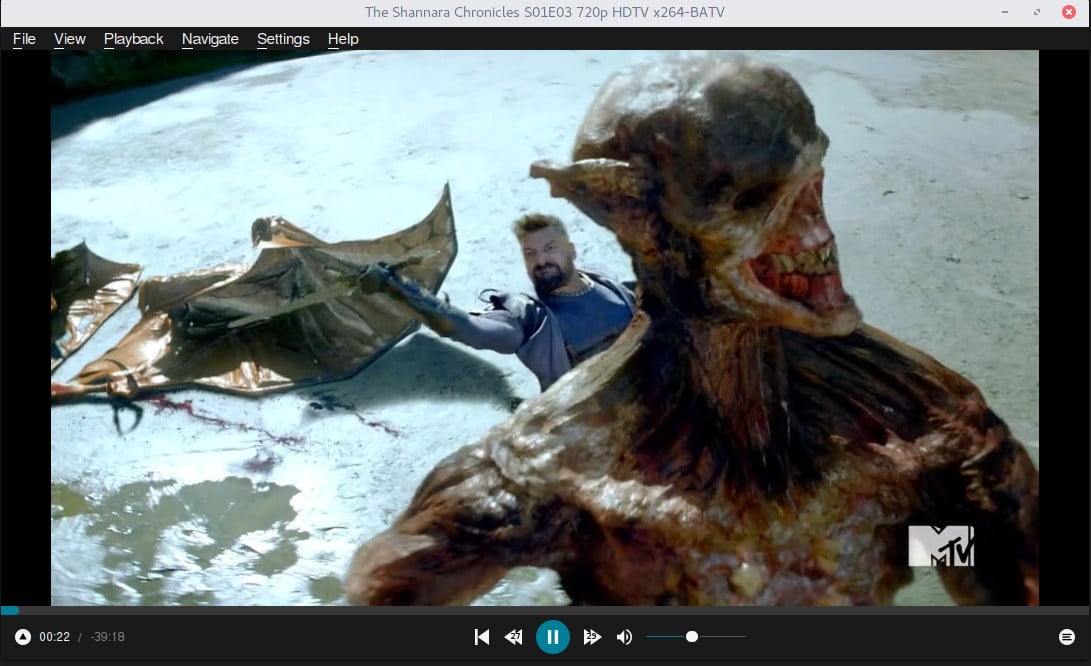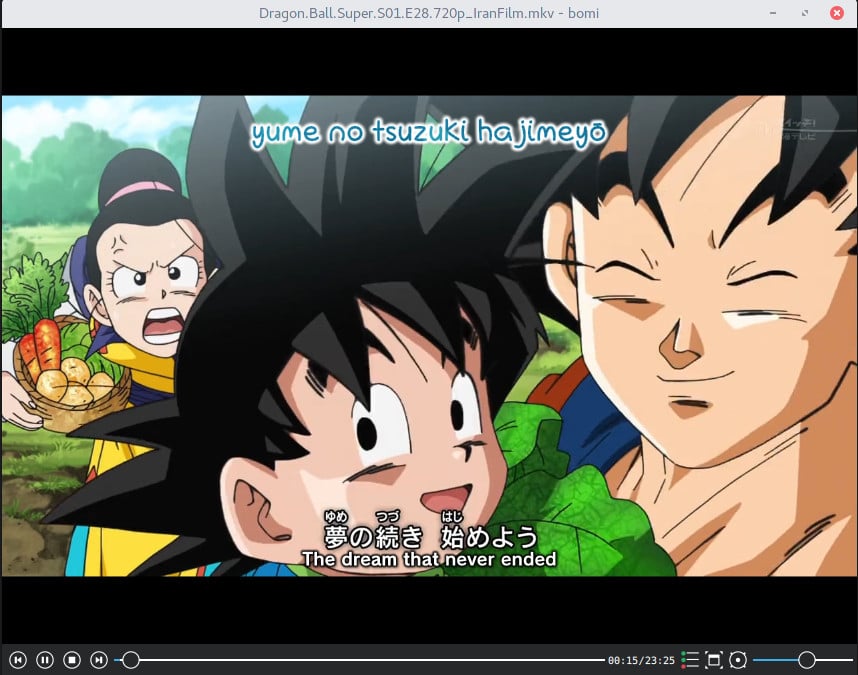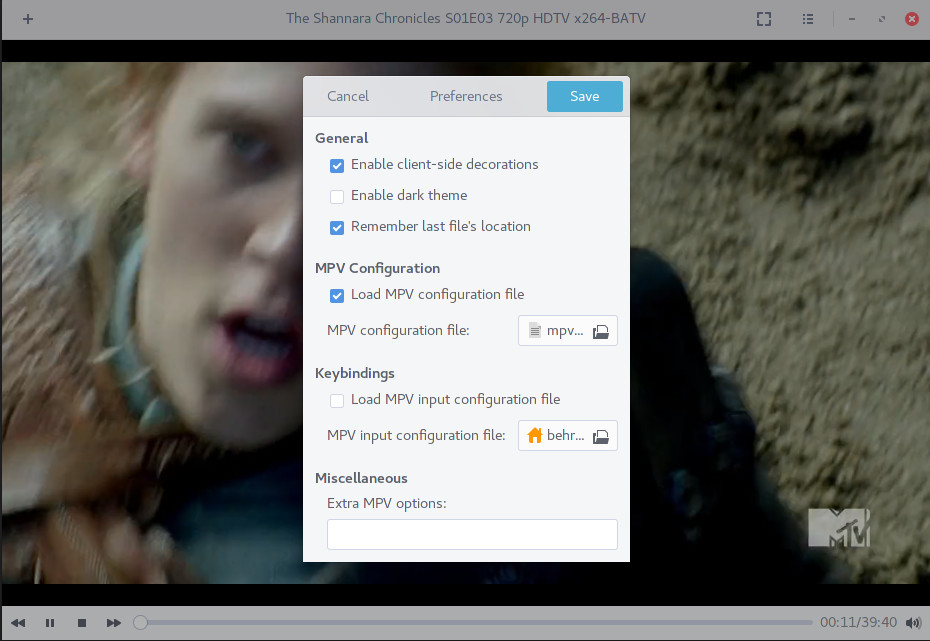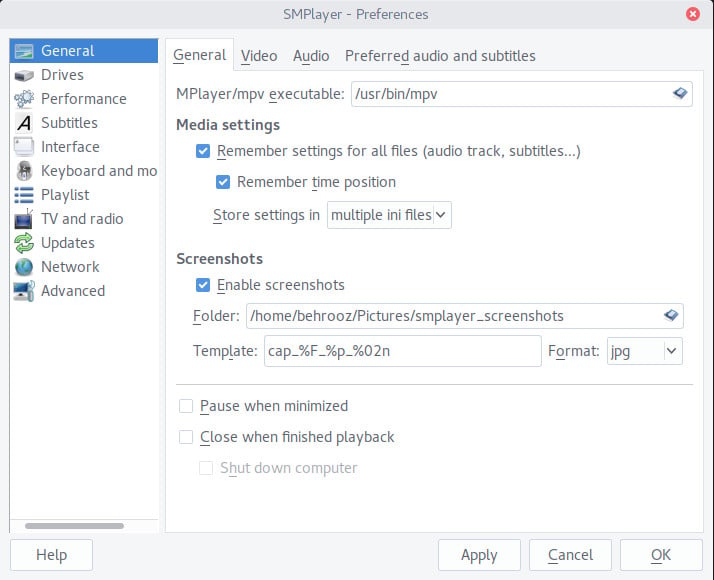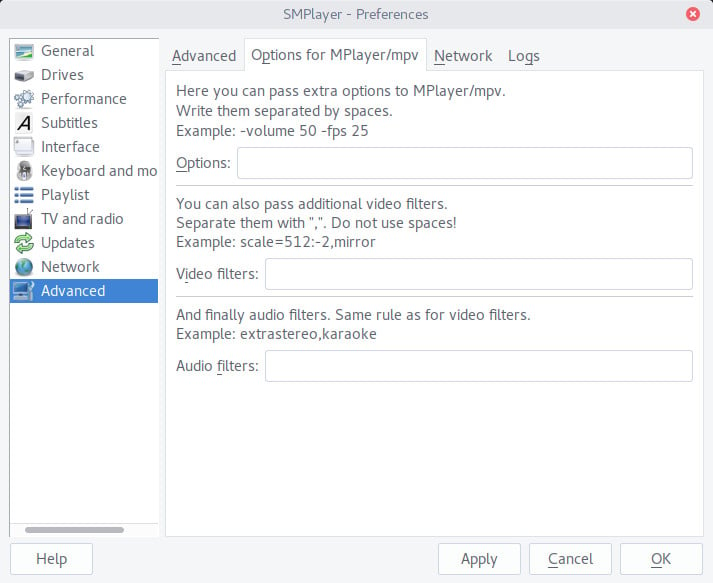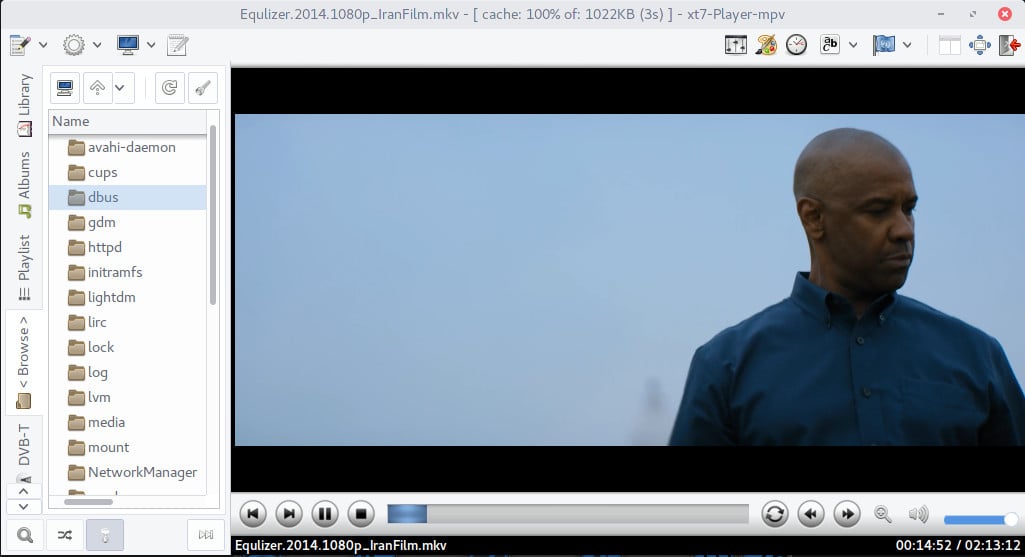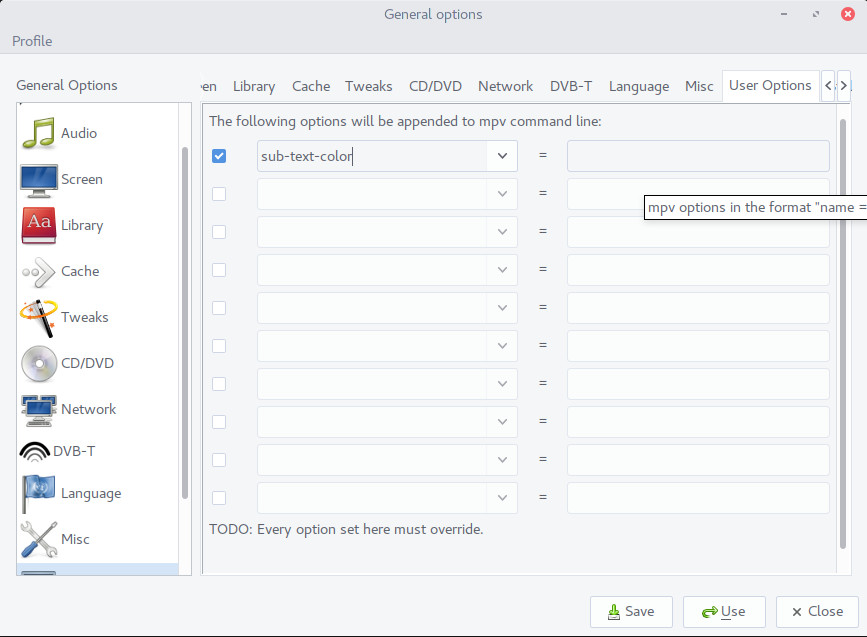If a normal user who his/her needs are listening music, browsing web, watching video and etc start using GNU/Linux, he or she will be certainly satisfied with this OS. Something which is important for a newbie GNU/Linux user is multimedia and in GNU/Linux world we have lot of players which the user will choose one and start watching movies and etc.
In this post we gonna talk about MPV that is forked from Mplayer and Mplayer2 and it can support almost all subtitle and video codecs types.
Installing MPV:
For installing MPV on your Debian-based GBU/Linux use following command in terminal :
sudo apt install mpv
For installing MPV on Arch Linux/Manjaro and Arch-based distribution :
sudo pacman -S mpv
Configure MPV:
MPV settings are being controlled by these three file :
mpv.conf input.conf lua-settings/osc.conf
For more information about these file check the links below:
The recommended configuration for mpv.conf file:
--hwdec=vaapi --video-aspect='16:9' --save-position-on-quit --sub-text-font='Droid Naskh Shift Alt' --sub-text-color='#ffff00' --sub-scale-with-window='yes' --secondary-sid='auto' --geometry='50%:50%' --autofit-larger='70%x70%' --sub-codepage=utf8:cp1256
MPV usage:
Open a terminal and use mpv command:
mpv video.mp4
For more information to how use MPV in terminal use following command:
man mpv
CLI Shell is really good however thousands of people can’t work with CLI so we need good graphical interfaces on MPV to control it.
Test VA-API:
For testing VA-API we play a video in two different ways and then we check CPU usage together, I got a Lenovo G-500 laptop and we test videos on that which here you can see the informations about my Laptop:
CPU Model name:Intel(R) Core(TM) i3-3110M CPU @ 2.40GHz VGA compatible controller: Intel Corporation 3rd Gen Core processor Graphics Controller (rev 09) Mem:3.7G
Look at the video informations:
General Complete name : bbb_sunflower_2160p_60fps_normal.mp4 Format : MPEG-4 Format profile : Base Media Codec ID : isom (isom/avc1) File size : 642 MiB Duration : 10mn 34s Overall bit rate : 8 488 Kbps Movie name : Big Buck Bunny, Sunflower version Performer : Blender Foundation 2008, Janus Bager Kristensen 2013 Composer : Sacha Goedegebure Genre : Animation Encoded date : UTC 2013-12-17 16:40:26 Tagged date : UTC 2013-12-17 16:40:26 Comment : Creative Commons Attribution 3.0 - http://bbb3d.renderfarming.net ©com : Jan Morgenstern Video ID : 1 Format : AVC Format/Info : Advanced Video Codec Format profile : High@L5.1 Format settings, CABAC : Yes Format settings, ReFrames : 4 frames Codec ID : avc1 Codec ID/Info : Advanced Video Coding Duration : 10mn 34s Bit rate : 8 000 Kbps Maximum bit rate : 35.1 Mbps Width : 3 840 pixels Height : 2 160 pixels Display aspect ratio : 16:9 Frame rate mode : Constant Frame rate : 60.000 fps Color space : YUV Chroma subsampling : 4:2:0 Bit depth : 8 bits Scan type : Progressive Bits/(Pixel*Frame) : 0.016 Stream size : 605 MiB (94%) Writing library : x264 core 120 Encoding settings : cabac=1 / ref=4 / deblock=1:1:1 / analyse=0x3:0x133 / me=tesa / subme=11 / psy=1 / psy_rd=0.40:0.00 / mixed_ref=1 / me_range=24 / chroma_me=1 / trellis=2 / 8x8dct=1 / cqm=0 / deadzone=21,11 / fast_pskip=0 / chroma_qp_offset=-2 / threads=12 / sliced_threads=0 / nr=0 / decimate=1 / interlaced=0 / bluray_compat=0 / constrained_intra=0 / bframes=16 / b_pyramid=2 / b_adapt=2 / b_bias=0 / direct=3 / weightb=1 / open_gop=0 / weightp=2 / keyint=250 / keyint_min=25 / scenecut=40 / intra_refresh=0 / rc_lookahead=60 / rc=2pass / mbtree=1 / bitrate=8000 / ratetol=1.0 / qcomp=0.60 / qpmin=0 / qpmax=69 / qpstep=4 / cplxblur=20.0 / qblur=0.5 / ip_ratio=1.40 / aq=1:0.60 Encoded date : UTC 2013-12-17 16:40:26 Tagged date : UTC 2013-12-17 16:40:29 Audio #1 ID : 2 Format : MPEG Audio Format version : Version 1 Format profile : Layer 3 Mode : Joint stereo Mode extension : MS Stereo Codec ID : 6B Duration : 10mn 34s Bit rate mode : Constant Bit rate : 160 Kbps Maximum bit rate : 165 Kbps Channel(s) : 2 channels Sampling rate : 48.0 KHz Compression mode : Lossy Stream size : 12.1 MiB (2%) Writing library : LAME3.99r Encoding settings : -m j -V 4 -q 3 -lowpass 17.5 -b 160 Encoded date : UTC 2013-12-17 16:40:28 Tagged date : UTC 2013-12-17 16:40:29 Audio #2 ID : 3 Format : AC-3 Format/Info : Audio Coding 3 Mode extension : CM (complete main) Format settings, Endianness : Big Codec ID : ac-3 Duration : 10mn 34s Bit rate mode : Constant Bit rate : 320 Kbps Channel(s) : 6 channels Channel positions : Front: L C R, Side: L R, LFE Sampling rate : 48.0 KHz Frame rate : 31.250 fps (1536 spf) Bit depth : 16 bits Compression mode : Lossy Stream size : 24.2 MiB (4%) Encoded date : UTC 2013-12-17 16:40:28 Tagged date : UTC 2013-12-17 16:40:29
When VA-API is activate:
When VA-API is disable:
Now is time to install GUI for MPV, here you can see a list of front-end for MPV:
- Baka MPlayer
- Bomi
- GNOME MPV
- SMPlayer
- Xt7-player-mpv
Baka MPlayer
Baka Mplayer is QT-based player, for compiling this application from source code first install the list of following dependencies:
-
gcc
-
pkg–config
-
libmpv (or compile mpv with libmpv support)
- youtube–dl (optional, for streaming youtube videos)
-
qt5–base
-
qt5–qmake
-
qt5–tools
-
qt5–declarative
-
qt5–svg
-
qt5–network
-
qt5–x11extras
git clone -b release https://github.com/u8sand/Baka-MPlayer.git cd "Baka-MPlayer" ./configure CONFIG+=install_translations make -j `grep -c ^processor /proc/cpuinfo` sudo make install
But there is more simple way to get this video player if you use Arch Linux use command below:
sudo pacman -S baka-mplayer
Some abilities in Baka Mplayer:
- Gesture seeking.
- Smart playlist.
- Dim Desktop.
- Hardware accelerated playback (vdpau, vaapi, vda).
- Youtube playback support (and others).
- Multilingual support (we are looking for translators!).
- And more…
Bomi
For installing this video player on Arch Linux use this command:
yaourt -S bomi
If you use Debian-Based distributions use following commands:
sudo add-apt-repository ppa:darklin20/bomi sudo apt-get update sudo apt-get install bomi
If you use other distributions see here.
Bomi abilities:
- Playback
- Various media files and DVD
- Multi-chapter files (mkv)
- Playback speed
- A-B repeat specified by time
- A-B repeat specified by subtitle
- Playback history
- Playlist support
- Resume playback
- Hardware-accelerated decoding
- Accurate seeking
- Tri-level steps for seeking
- Seeking by subtitle
- Image slide show
GNOME MPV
Gnome MPV is a simple GUI based on GTK for MPV, for install this video player from source code first install following packages:
- appstream-glib (build)
- autotools (build)
- autoconf-archive (build)
- pkg-config (build)
- gcc (build)
- intltool (build)
- python2 (build)
- glib2
- gtk3
- libmpv
- youtube-dl (optional)
Now download this zip and extract it in $HOME then use following command:
./autogen.sh && make && sudo make install
If you have Arch Linux, there is an easier way to do this, just run following command in terminal and then the video player will be installed:
yaourt -S gnome-mpv
If you take a look at it’s preferences you can see that it has some options for MPV:
Smplayer
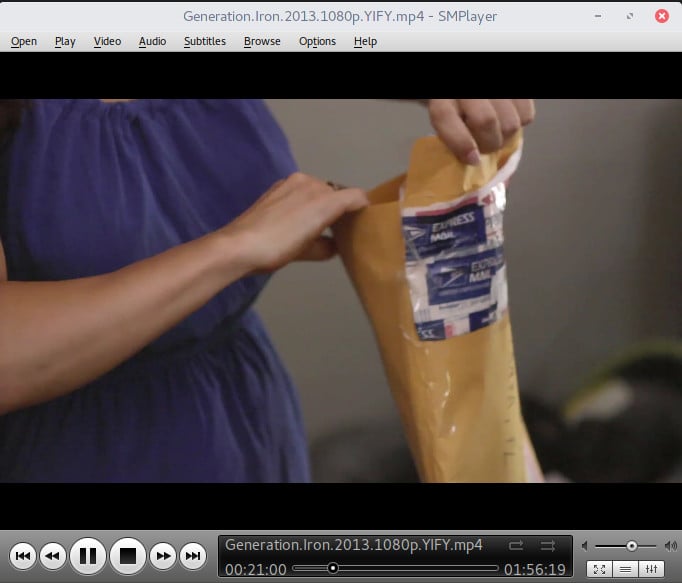
sudo apt install smplayer
For Arch Linux/manjaro :
sudo pacman -S smplayer
After installing go and choose MPV in Smplayer preferences :
Now go to Preferences > Advanced > Options for MPV then configure other thing about MPV there !
Xt7-player-mpv
xt7-player-mpv has been built based on QT and it’s a full option GUI for MPV which even let you to work with DVB-T cards !
Installing:
For install this video player from source code first install following list of dependencies:
Gambas 3 (usually the very latest version) Qt4 mpv
After installing dependencies enter commands below in terminal one by one:
git clone https://github.com/kokoko3k/xt7-player-mpv.git cd xt7-player-mpv/ /path/to/gambas/binaries/gbc3 -e -a -g -t -p -m /path/to/gambas/binaries/gba3 ./xt7-player-mpv.gambas
If you use Arch Linux its a easier way to install this player:
yaourt -S xt7-player-mpv
For activating MPV options in the vide player go to it’s settings: