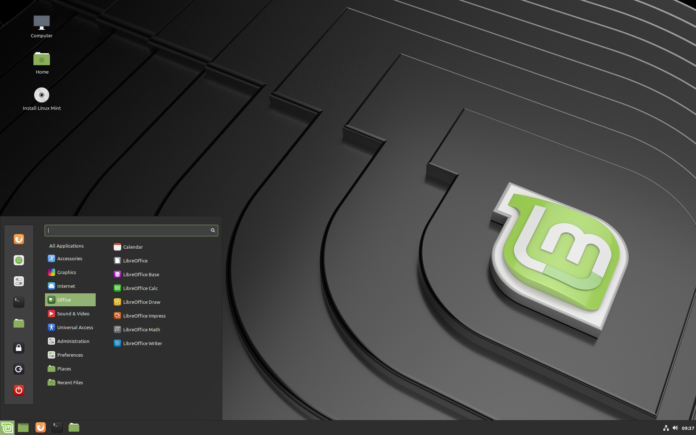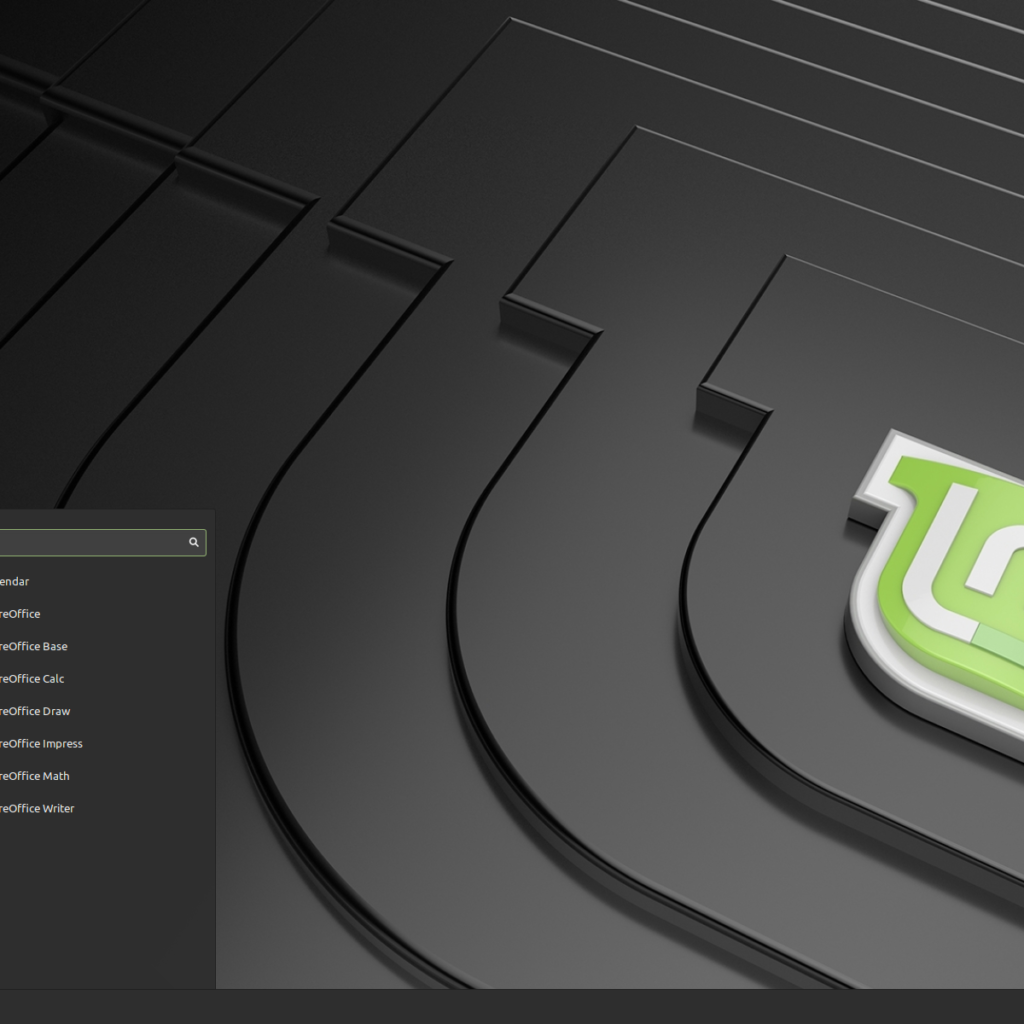
Deciding to spend hundreds of dollars on new hardware – be it a laptop or a desktop component – is always a tough call. You might spend hours considering your options and working out the budget.
But it’s also natural to think about all the money you spent buying, upgrading, and maintaining your current setup. Your desktop or laptop might not be broken. Rather, it might not be performing as well as you think it should.
Installing a Linux distro like Mint is an excellent way to give older hardware new life. It’s common for Windows and macOS power users to switch to Linux to get a few more years of reliable use out of their machine.
Not convinced?
In this post, we list 13 reasons why you should consider switching to Linux Mint. We also discuss its drawbacks to help you decide whether Mint is the right distro for you.
Benefits of Switching to Linux Mint
#1 You Can Run It from a USB Stick
Unlike macOS and Windows, you don’t need to install Linux distros on your machine to use them. You can test out Linux Mint by installing it on an empty USB stick and booting from the USB.
Your current installation of macOS or Windows will remain untouched. You can use all of Mint’s features on this “live” install on your USB.
After testing it out, you can shut down your machine and remove the USB to return to your original OS on the next boot. We discuss how to create a Linux Mint bootable USB at the end of this post.
#2 Fast and Simple Installation and Updates
Mint comes with an intuitive graphical user interface out of the box. Its installation wizard will walk you through all the necessary steps to setting up Mint on your machine.
Installing Mint on any computer typically takes no longer than ten minutes. Essential applications such as LibreOffice (Microsoft Office alternative), Firefox, and Thunderbird (email client) come pre-installed on the distro.
So, you could start using your laptop like usual on this swift and lightweight distro in minutes.
#3 Zero Bloatware
When you first boot up a new Windows-based laptop or workstation and hit the Start button, you see several applications you didn’t choose to install.
This might include games and media applications you will never use, which clog up resources on your machine, slowing it down. Many take the time to remove these apps one after another painstakingly.
Linux Mint comes with no such bloatware. You start with an empty system that you can quickly connect to the internet and then install the applications you need.
Though Linux Mint comes with some useful applications, such as LibreOffice pre-installed, you can avoid installing these applications by choosing the “minimal installation” option during setup.
#4 No Unexpected Updates
As convenient as Windows is, it doesn’t have a proper update strategy. Virtually every Windows user has endured an unstoppable update during a presentation or before a deadline.
You won’t have this issue on Linux Mint. You always get to choose when your OS updates and at what level. Additionally, the update will run in the background, and you can use your machine as usual. The update will be fully installed on the next restart.
#5 You Truly Own Your Machine
It’s no secret that Windows 10 comes loaded with tracking functionality. Much of your data is sent to Microsoft, so if you use Windows, you don’t entirely own your machine.
There are ways to disable all the tracking on Windows, but if you switch to Linux Mint, you won’t need to worry about tracking.
Linux Mint is an open-source project, and the developers have an ethical approach to building the distro. They have no interest in collecting your personal information.
Furthermore, Linux Mint and most other modern distros allow you to opt out of technical data collection that is used to improve the distro’s stability.
#6 Free OS and Apps
You can use Windows 10 for free, but this comes in exchange for your data. Most Linux distros, including Linux Mint, can be downloaded for free. Most Linux apps are also free.
Open-source projects such as Mint remain in development with the aid of donations made by developers and enthusiasts.
#7 Large Active Community
Thousands of developers worldwide participate in the open-source community, building distros and apps like Mint and LibreOffice.
Most developers contribute their time to such projects to make the best end product possible. There is no commercial intent.
Developers and users freely interact on several forums and in online groups, discussing issues and solutions.
A quick Google search will allow you to solve virtually any issue you face on Linux Mint. If you stumble upon a new issue that hasn’t been solved yet, you won’t have to worry since you won’t be alone.
The users in the community will bring it up, and the developers will work to patch it quickly. You can expect fixes of newer issues to arrive every few days.
#8 Expansive Software Center
You can compare Linux Mint’s software center to Microsoft Store and Google Play Store. You can search for applications or browse through categories of free-to-download applications to find useful tools.
You might stumble upon software that solves problems you didn’t know existed. Any power user loves hunting for interesting applications that make their machine that much more convenient to use.
The nice thing about Mint’s software center is that all the available software is untampered and secure to install, just like on the Microsoft Store and Google Play Store.
Plus, you can easily determine the stability and reliability of any software in the software center by looking at its reviews and ratings.
Commercial software is also available for Linux Mint, but not on the same scale as it is on Windows or macOS.
#9 Runs Smoothly on Old Hardware
Windows and macOS are resource-heavy compared to distros such as Linux Mint. Mint doesn’t demand powerful hardware to run. Further, unlike Windows and macOS, you don’t lose a bit of performance with every update.
You can run Linux Mint on virtually any computer you can get your hands on, including Core 2 Duo-based desktops. Any computer that can run Windows 7 or newer Windows OSs can run Linux Mint.
Plus, you don’t have to spend a penny to get the most out of your old hardware.
#10 It Does Everything Windows and macOS Can
Switching to Linux can seem unsensible if you use a lot of commercial software on a macOS or Windows machine. Most commercial software available on Windows and macOS is not available on Linux.
But if you don’t mind using tools that don’t fall under the “de facto” bracket, Linux can offer several solutions that might do the trick. You can find open-source alternatives to the apps you use.
LibreOffice will produce documents, presentations, and spreadsheets in the same formats as Microsoft Office. You can work with images and several other file types on the Gimp editor and edit images like in Photoshop.
There’s no reason to refrain from using these alternatives, especially for home users. Many developers use Linux as their daily driver distro and get by just fine.
#11 Greater Customizability
Linux operating systems are built in a layered structure, allowing a greater degree of customization than other operating systems.
Linux Mint is only one of many stable Linux desktop environments. Each environment has a unique look.
Beyond the environment, you can also choose the look and behavior of buttons, menus, and virtually every other UI element on any Linux distro.
This means you can install Linux Mint or another Linux distro and make it look like a Windows or macOS system.
#12 Stable
In 2022, three out of four desktop users used Windows. Though Microsoft’s OS is extremely popular, calling it the best OS available would be a false blanket statement.
Windows users often face unexpected errors and crashes. Not to mention, performance issues are recurring complaints by users with older hardware.
Windows isn’t always the cause of such issues. Applications crash often, and Windows reacts by freezing, throwing an error, or shutting down the app.
Machines running distros like Linux Mint are much more reliable than the typical Windows machine.
For this reason, even NASA invests several million dollars in developing Linux operating systems for projects such as the International Space Station.
#13 Easy to Use
Using Linux Mint or any other Linux distro is much easier than you’d think.
If you’re unfamiliar with Linux, you might anticipate the user environment to be less user-friendly than the operating systems that cost money.
In truth, there was a time when Linux distros only had a command-line interface, making them inaccessible to the average user.
But modern Linux distros boast simple user environments that inexperienced users can navigate intuitively. Plus, you’ll find a lot of guides and support online for user-oriented distros such as Linux Mint.
Mint’s default interface, Cinnamon, looks and functions like Windows 7, which has the Aero interface. Of course, there’s a learning curve, but Linux Mint is much easier to learn than Windows 10.
Besides being happy with the GUI, new Linux users often report a significant boost in their machine’s performance. This way, switching to Linux tends to open users up to the full potential of their hardware.
The distro runs on any machine with 1 GB of RAM, an x86 processor, 15 GB of free space, a 1024×768 display, and a USB port.
The best thing about Linux distros is the flexibility to run them on a machine without installing them. If you’re still unsure whether Linux Mint suits your needs, creating a bootable USB and giving it a go is an excellent idea.
Drawbacks of Switching to Linux Mint
Generally speaking, you shouldn’t switch to Linux if:
- You play a lot of video games on your machine.
- You are locked into an ecosystem of applications and feel Linux alternatives don’t meet your needs.
However, there are some drawbacks of Linux Mint specifically that you should take note of before deciding to install it:
#1 No Device Manager
Linux Mint’s development team takes a conservative approach to adopting new technologies. If you’re interested in using the latest Linux features or want a flashy desktop, a distro like Fedora might be what you’re looking for.
Additionally, the Mint distro is relatively larger than other distros. So, if you have 20-year-old hardware, you’re better off installing a smaller, more basic Linux distro on it.
Mint is based on Ubuntu but doesn’t inherit everything from it. Not every application built for Ubuntu will work on Mint.
It’s also important to note that the newest version of Mint won’t be based on the newest version of Ubuntu. The development team is invariably one or two releases behind.
#2 Lack of PPA
Linux Mint often breaks when you install software from a personal package archive. This might not happen with every PPA you use, but you can expect to encounter issues eventually.
How to Create a Linux Mint Bootable
Download the ISO file of the distro from the official page – it’s roughly 1.8 GB in size. You’ll have a choice of desktops to choose from. Make sure you pick Cinnamon.
Next, you must install an ISO burner application. There are several freeware options to pick from, depending on whether you’re using a USB or DVD.
Using a USB is faster and easier than using a DVD. UNetbootin and LinuxLive USB Creator are some reliable image burner applications.
Plug in your USB and run the image burner. Choose your USB as the target location to create the bootable, and choose the Linux Mint ISO file as the image file to burn.
Most image burners allow you to create a USB bootable with persistent storage. This option allows you to allocate up to half of the space on the USB to a persistent overlay file.
A bootable created with persistent storage allows you to install programs and save files on your USB bootable. You can use these files and programs whenever you boot to Mint using the USB.
Burning the image takes a few minutes, after which you can shut down your machine and prepare for an alternative bootup. No need to remove the USB drive.
You will need to instruct your machine to boot to the USB via its BIOS or UEFI settings. The steps to access these settings depend on the machine you’re using.
On a Lenovo system, you must tap the F2 button several times after hitting the power button to access these settings. On the other hand, HP systems only require you to tap the button once.
The best way to find which button you must tap to access these settings is to search your system’s brand with the word “BIOS” or “UEFI” on Google.
Look for a “Boot Order,” “Boot,” or “Boot Options” menu in the BIOS/UEFI settings. You might find this menu under the “Advanced BIOS Features” or “Advanced Options” tab.
Set the boot order so that the machine prioritizes booting from USB (or DVD) over booting from the hard disk. When you apply these settings, the machine will boot into Linux Mint from the USB.
Installing the distro on your hard disk will also require a bootable. However, you must create a partition for the distro or clear the partition (typically the C partition) on which your current OS is installed. You will then be able to instruct the installer to use that partition to install Linux Mint.
There’s also the possibility of dual-booting and using both Linux Mint and your current OS on your machine.
Now that you understand the ins and outs of Linux Mint and how to install it, you’re ready to create a bootable and get better performance from your hardware.