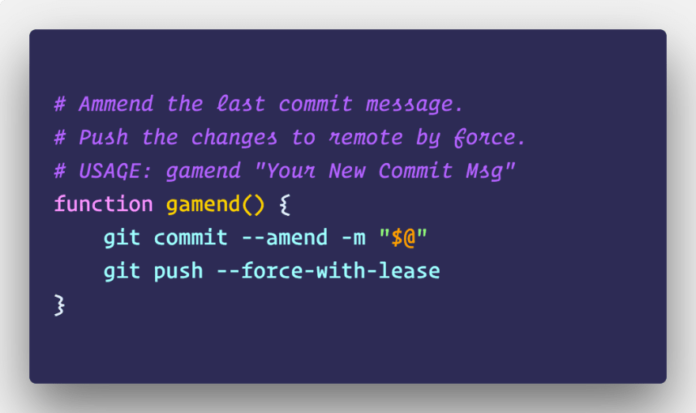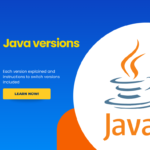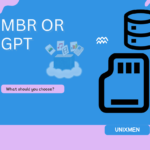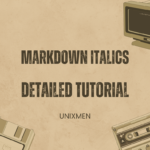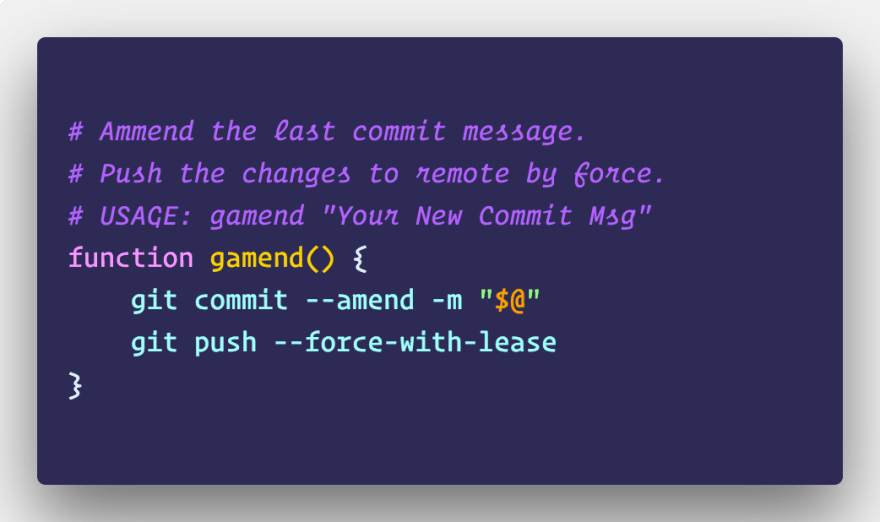
Have you ever made a typo or written a completely wrong message on your last commit? Well don’t worry you can quickly fix this using the Git amend option.
What is Git Amend?
So what exactly is Git Amend? Git amend is a powerful feature in Git that allows you to modify your last commit. It’s particularly useful for fixing typos in commit messages, adding forgotten files, or making small changes to your most recent commit. The ‘git commit –amend’ command is the primary tool for this operation, enabling you to rewrite Git history without having to create a new commit.
Why Should You Amend Commit Messages?
The main reason to amend commit messages is to maintain a clean, informative Git history. It is crucial for these reason;
- Clarity: Clear commit messages help team members understand changes quickly.
- Consistency: It ensures your commit history follows project conventions.
- Professionalism: Well-written commits reflect positively on you and your team.
- Searchability: Accurate messages make it easier to find specific changes later.
How to Amend a Commit Message
Amending your last commit message is pretty, just follow these steps:
- Ensure you’re on the correct branch:
git branch - Use the amend command:
git commit --amend - Your default text editor will open. Edit the commit message as needed.
- Save and close the editor.
- The commit message is now updated.
For a one-line change, you can use:
Follow these Best Practices to Amend Commits
- It is important to only amend unpushed commits: This is because amending pushed commits can cause conflicts for others.
- You should be descriptive but concise. It recommended that you aim for a 50-character subject line followed by a blank line and a longer description if needed.
- While you don’t have to be grammatically correct. It is recommended to use the imperative mood. Write “Fix bug” instead of “Fixed bug” or “Fixes bug”.
- You should use a separate subject from the body with a blank line: This improves the readability of the messages in various Git tools.
- Use the body to explain the what and why, not the how: Code shows how a change was made; commit messages should explain why.
Common Errors and Mistakes: How to Avoid Them
If you are a newbie in Git you are bound to make some mistakes even while trying to fix those mistakes. Some of the common ones include:
- Amending already pushed commits. Yeah If you’ve already pushed the commit, you are better off creating a new commit instead of amending one.
- Losing track of your changes. When you are making a lot of changes, you are bound to forget them. Therefore it is important to always stage your changes before amending to include them in the commit.
- Amending the wrong commit. It is crucial to ensure that you’re making the commit on the right. You should always double-check you’re on the right branch and commit before amending.
- Forgetting to edit the message: If you only want to change the message, you shouldn’t stage any files before amending.
Advanced Git Amend Techniques
Here are some of the advanced techniques used alongside git amend.
- Amending author information:
git commit --amend --author="John Doe <john@example.com>" - Changing commit date:
git commit --amend --date="Wed, 22 Jun 2022 14:30:00 +0300" - Amending without changing the commit message:
git commit --amend --no-edit - Adding files to the last commit:
git add forgotten_file.txt
What are Some of the Alternatives to Git Amend
While git amend is powerful, sometimes you need alternatives: Here are some of the alternative to git — amend
-
: This is used for changing multiple commits or reordering them.git rebase -i
-
: To undo commits entirely.git reset
-
: Used for creating a new commit that undoes previous changes.git revert
- Creating a new commit: When you’ve already pushed and want to preserve history.
Using Git Amend in Team Workflows
When working in a team, you should consider the following to ensure smooth collaboration:
- Communication: It is important to always inform your team that you’re amending shared commits.
- Using feature branches: When working with a team, you can amend freely on your own branches before merging.
- Establish clear guidelines: Create team rules for when and how to use git amend.
- Used for Code review: Amend is used to address review comments before merging in a collaboration setting. .
Why Does This Matter?
Git is the go to software for collaborating with other developers. Therefore, understanding and correctly using git amend is crucial for maintaining a clean, professional Git history. It allows you to present your work in the best possible light, making it easier for you and your team to understand changes over time. A well-maintained Git history is not just about aesthetics; it’s a valuable tool for debugging, code reviews, and the overall project management.
How Can You Actually Use This?
- Daily workflow: Make it a habit to review your commit message before pushing. If you spot a typo or want to improve clarity, use git amend.
- Code reviews: When a reviewer suggests changes to your commit, use git amend to incorporate their feedback without creating multiple small commits.
- Project cleanup: Before merging a feature branch, use git amend to ensure all commit messages are clear and follow project conventions.
- Documentation: If you realize you’ve left out important information in a commit message, use git amend to add it, improving your project’s documentation.
Remember, while git amend is a powerful tool, it should be used judiciously, especially in a collaboration setting or on shared repositories. Always consider the impact on your team’s workflow before amending pushed commits.
By mastering git amend, you’ll contribute to a more readable and maintainable codebase, making life easier for yourself and your fellow developers.
Related Articles
How to Modify Existing Unpushed Commit Messages?
How To Edit Your Commits with `git commit –amend`
More Articles from Unixmen