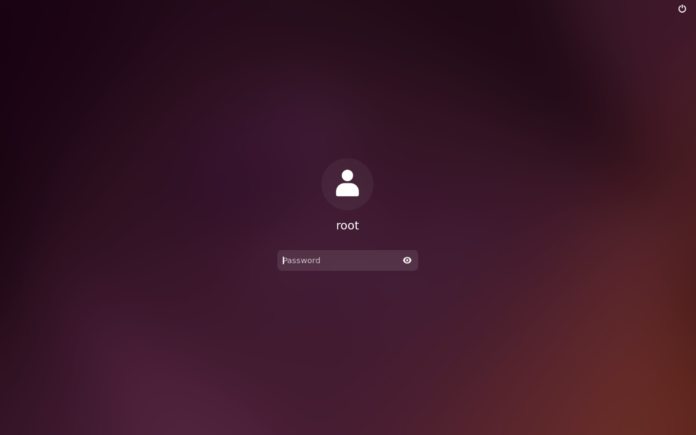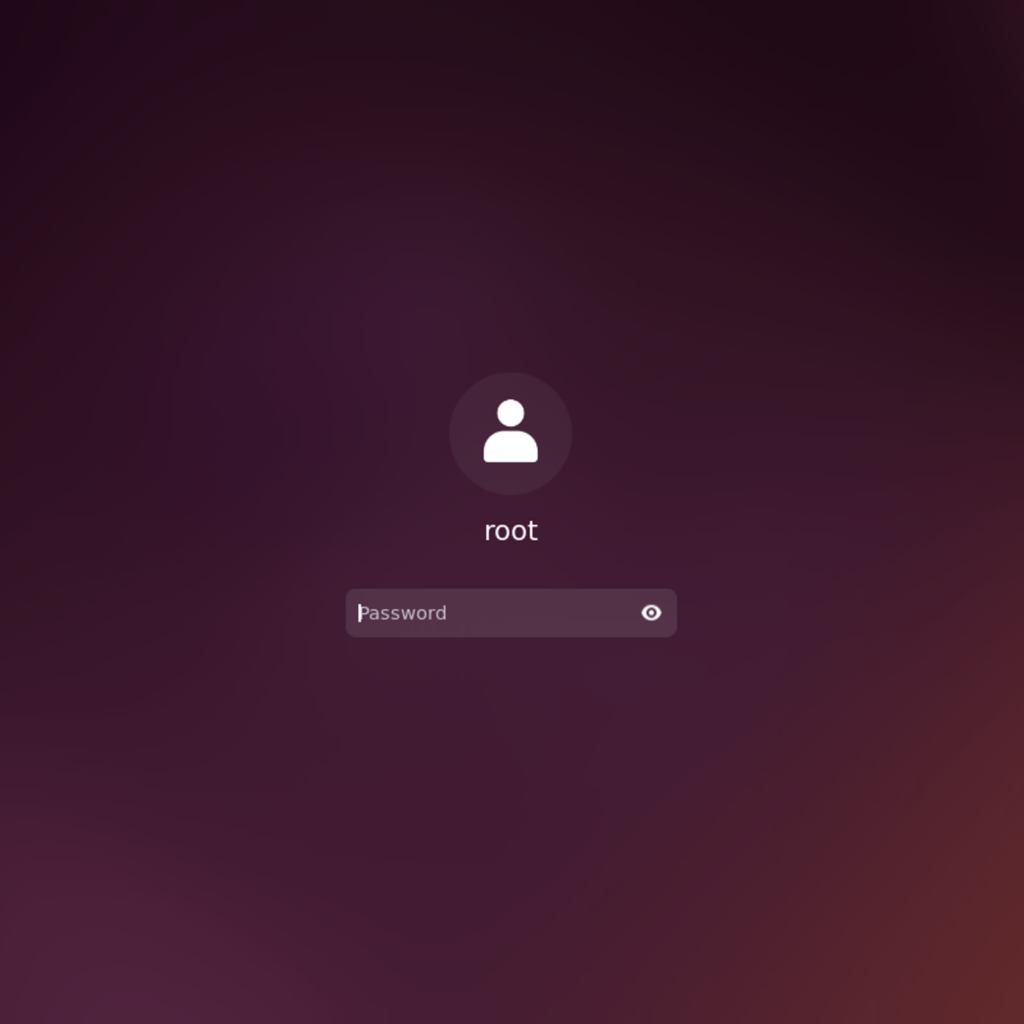
One of the most common questions new Ubuntu users ask is about the default root password. Here’s everything you need to know about Ubuntu’s root password, sudo privileges, and how to manage root access securely.
Understanding Ubuntu’s Root Account
Unlike other Linux distributions, Ubuntu does not set a default root password. Instead, it uses the
system for administrative privileges. This design choice improves security by:
- Preventing direct root login
- Maintaining an audit trail of administrative actions
- Reducing the risk of accidental system changes
How Ubuntu Handles Root Access
The Sudo System
First User Privileges
During installation, Ubuntu:
- Creates the first user with sudo privileges
- Adds this user to the sudo group
- Disables the root account login
Managing Root Access
1. Enable Root Account (If Needed)
2. Add Users to Sudo Group
getent group sudo
3. Configure Sudo Settings
Defaults mail_badpass
Defaultssecure_path="/usr/local/sbin:/usr/local/bin:/usr/sbin:/usr/bin:/sbin:/bin"
Security Best Practices
1. Password Policies
minclass = 3
enforce_for_root
2. Sudo Configuration Hardening
3. Audit Sudo Usage
Common Tasks and Solutions
1. Reset Forgotten Sudo Password
passwd username
2. Fix Broken Sudo Configuration
visudo
3. Temporary Root Access
sudo command
sudo bash
Alternative Approaches
1. Using su Command
2. Using Administrative Groups
Troubleshooting
1. Sudo Access Issues
2. Password Problems
Best Practices for Organizations
1. User Management
sudo usermod -aG sudo newadmin
2. Access Control
3. Monitoring
Defaults logfile="/var/log/sudo.log"
FAQs
Q: Why can’t I login as root in Ubuntu? A: Ubuntu disables root login by default for security. Use sudo instead.
Q: How do I find out my root password? A: Ubuntu has no default root password. The root account is locked by default.
Q: Can I enable root login? A: Yes, but it’s not recommended. Use sudo for administrative tasks.
Q: What if I forget my sudo password? A: Use recovery mode to reset your user password.
Security Considerations
- Password Management:
- Use strong passwords
- Change passwords regularly
- Don’t share sudo passwords
- Access Control:
- Limit sudo access
- Review sudo logs
- Remove unnecessary privileges
- System Monitoring:
- Check auth logs regularly
- Monitor sudo usage
- Audit user activities
It is important to remember that the root account in Ubuntu is deliberately disabled for security reasons. Using
is the recommended approach for administrative tasks.
More Articles from Unixmen