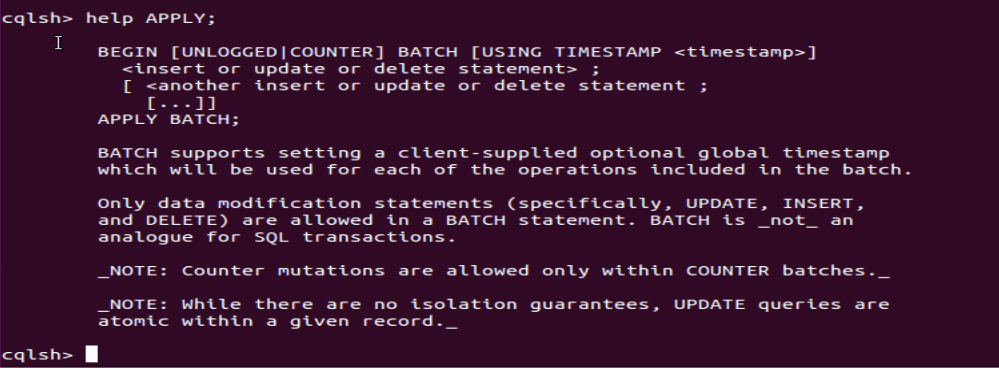Introduction
This is the second tutorial of the Cassandra NoSql Database Series. In upcoming series, we will be discussing Cassandra Database Administration, Multi Node Cluster Management etc.
In First Part of Cassandra NoSQL Data base Series, we configure Apache Cassandra with Ubuntu 15.04 Desktop. In this second part, we will understand how to utilize ‘cqlsh’ Cassandra utility, ‘cqlsh’ is can be compared as mysql command utility for mysql database, this is not required that all of the rows must have the same no. of columns.
cqlsh Utility
As we have learned in previous tutorial that to utilize Apache Cassandra database we have to run $bin/cassandra -f command and leave it as such.
Open $bin/.cqlsh.
$bin/./cqlsh
Type help, this will display all of the available option with cqlsh utility.
cqlsh> help;
If you wants to get help for and command type help <command>;
cqlsh>help APPLY;
The show host utility will dump the cluster connected right now along with connected port information.
cqlsh>show host;
The show version utility will display installed version of cqlsh.
cqlsh>show version;
‘describe keyspace’ command will display default and user created keyspaces (data base in terms of MySql).
cqlsh>describe keyspaces;
Let’s Create a new keyspace(database) and put some entries, no need to be panic <tab> will auto complete your commands, in below scenario ‘example’ is the keyspace name (database name), ‘SimpleStrategy’ is used for a single data center, if you are using more then one data center then you will define ‘NetworkTopologyStrategy’ , ‘replication_factor’ is required if class is ‘SimpleStrategy’ otherwise not required.
cqlsh>create keyspace example with replication = {'class': 'SimpleStrategy', 'replication_factor':1};
Let’s have a look on newly created keyspace with ‘describe kespace’ command.
To delete any keyspace use ‘drop’ command along with keyspace name (see the snapshot).
cqlsh>drop keyspace example;
Let’s put some entries in newly created keyspace named ‘example’.
cqlsh>use example;
cqlsh>create table unixmen_example (id bigint, username text, fname text, lname text, primary key (username) );
Have a look on field which you have just created in unixmen_example.
cqlsh>select * from unixmen_example;
Let’s Put some Entries in newly created table.
cqlsh>insert into example (username, fname, lname) Values ('rajneesh@unixmen.com', 'rajneesh', 'upadhyay');
Reprint the entered Values.
cqlsh>select * from unixmen_example;
Ok, This time we will define id to the user in next entry.
cqlsh>insert into example.unixmen_example (username, id, fname, lname) Values ('rajneesh@unixmen.com', 'rajneesh', 101, 'upadhyay');
What if we wants to see only two values in the output.
cqlsh>select fname, id from example.unixmen_example;
Have Fun!



![Ubuntu [Running] - Oracle VM VirtualBox_022](http://unixmen.com/wp-content/uploads/2015/07/Ubuntu-Running-Oracle-VM-VirtualBox_0221.png)