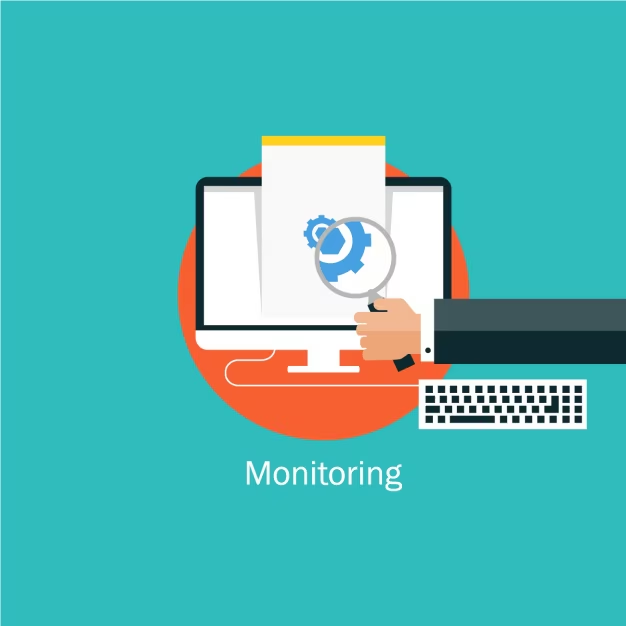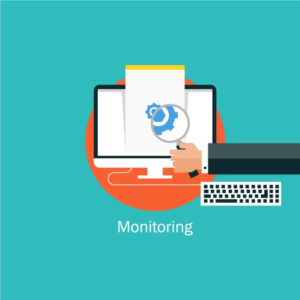 Ever feel overwhelmed managing your Linux server and wondering if there’s an easier way to stay updated?
Ever feel overwhelmed managing your Linux server and wondering if there’s an easier way to stay updated?
The answer lies in automation. Notifications can help you keep track of your server’s health, resource usage, and potential issues in real time, ensuring you never miss a critical update.
This guide will walk you through automating notifications for Linux server monitoring in a user-friendly, approachable way. Whether you’re a beginner or an experienced administrator, these tips will make server management smoother and more efficient.
Why Automate Notifications for Linux Servers?
Manually checking your server logs or monitoring performance is time-consuming and error-prone. Automation not only saves time but also ensures you receive timely updates about your server’s condition, including web push notification, which can alert you instantly to any critical issues.
Benefits of Automation
- Real-Time Alerts: Get instant updates when something critical happens, like resource spikes or errors.
- Improved Uptime: Early notifications let you fix problems before they escalate.
- Efficiency: Reduce the need for manual checks by letting automation handle repetitive tasks.
- Customization: Set alerts for the events that matter most to you, like low disk space or high CPU usage.
Key Metrics to Monitor
Before diving into the automation process, it’s important to know which server metrics are worth keeping an eye on:
- CPU Usage: Alerts you when the server is under heavy load.
- Memory Utilization: Helps you manage processes consuming too much memory.
- Disk Space: Ensures you have enough storage to avoid disruptions.
- Network Traffic: Keeps you informed about unusual or high activity.
- Service Status: Notifies you when key services fail or stop running.
Setting Up Automated Notifications
Automating notifications involves three main steps: monitoring, setting up triggers, and delivering alerts. Here’s how to approach it:
Step 1: Choose a Monitoring System
Pick a monitoring system that can track your server’s metrics and define conditions for sending alerts. These systems often support custom configurations to suit your needs.
Step 2: Define Notification Triggers
Triggers are the conditions that prompt a notification. Examples include:
- CPU usage exceeding 80%.
- Disk space dropping below a defined threshold.
- Specific services or processes failing to respond.
You can also group these triggers based on their priority, such as high-priority alerts for critical events and low-priority alerts for routine updates.
Step 3: Deliver Notifications
Once triggers are set, decide how you want to receive notifications:
- Push Notifications: Quick and accessible, great for real-time updates.
- Desktop Notifications: Ideal for users frequently working on their system.
- SMS or Email Alerts: Useful for critical notifications when you’re away.
Practical Examples of Notifications
Here’s a breakdown of common server events and the types of notifications they require:
| Event | Condition | Notification Type |
| High CPU Usage | Exceeds 80% | Push Notification |
| Low Disk Space | Below 20% | Desktop Alert |
| Service Failure | Service Stops Running | Real-Time Notification |
| High Memory Usage | Exceeds 75% | Instant Notification |
| Unauthorized Access | Multiple Failed Logins | Immediate Alert |
Tips for Effective Notification Management
1. Prioritize Critical Alerts
Focus on events that require immediate attention. This prevents notification fatigue and ensures you’re always ready to respond to pressing issues.
2. Fine-Tune Triggers
Set realistic thresholds for your notifications. For instance, trigger an alert when CPU usage exceeds 80%, but avoid overly frequent alerts for minor spikes.
3. Group Notifications
Organize alerts into categories based on their importance. For example:
- High-priority: Server crashes or critical resource shortages.
- Low-priority: Routine status updates or minor warnings.
4. Test Your Notification System
Regularly check that your system is sending notifications as expected. Simulate different scenarios to verify that alerts are triggered correctly.
5. Secure Your Setup
Ensure your notification system is protected against unauthorized access. Use secure channels to deliver alerts, especially for sensitive data.
Common Challenges and Solutions
- Too Many Notifications
Receiving alerts for every minor event can be overwhelming. Use filters to focus on high-impact events and disable notifications for non-critical updates. - Delayed Alerts
If notifications take too long to arrive, check your configuration and ensure the system is optimized for real-time updates. - False Alarms
Inaccurate alerts can be caused by misconfigured thresholds. Review and adjust settings to minimize unnecessary notifications. - Missing Notifications
Missed alerts can result from network issues or misconfigured delivery settings. Regularly monitor the health of your notification system.
Why Automate with Notifications?
Automating notifications for server monitoring isn’t just about convenience; it’s about proactive management. When you’re notified in real-time, you can:
- Prevent downtime by addressing issues early.
- Optimize server performance by keeping tabs on resource usage.
- Ensure security by responding quickly to unauthorized activity.
Conclusion
Automating notifications for Linux server monitoring is an essential step for anyone managing a server. By setting up real-time alerts for critical metrics like CPU, memory, and disk space, you can maintain server health and reduce manual work. With a well-organized notification system, you’ll always stay one step ahead of potential issues.
Start automating today, and enjoy the peace of mind that comes from knowing your server is running smoothly.