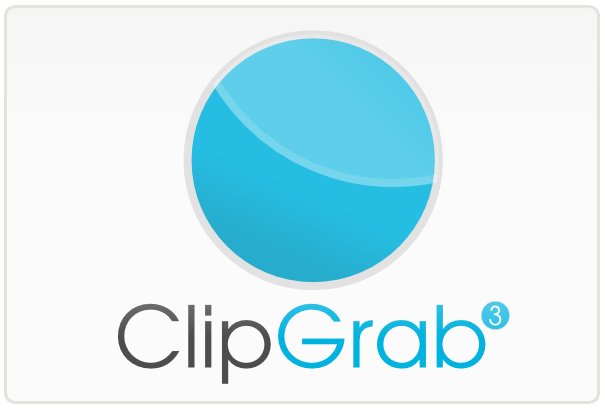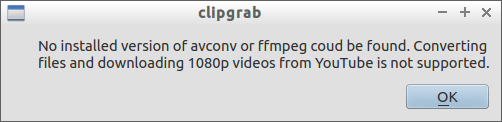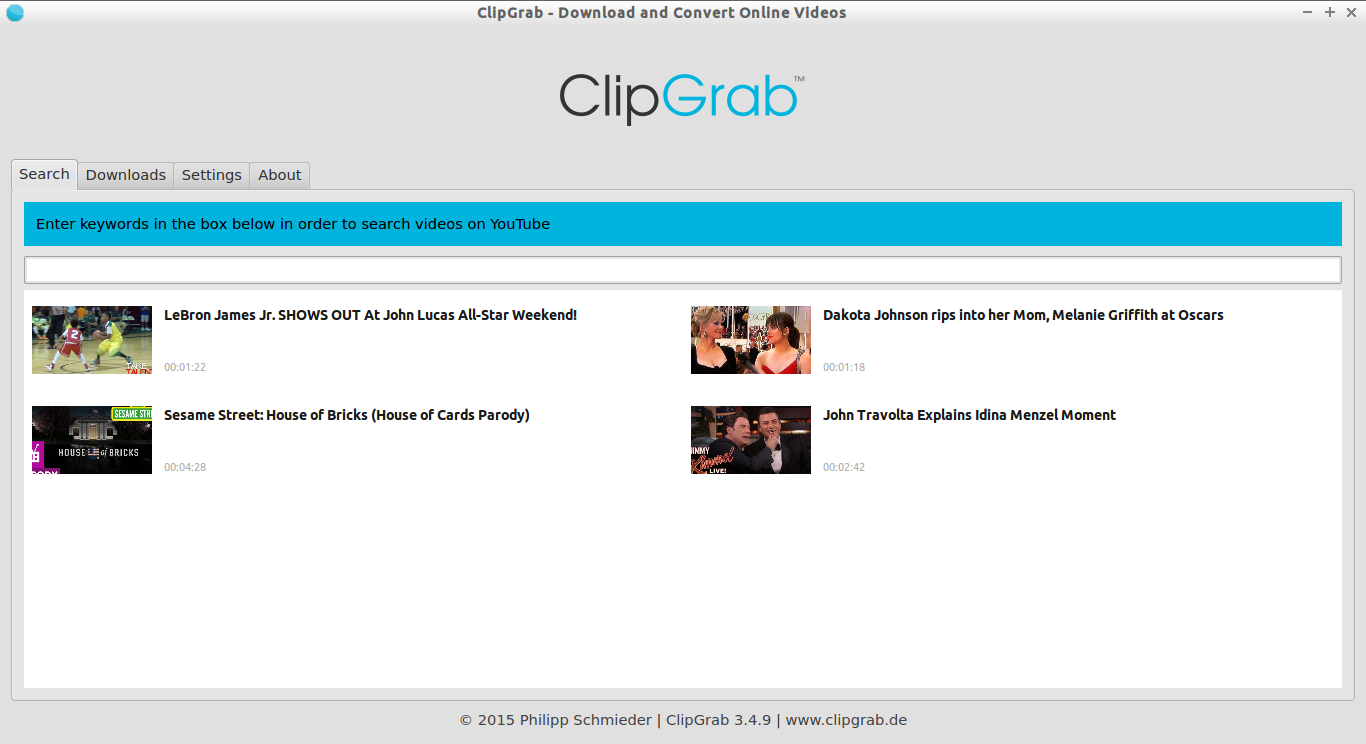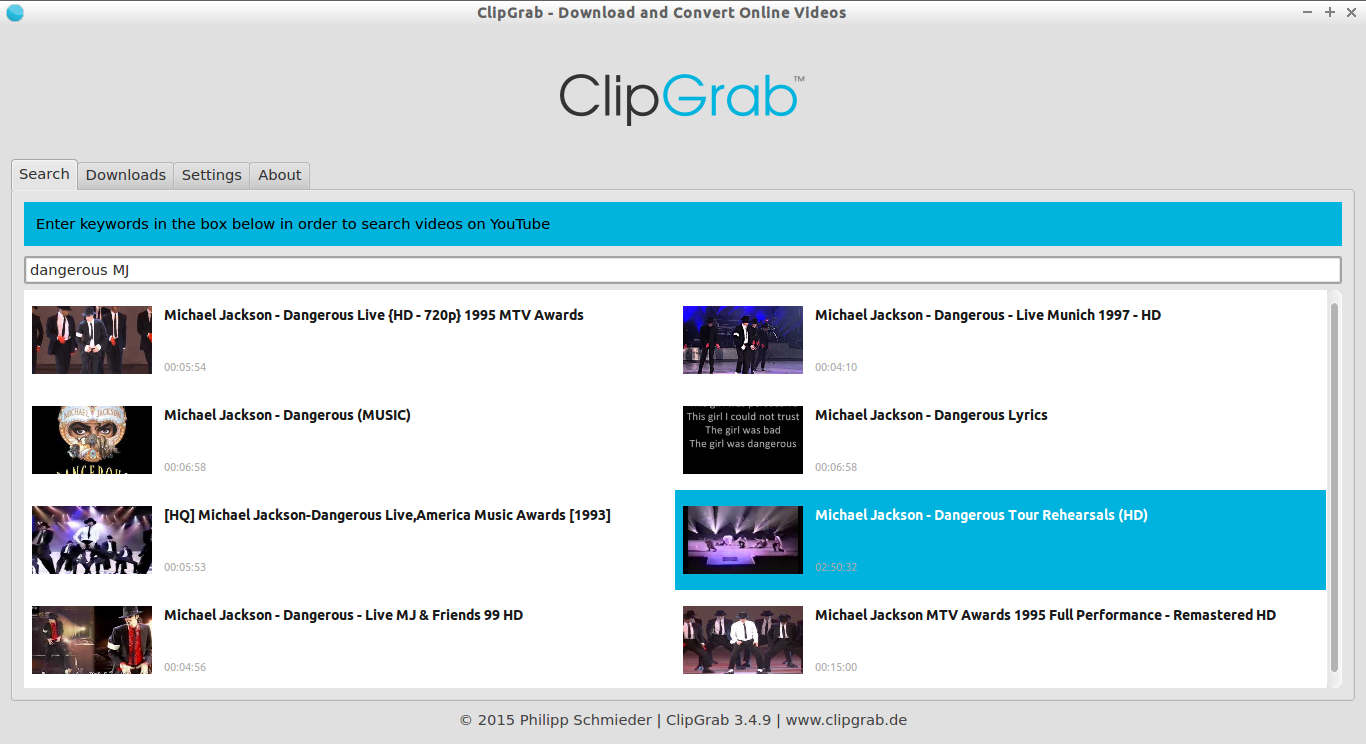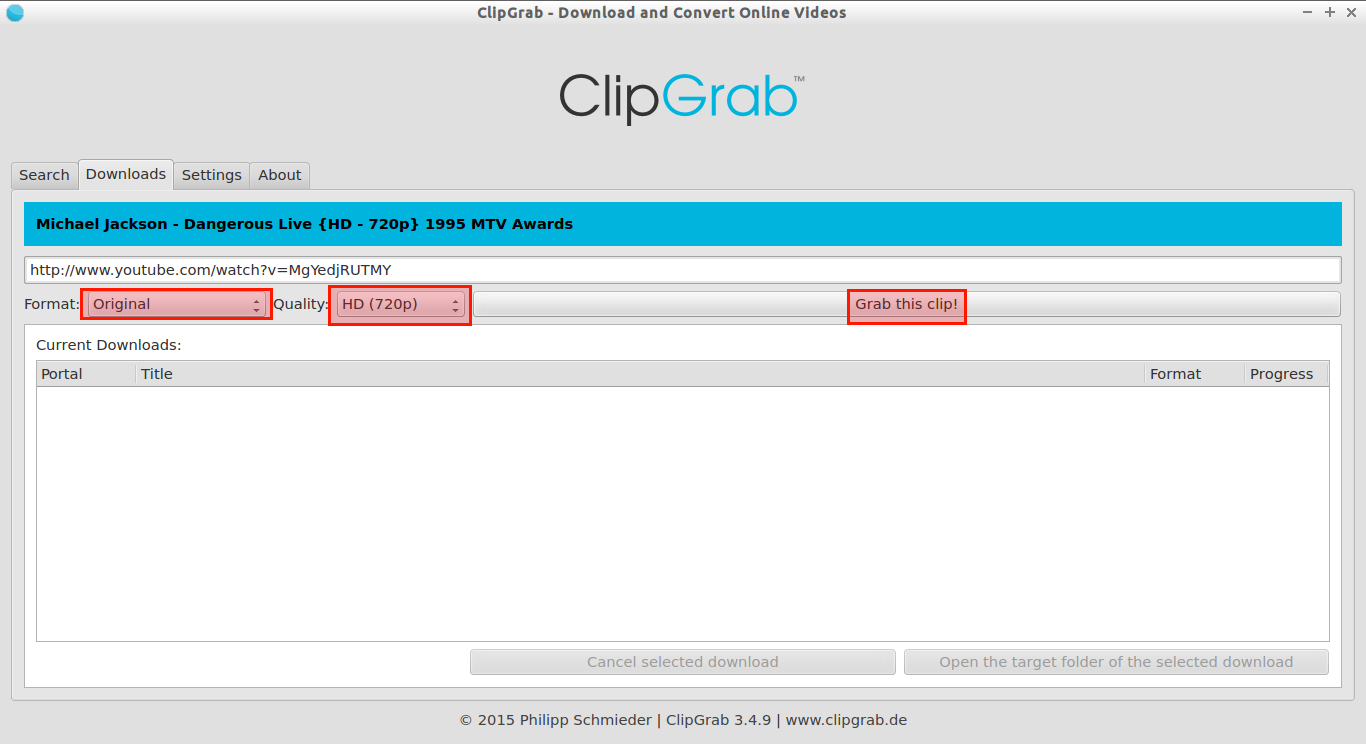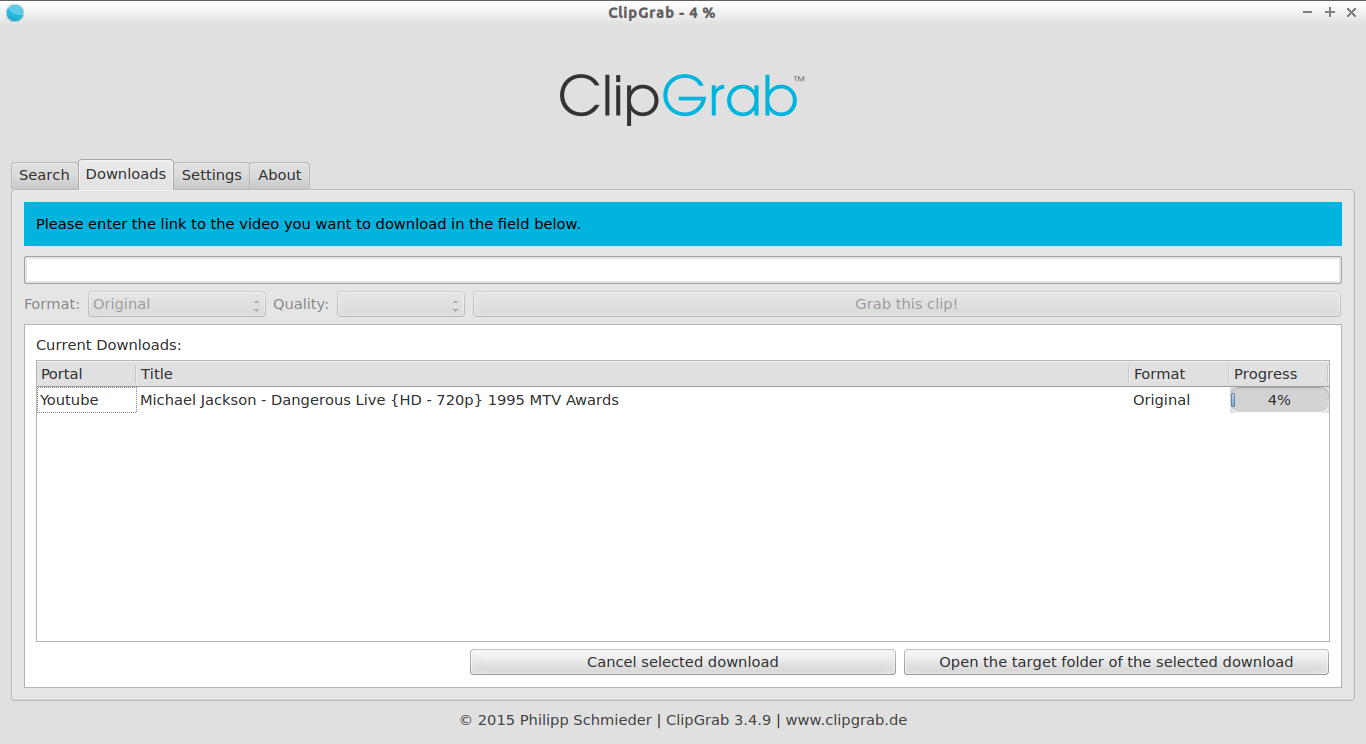About ClipGrab
We all know that we can download videos from popular websites like YouTube, Metacafe, Vimeo etc. There are many applications available to download from those sites. But, the problem is some websites doesn’t allow you to save videos to a different format. You can only download the videos in the given format by those sites. Ofcourse, there are plenty of tools available to convert the downloaded videos to different formats. However, downloading videos using one tool, and then convert them to another format using another tool might be definitely time wasting process. This is where ClipGrab comes in handy.
ClipGrab is a 2-in-1 tool that can use used to download videos from many video sites and convert them to the desired format in minutes. It supports Linux, Windows and Mac OS X platforms. ClipGrab can download videos from popular online video sites such as YouTube, Vimeo, Dailymotion etc. The list of supported video sites are given below.
- YouTube
- Vimeo
- Dailymotion
- metacafe.com
- youku.com
- myspass.de
- myvideo.de
- clipfish.de
If a site isn’t officially supported by ClipGrab, you might still be able to download videos from it. Through an advanced video-recognition system, ClipGrab allows the download from thousands of websites even if they are not listed above.
ClipGrab can convert videos to the following formats.
- MPEG4
- MP3
- WMV
- OGG Vorbis
- OGG Theora
Install ClipGrab On Ubuntu/Linux Mint
ClipGrab has a official PPA to make the installation lot easier.
sudo add-apt-repository ppa:clipgrab-team/ppa sudo apt-get update sudo apt-get install clipgrab
Or you can use the NoobsLab PPA.
sudo add-apt-repository ppa:noobslab/ppa sudo apt-get update sudo apt-get install clipgrab
For other distribution users can download, and install ClipGrab tar file from the official page as shown below.
wget http://download.clipgrab.de/clipgrab-3.4.9.tar.gz tar xvf clipgrab-3.4.9.tar.gz cd clipgrab-3.4.9 sudo chmod +x clipgrab-* sudo ./clipgrab-3.4.2.x86_64
Usage
After installing ClipGrab, launch it either from Unity Dash or Menu.
At first time, you’ll be asked to install ffmpeg or avconv if you haven’t install them on your system.
Install it using command:
sudo add-apt-repository ppa:jon-severinsson/ffmpeg
sudo apt-get update
sudo apt-get install ffmpeg
sudo apt-get install frei0r-plugins
This is how ClipGrab main interface looks.
Enter a keyword in the search box in order to search videos on Youtube or other sites. For example, I am going to search MJ popular video namely “Dangerous”.
As you see, ClipGrab lists the avialable videos. Select the video you want to download.
And then, select the format, quality, and finally click the button Grab this clip.
That;s it. Now the selected video will start to download. By default, the videos will be saved in Desktop. You can change the path from the Settings Tab.
That’s all. Have fun. Enjoy!