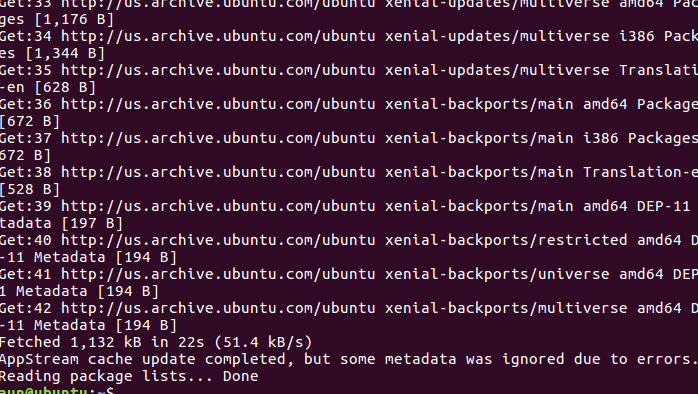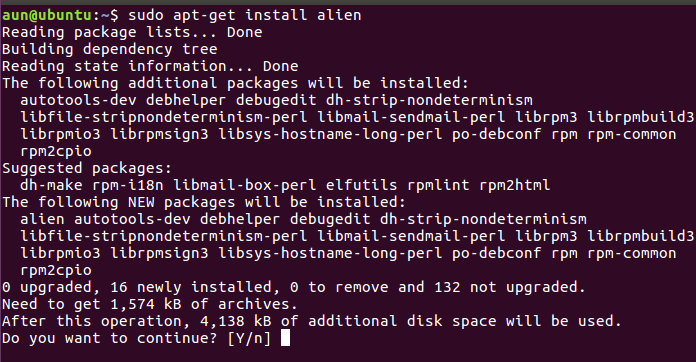Today we will learn about Alien tool, a package convert application which lets you convert .deb packages to .rpm and vice versa. Have you ever found yourself in the situation where you are able to discover package available for one type of Linux operating system, say Debian, but you actually need it for the other type of system, say RHEL? Sure you do, if you are a system administrator and work on Linux systems on daily basis. This is where Alien comes to your rescue, it gives you power to convert the .deb package file to .rpm and .rpm to .deb so you may carry out installation of your desired program with ease.
Alien is pretty lightweight tool, it hardly consumes any resources on your system. It can prove helpful in many situations and makes the life easy by providing yet another way of installing your desired applications. But on the side note, don’t take Alien as your first choice. Always try to find the package file suited/compiled for your operating system, if all else fails then you can rely on Alien to convert the package of other operating system format to yours. As it is possible that Alien might not convert the package as exactly as needed by your operating system, so its always better to avoid running into weird errors or unstable installers. However, it is safe to install any non-system type components using Alien as there are very less chance of system breakdown in this case. Let’s see how to install and use Alien to perform the conversion of packages. But firs, please note down our following disclaimer 🙂
Disclaimer : Please use the following conversion utility on your own risk and make sure to backup your system before attempting to install any converted RPM or DEB file. Linuxpitstop.com will not be responsible for any problems encountered due to this operation.
Installing Alien on Ubuntu 16.04
Let’s see how to install Alien utility on Ubuntu 16.04 operating system, following set of instructions should work for any older versions of Ubuntu too. First of all, make sure to update your system using APT package manager.
Our Ubuntu system is now all set to install this utility, simply run following command to install it.
Side Note: Alien is includes in package manager repositories for RHEL based systems (RHEL, CentOS, Fedora) and Debian, on RHEL based system you can use YUM package manager to install it using following simple YUM command.
Congratulations! Alien has been installed on our system now, lets go ahead and try to convert files from one format to another.
Converting Files
Let’s assume we have an already downloaded RPM file named “squid-3.1.23-9.el6.x86_64.rpm”, located inside /opt directory. We wish to convert it to DEB format so we may use it on Debian or Ubuntu systems. Here is the command to achieve this task.
Make sure that you are in the same directory where this .rpm file is located so that alien command should not throw “File not found” errors. It will immediately convert our specified file to DEB format and new file will be visible there. Following success message will be displayed upon the completion.
In order to convert .DEB file to .RPM, we need to use alien command with “-r” switch. Here is exact command.
That’s it, if your RPM or DEB file is very large in size, then you can expect Alien to take few seconds to complete the conversion process.
Conclusion
Alien is a free, lightweight, easy to use utility, it is a must have tool for system administrators as it provides a unique and smart way to overcome the problem of package unavailability. But be careful while using this utility, as it is still not recommended for installing core operating system packages.
If you enjoyed this article, please like or follow our social network pages and share it on your feeds, as we need your support to keep this non profit venture running! Thank you