Crash Course on Organizing Your Workday on Linux

As a Linux distribution user, you probably have higher than average standards when it comes to technology, your workdays, and your time in general. You favor customizable environments, security, and are willing to make the effort to get the most out of your tools.
You’ve also made peace with the fact that some apps are not available for Linux at all, while others aren’t supported in the same way as their Windows or macOS versions.
And yet you’re thriving in the open source ecosystem because you know how to make technology work for you, therefore optimizing your time and work hours to your advantage.
This article is about making sure every hour of your workday on Linux counts. We’re talking time management with Linux-native solutions, described in 4 simple steps:
- Audit
- Cut
- Plan
- Benchmark
Let’s get to it.
1. Audit
You might be very good at time and productivity management and still mostly oblivious to your actual time usage. This happens because we all deal with multiple trigger sources throughout the day and are generally bad at keeping track of time when in a flow state (or just regular multitasking).
To get a realistic picture of your workday, you need to do a time audit. The easiest and also most reliable way to do this is by using an automatic time tracker for Linux. Why automatic? Because hiring a personal assistant to document every minute of your workday is outside of most people’s budgets ?
In all seriousness, even if you’re determined to set a timer for every task, you won’t get a realistic picture of your workday because it won’t be very close to reality. You’ll be focused on tracking time and won’t replicate your usual workday with all its distractions and multitasking.
Here’s a very accurate piece of software: https://www.memtime.com/lp/linux-time-tracking. An automatic time tracker for desktop such as Memtime will passively record your time in all Linux programs, whether you’re switching between Firefox tabs or LibreOffice documents. It will then display your day in a chronological timeline stored offline on your machine, which guarantees privacy.
2. Cut
Looking at the results of your time audit, you’ll uncover your trigger sources. For example, you may find out that your activity in Thunderbird (or any other email client) is interrupting your focus streaks, which would reveal emails as your trigger source.
When you look at a week’s worth of Linux activity data (which is every minute of every workday), you can identify patterns and uncover all of your time stealers. A popular culprit here is meetings that tend to exceed the allotted time.
The beauty of using an automatic time tracker for Linux is that you can connect your calendar and import all meetings and events. Then you’ll see your planned and actual time in calls side by side, which immediately reveals how many hours per week you lose to meeting creep.
With all of your triggers and time stealers uncovered, you can make an effort to minimize them, cut them from your workdays completely, or try and manage them better. For example, by scheduling 15-minute time slots throughout the day for email and getting better at timing your online meetings.
3. Plan
Now we’re at the planning stage, where you quite literally make a plan for better time management and better productivity. This involves being strategic about your time usage in the light of all your existing trigger sources and commitments.
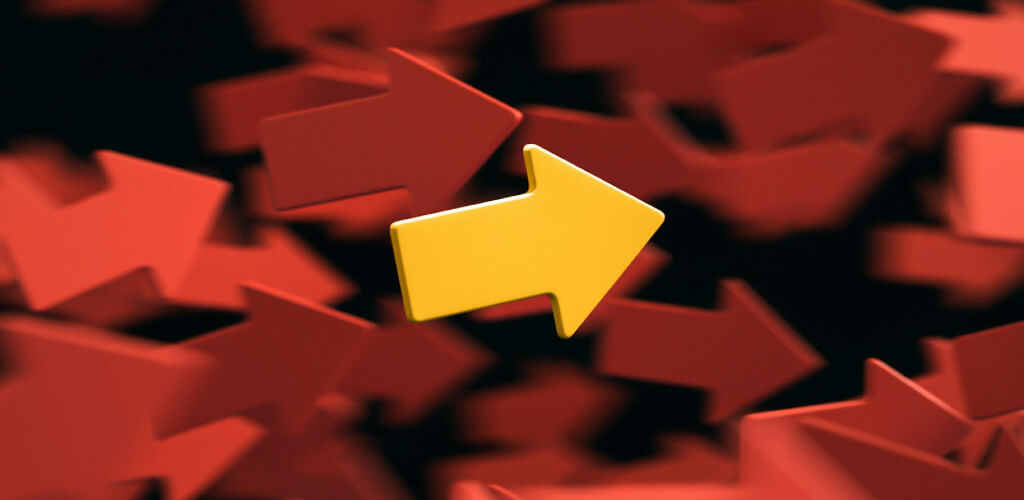
You can use a notebook, a task planner for Linux, or an open source Kanban board to plan your work and organize it by project. Whatever level of detail you want, making a weekly plan for yourself based on your own activity data is the best way to tackle your productivity issues.
Better yet, if you’re working in Atlassian Jira, Azure DevOps, or similar tools, you don’t have to invent a project and task hierarchy. You can plan around it, while also making time for your personal projects. When you get better at managing your workday, you can get more done in less time, which creates room for extra projects and more creativity.
4. Benchmark
Of course, your time management plan is only as good as your execution. It’s not enough to know that you’re meeting your project deadlines if you’re trying to make the most of your workdays on Linux. You also need to know that your trigger sources and time stealers are under control, and that your productivity is at a higher level compared to when you started.
For this, you need another time audit, but this time benchmarked against your plan. The good news is that your automatic time tracker for Linux runs in the background 24/7, so you can refer to it at any point during your time optimization project.
Just like with your calendar events and online meetings, you can compare your planned vs actual time on tasks and see if you got better at managing your workday. When you see that you can now accomplish more in a shorter period of time, with fewer unnecessary interruptions, you know that you’ve made real progress.
Advanced tip: Memtime stores your Linux activity data indefinitely on your machine, so unless you format your disk you can go back to day 1 of using Memtime to retrieve productivity insights and compare your performance.
Final thoughts
Organizing your workday involves many parts. From your immediate physical environment to your most used apps, there’s a lot that goes into setting the scene for productive days.
Still, your biggest and most valuable resource is your work time. If you can optimize your time usage and stick to your own schedule for tasks and activities, you become more productive, fulfilled, and excited for new projects.
Time management on Linux calls for Linux-native tools like Memtime. With an automatic time tracker at your disposal, you’ll never have to wonder where all the time went or whether or not you’re using your workdays efficiently.
Borrow the 4-step framework from this article to optimize your time management on Linux – audit, cut, plan, and benchmark – and come up with your perfect workflow.





